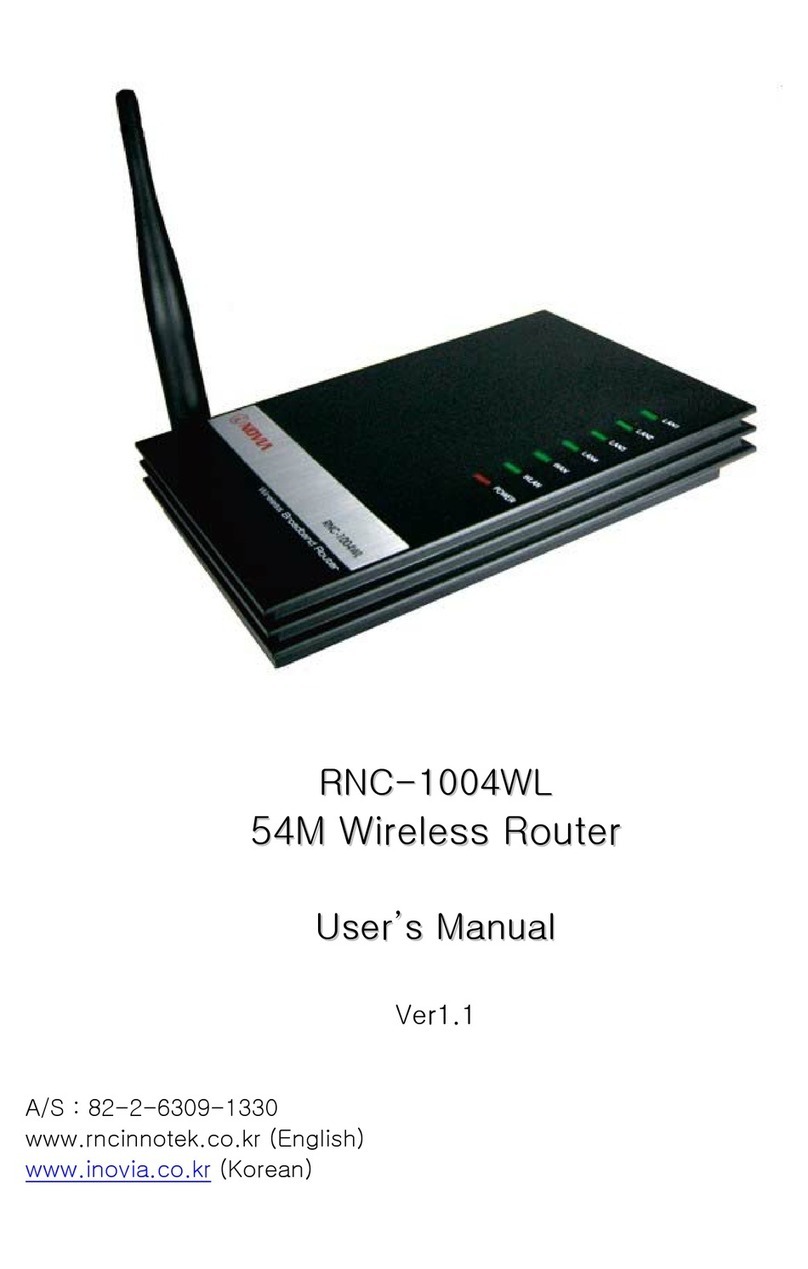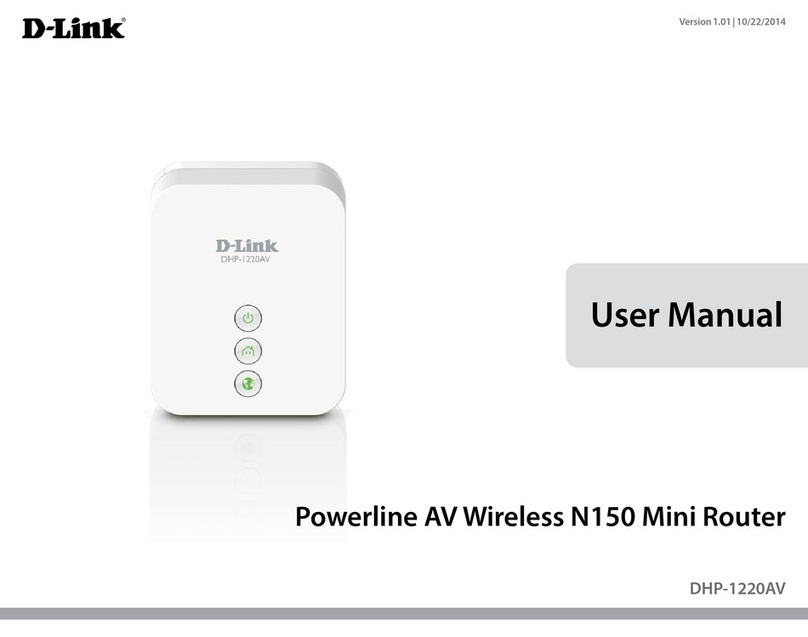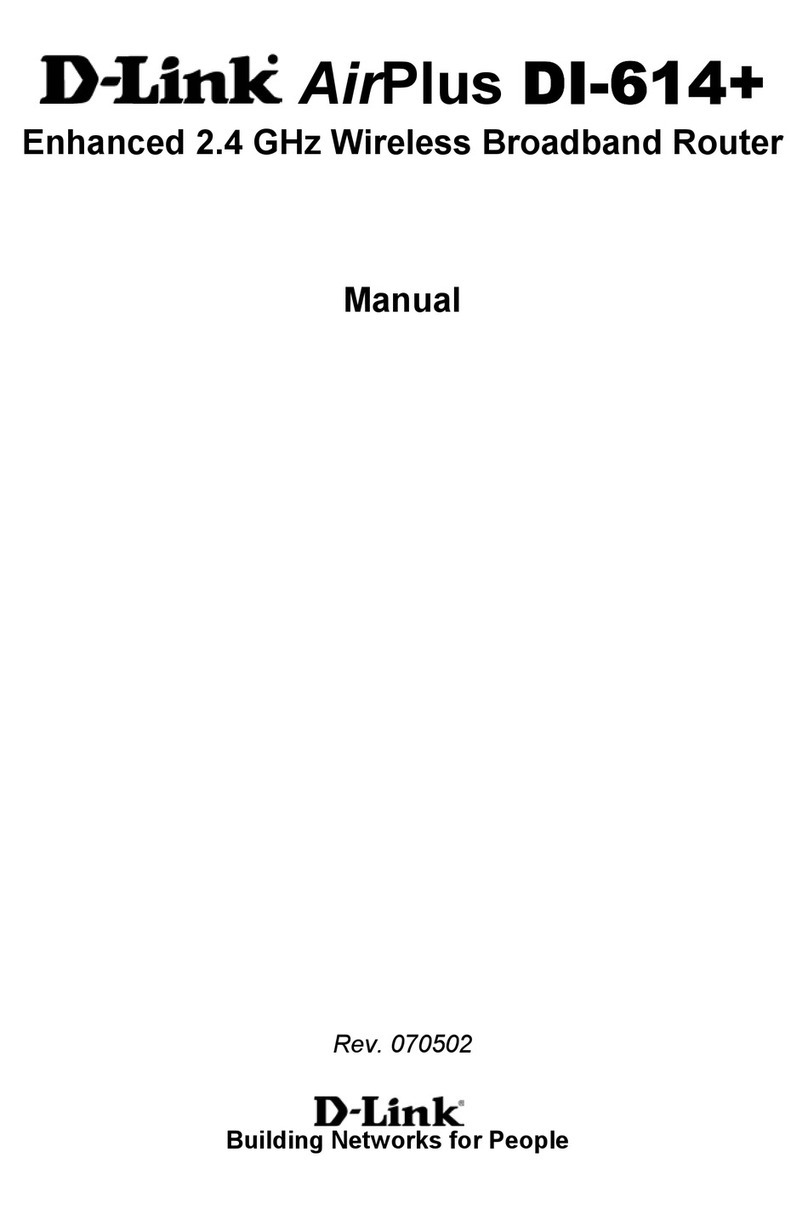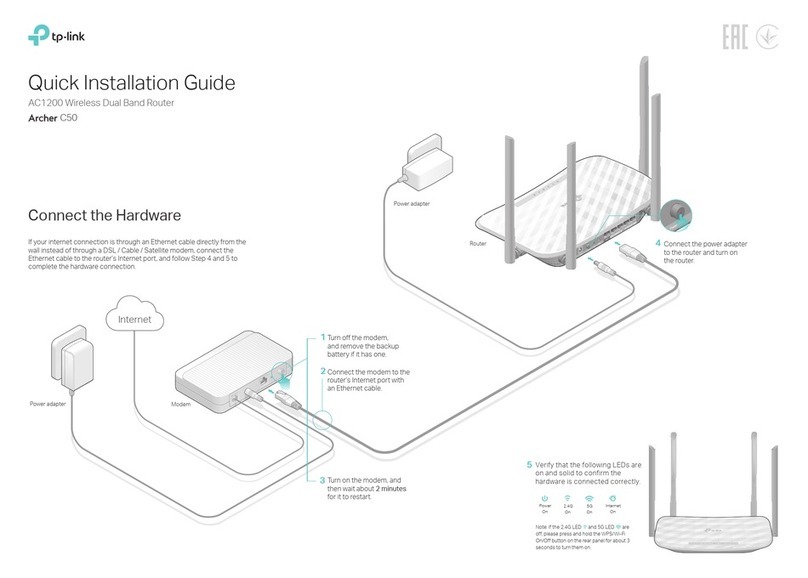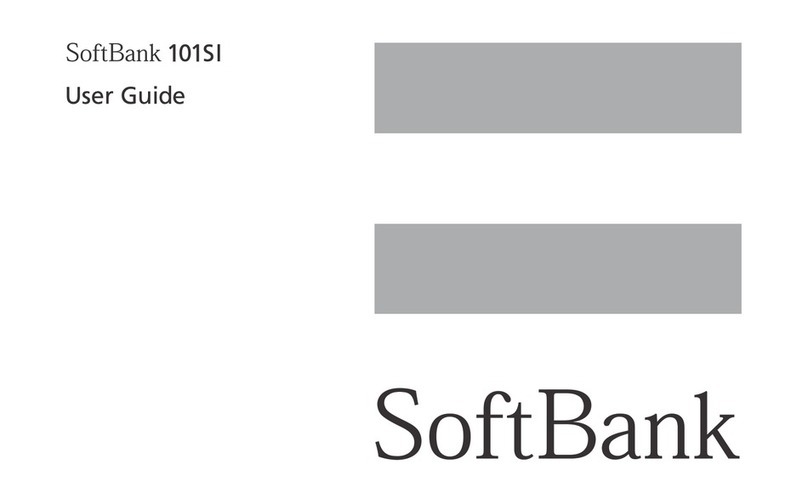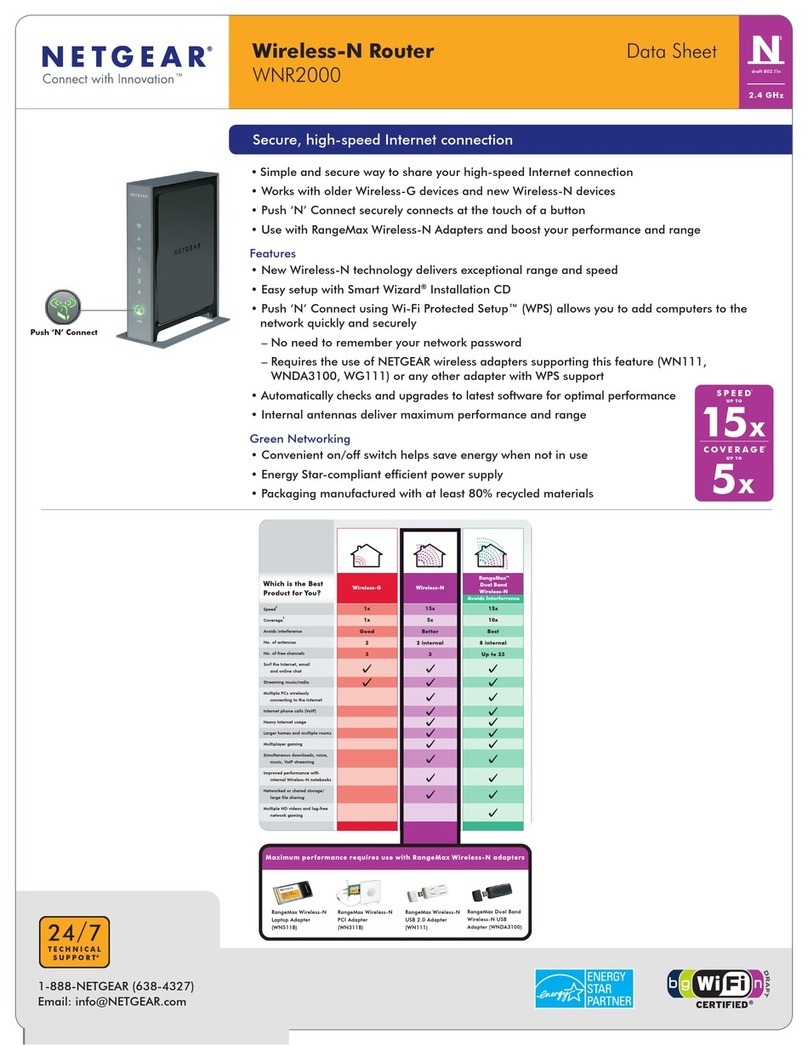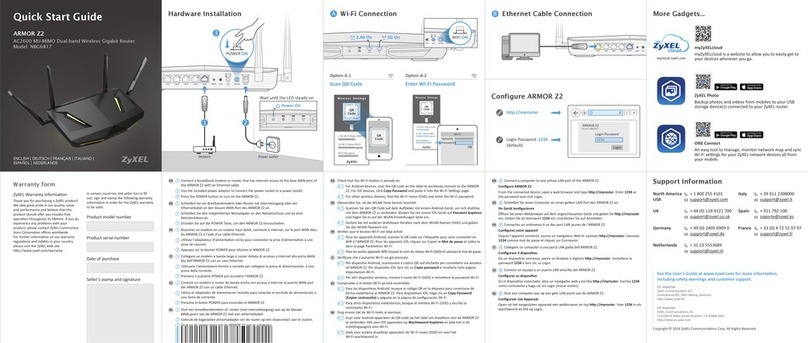Advantech ICR-2031 Guide

Start Guide
ICR-2031, ICR-2431, ICR-2432,
ICR-2531, ICR-2631

Start Guide
Safety Instructions
Please take care to following instructions:
•Use the router in compliance with national and international law and in compliance with
any special or additional restrictions regulating the use of the router in various applica-
tions and environments.
•To avoid possible injury and/or damage to the device, observe the relevant provisions
and standards. Use only the original accessories as recommended. Unauthorized de-
vice or accessory modification or using accessories that have not been approved can
result in router damage and/or violation of the regulations.
•Unauthorized device or accessory modification or using the accessories that have not
been approved can result in warranty termination.
•Do not open the router.
•Caution! Small children can swallow the SIM card.
•When connecting the device to a power supply, do not exceed the defined voltage.
•Do not expose the router to extreme ambient conditions. Protect the router against dust,
moisture, and high temperature.
•It is recommended that you do not use the router at petrol filling stations. We recommend
observing local restrictions concerning radio-based devices while working with explosive
material, such as at petrol filling stations or in chemical plants.
•While using the router close to personal medical devices, such as cardiac pacemakers
or hearing aids, proceed with heightened caution.
•Operating the router too close to TV sets, radio receivers, personal computers, or tele-
phones can cause interference.
•It is recommended that you create a copy or backup of the essential settings stored in
the memory of the router.
QSG-0011-EN, February 28, 2022 1Released in the Czech Republic

Start Guide
Product Disposal Instructions
The WEEE (Waste Electrical and Electronic Equipment: 2012/19/EU) di-
rective was introduced to ensure that electrical/electronic products are recycled
using the best available recovery techniques to minimize the impact on the en-
vironment. This product contains high-quality materials and components which
can be recycled. At the end of its life, this product MUST NOT be mixed with
other commercial waste for disposal. The device contains a battery. Remove
the battery from the device before disposal. The battery in the device needs to be disposed of
apart accordingly. Check the terms and conditions of your supplier for disposal information.
Open Source Software License
The software in this device uses various pieces of open-source software governed by the
following licenses:
•GPL versions 2 and 3
•LGPL version 2
•BSD-style licences
•MIT-style licences
The list of components together with complete license texts can be found on the device
itself. See the Licenses link at the bottom of the router’s main Web page (General Status)
or point your browser to this address (replace the DEVICE_IP string with the real router’s IP
address):
https://DEVICE_IP/licenses.cgi
This is a written offer valid for three years since the device purchase, offering any third party
for a charge no more than the cost of physically performing source distribution, a complete
machine-readable copy of the corresponding source code on a flash drive medium. If you are
interested in obtaining the source, please get in touch with us at:
Modifications and debugging of LGPL-linked executables:
The device manufacturer hereby grants the right to use debugging techniques (e.g., de-
compilation) and making customer modifications of any executable linked with an LGPL library
for its purposes. Note these rights are limited to the customer’s usage. No further distribution
of such modified executables and no transmission of the information obtained during these
actions may be done.
QSG-0011-EN, February 28, 2022 2Released in the Czech Republic

Start Guide
First Use
Before applying power to the router, connect all the components you need for your appli-
cations.
Do not run the router without an antenna connected to the main antenna connector. The
energy from the transmission is effectively reflected by the open end and can damage
the equipment.
1. Antenna
Use SMA connectors to connect the antennas to the router; see the figure below. First,
connect the main antenna to the ANT connector. Next, connect the second diversity antenna
to the DIV connector to improve the quality and reliability of a wireless link.
QSG-0011-EN, February 28, 2022 3Released in the Czech Republic

Start Guide
2. SIM Card
The SIM card reader for one or two, depending on the product type, micro-SIM cards (3FF
with the size of 15.0 x 12.0 x 0.76 mm) is located on the router’s right panel under a metal
cover. If you intend to use this device to communicate over a cellular network, please place
an activated data-provisioned SIM card into the SIM card reader. Push your SIM card into the
SIM slot until it clicks into place.
You can install two SIM cards simultaneously to utilize the SIM card switching feature.
Disconnect the router from the power supply before handling the SIM card.
QSG-0011-EN, February 28, 2022 4Released in the Czech Republic

Start Guide
3. Power
The router requires an external DC power supply. The DC voltage required is between
+9 and +48 V DC. The router has built-in protection against reverse polarity without signaling.
Connect the power supply cable to the PWR connector on the left panel of the router (see the
figure below) and tighten the locking screws.
4. Ethernet
For an initial configuration made in a web browser, connect a PC by an Ethernet cable to
the default LAN interface, use the ETH0 port; see the figure above. By default, this interface
has the following configuration:
Connector Purpose Default Setting
ETH0 LAN port (default)
Connect your PC to this port to get the
router web interface.
DHCP Server
IP Address: 192.168.1.1
NetMask: 255.255.255.0
QSG-0011-EN, February 28, 2022 5Released in the Czech Republic

Start Guide
Configuration
1. Configuring the Device Using the Web Browser
You can use a web browser running on your PC to access the router web interface. Here
you can perform router monitoring, configuration, and administration. First, connect the PC to
the default LAN interface described in the Ethernet chapter. To get the router interface, enter
the https://192.168.1.1 address in a web browser. Please note that usage of the HTTPS
protocol for secure communication over the network is required.
There is just the extbfroot user account created on the router by default. See the product
label on the router for its default password. Log in to the web interface by the root user
and his password. See the configuration manual of the router for a detailed description and
examples of the router configuration.
After logging on to the device for the first time, we strongly recommend changing the
default password due to security reasons.
For security reasons, we highly recommend updating the router’s firmware to the latest
version regularly. Downgrading the firmware to an older version than the production
version or uploading firmware intended for a different device may cause the device’s
malfunction.
2. Configuration Settings via WebAccess/DMP
Your router has been pre-installed with the WebAccess/DMP client. For its activation,
enable it in the router’s web interface (Customization -> User Modules -> WebAccess/DMP
Client). For more information, see the configuration manual of your router.
The activated client periodically uploads router identifiers, configuration, and cellular net-
work statistics to the WebAccess/DMP server.
With the WebAccess/DMP client activated, you may configure the router from WebAc-
cess/DMP portal. Navigate your browser to https://www.wadmp.com.
If this is your first time, please self-sign-up with the site. If not, please log in with your
username and password. Once logged in, further assistance can be found at https://docs.
wadmp.com.
QSG-0011-EN, February 28, 2022 6Released in the Czech Republic

Start Guide
3. Restoring and Backing up the Router Configuration
The default factory settings will replace the current configuration if you reset the router.
Therefore, we recommend you back up the router configuration before resetting the device.
Refer to the configuration manual for more information.
You can restore the default router configuration once the router boots up and the PWR
LED starts blinking. To do so, press the reset
button on the router’s front panel for more
than 4 seconds. After you press this button, all settings reset to the default values, and the
router will reboot.
Support
All product-related manuals, documents, and software can be found and downloaded on
the website at icr.advantech.cz/download address.
We, Advantech Czech s.r.o., declare that the radio equipment type ICR-2031,ICR-
2431,ICR-2531 and ICR-2631 comply with Directive Radio Equipment Regulations
2017 (S.I. 2017 No. 1206).
We, Advantech Czech s.r.o., declare that the radio equipment type ICR-
2031,ICR-2431,ICR-2432,ICR-2531 and ICR-2631 comply with Directive
2014/53/EU.
The full text of the EU Declaration of Conformity is available at the following internet address:
icr.advantech.cz/eudoc
QSG-0011-EN, February 28, 2022 7Released in the Czech Republic
Other manuals for ICR-2031
2
This manual suits for next models
4
Table of contents
Other Advantech Wireless Router manuals

Advantech
Advantech ICR-2734 User manual

Advantech
Advantech WISE-3200 Series User manual

Advantech
Advantech ICR-2431 User manual
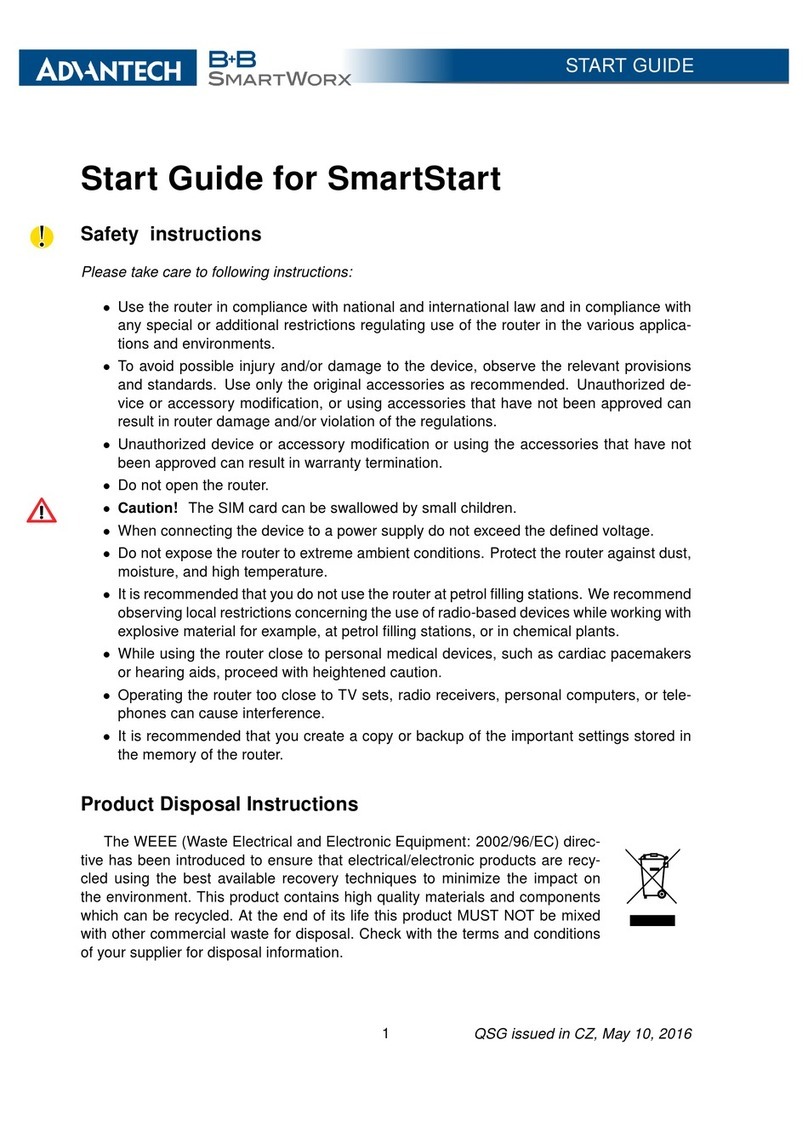
Advantech
Advantech SmartStart Guide

Advantech
Advantech SmartFlex SR310 User manual

Advantech
Advantech ICR-3201 Series Guide

Advantech
Advantech ICR-4461 User manual
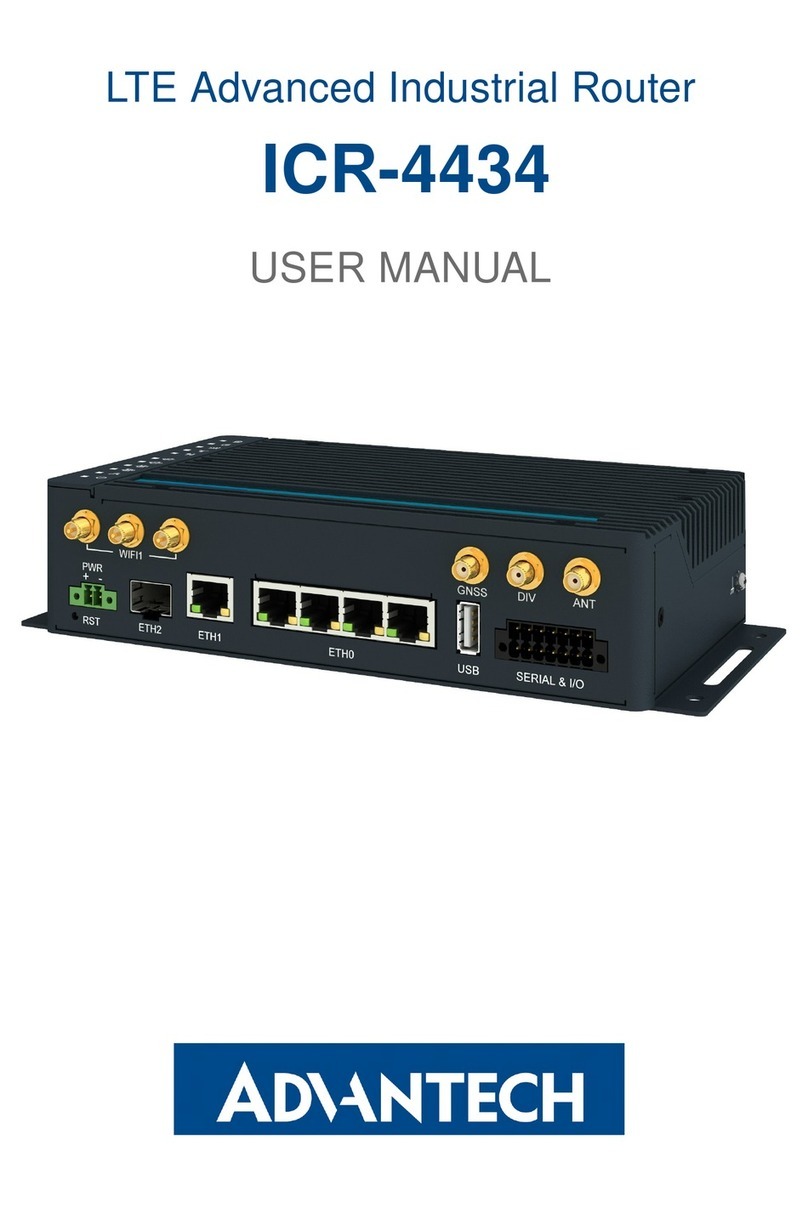
Advantech
Advantech ICR-4434 User manual

Advantech
Advantech EKI-9502G Series User manual
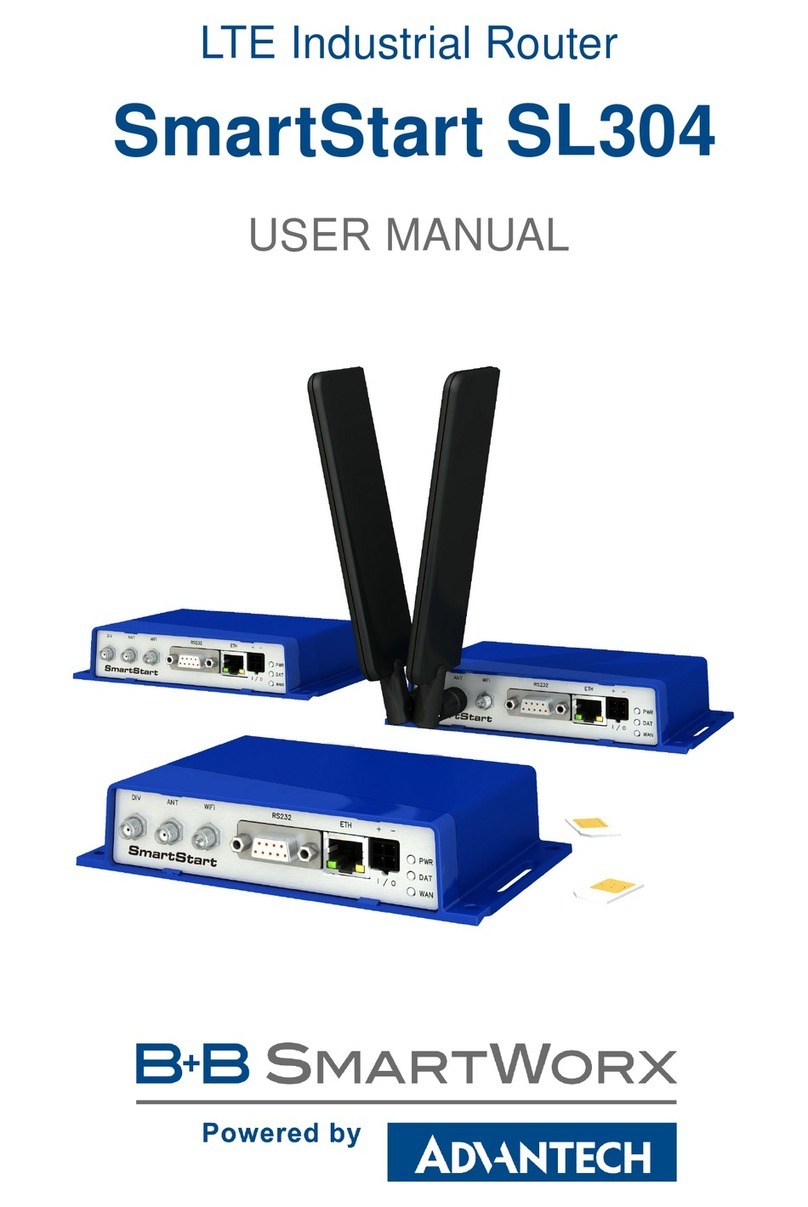
Advantech
Advantech SmartStart SL304 User manual