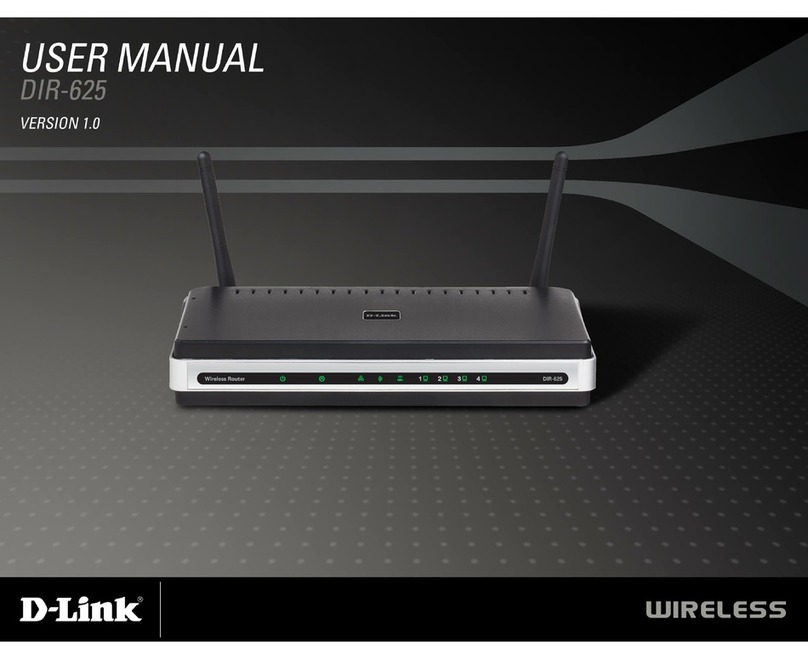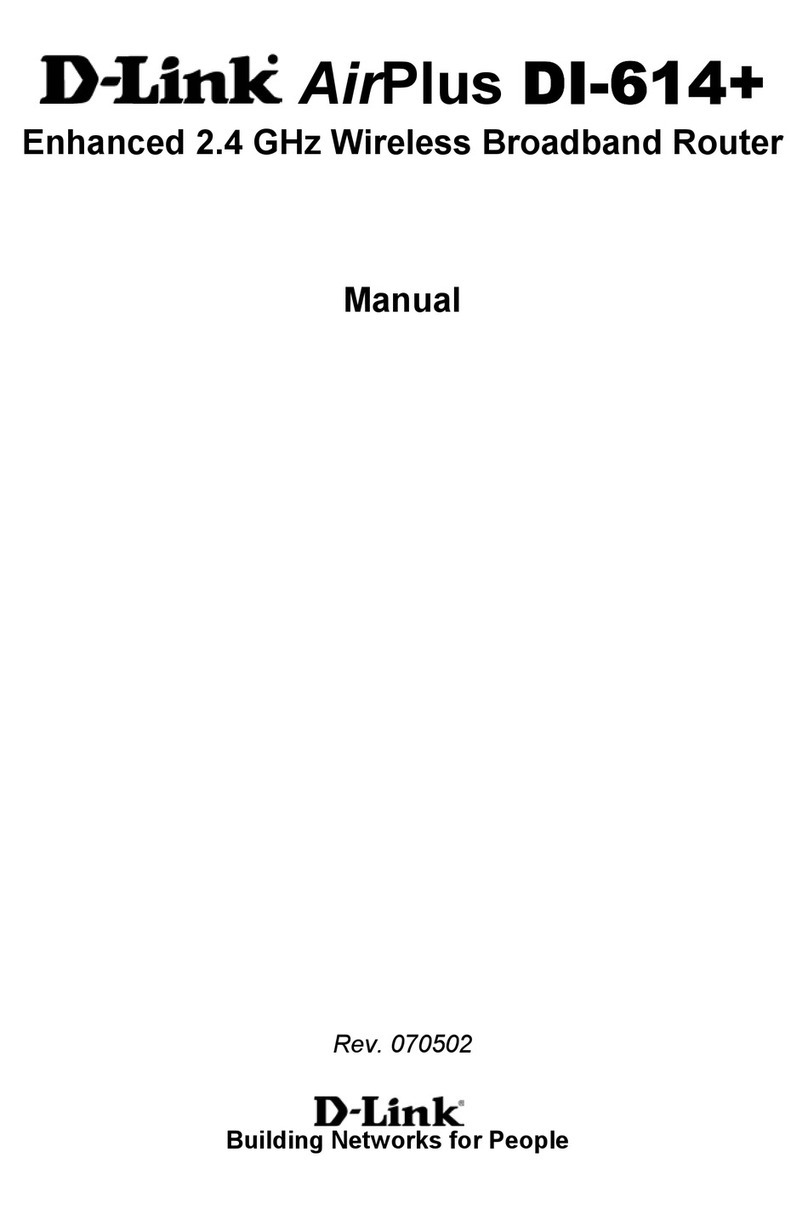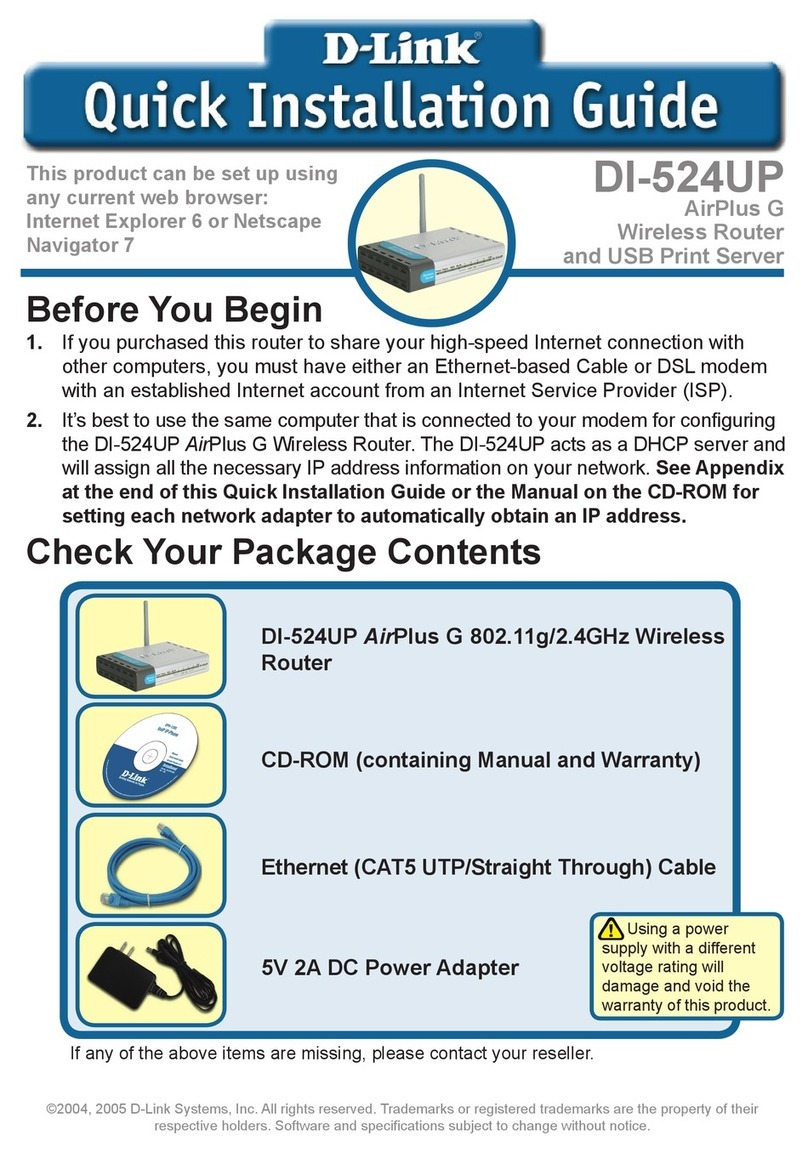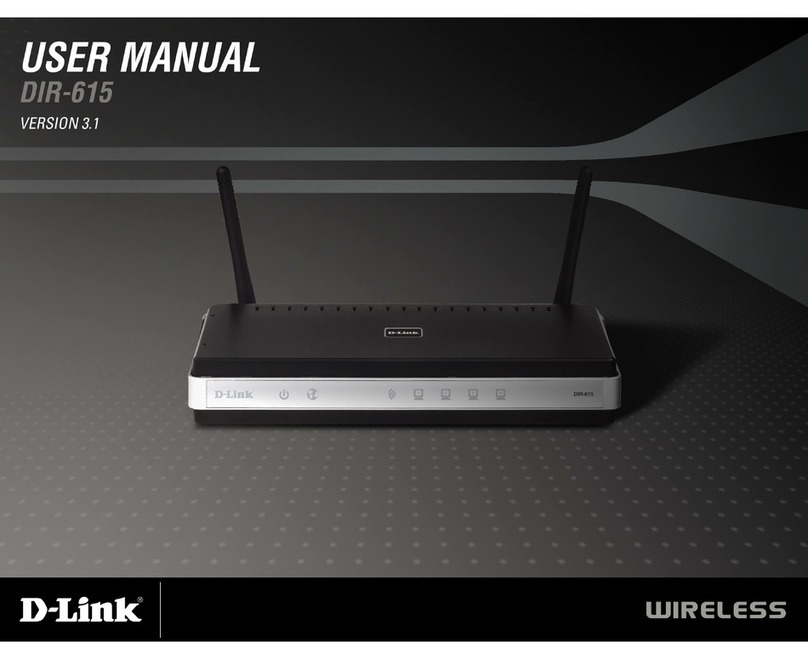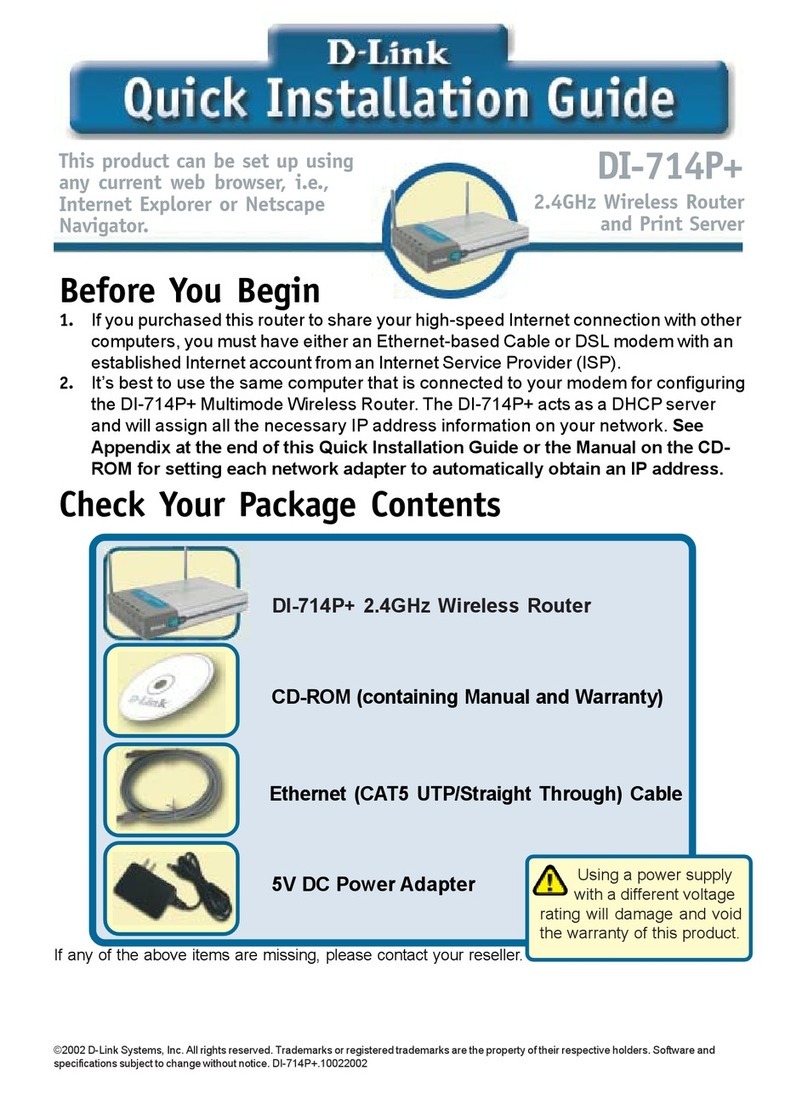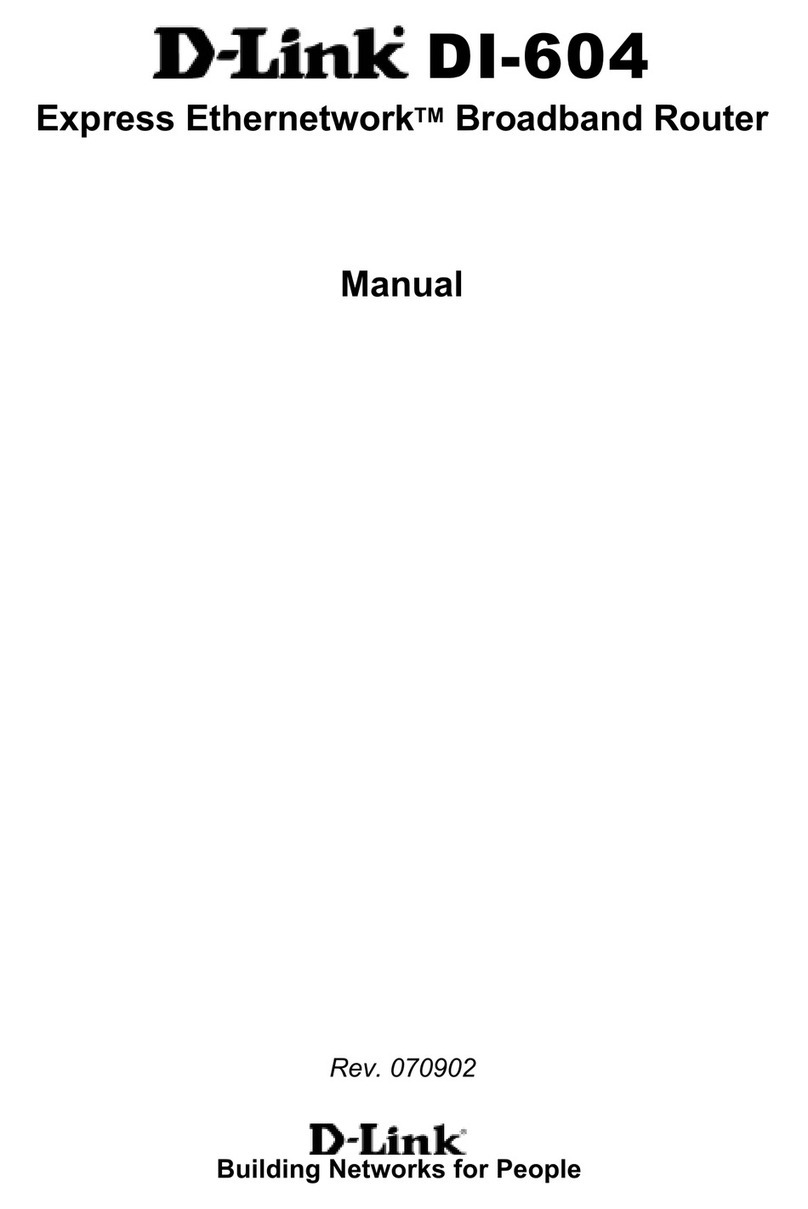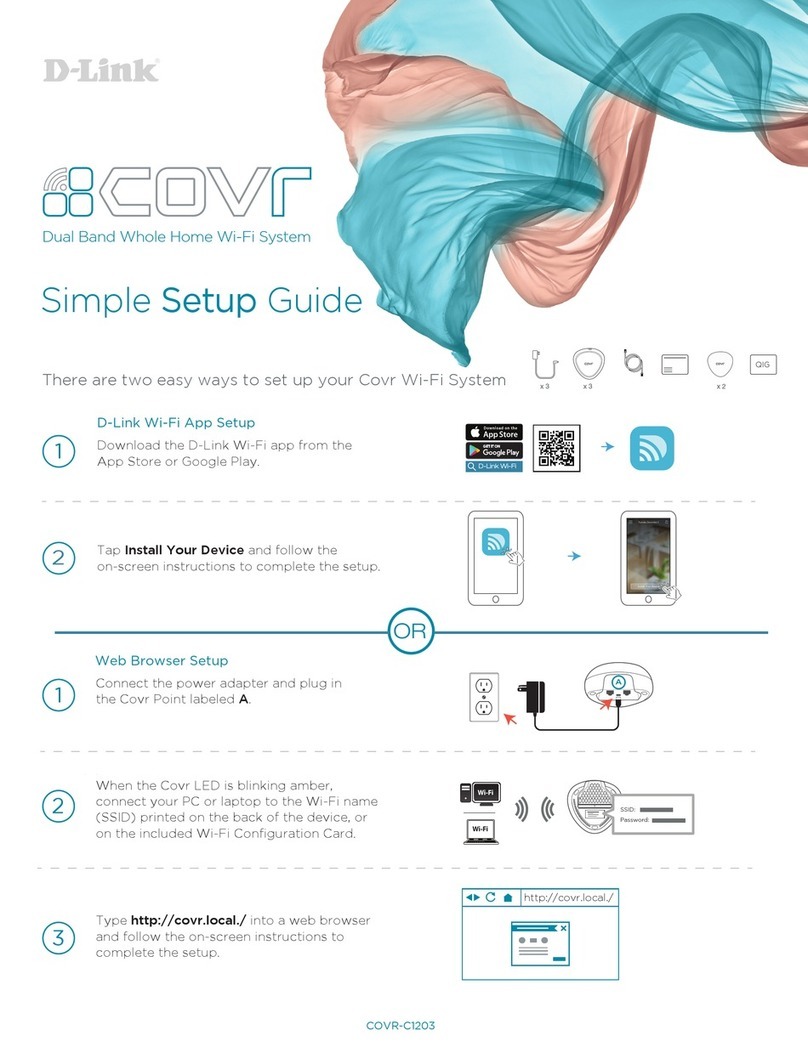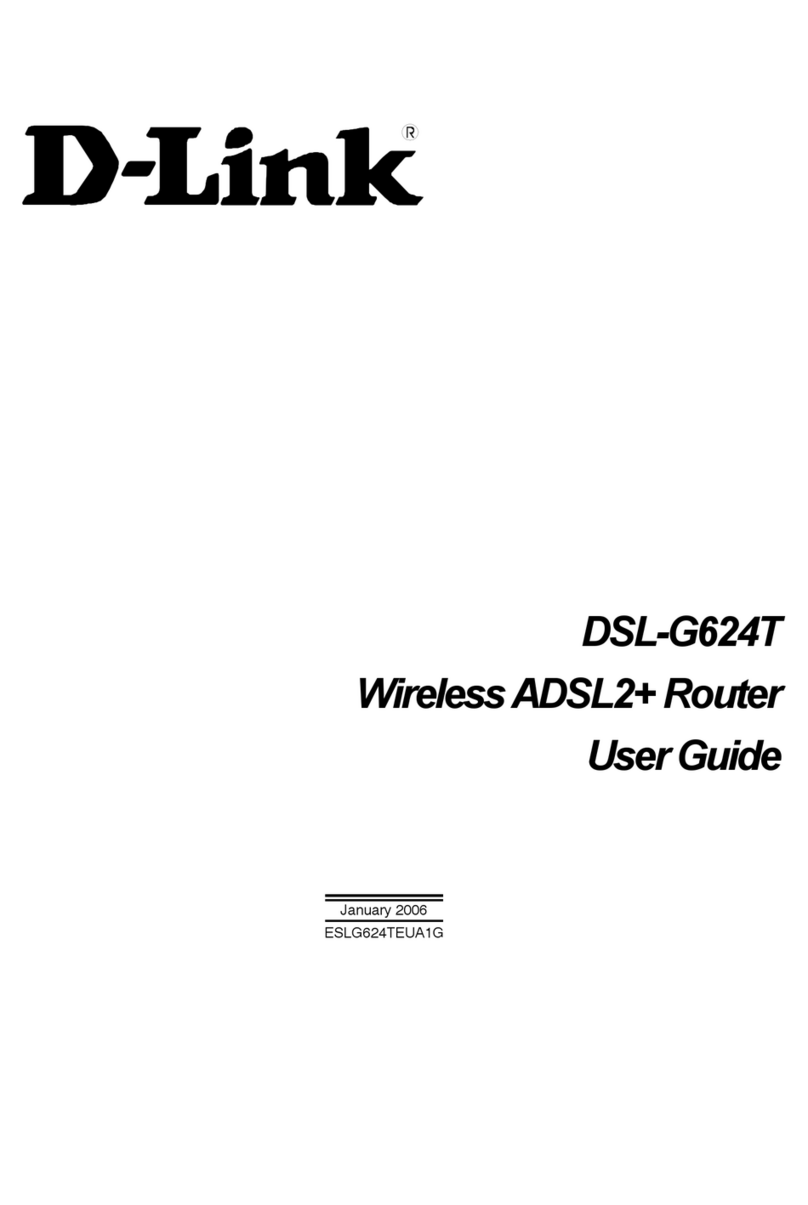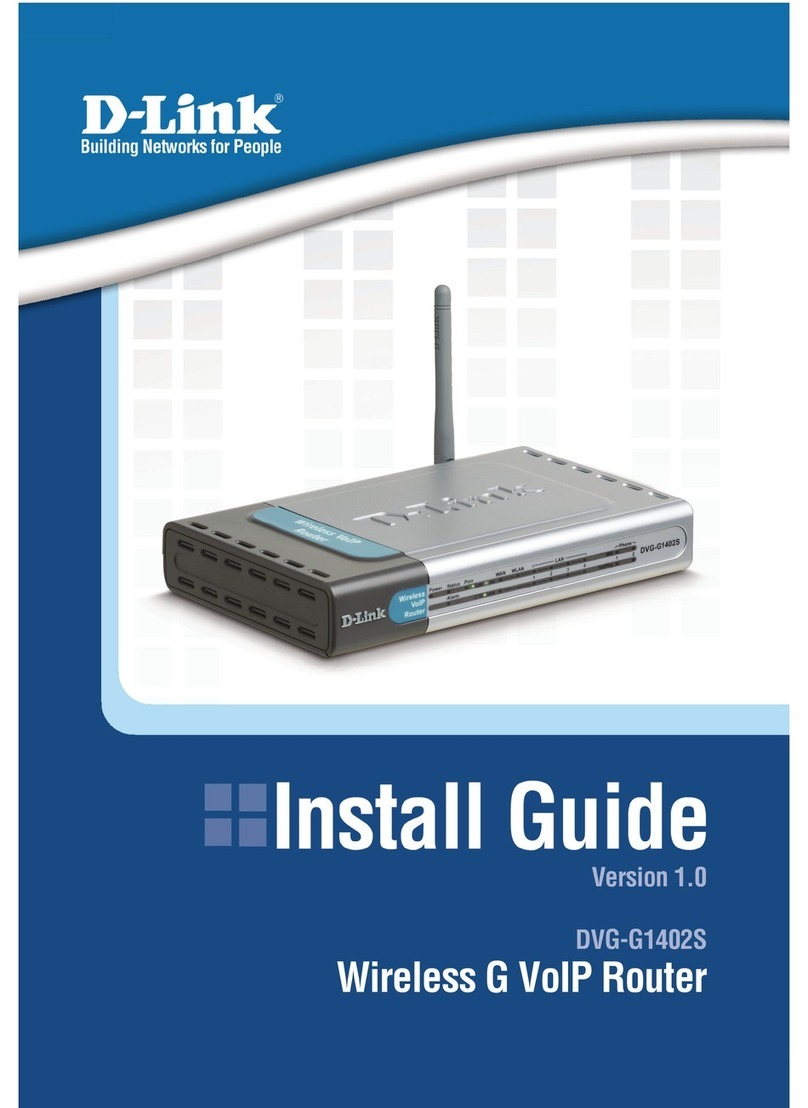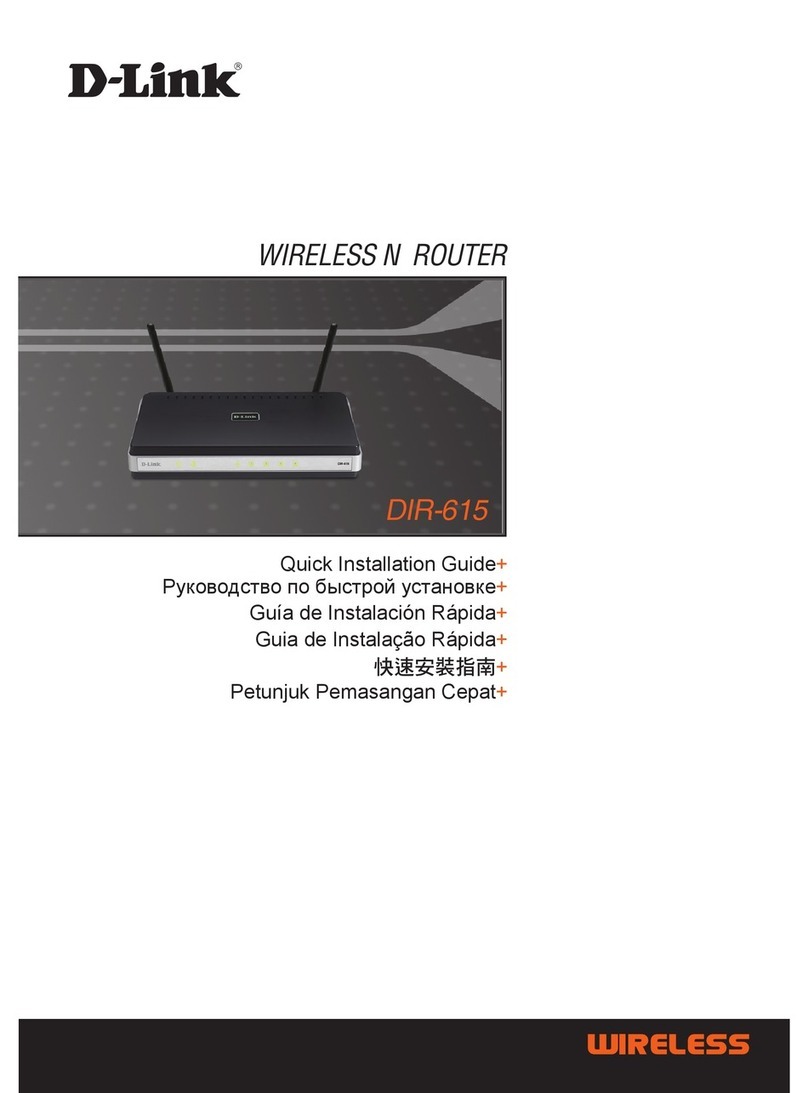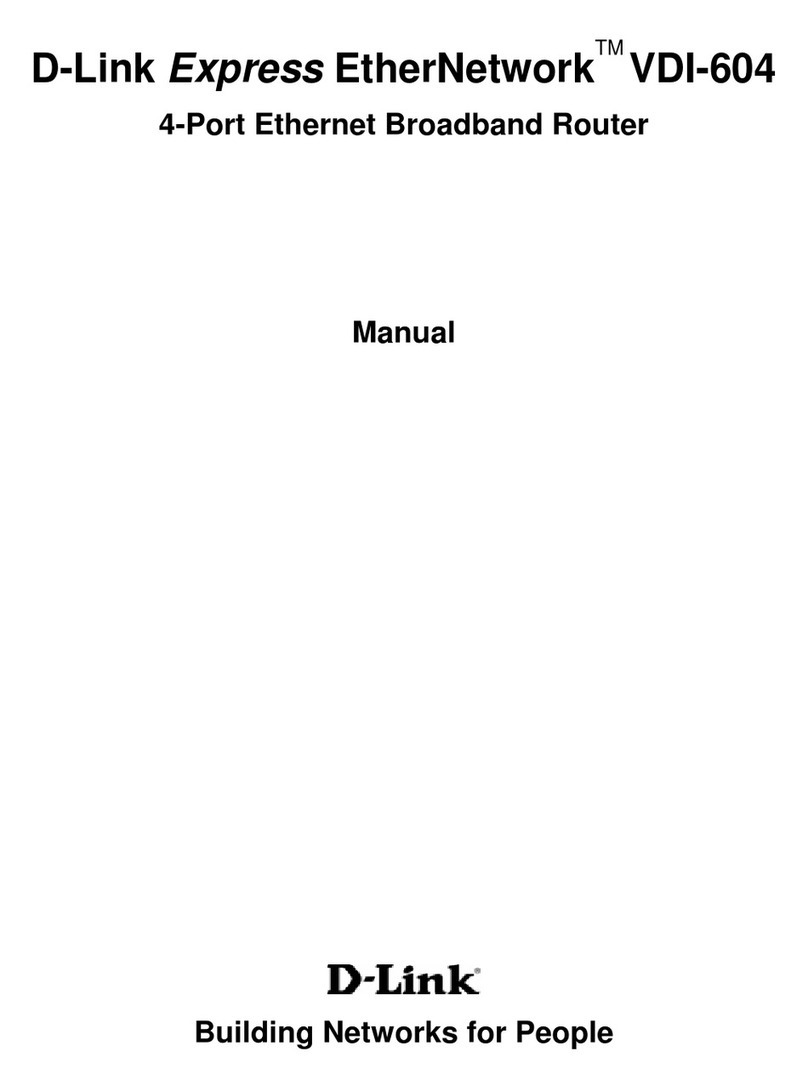2
ConnConn
ConnConn
Connectinectin
ectinectin
ecting Thg Th
g Thg Th
g The DI-784 Wire DI-784 Wir
e DI-784 Wire DI-784 Wir
e DI-784 Wireless Router Teless Router T
eless Router Teless Router T
eless Router Too
oo
o
YY
YY
Your Nour N
our Nour N
our Networketwork
etworketwork
etwork
C. LAN PORTS These
are the connections
for Ethernet cables to
Ethernet enabled
computers.
Reset Button
Pressing this button restores the Router to
its original factory default settings.
B. WAN PORT This is for
the connection of an
Ethernet cable to the Cable
or DSL modem.
A. Receptor for
Power Adapter.
A. First, connect the power adapter to the receptor at the back panel of the
DI-784 and then plug the other end of the power adapter to a wall outlet or power
strip. The Power LED lights up indicating proper operation.
B. 1. Power off your Cable or DSL modem; devices that do not have a on/off switch
and will require you to unplug the power adapter. Now, the DI-784 should be
powered on and the Cable / DSL modem should be turned off.
Cable / DSL modem (Power Off) – DI-784 (Power On)
2.Connect an Ethernet cable to the Ethernet jack located on the Cable / DSL
modem. After the Ethernet cable is securely connected, power on the Cable / DSL
modem by turning on the unit or plugging in the power adapter.
Cable / DSL modem (Power On) – DI-784 (Power On)
3. Insert the other end of the Ethernet cable to the WAN PORT on the back panel
of the DI-784. The WAN LED light will illuminate to indicate proper connection. If
the WAN LED is not illuminated, please go back to step B1 and repeat the steps.
C. Insert an Ethernet cable to LAN Port 1 on the back panel of the DI-784 and an
available Ethernet port on the network adapter in the computer you are using to
configure the DI-784. The LED light for LAN Port 1 illuminates to indicate proper
connection. (Note: The LAN Ports on the DI-784 are Auto-MDI/MDI-X. Meaning
you can use a straight-through or crossover-Ethernet cable in the LAN Ports.)
D. Computers equipped with D-Link 802.11a/b/g wireless adapters will be able to
connect out of the box with the DI-784 using their default wireless settings.
D. Antenna
Used to
wirelessly
connect to
802.11a/b/g
adapters.