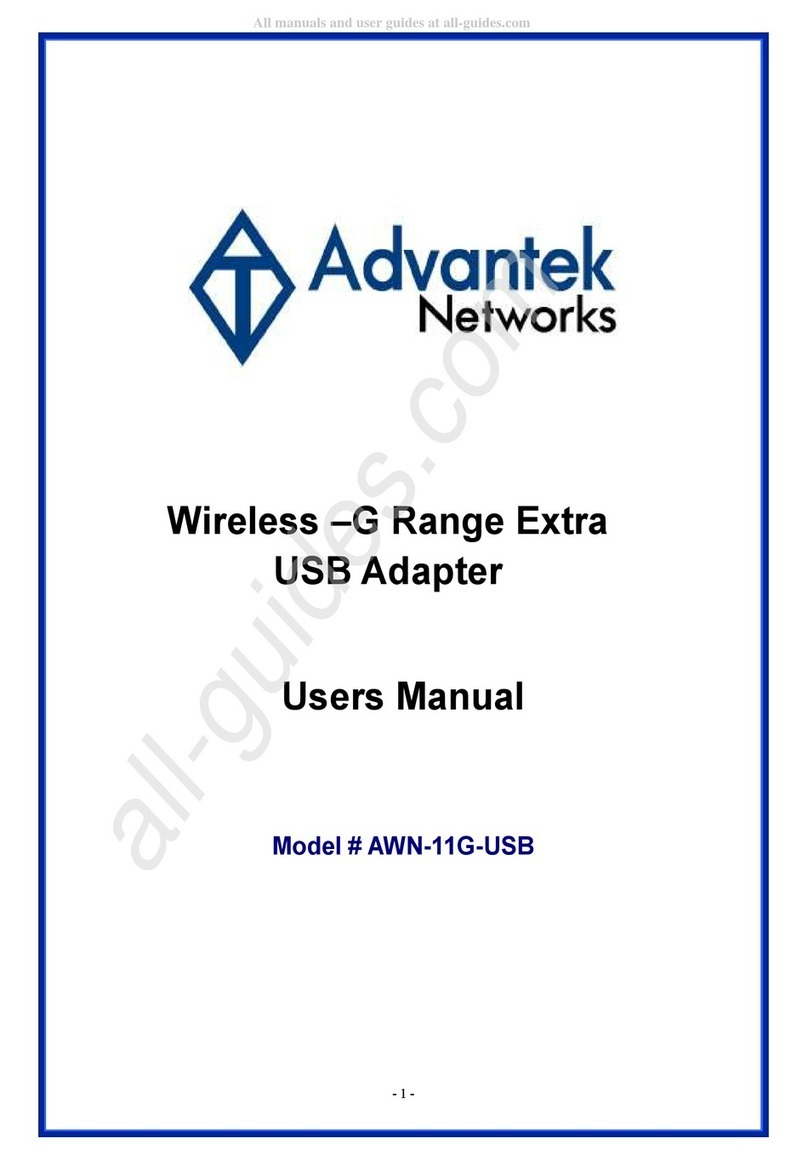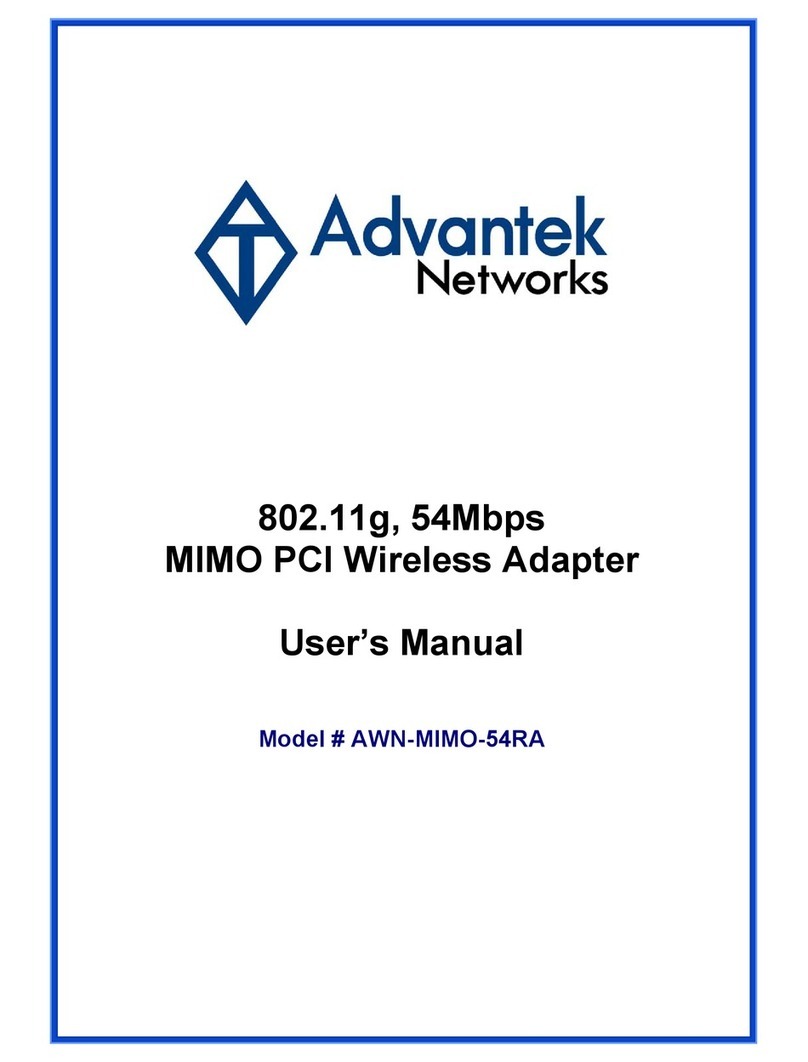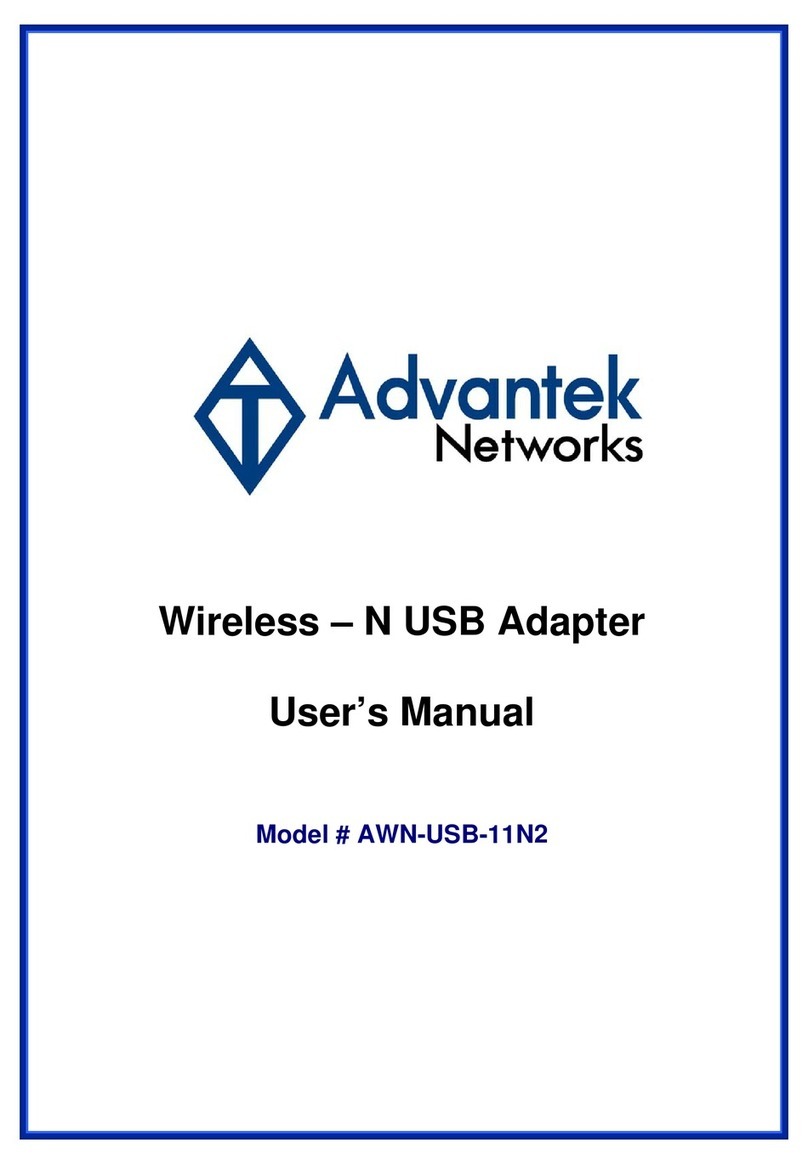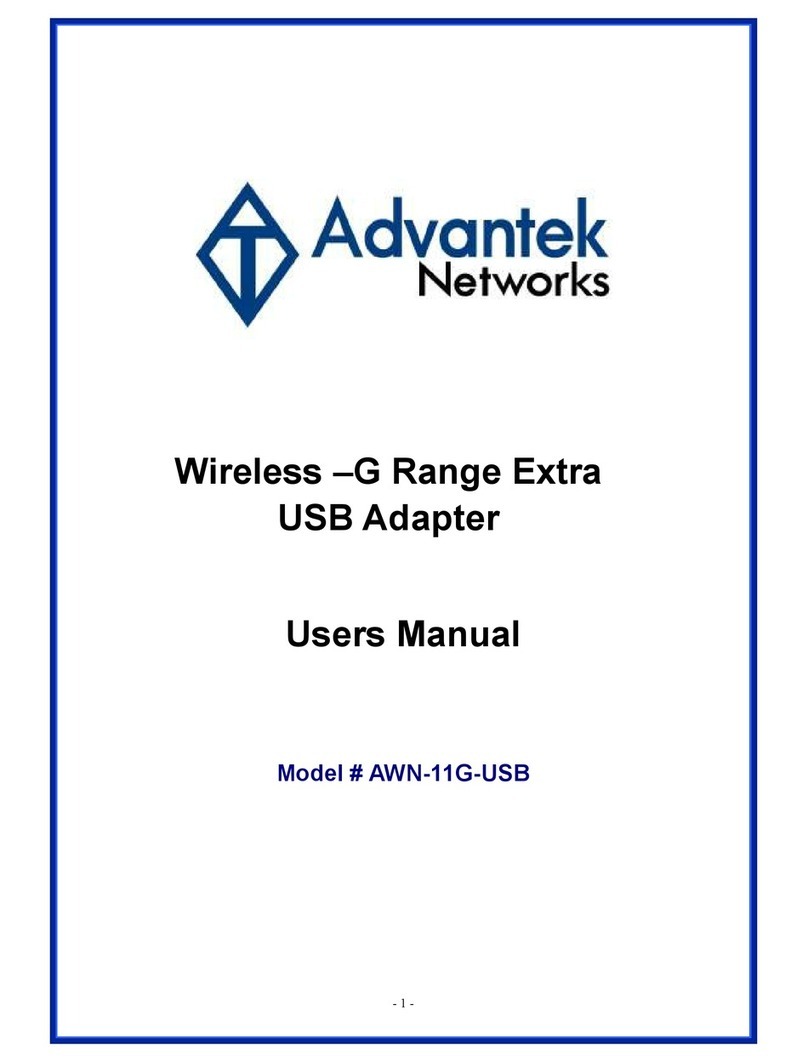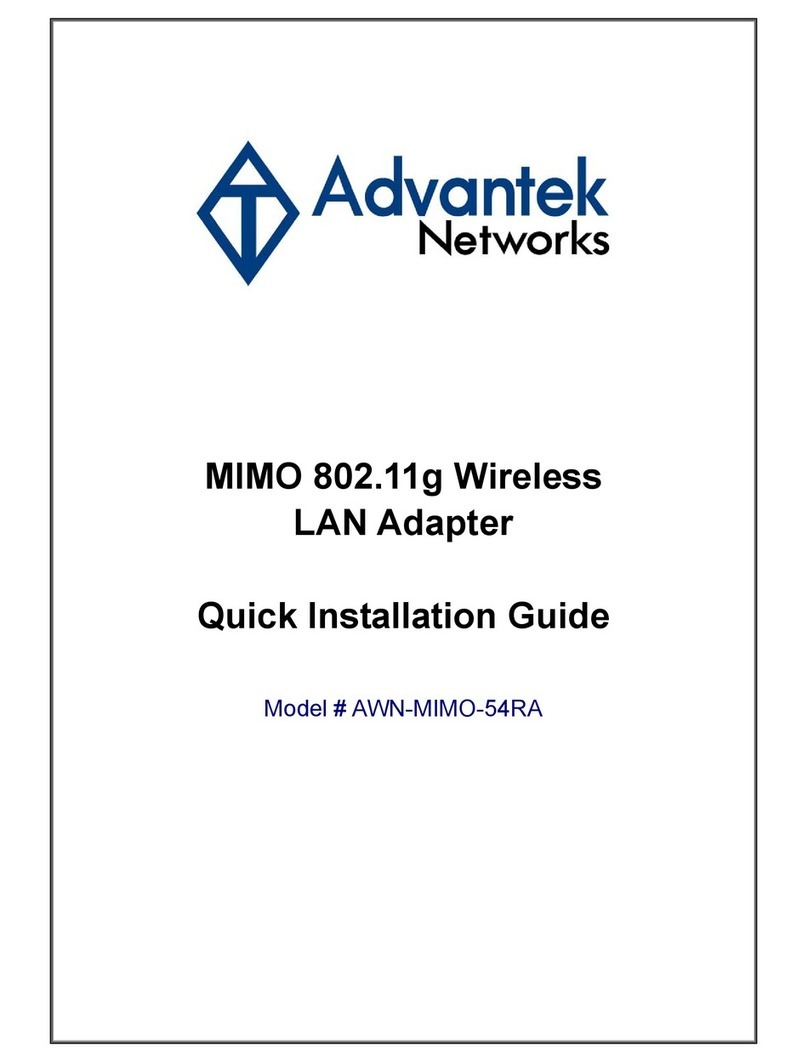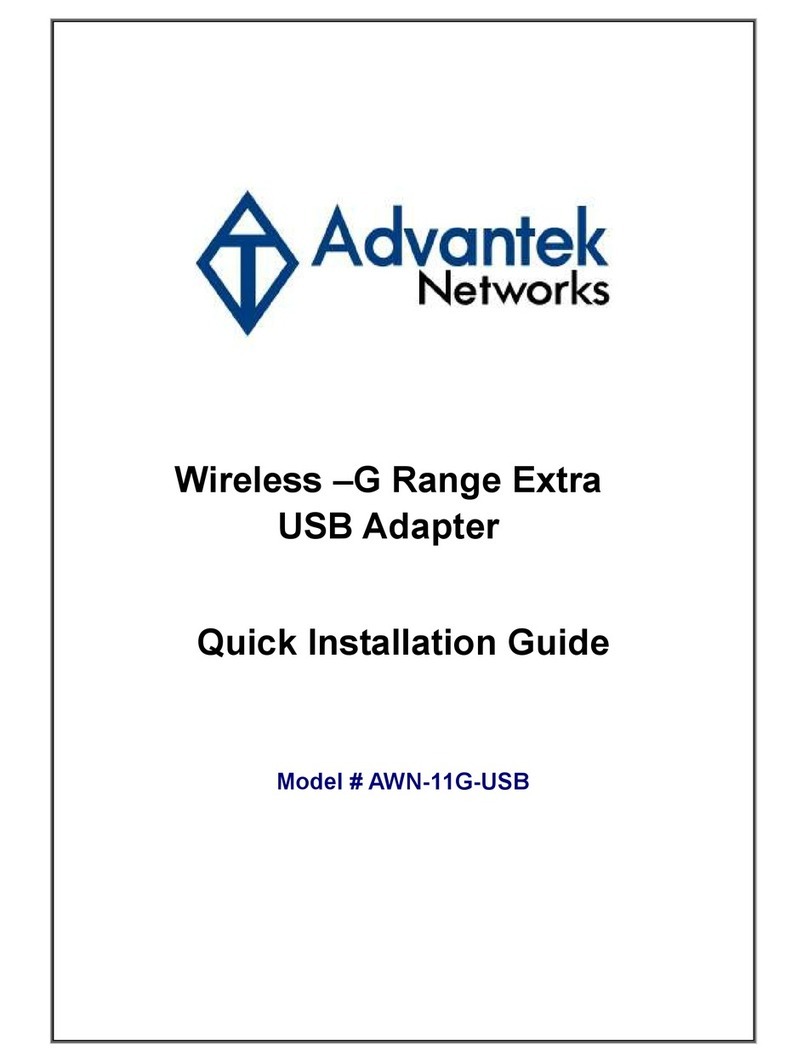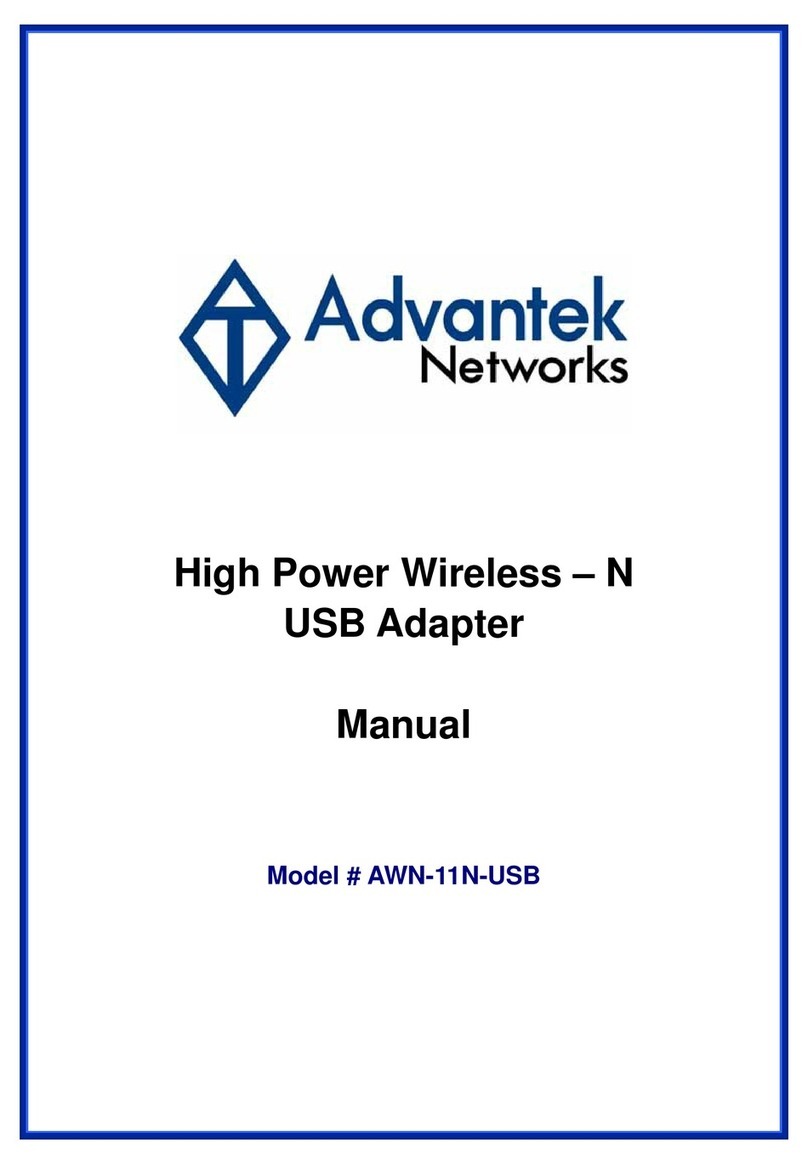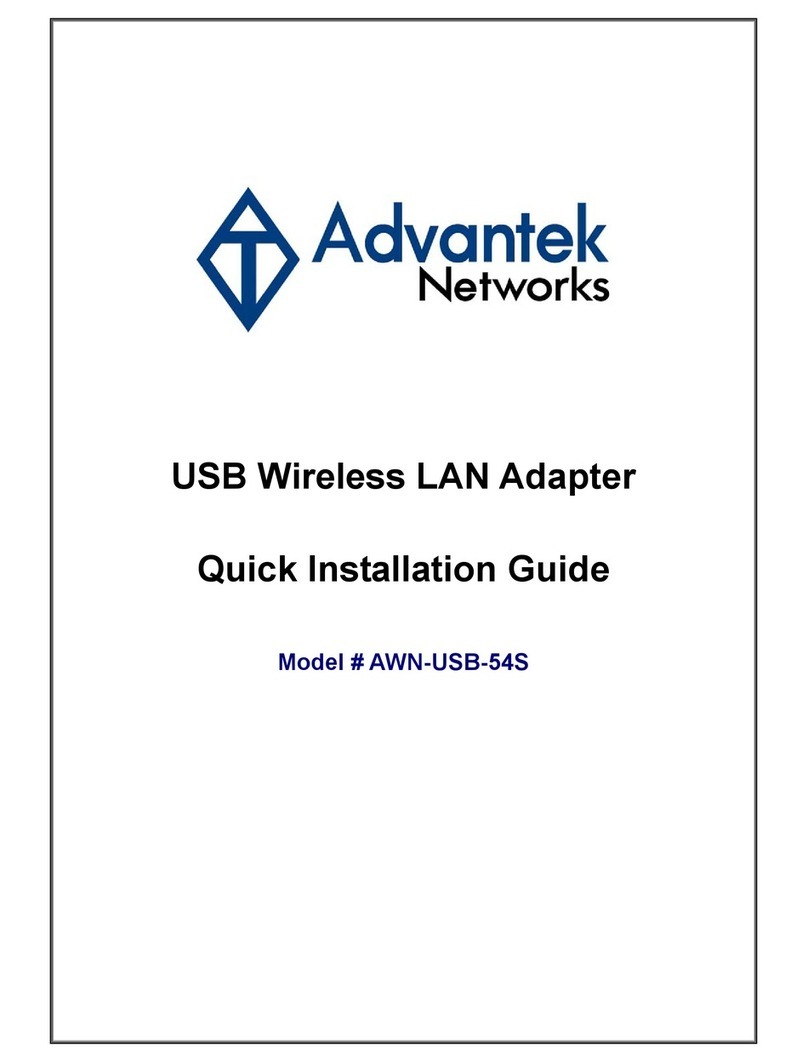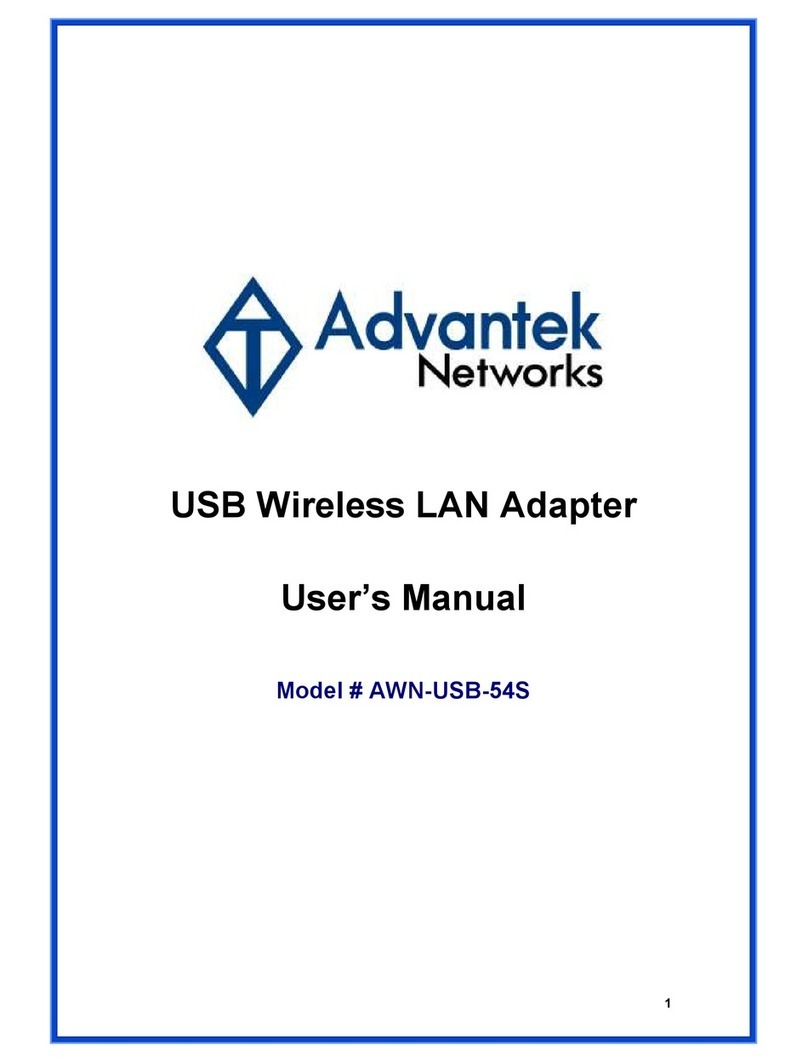Contents
1. Introduction .............................................................................................5
1.1
Features ................................................................................................ 5
1.2
LED Indicator........................................................................................ 5
1.3
Package Contents ................................................................................ 6
1.4
Before you start.................................................................................... 6
2. Installation Procedure ............................................................................6
2.1
For Windows XP and 2000................................................................... 6
2.2
For Vista.............................................................................................. 12
3. Wireless Network Configuration Utility...............................................16
3.1 For Windows XP & 2000............................................................................. 16
3.1.1 Start ......................................................................................... 23
3.1.2 Profile ...................................................................................... 29
3.1.3 Network ................................................................................... 34
3.1.4 Advanced ................................................................................ 35
3.1.5 Statistics.................................................................................. 36
3.1.6 WMM ........................................................................................ 37
3.1.7 WPS ......................................................................................... 43
3.1.8 About ....................................................................................... 46
3.1.9 Link Status .................................................................................... 47
3.1.10 Enable AP Mode Feature in Windows 2000 OS ..................... 48
3.2 For Windows Vista ..................................................................................... 54
3.2.1 Profile ...................................................................................... 54
3.2.2 Link Status .............................................................................. 62
3.2.3 Site Survey.............................................................................. 64
3.2.4 Statistics.................................................................................. 70
3.2.5 WPS Configuration ................................................................. 71
3.2.6 QoS .......................................................................................... 73
3.2.7 About ....................................................................................... 81
3.2.8 How to Manage Windows Profile........................................... 82
4. roubleshooting....................................................................................86