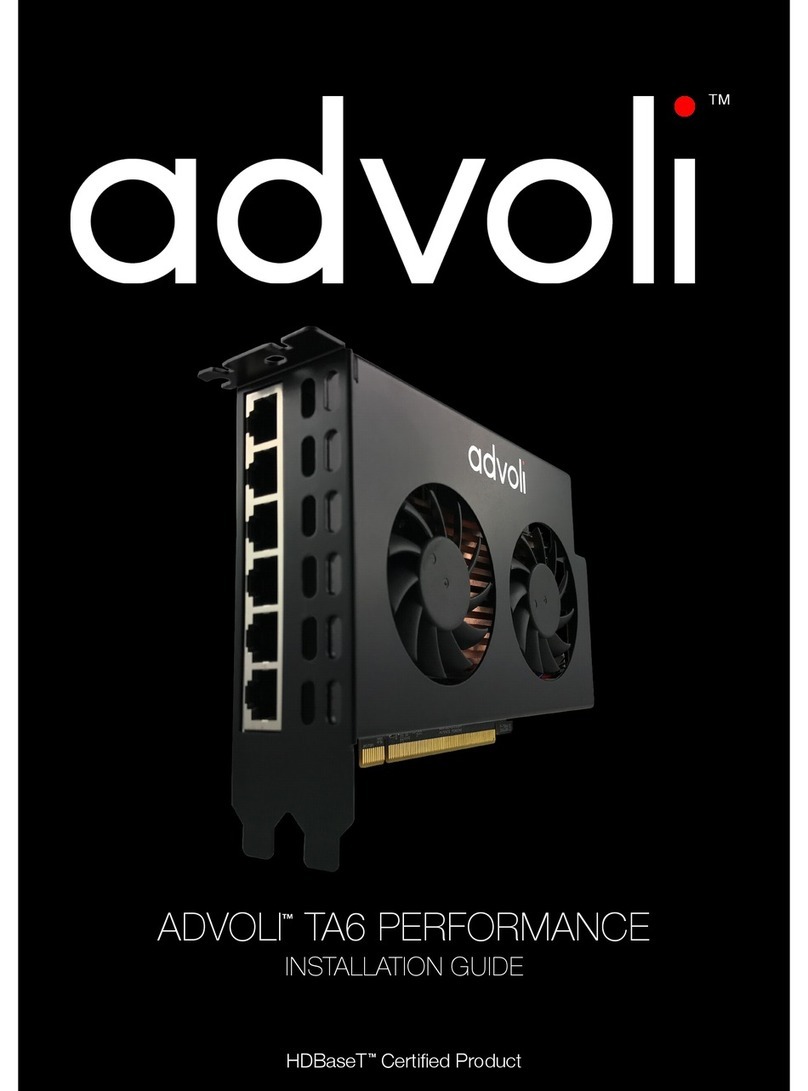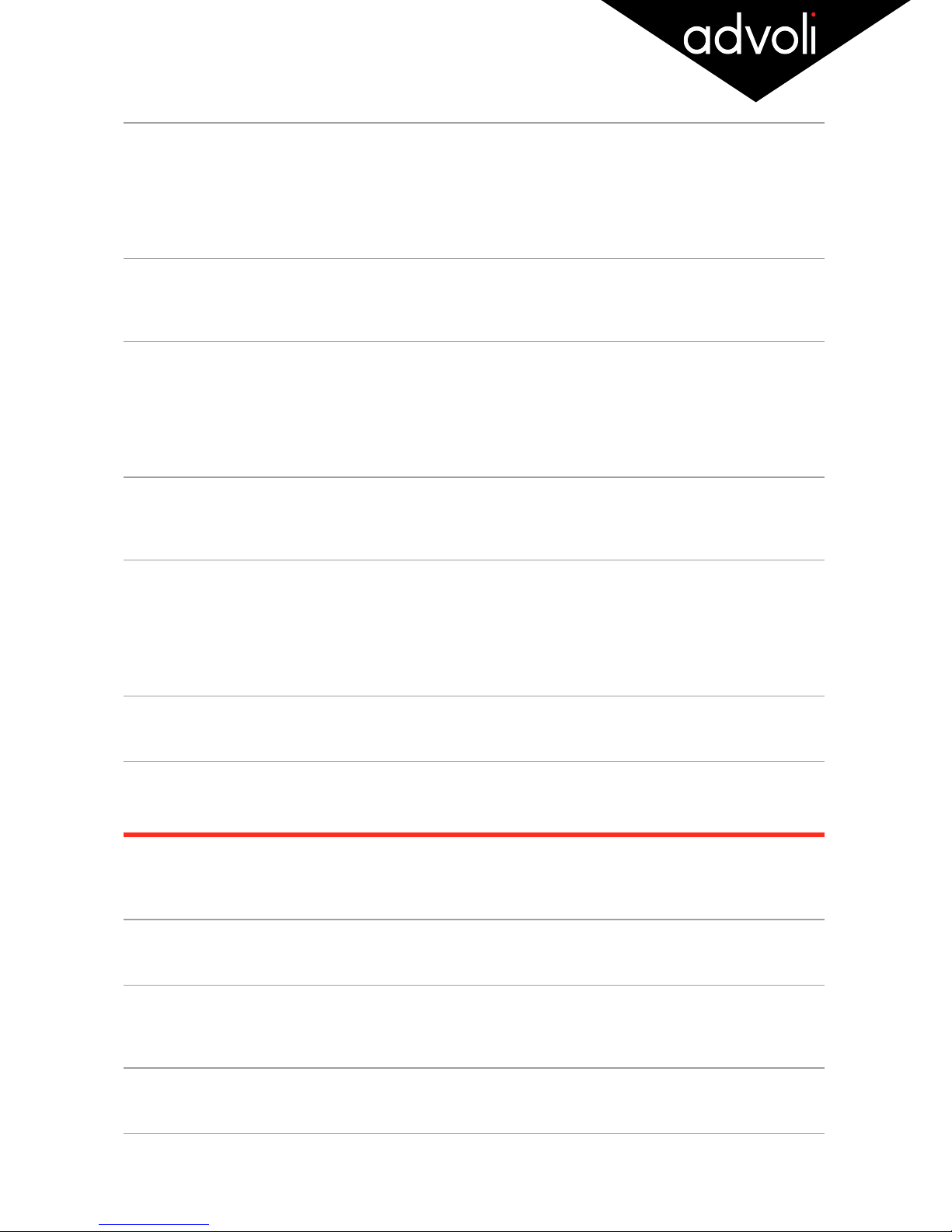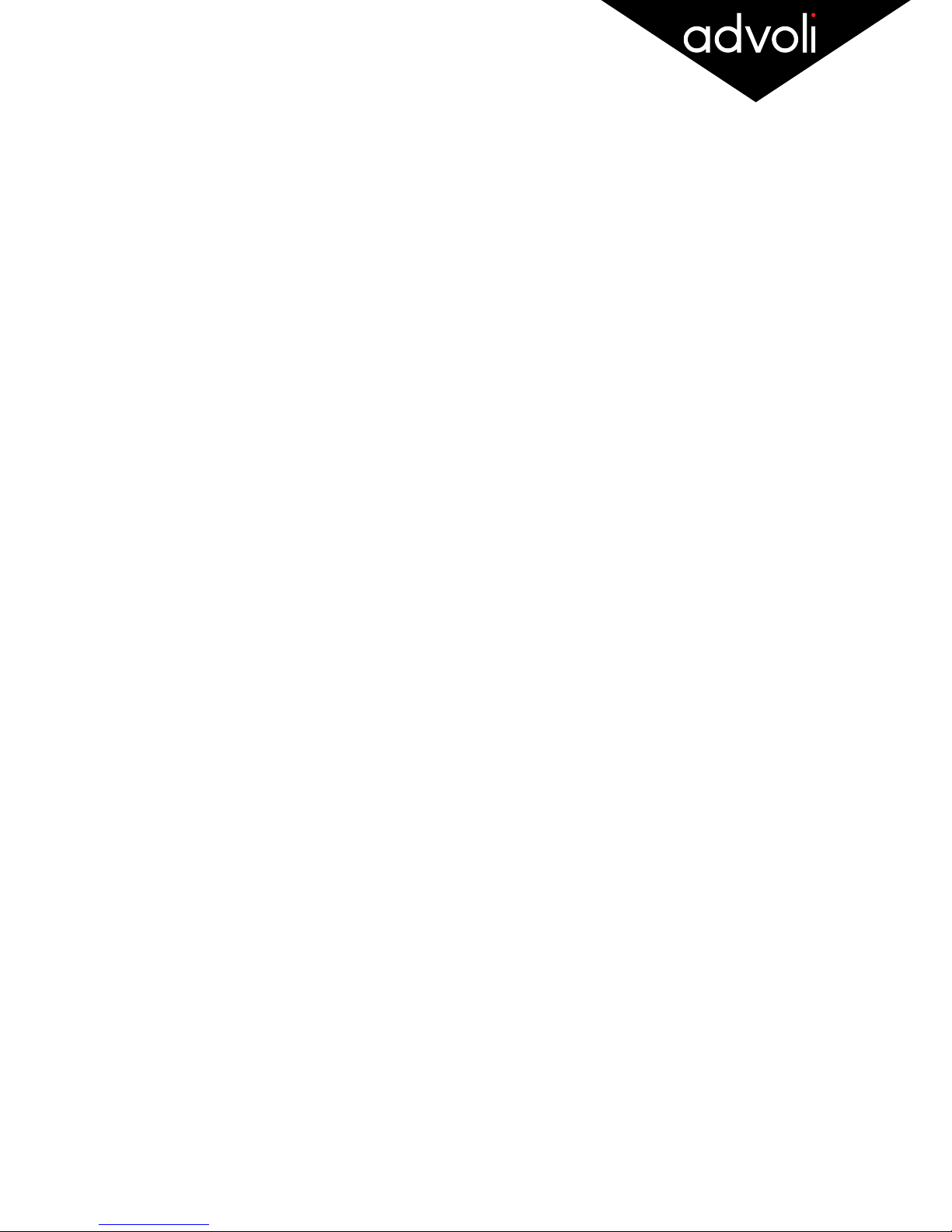_!
HARDWARE INSTALLATION
UHD Resolution
Installing the advoliTM TA6 graphics card is simple, however it is important that you follow all the safety
instructions outlined in this document to ensure that you, your computer or the graphics card are not
damaged. Improper use of electronic products may cause serious personal damage.
The hardware needs to be properly installed before driver installation.
Safety Instructions
+Ensure that your computer system and all of its components are completely disconnected from any power
source before you proceed to install the advoliTM TA6 graphics card
+As with majority of electronic products that have exposed circuitry and that are not labeled as water proof -
do not use the advoliTM TA6 graphics card near water or with wet hands/body.
+Ensure that the graphic card is not placed on surfaces or in an environment that inhibits air flow or blocks
ventilation slots and fans. It is important that the graphic card has proper air flow to reduce temperature of
GPU and other components and prevent over heating.
+Avoid placing the graphics card or its computer near any form of significant heat, dust or humidity as it will
destroy the advoliTM TA6 graphics card.
+Keep product on a safe, stable and secure surface before installing inside computer. Damage to this
product will void warranty and will most likely result in it failing.
+No item should rest on the graphics card or any of its components, such as power cord, fans or other
cables. Ensure that non of the peripherals for your computer or computer itself is placed in such a way that
the computer is damaged. A damaged computer will most likely damage its internal components such as
the advoliTM TA6 graphics card.
+Ensure that you discharge any static electricity by touching a grounded surface before installing or touching
the graphics card. Static electricity can damage components on the graphics card.
+Ensure that you do not put pressure on or lift the advoliTM TA6 graphics card by the fans. Do not touch the
fans when they are operating.
Before you Begin
Ensure that your motherboard has a PCI Express 3.1 x 16 graphics card slot (dual width) and that it is not
already in use.
There are many different types of motherboards and therefore this guide will not be sufficient coverage on
how to install the advoliTM TA6 graphics card for all types of computer systems. If the explanations that follow
do not match with your computer system, please consult the documentation that came with your computer
system before proceeding to install.
Installation Steps
1. Please re-read the safety instructions in this document and follow all of its advice before proceeding to
install the graphics card. Make sure you remove any static electricity on your body before touching any
electronic component.#
2. Turn off and unplug the power cord to your computer and all of its peripherals (monitor, speakers etc…)
that may transfer electricity to the computer, you and graphics card.#
3. Open the computer casing/panel so that you have direct access to the motherboard. If your computer
has been operating immediately before you opened the panel, wait with touching any component inside