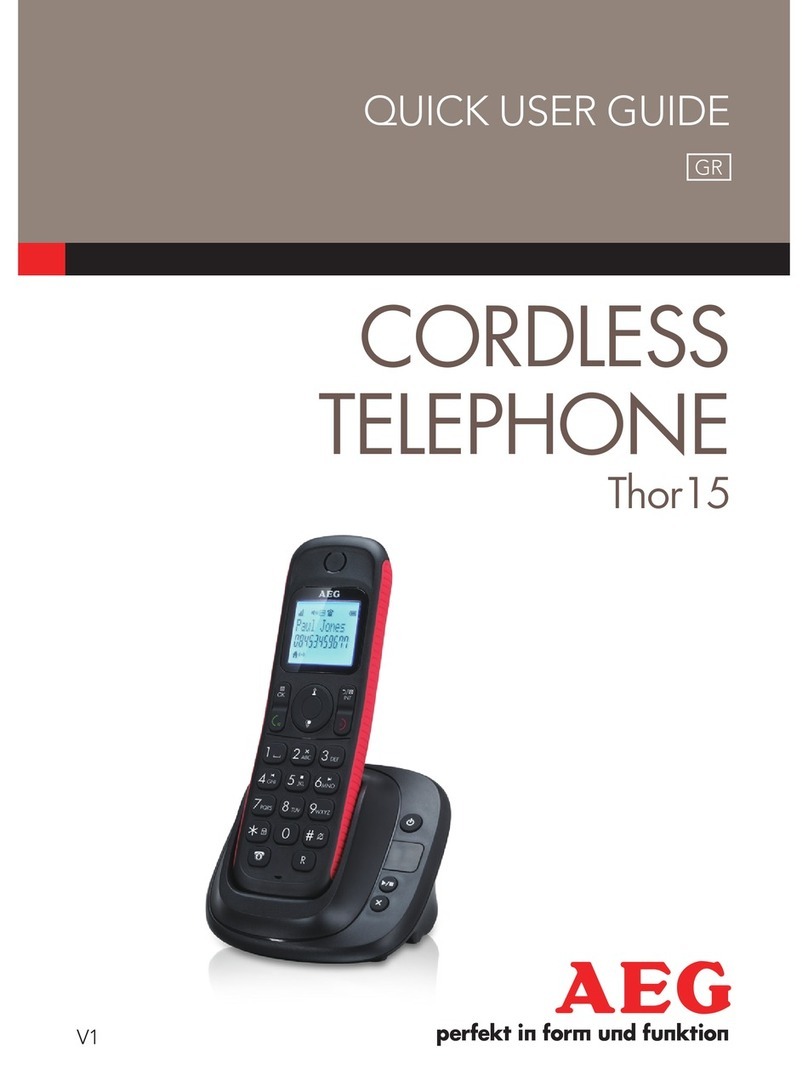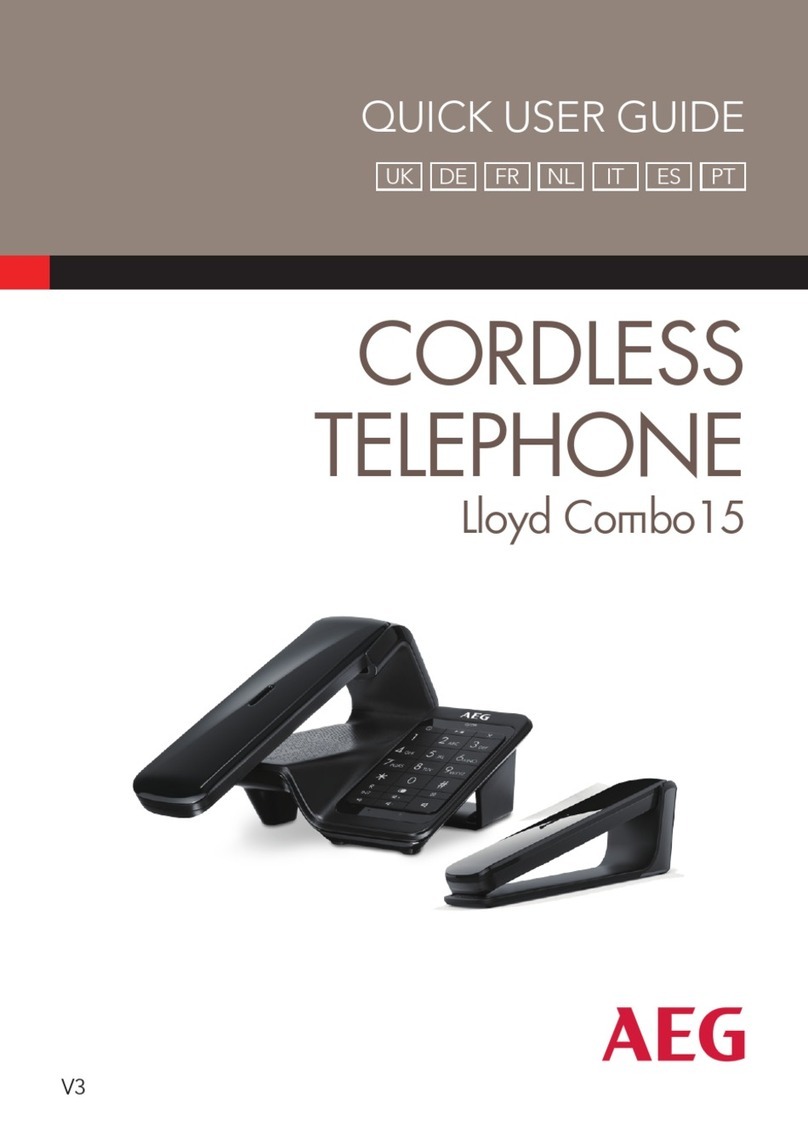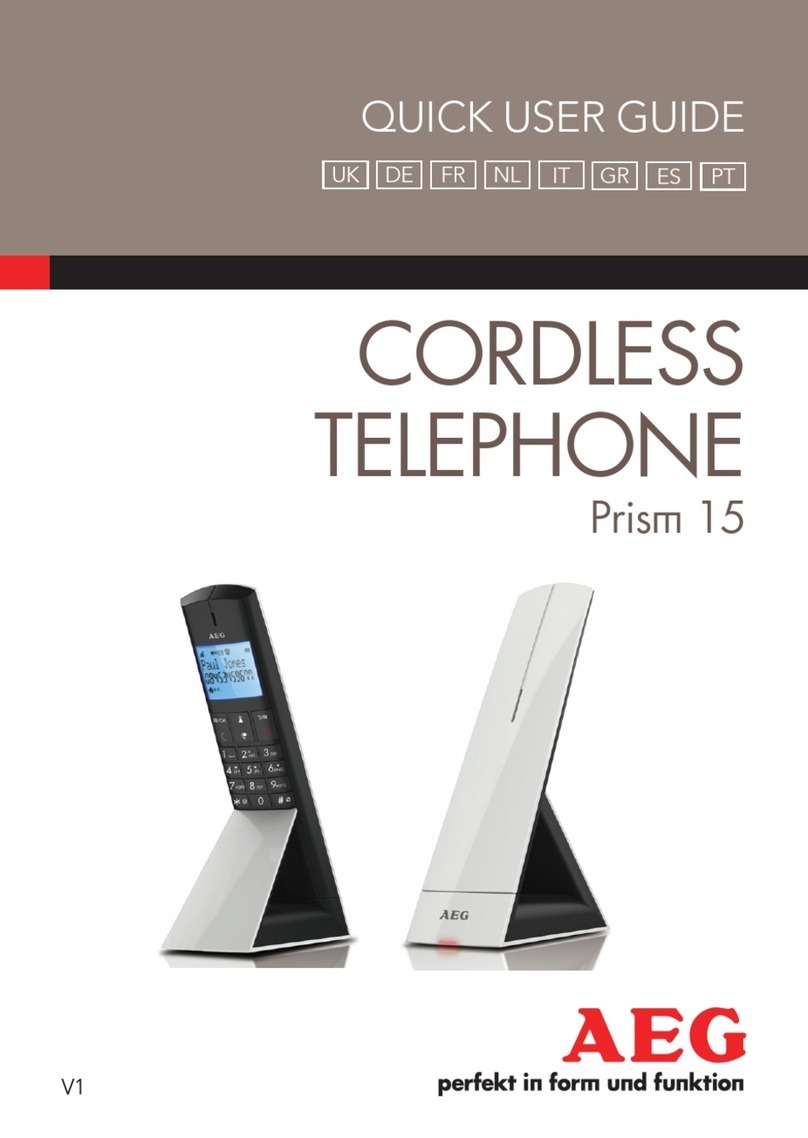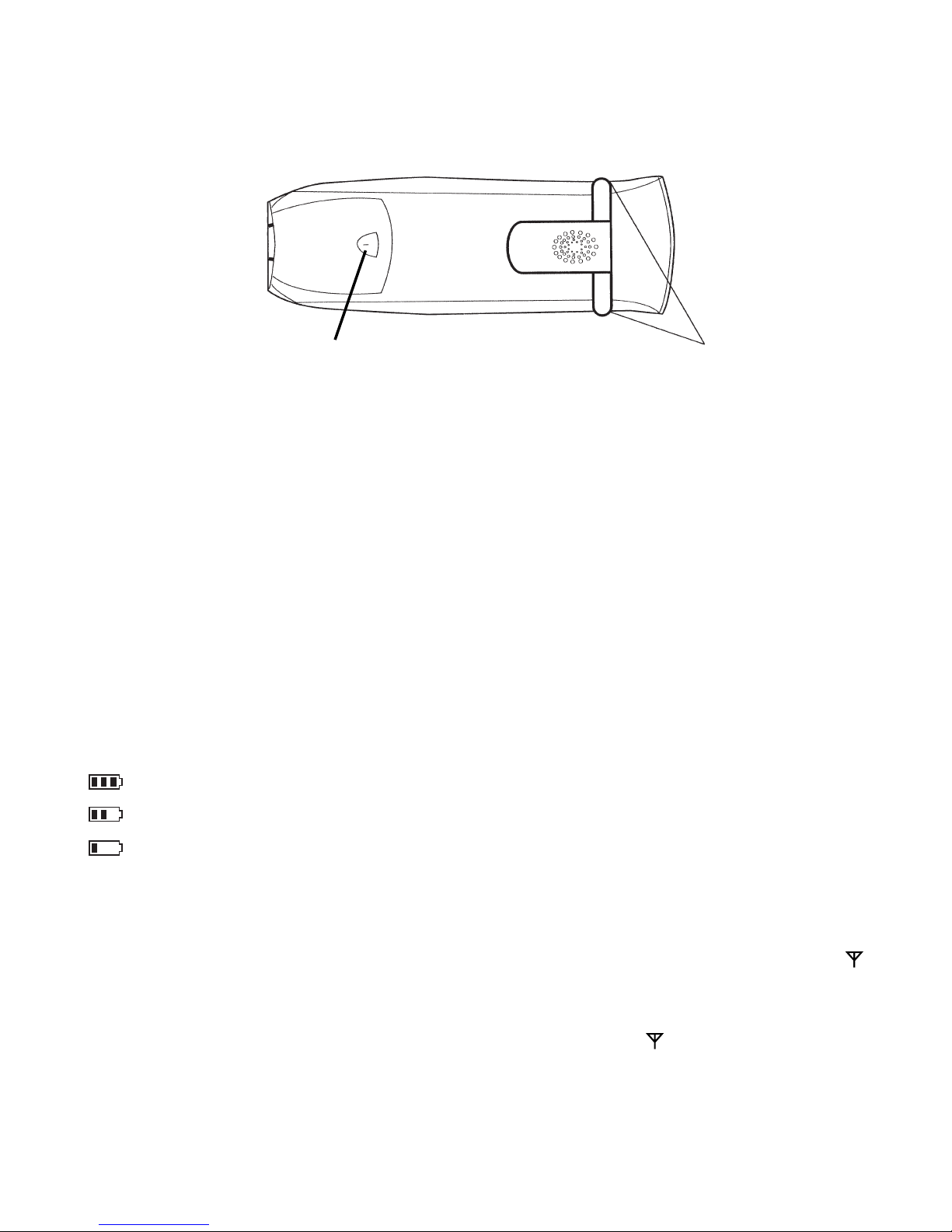7
Birdy & Birdy Voice
1LCD display
2Line key to pick up and hang up
the phone
3Arrow up key to scroll the call log
or the menu, to activate/deacti-
vate the speakerphone and to view
the call log
4Program key to open menus
and submenus
5Phone book key to enter
numbers into the memory
6Pause / redial key Pto insert a
pause and to redial one of the five
last numbers dialed
7Microphone
8Volume / ring key to set the
listening volume and to select the
ring volume and melody of the
handset
9Alphanumerical keypad to dial
numbers and to enter names in the
phone book
10 Mute/delete key to switch
on/off the microphone and to
delete the call log, messages and
to exit menus and submenus
11 Arrow down / Rkey to scroll the
call log or the menu and to access
info services (if available), to set the
ring melody and volume, to transfer
calls, for consultation and brokering
(switch between calls)
12 Earpiece
13 Power supply line with adaptor
14 Telephone line cord
15 Battery compartment
16 Handset charge contacts
17 Telephone line jack
18 Power jack
19 Page / subscription key to call a
handset and to subscribe a handset
to a base set
20 Line / charge indicator /
21 Base charge contacts
22 Belt clip
Birdy Voice
Numerical keys in answering mode:
1To play back the previous
message, to return to the first
message and to record outgoing
message 1 (answering + record-
ing)
2To play back messages and to
pause during playback
3To go to the next message
and to record outgoing message
2 (answering only)
4To record a memo
5To play back the outgoing
message (1 or 2)
6To stop message playback
and to toggle between both
answering modes (answering +
recording / answering only)
7Voice announcement of PIN
code
8Setting and announcement
of the number of rings before
answering
9Voice announcement of
date/time of the answering
machine
Asterisk key to switch on the
answering machine
#Hash key to switch off the
answering machine
0To access programming of the
PIN code, the time, the number
of rings before answering and
the OGM