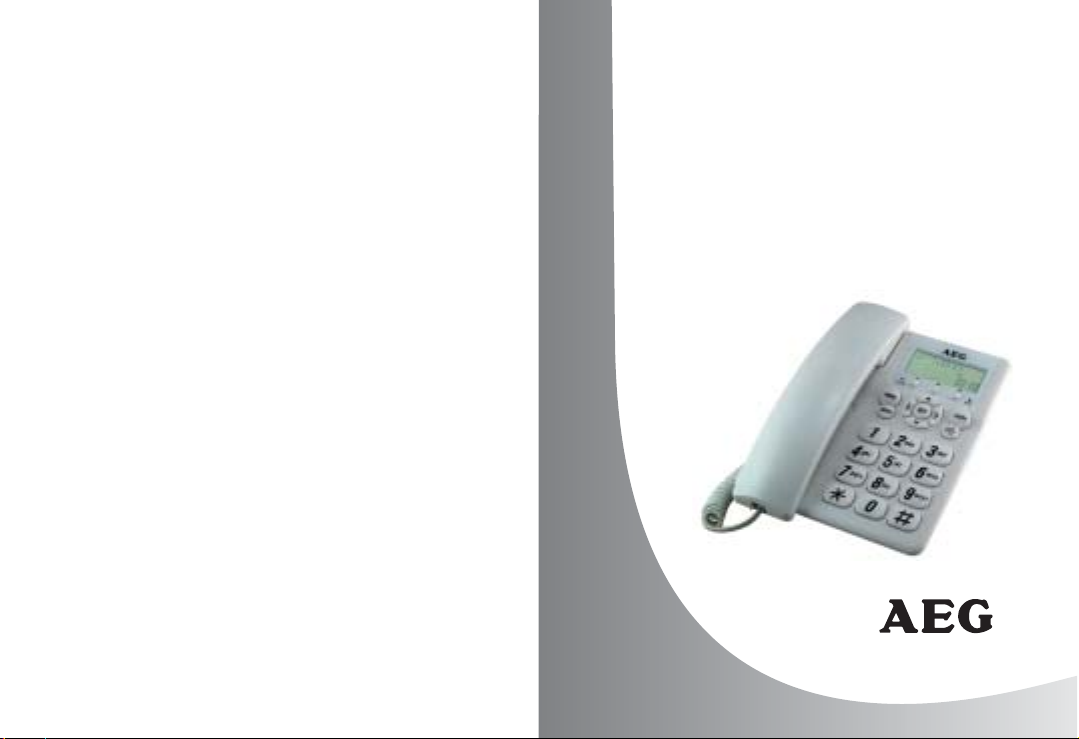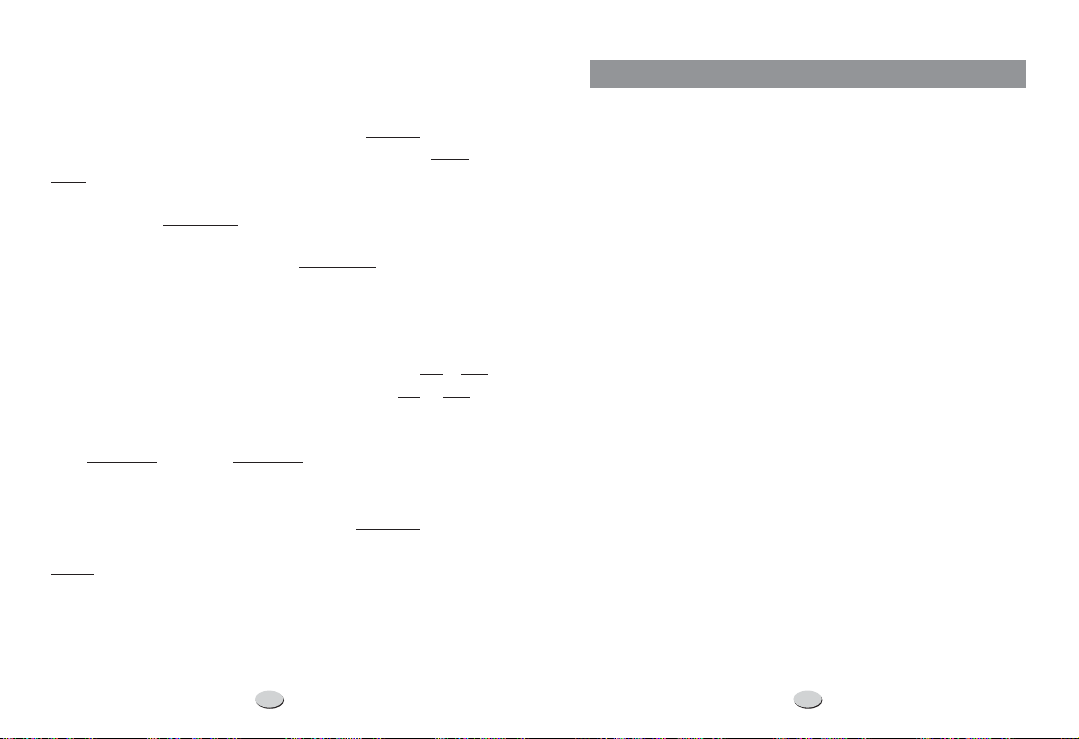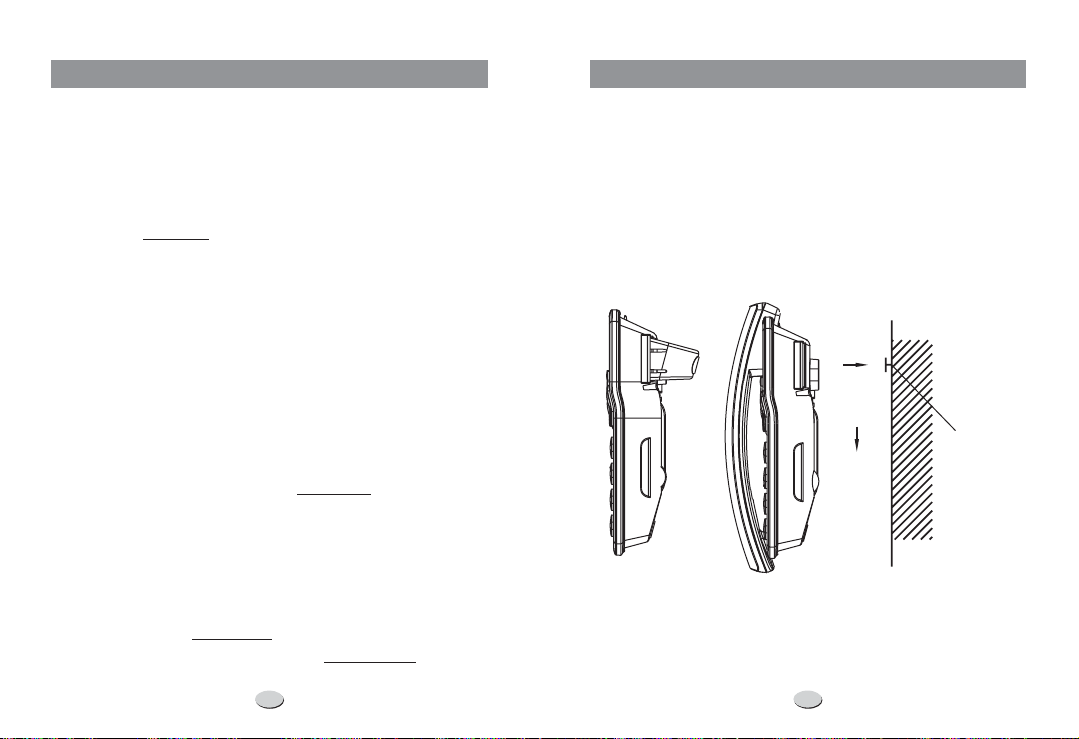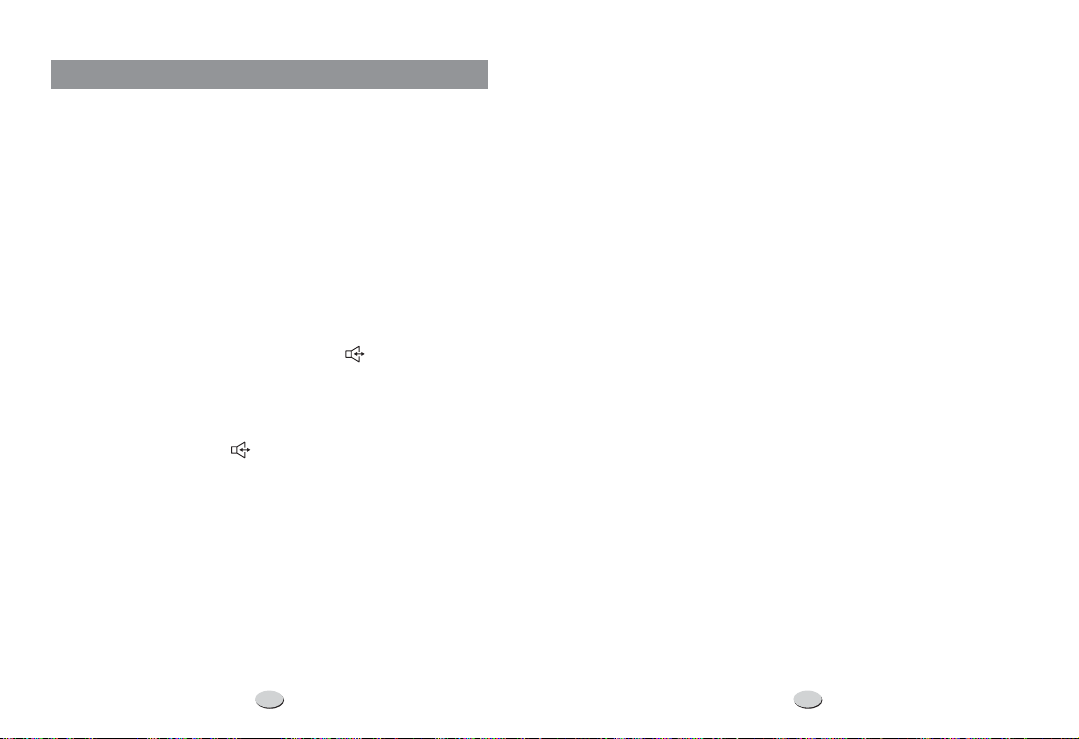Carefully read the instructions in this manual.
Follow all warnings and instructions marked on the unit.
When cleaning, unplug the telephone jack from the wall outlet. Use
a damp cloth. use liquid or aerosol cleaners.
Do not use this equipment near water, eg: near a kitchen sink,
bathtub, washbowl, laundry rub, swimming pool or in a wet
basement.
Install in a protected location. Ensure all lines and cords are away
from foot traffic. place objects on the line cord that may
cause damage or abrasion.
Avoid spilling any liquid on the unit. This may cause internal
shorting, fire or shock and is not covered under your warranty.
Do not overload wall outlets and extension cords as this can result
in the risk of fire or electrical shock.
Never push objects of any kind into this telephone as they can
touch dangerous voltage points or short out parts that could result
in a risk of fire or electrical shock.
Take the phone to a qualified technician when it requires repair
work or service. To reduce the risk of electrical shock, do not
disassemble the telephone. Opening or removing covers can
expose you to dangerous voltages or other risks. Incorrect re-
assembly can cause electrical shock during subsequent use.
Avoid using the telephone during an electrical storm. There can be
a slight risk of electrical shock from lightning.
use the telephone to report a gas leak, if in the vicinity of
the leak.
Unplug this telephone from the wall outlet and refer servicing to
qualified service personnel under the following conditions:
If liquid is spilled into the unit.
If the unit is exposed to rain or water.
If the unit does not operate normally by following the
operating Instructions.
If the unit is dropped or the casing is damaged.
If the unit exhibits a distinct change in performance.
DO NOT
DO NOT
DO NOT
l
l
l
l
l
1.
To reduce the risk of fire, electrical shock, and injury, please follow
these basic safety precautions before you use this equipment.
2.
3.
4.
5.
6.
7.
8.
9.
10.
11.
12.
SAFETY INSTRUCTIONS
211
In standby mode: In this mode, the LCD will show the total number of
calls, date and the real time.
When a new call is received, the icon will
appear and flash on the LCD. After it has been reviewed, the icon
will disappear.
: If the call comes repeatedly, the icon will appear.
: When a new call is coming or when you are
reviewing the incoming numbers, the icon and the call sequence
will show on the LCD.
: When you are reviewing the outgoing
numbers, the icon and the call sequence will show on the LCD.
: If the caller has exercised the option to prevent his
number from being sent, the will be shown on the LCD.
: When someone calls from an area where the
telephone company is not offering the caller identification services or
an area that is not yet providing number delivery to your area via the
long distance network. In this state the LCD will show .
: If the phone can not recognize the information within the caller
display messages, it will show instead of the message.
: When somebody leaves messages in the
mail box, the icon will appear.
New call indicator: NEW
NEW
Repeat indicator REP
Incoming call indicator
IN
Outgoing call indicator
OUT
Private indicator
----P----
Out of area indicator
----O----
Error
----E----
Message waiting indicator
MAIL
RECEIVING CALL RECORDS