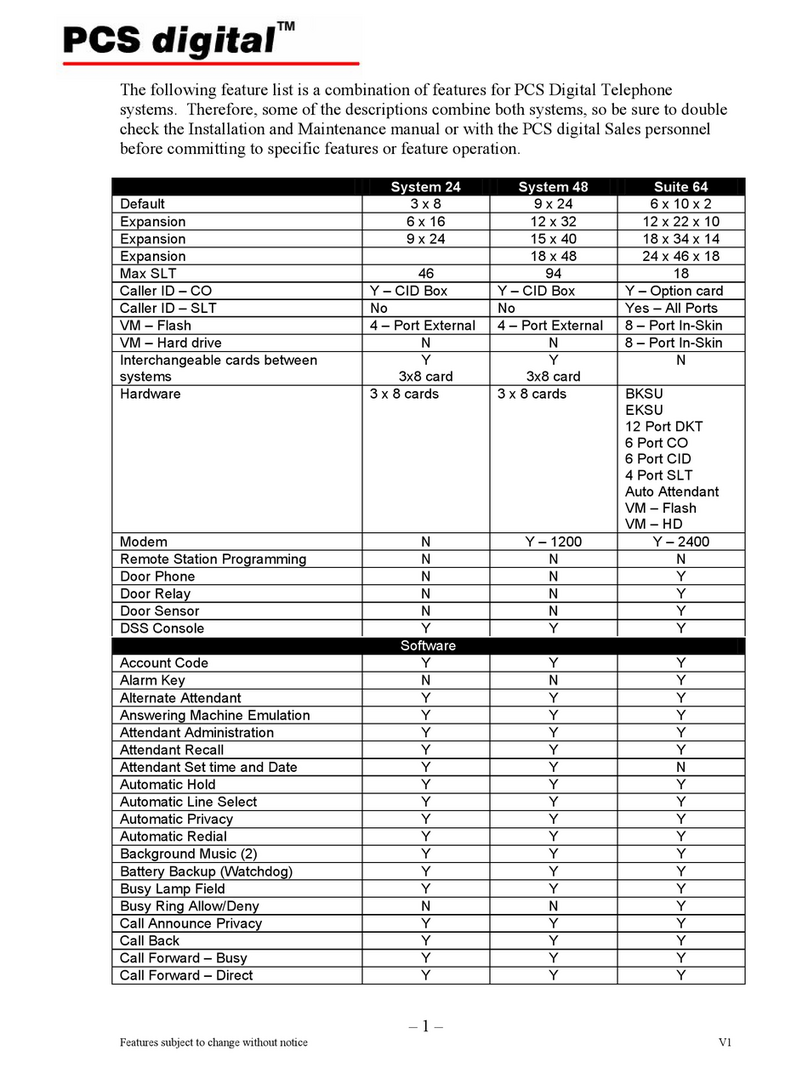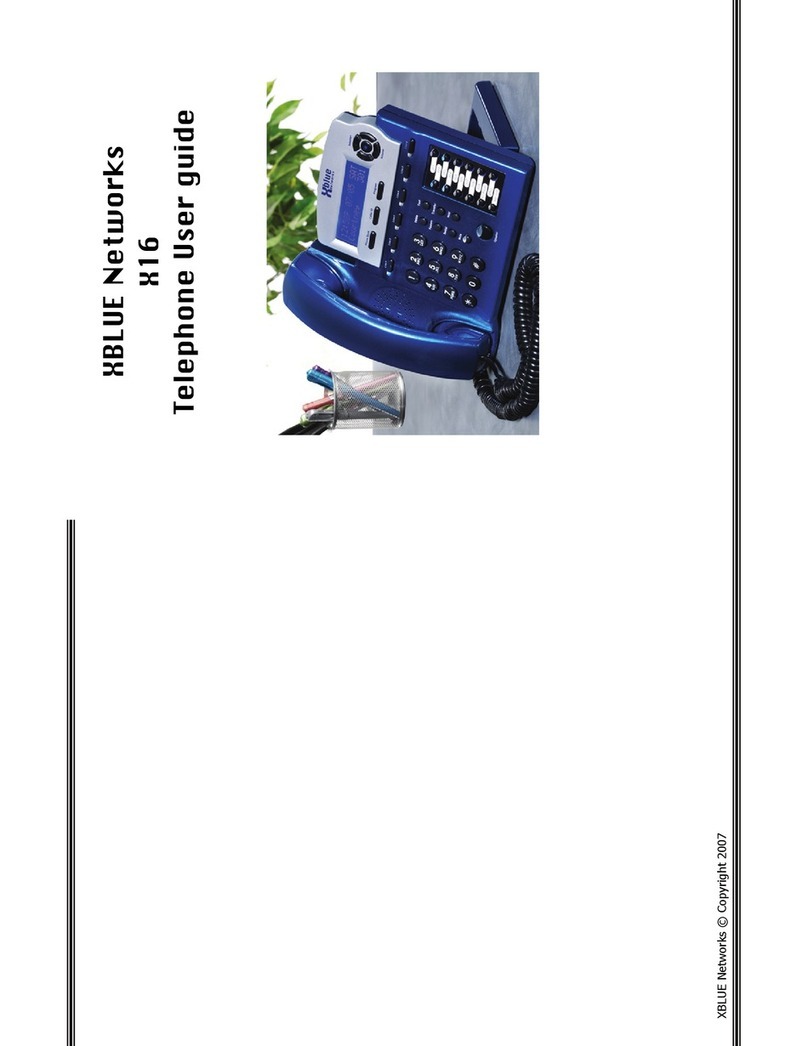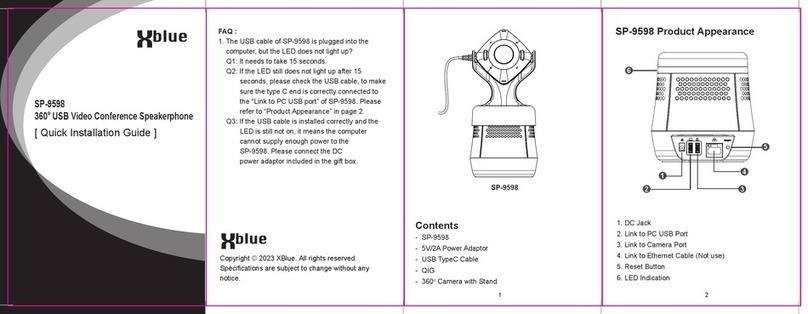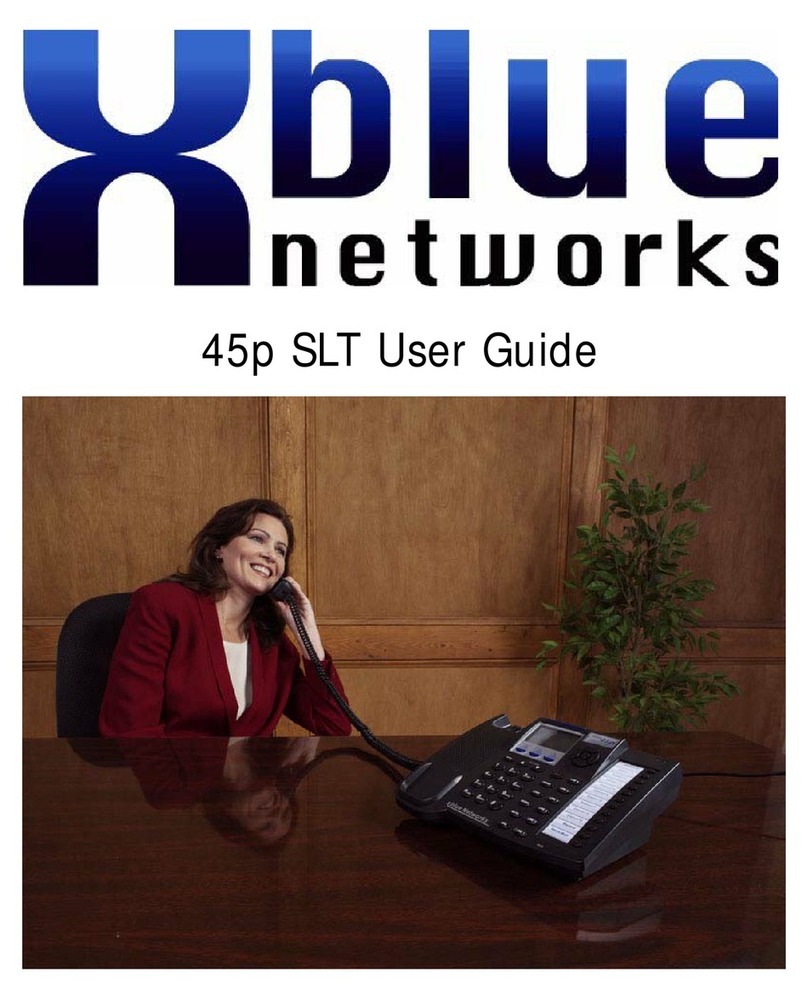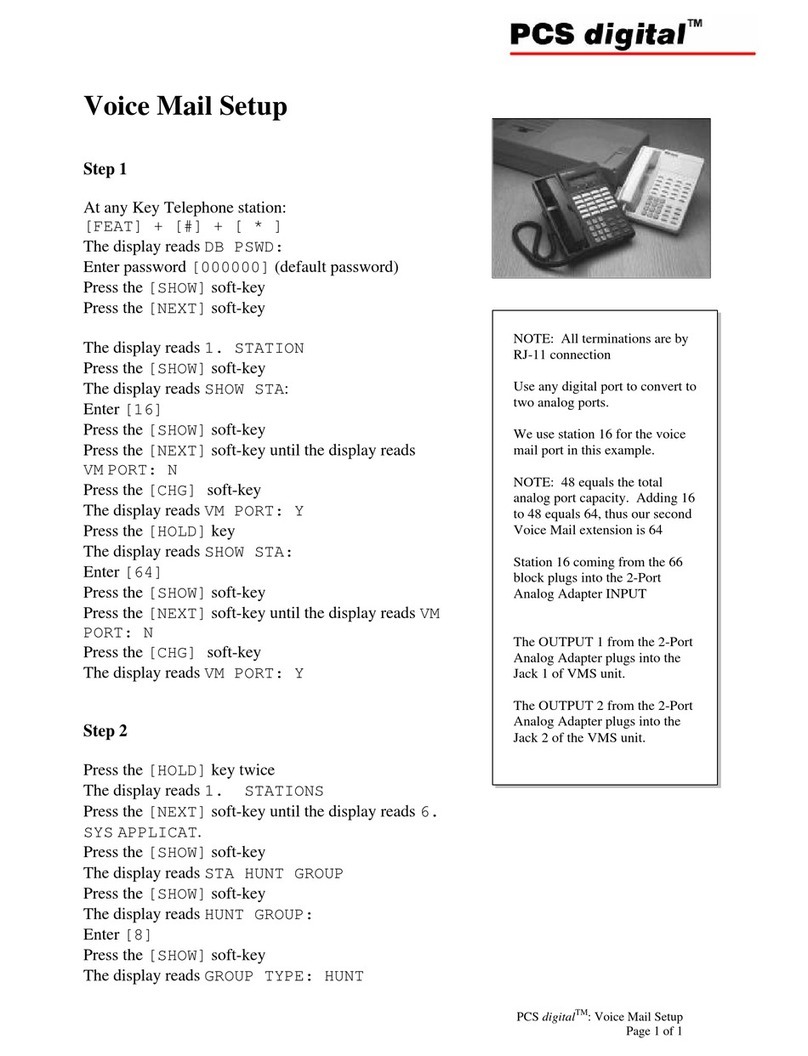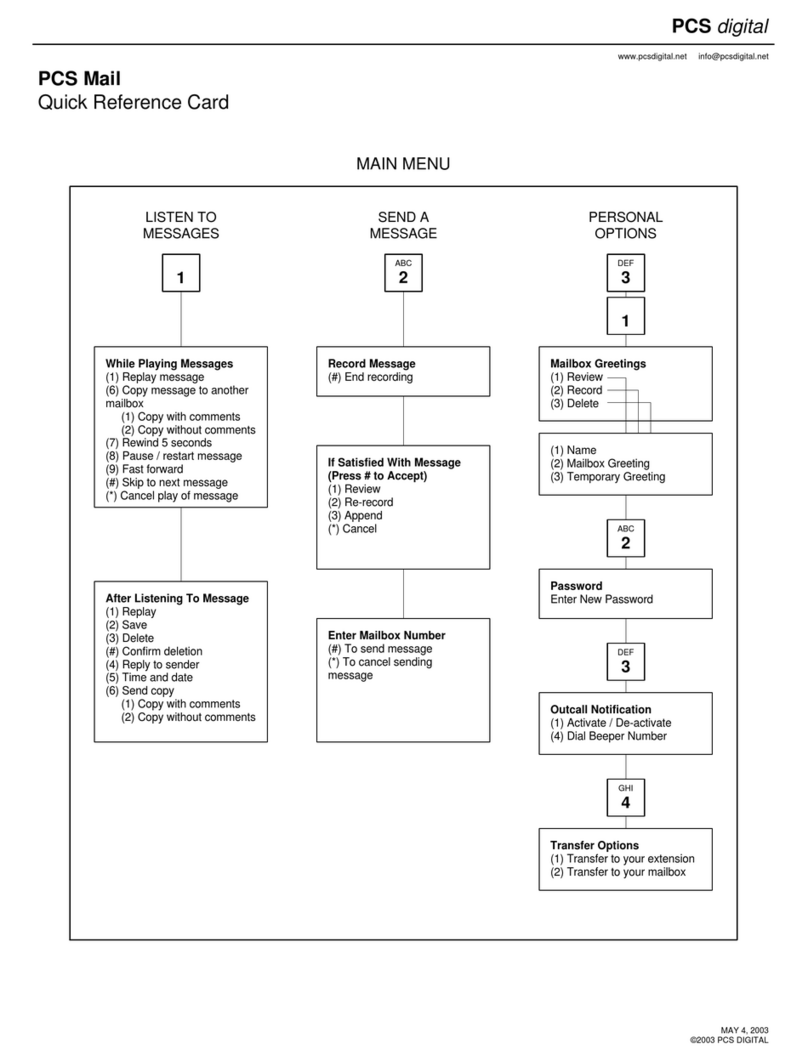Navigation Keys
Programming Mode
1. Press the “Program” button
2. Select Phone Setup
3. Select the parameter to be programmed
4. Press the left navigation key to exit program-
ming mode.
Conferencing
1. While on a telephone call
2. Press the hold button
3. Dial the extenion number or dial 9 and the
telephone number. After the called party
answers
4. Press the preprogrammed “Conf” button to
establish the conference.
Express Conferencing
1. While on a telephone call
2. Press the Line button with the Green LED
3. This will release privacy and create a confer-
ence call.
4. Press the Line button which is green to
reactivate privacy and disconnect the confer-
ence..
Speed Dialing
Speed Dial numbers are stored on one of the 12
flexible buttons. A Speed Bin can also have a
“Flash” stored for one button transfers to external
telephone numbers.
Using Caller ID and Phone Book
1. Press the Caller ID button and then press up
or down navigation button to scroll through the
numbers.
2. Press select (center navigation) button to
show “Dial Alternate”. Press the right naviga-
tion button until the proper dialing sequence
is displayed.
3. Press the down navigation button unit is says,
“Cpy To Phonebook”
4. Press the center navigation button to save the
number in the phone book. If both name and
number are displayed, they will both be saved
into the phone book.
Dial Using the Phone book (Line calls only)
1. Press the phone book button
2. Use the up and down arrows to scroll through
the phone book entries.
3. Press the center button to select the entry.
4. Press the center button again to dail the
displayed number.
Exit Programming or Scroll through Idle Screens
1. Press left navigation button to scroll through
the idle screens and to exit programming.
Call Voice Mail
The display will show how many new messages
you have. For example, when you have 1 new
message the following will be displayed.
NEW VMSG:01
1. Press the voice mail key to access VM, which
will announce the number of new messages
and the time they were received.
2. To delete a message press the “Delete” key
twice or press the delete key and the voice
mail key.
Voice Mail Remote Access
Call into the system from a touch tone telephone.
Dial your extension, and when you hear your
greeting, dial the remote entry passcode:
Passcode:____________________
The voicemail will announce how many mes-
sages are in the mailbox.
1- Replay Previous Message
2- Play New Message
3- Skip to Next Message
4- Record Memo
5- Stop
6- Play Outgoing Message - while listening to
your OGM - Press 4- To rerecord
0- Call The Attendant
** - Erase Selected Message
2# - Play All Messages
Right Arrow
Up Arrow
VM/Select Key
Down Arrow
Volume up
Volume down
Phone Book Caller ID Program Navigation Keys
12:14P 11/11 WED
NEW VMSG:01 311