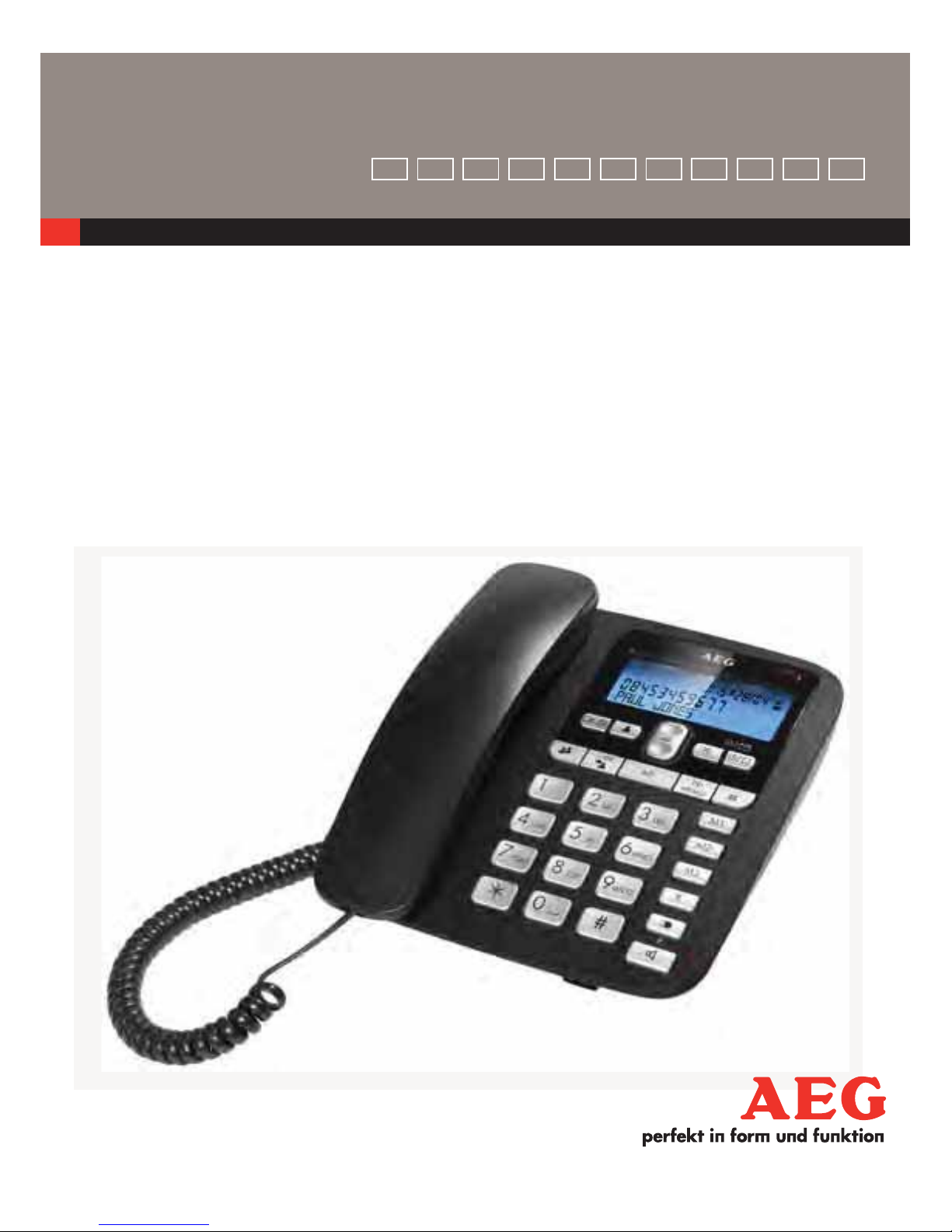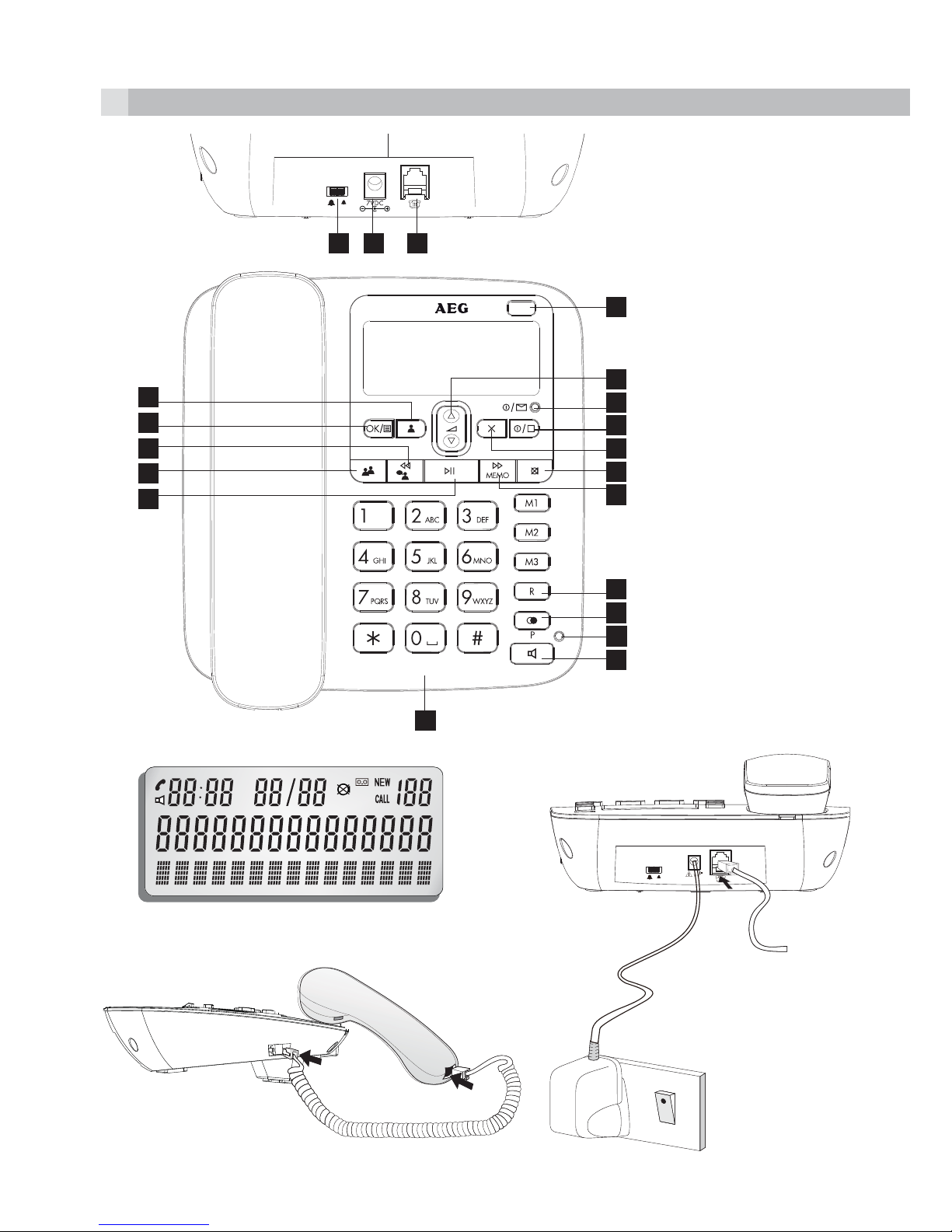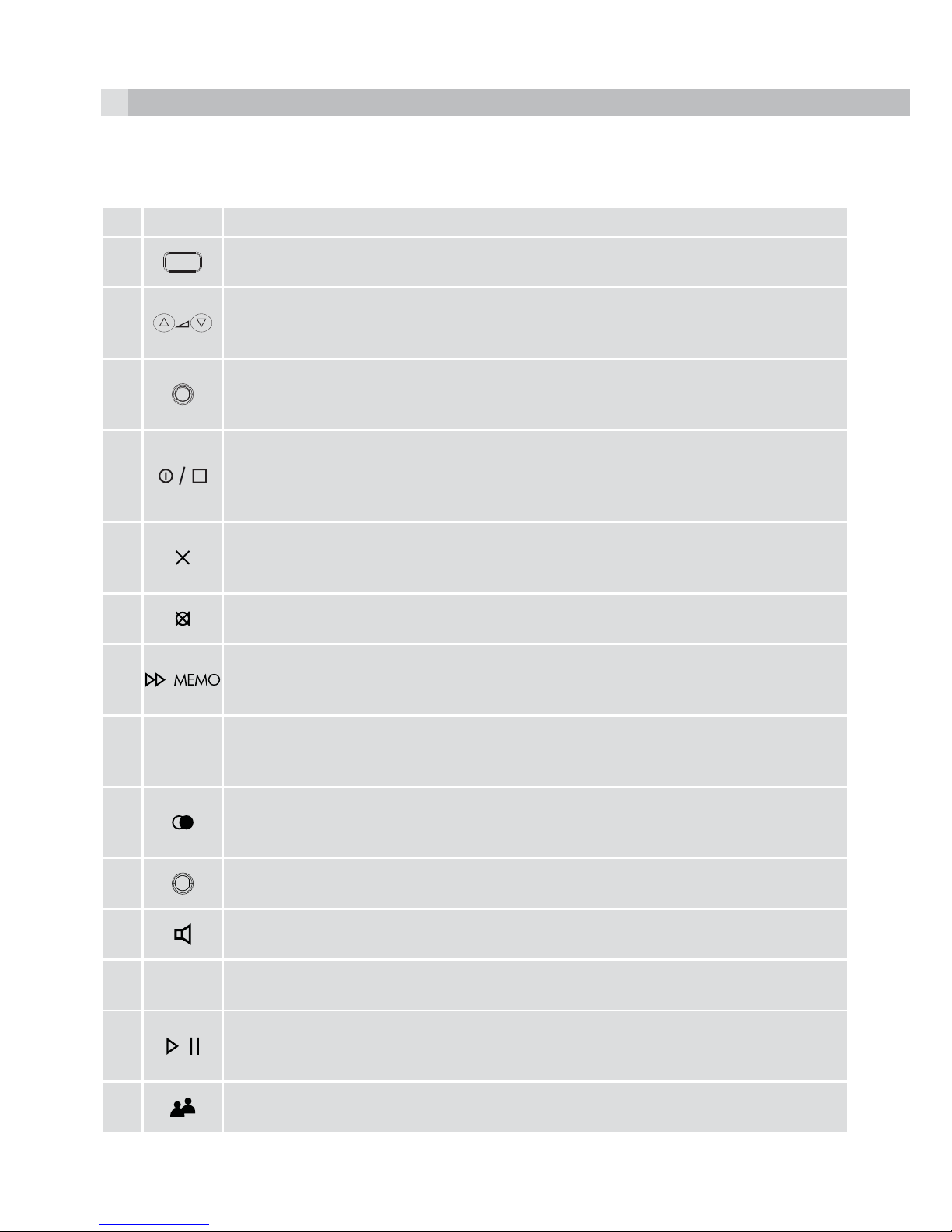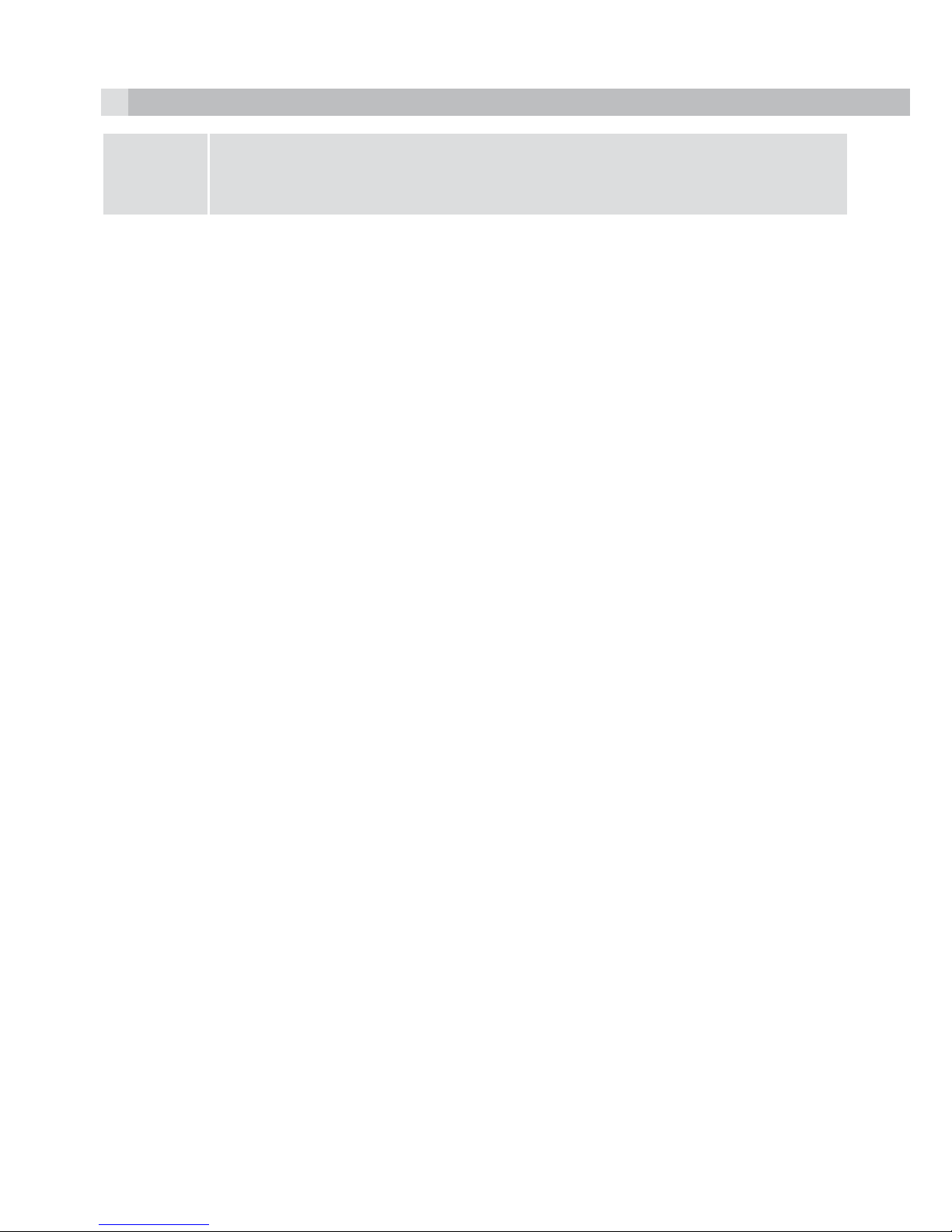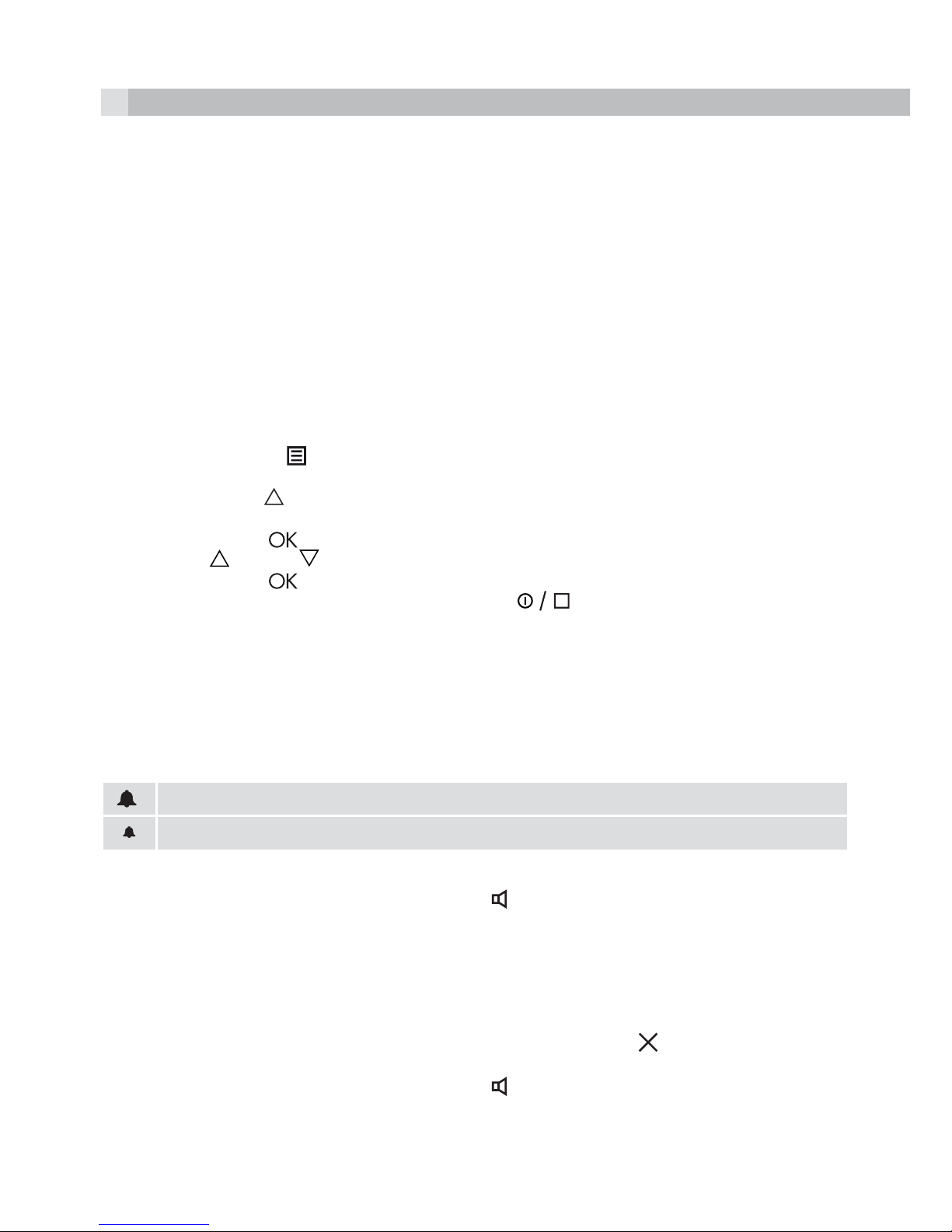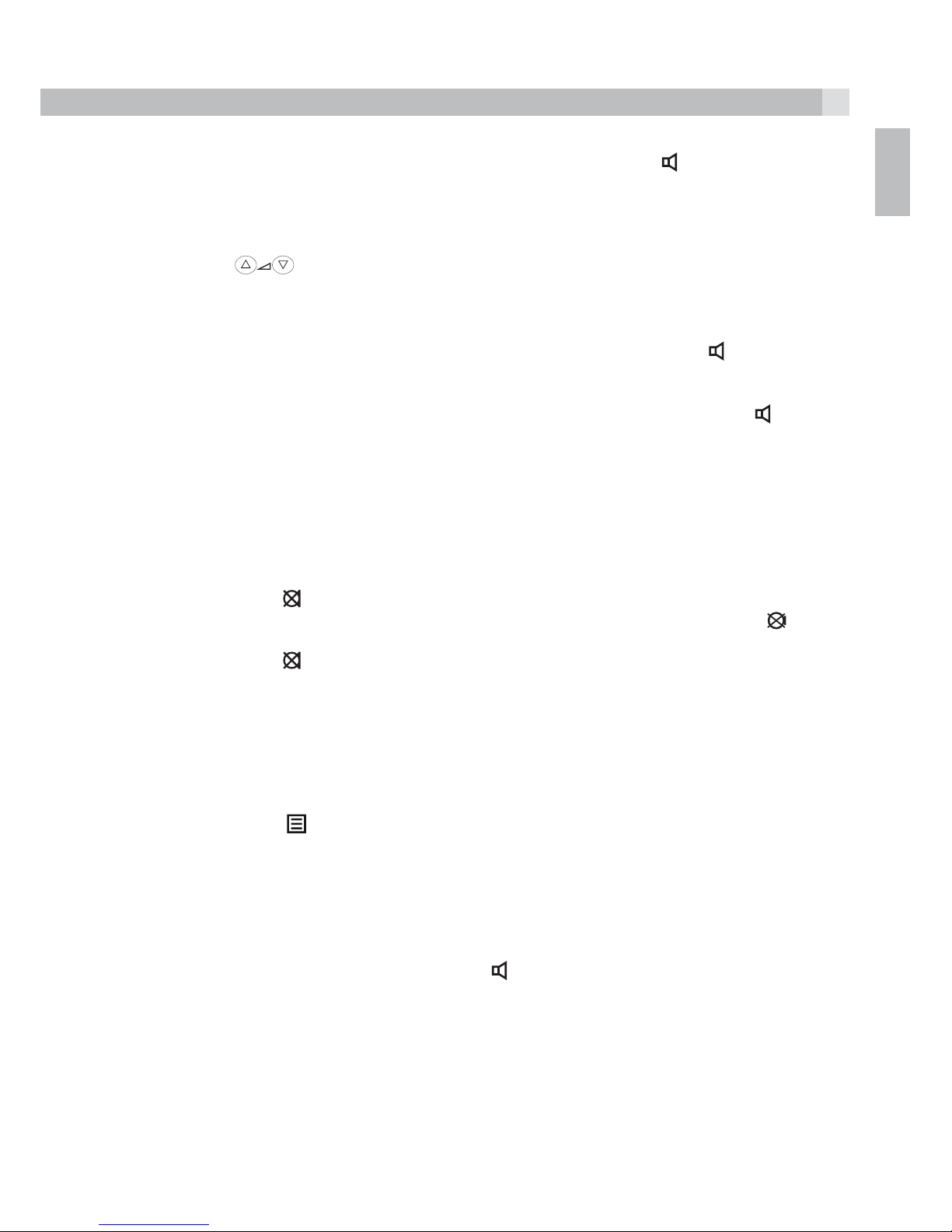10
11 OUTGOING CALL RECORD
11.1 Last number redial
tLift the handset or press the speakerphone button .
tPress the redial button .
>The phone automatically redials the last number you called.
11.2 Viewing the outgoing call records
tThe telephone remembers the last 50 outgoing calls.
tIn standby mode, press the redial button .
>The most recent outgoing call record will be displayed with both the number and the call duration
shown.
tPress the up or down button to view the other records.
11.3 Making a call from the outgoing call record
tIn standby mode, press the redial button .
tPress the up or down button to find the record you wish to call.
When the number is displayed,
tEither lift the handset or press the speakerphone button .
tThe phone automatically redials the number using handset or speakerphone mode selected.
12 PHONEBOOK
The phonebook can store up to 120 names (max. of 15characters) and telephone numbers (max. of
24 digits) in the memory.
12.1 To view the phonebook records
tMake sure the handset is idle (not connected to a call).
tPress the phonebook button .
>The display shows “SEARCH ADD”, with the “SEARCH” option blinking.
tPress the OK button to confirm.
>If the phonebook memory is empty, the phone will automatically return to the standby display.
Otherwise, the first alphanumeric phonebook entry will be shown.
tPress the “NUMERIC“ key (2/ABC~9/WXYZ) button that corresponds to the first letter of a name and
the search will jump to the first entry in the phonebook beginning with that letter.
tPress the up or down button to scroll through the other records.
tPress the stop button repeatedly to return to standby mode or wait until thesetting times out.
12.2 To add a new record into the phonebook
tPress the phonebook button .
>The display shows “SEARCH ADD”, with the “SEARCH” option blinking.
tPress the up or down button to select “ADD”.
tPress the OK button to confirm.
>The display shows the cursor blinking on the number field.
tInput the telephone number, up to a maximum of 24 digits.
tPress the OK button to confirm.
>The display shows the cursor blinking on the name field.