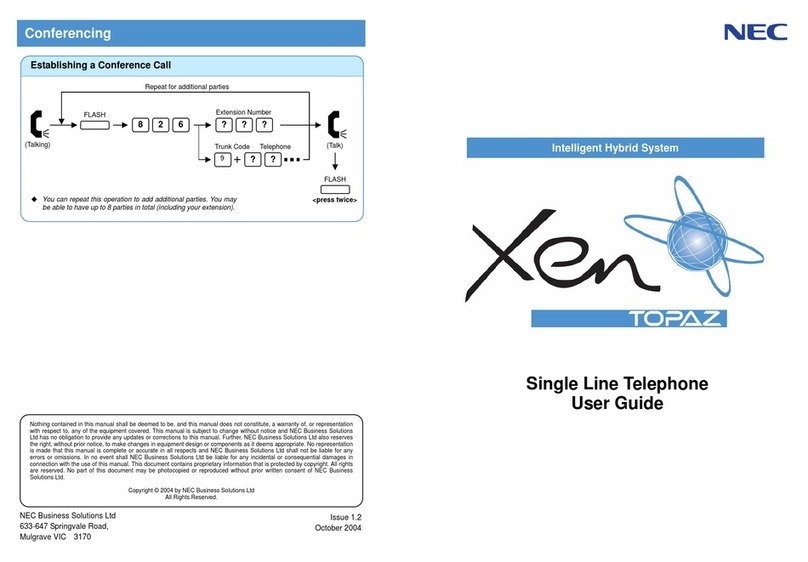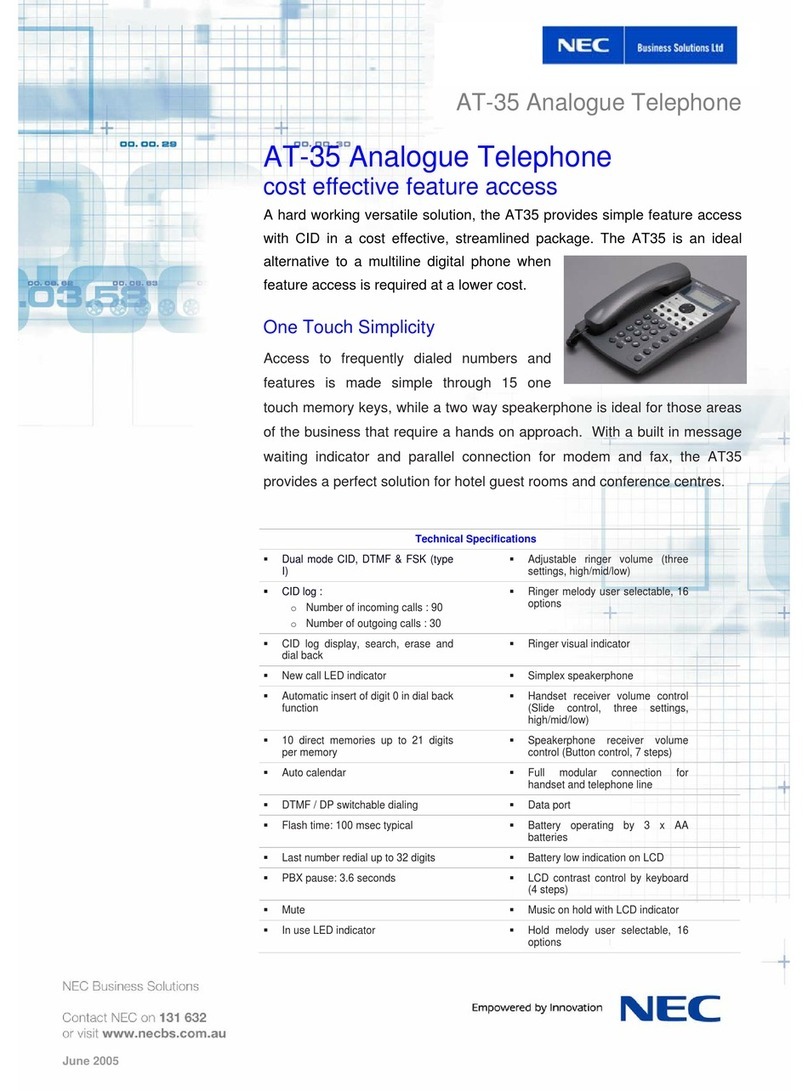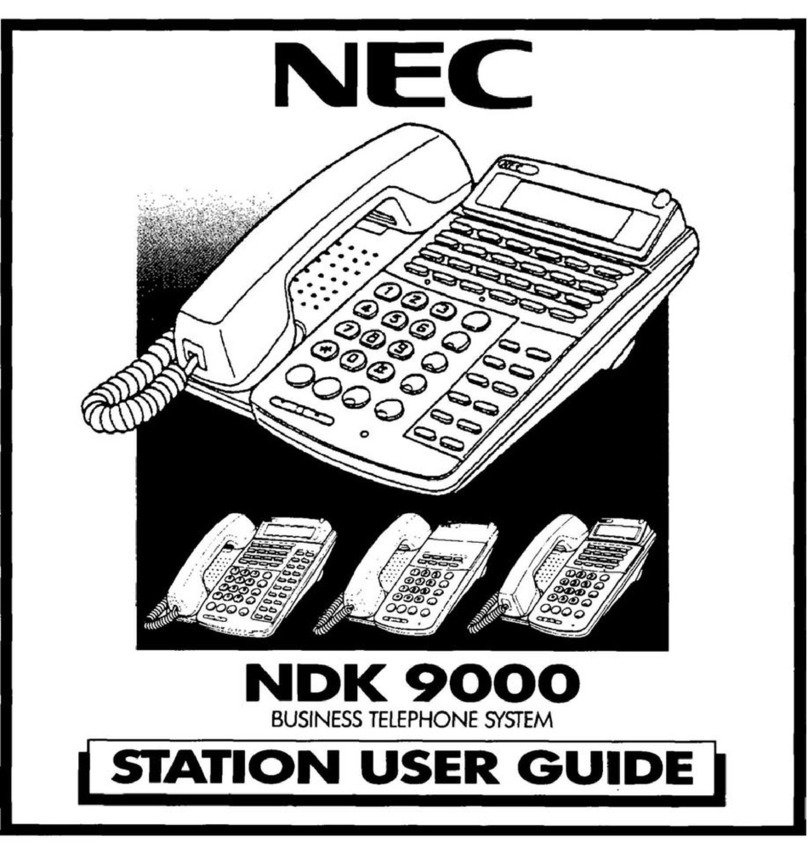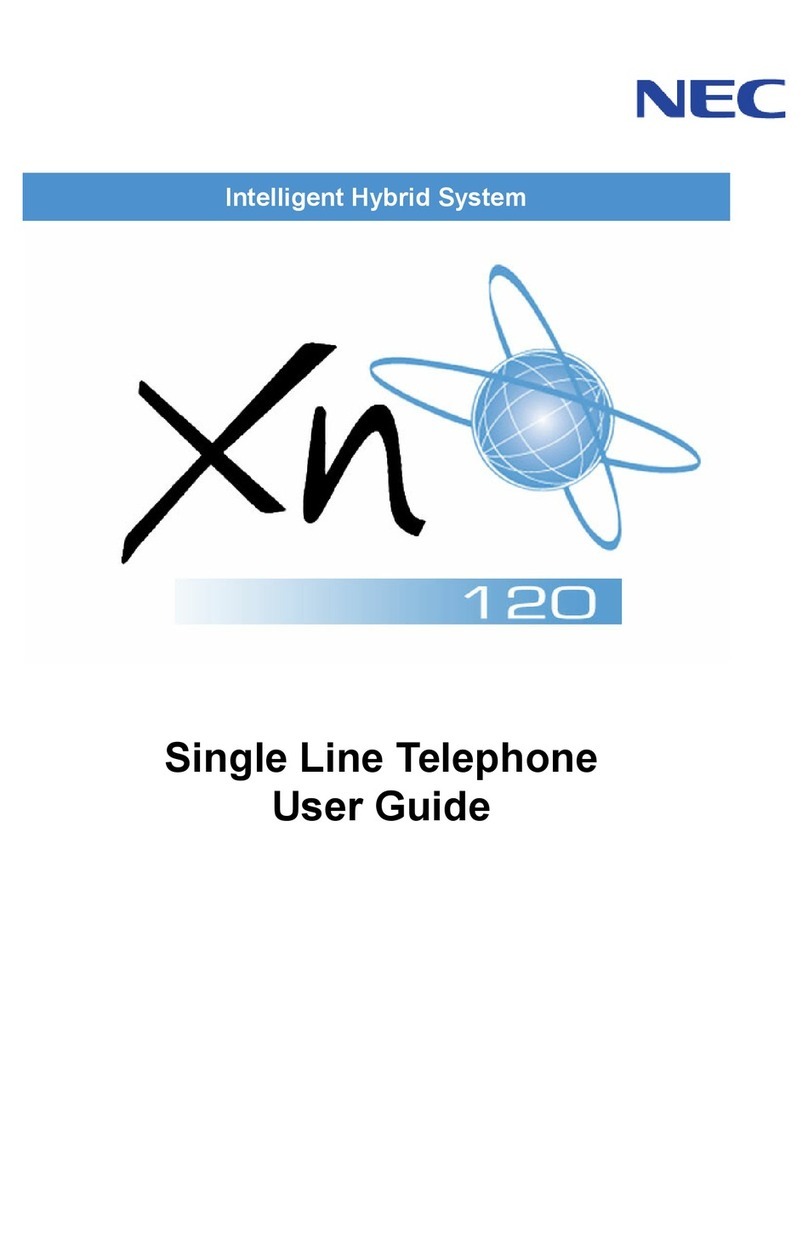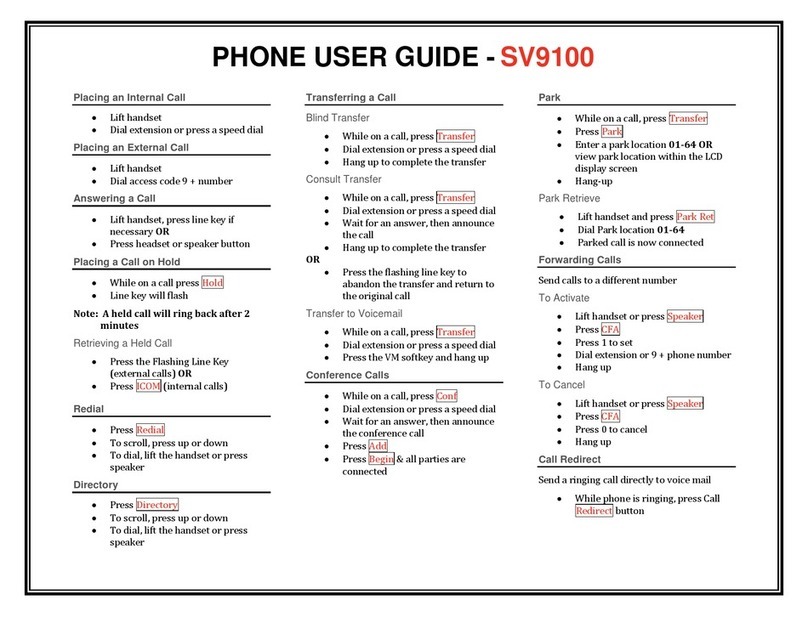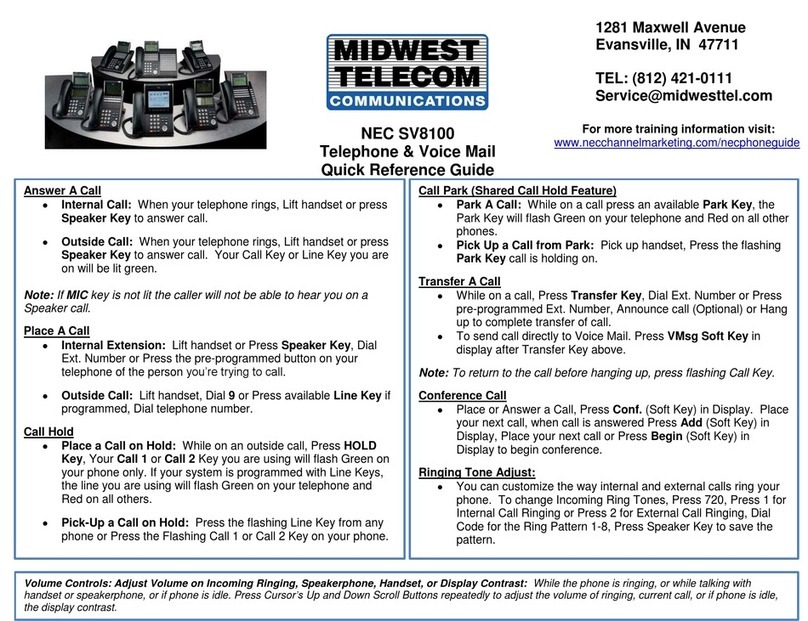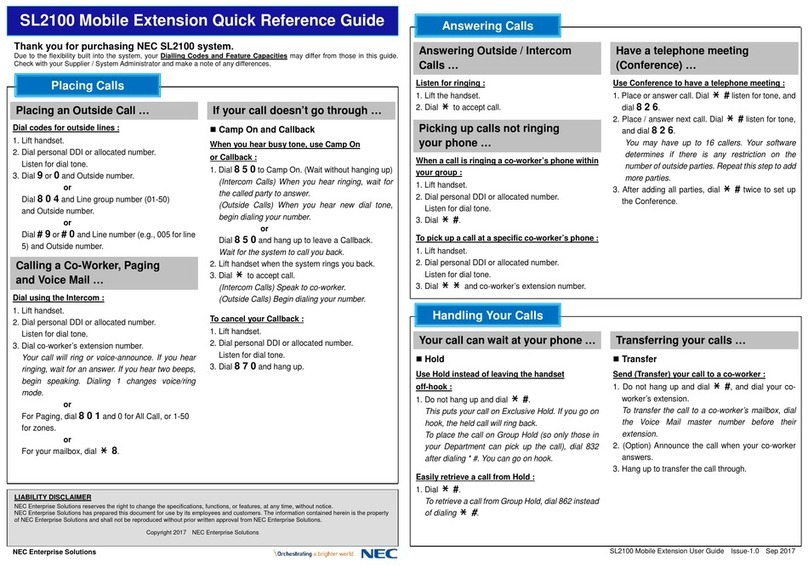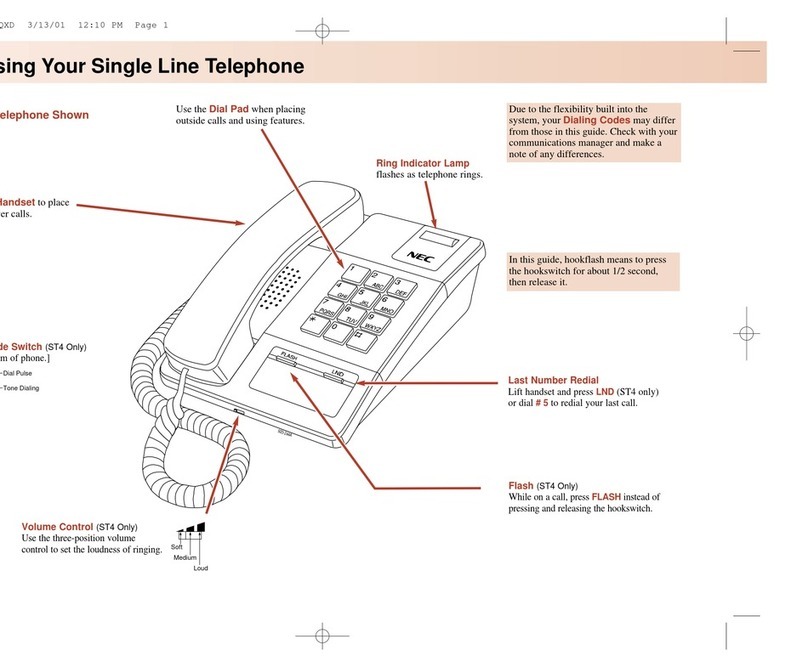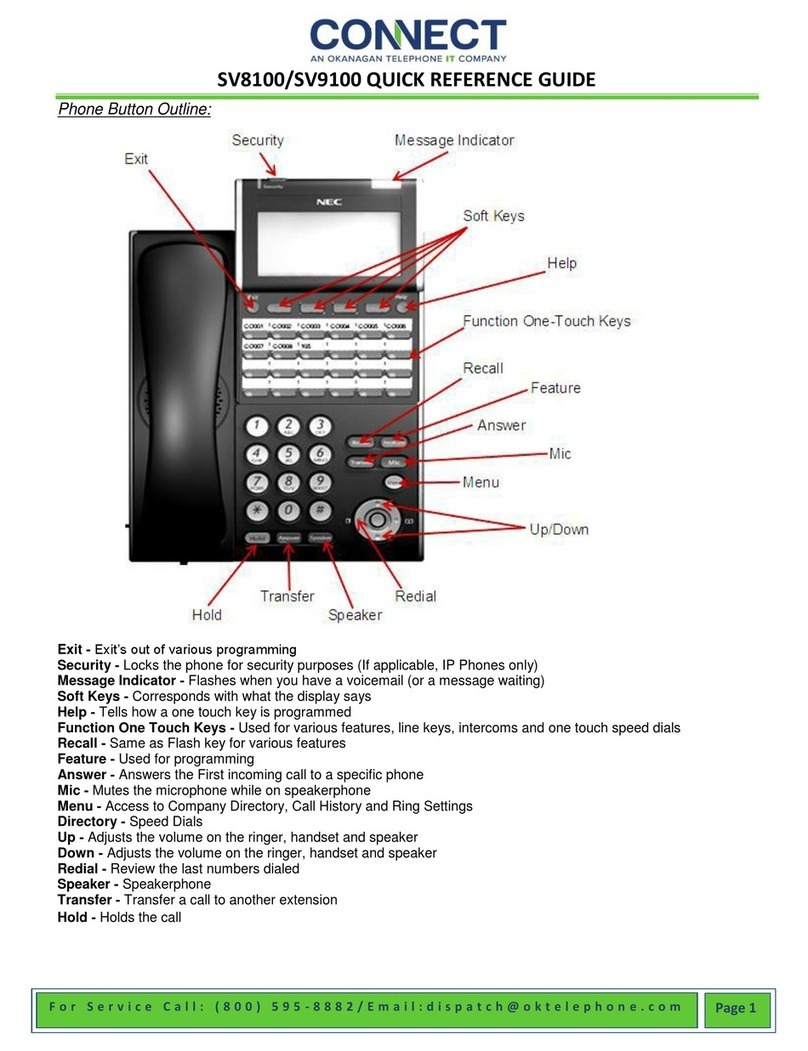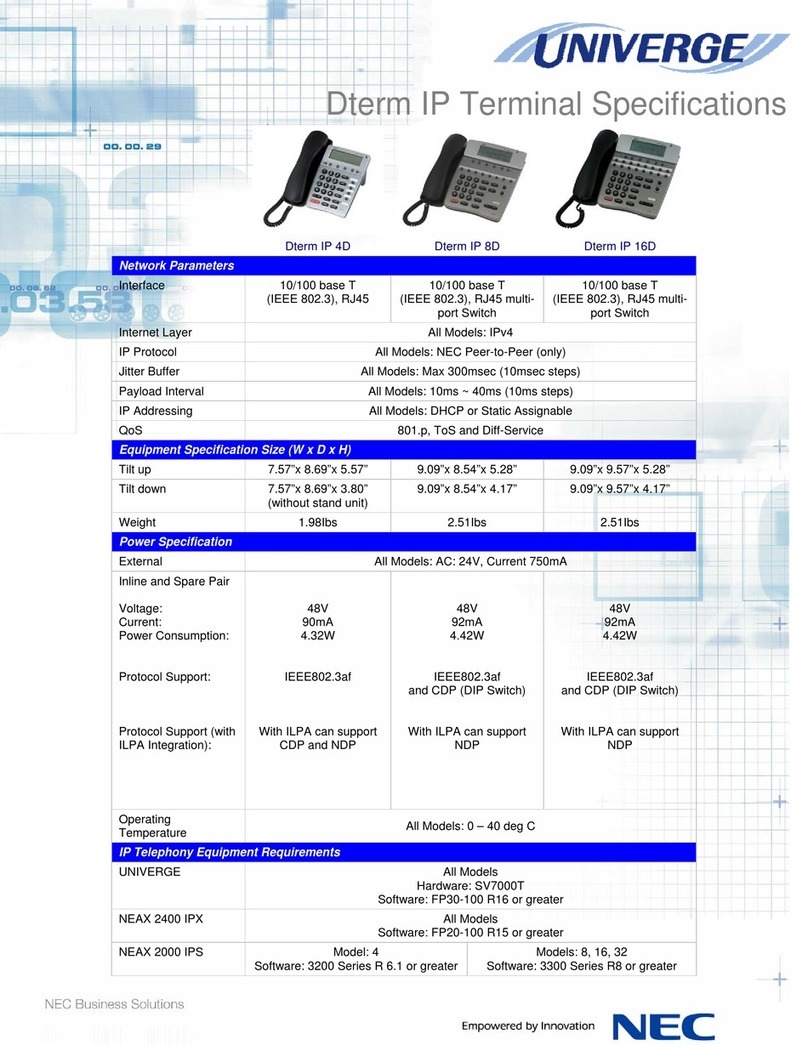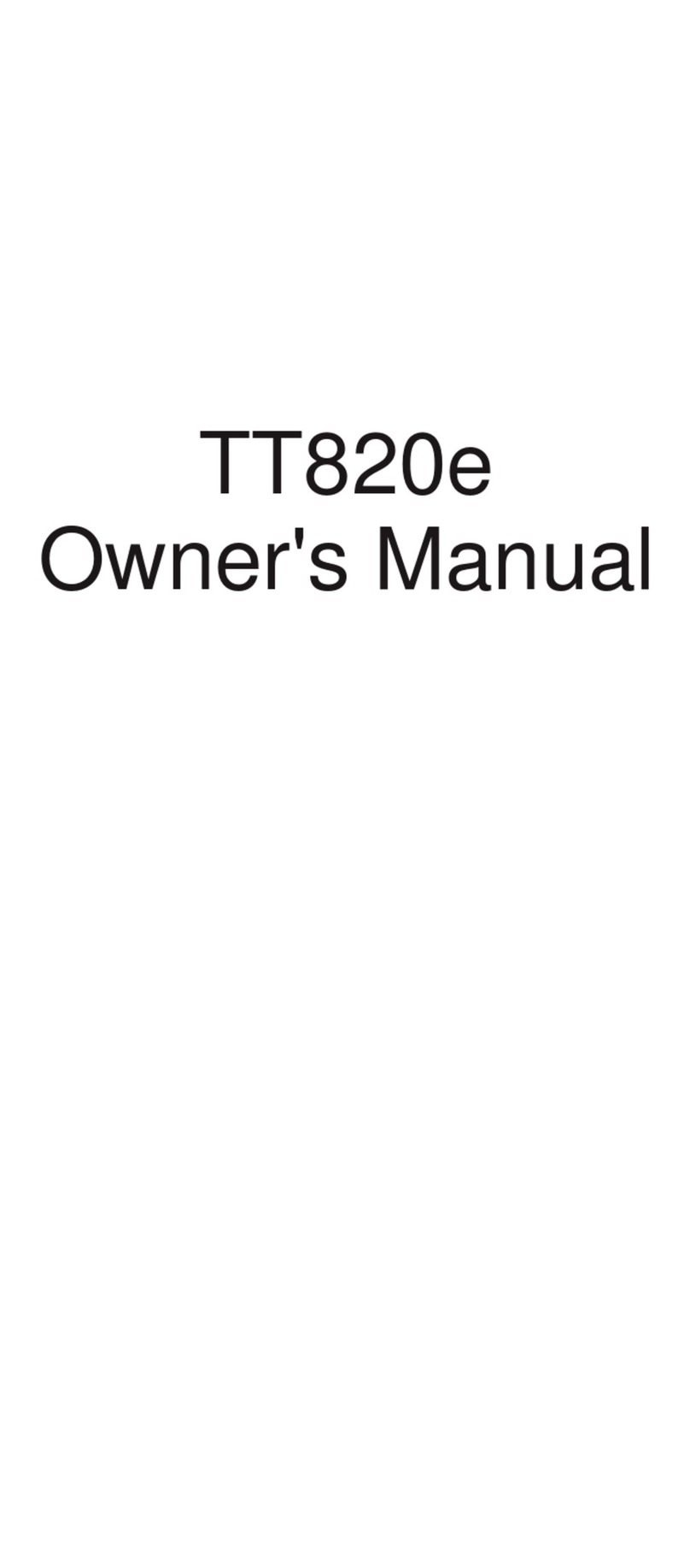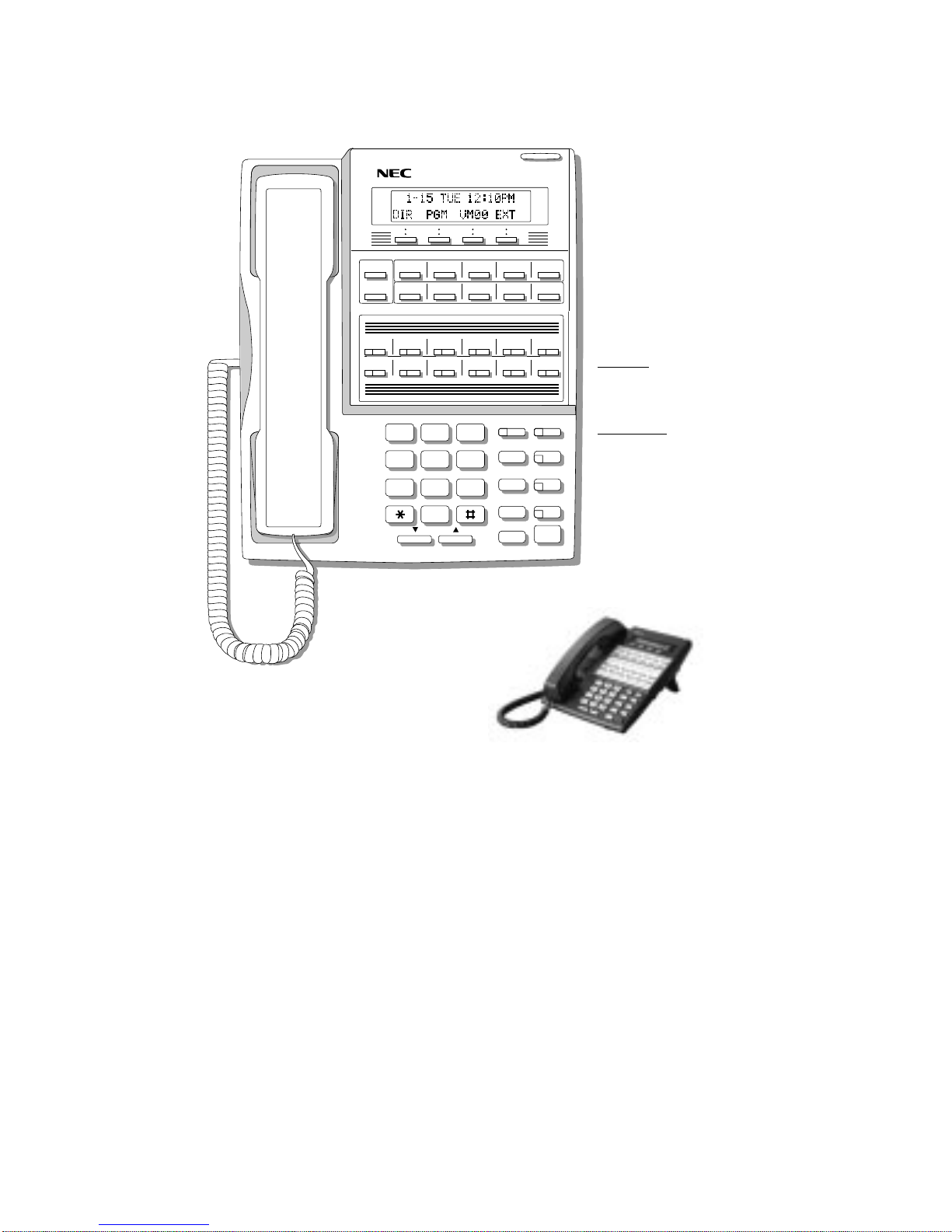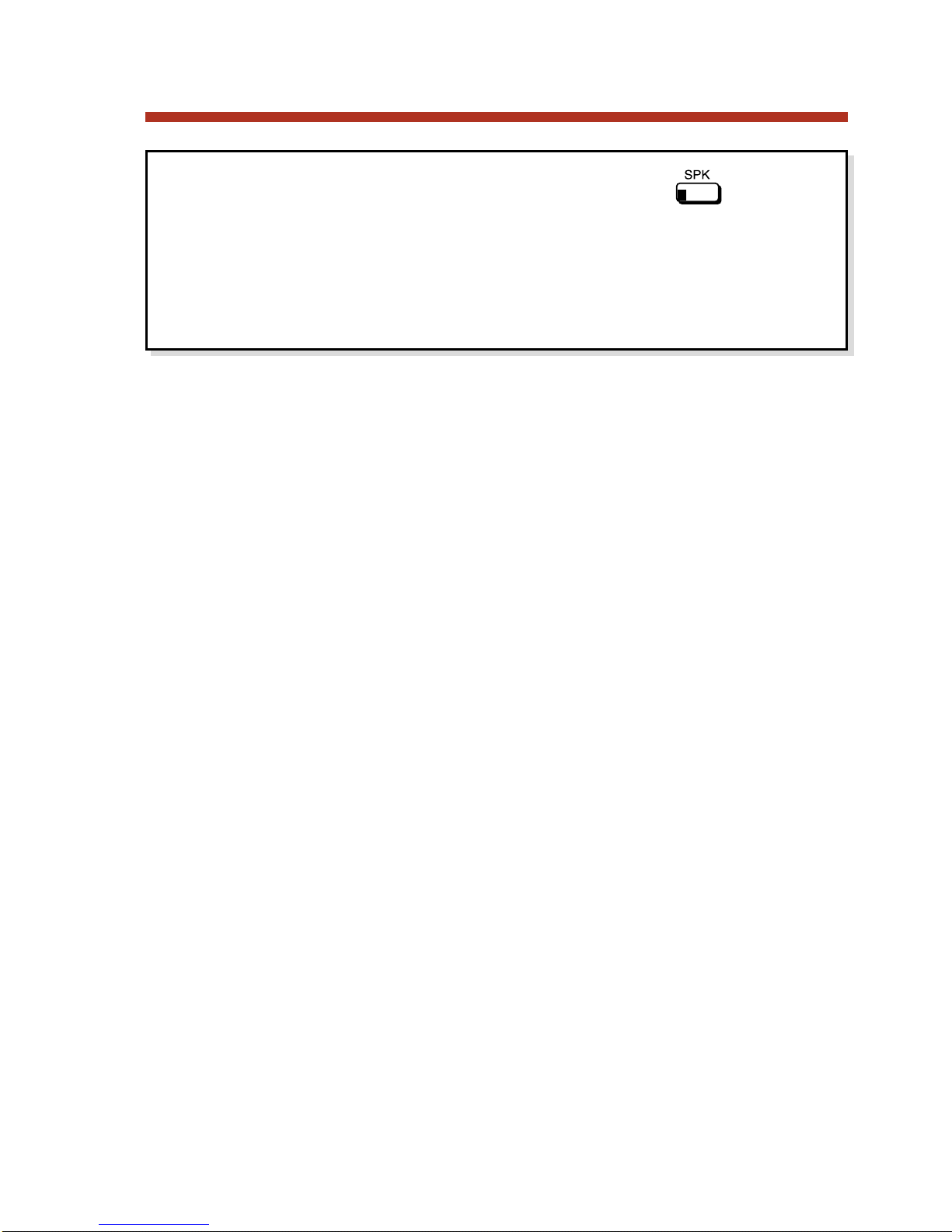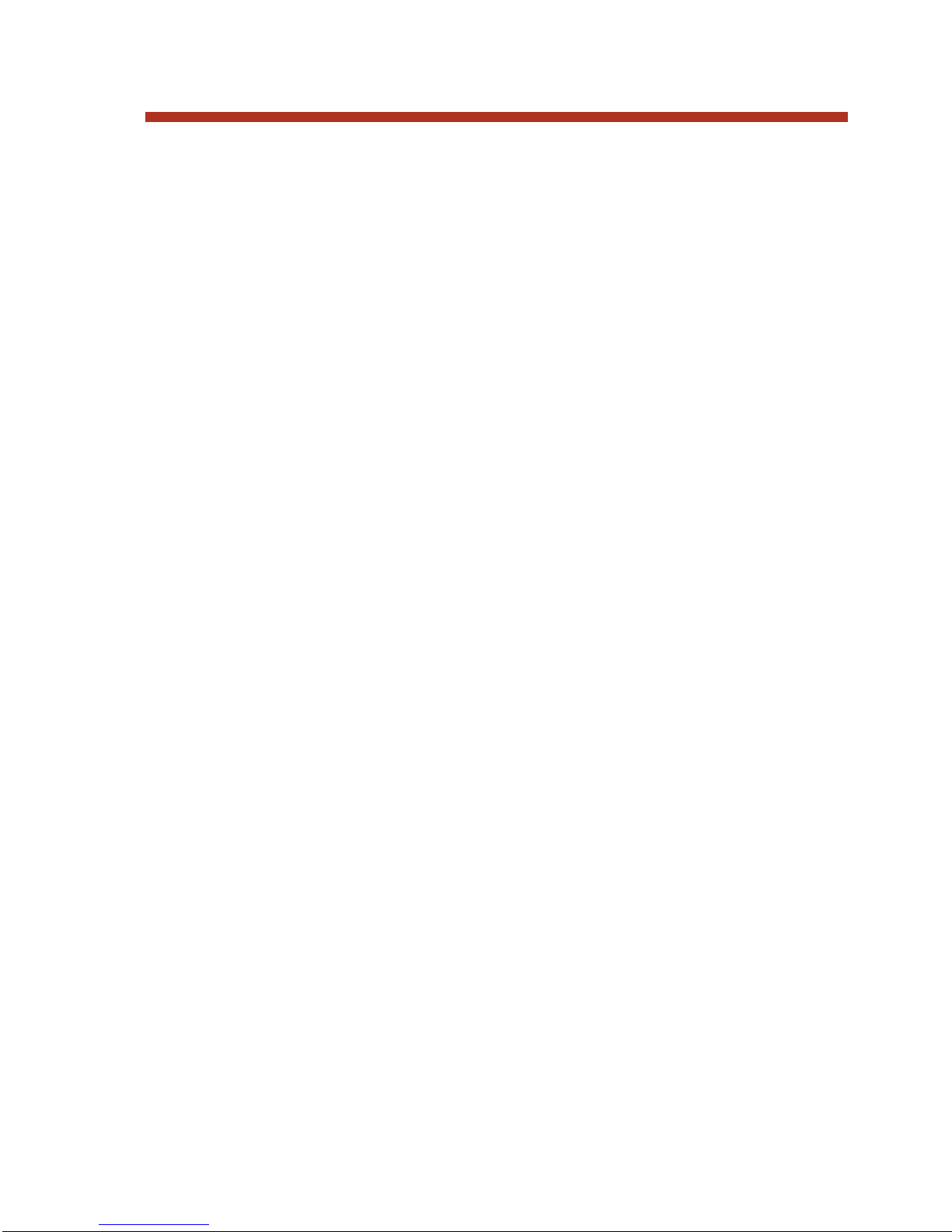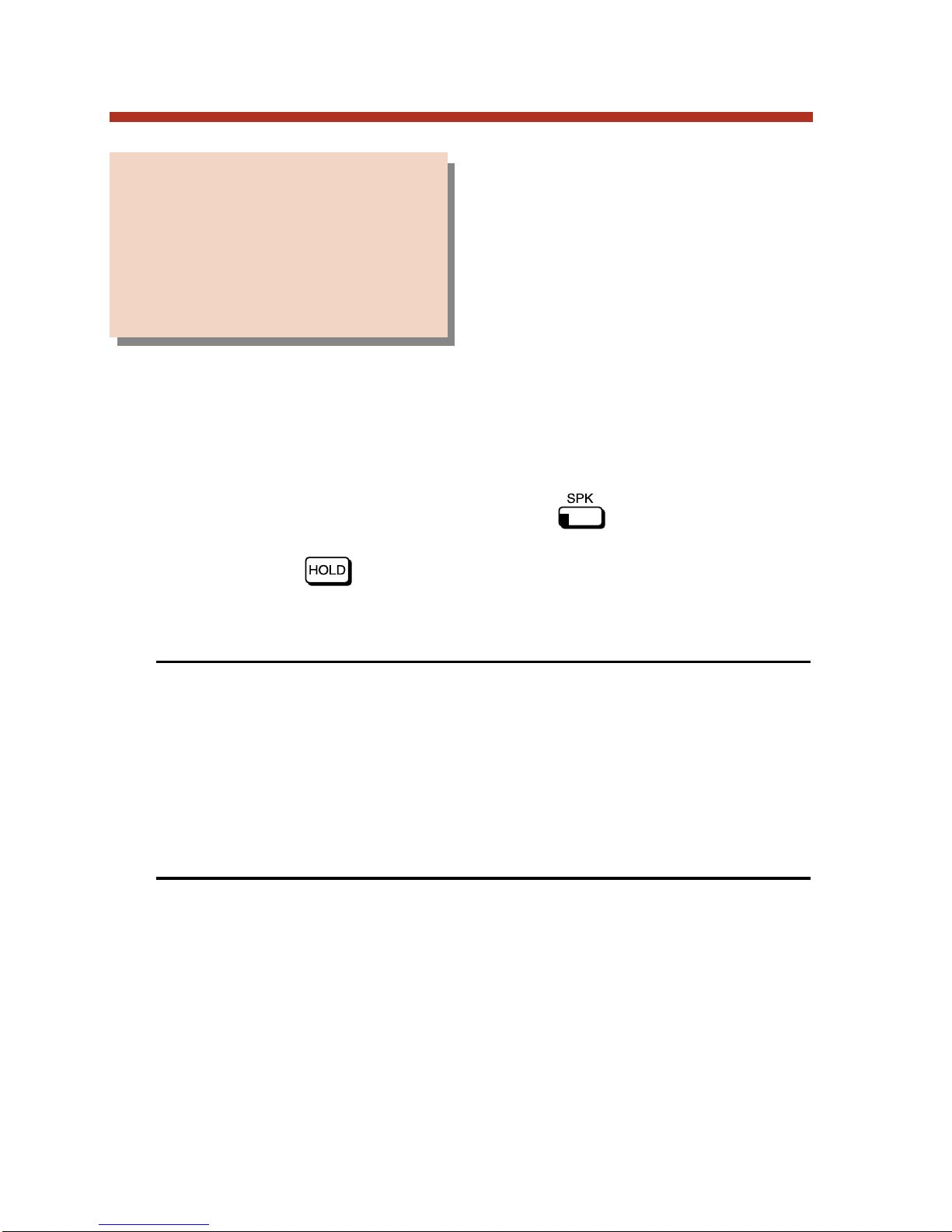Direct Station Selection (DSS).......................................29
User Programmable Feature . . . . . . . . . . . . . . . . . . . .29
Direct Station Selection Console...................................30
Default DSS Console Key Assignments . . . . . . . . . . .33
Directed Call Pickup......................................................35
Directory Dialing............................................................36
Distinctive Ringing.........................................................38
Distinctive Ring Configuration . . . . . . . . . . . . . . . . .39
Extension Override . . . . . . . . . . . . . . . . . . . . . . . . . .44
Key Ring Override . . . . . . . . . . . . . . . . . . . . . . . . . . .48
Administration . . . . . . . . . . . . . . . . . . . . . . . . . . . . . .52
Do Not Disturb..............................................................58
Door Box.......................................................................59
Extension Hunting.........................................................61
Flash..............................................................................62
Forced Trunk Disconnect..............................................63
Group Call Pickup .........................................................64
User Programmable Feature . . . . . . . . . . . . . . . . . . . .64
Group Listen.................................................................65
Group Ring ...................................................................66
Handsfree.....................................................................67
Handsfree . . . . . . . . . . . . . . . . . . . . . . . . . . . . . . . . .67
Handsfree Answerback . . . . . . . . . . . . . . . . . . . . . . .67
User Programmable Feature . . . . . . . . . . . . . . . . . . . .68
Automatic Handsfree . . . . . . . . . . . . . . . . . . . . . . . . .69
Headset Compatibility...................................................70
User Programmable Feature . . . . . . . . . . . . . . . . . . . .70
Hold..............................................................................71
Hold Recall . . . . . . . . . . . . . . . . . . . . . . . . . . . . . . . .73
Hotline..........................................................................74
User Programmable Feature . . . . . . . . . . . . . . . . . . . .74
Interactive Soft Keys.....................................................75
Intercom .......................................................................76
Handsfree Answerback . . . . . . . . . . . . . . . . . . . . . . .76
User Programmable Feature . . . . . . . . . . . . . . . . . . . .77
Last Number Redial.......................................................78
Meet-Me Conference ....................................................79
Message Waiting ...........................................................81
Table of Contents
ii
80000MFH05.qxd 1/28/02 10:45 AM Page ii