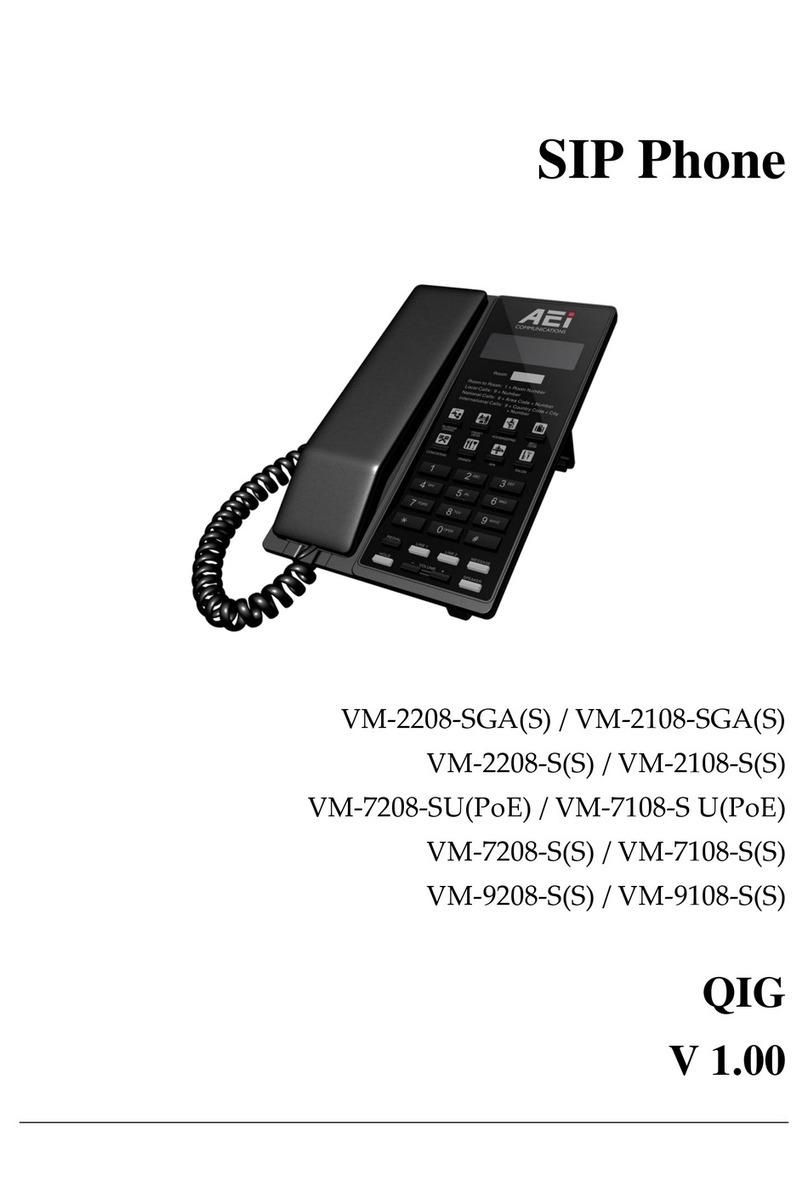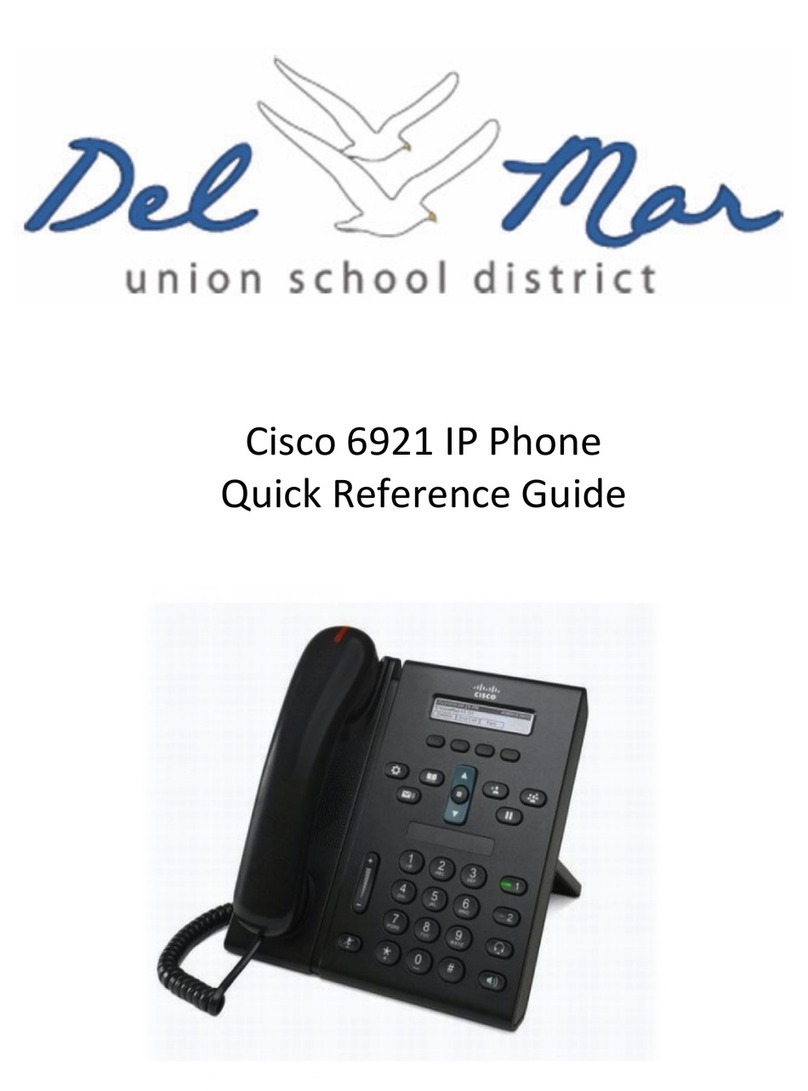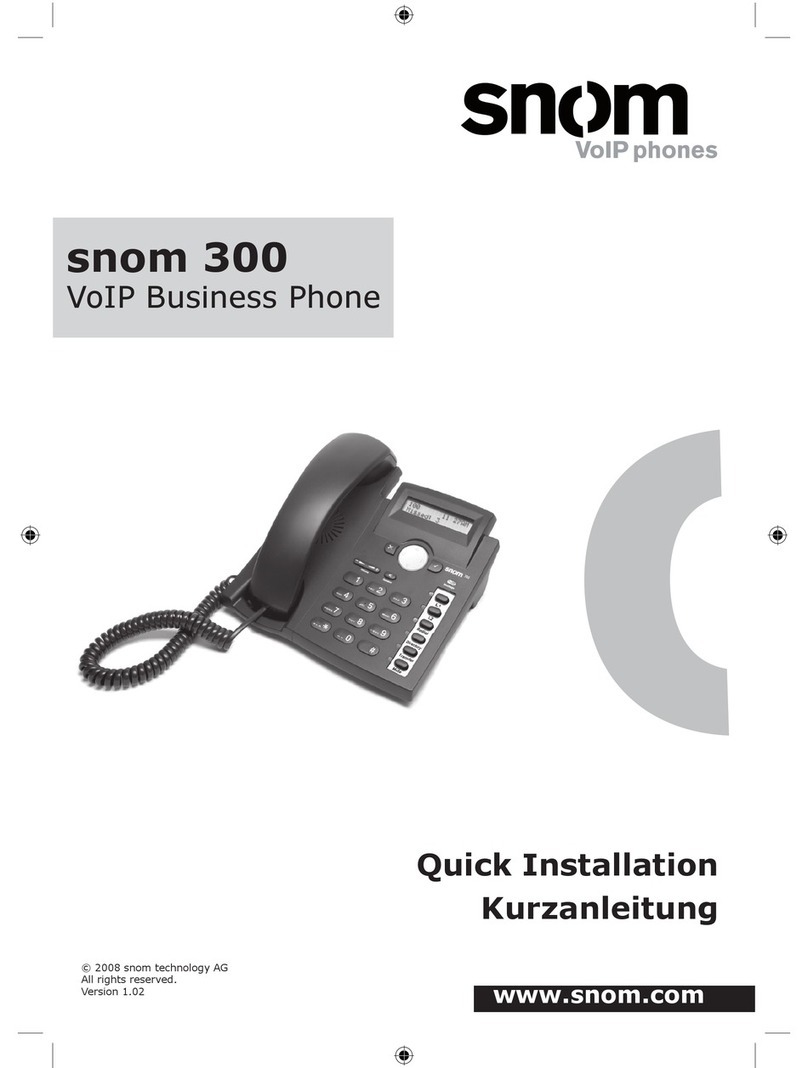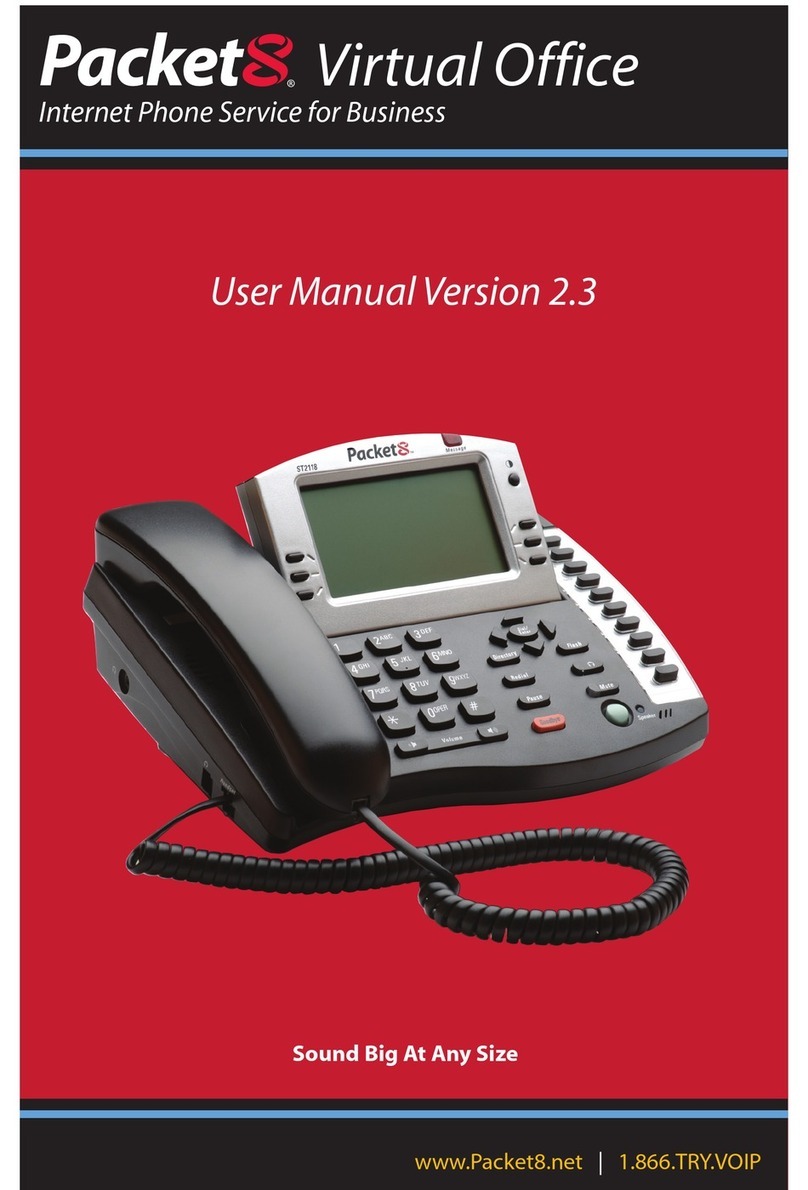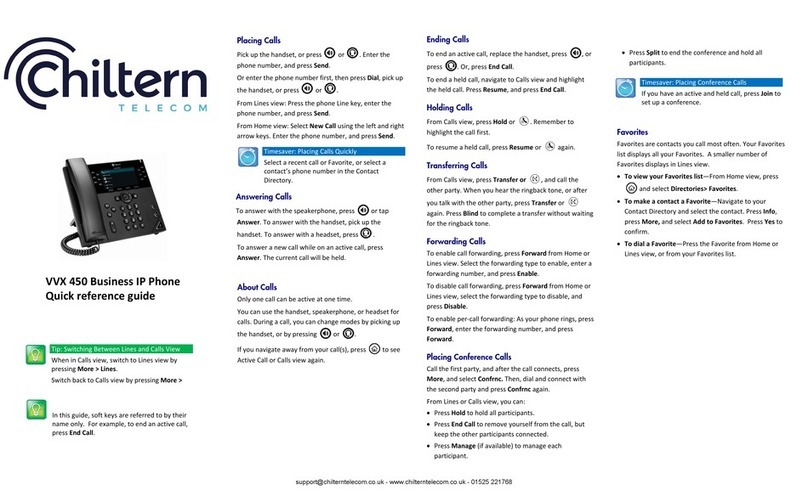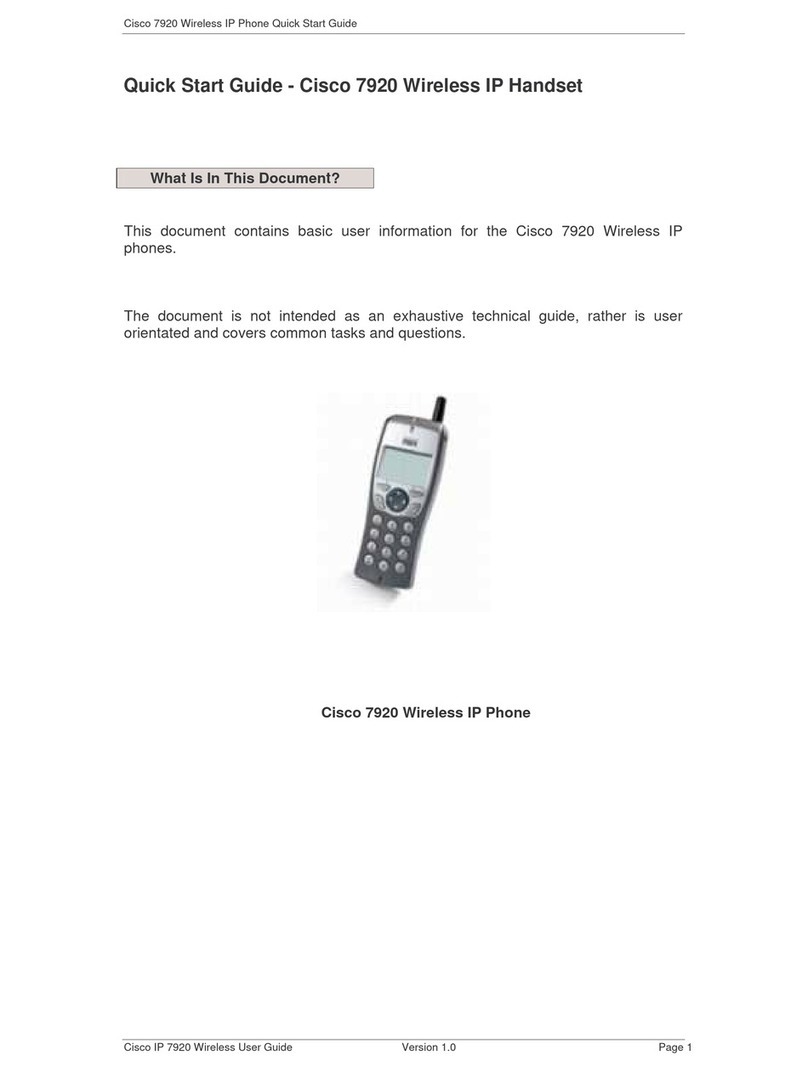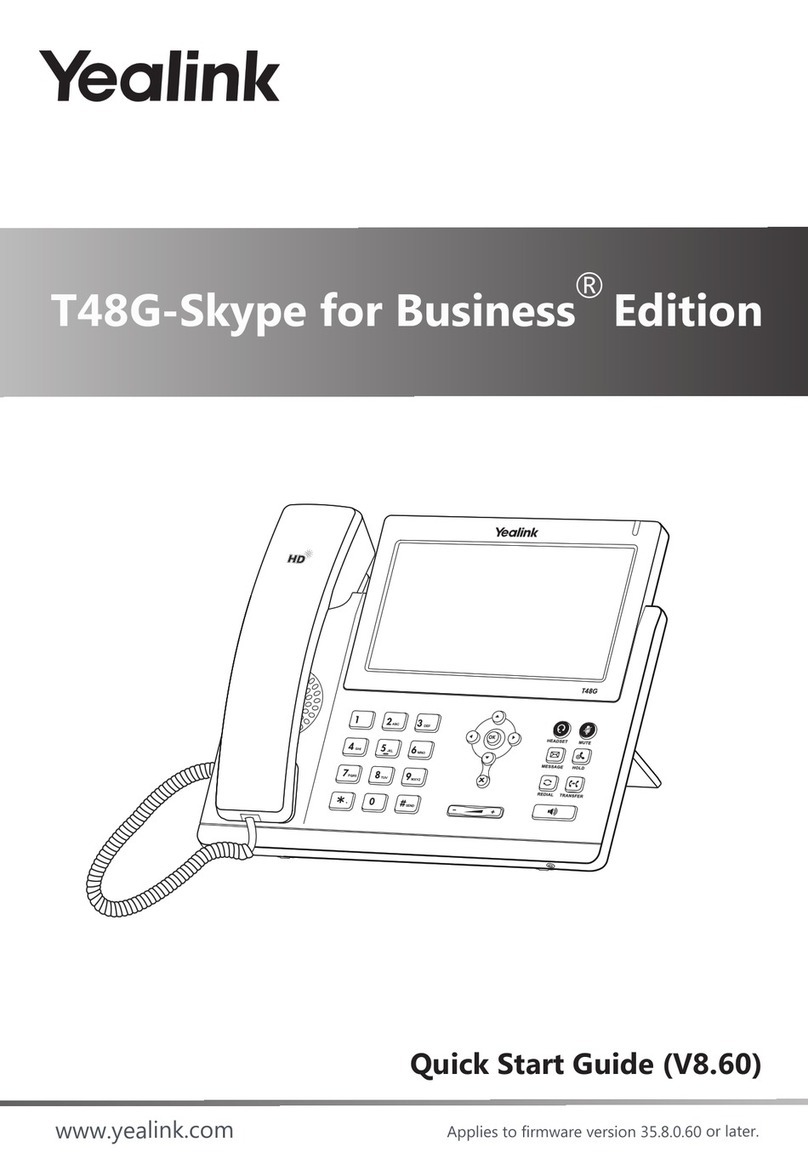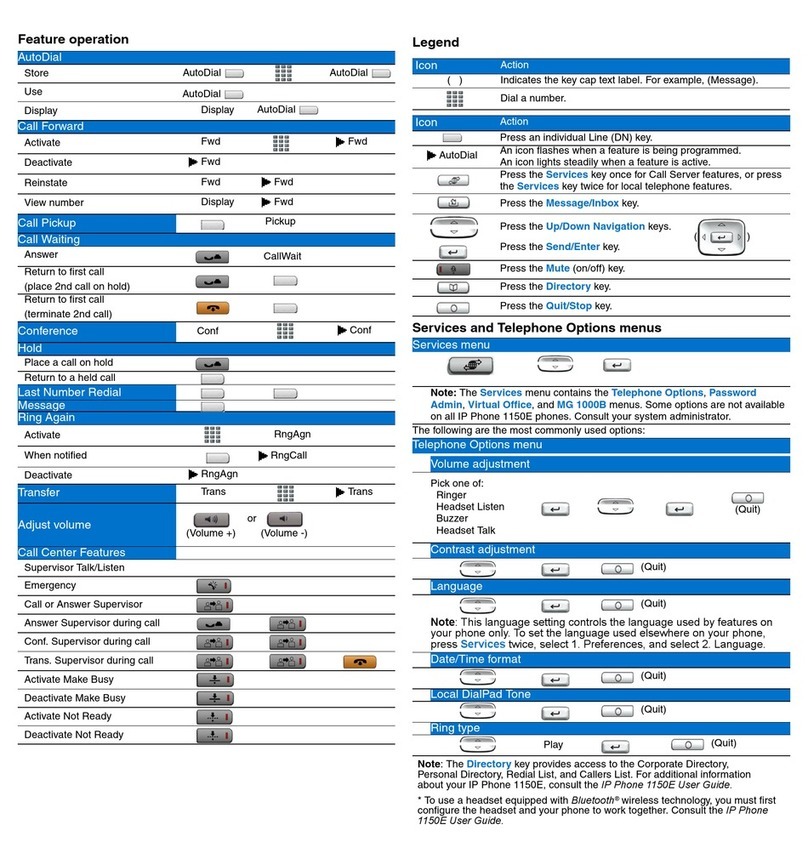3
3
O
Op
pe
er
ra
at
ti
io
on
ns
s
A
An
ns
sw
we
er
ri
in
ng
g
a
a
C
Ca
al
ll
l
An incoming call is indicated by a ringing tone and a flashing indicator at the top of both handset and base units. You
can answer the call by doing one of the followings:
Pick up the handset to answer the call.
Press the Line (Line1/Line2) key on the base or handset to answer the call.
Dialing with the Keypad
Enter the telephone number with the alphanumerical keypad and the call will start automatically.
U
Us
si
in
ng
g
t
th
he
e
S
Sp
pe
ee
ed
d
d
di
ia
al
l
k
ke
ey
ys
s
You can use the 6 pre-assigned speed dial hotkeys, to configure the most commonly dialed numbers. Use the function
to dial a number quickly, instead of keying in a complete number.
To call a number using speed dialing, follow the steps below:
Press the speed dial hotkey that has been pre-assigned to the phone number and the call will start automatically.
While a call is in progress, a number of additional options are available.
U
Us
si
in
ng
g
t
th
he
e
S
Sp
pe
ea
ak
ke
er
r
P
Ph
ho
on
ne
e
For hands free operation, you can use the built‐in speaker to talk on the phone. To use the speakerphone, follow the
steps below:
While talking on the phone, press the SPEAKER key on the phone to enable the Speakerphone function.
Press Speaker key again to terminate the call.
P
Pu
ut
tt
ti
in
ng
g
a
a
C
Ca
al
ll
l
o
on
n
H
Ho
ol
ld
d
You may want to put a call on hold temporarily while doing some work or attending to a second incoming or outgoing
call. To put a call on hold, do one of the following:
Press the HOLD key on the phone to put the call on hold.
When you receive a second call, press the next available LINE key to attend to the new call, and the first call will be
put on hold automatically.
C
Ch
ha
ar
rg
gi
in
ng
g
t
th
he
e
H
Ha
an
nd
ds
se
et
t
B
Ba
at
tt
te
er
ry
y
You would need to charge the handset battery before using the handset.
Install the battery into the handset.
Place the handset onto the base unit and base unit will start to charge the handset automatically.
The charging indicator lights up in red during charging progress. The LED goes off after the handset battery is
fully charged.
C
Ch
he
ec
ck
ki
in
ng
g
V
Vo
oi
ic
ce
e
M
Me
es
ss
sa
ag
ge
es
s
If the message waiting indicator at top of handset or base unit lights up in red, it indicates that there are one or more
new messages in voicemail box.
Press the MESSAGE key on the phone to retrieve voice messages.
(An external ITSP or PBX must support voice message feature. And you need to set a voice message code before using
the voice mail feature.)