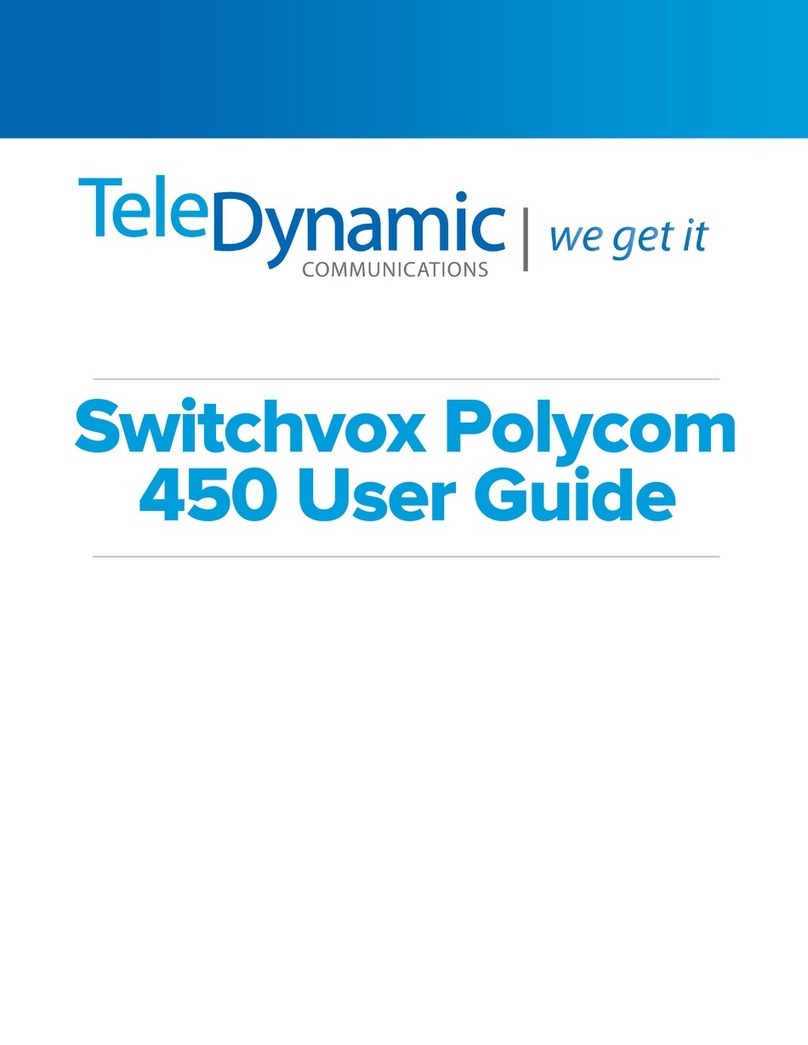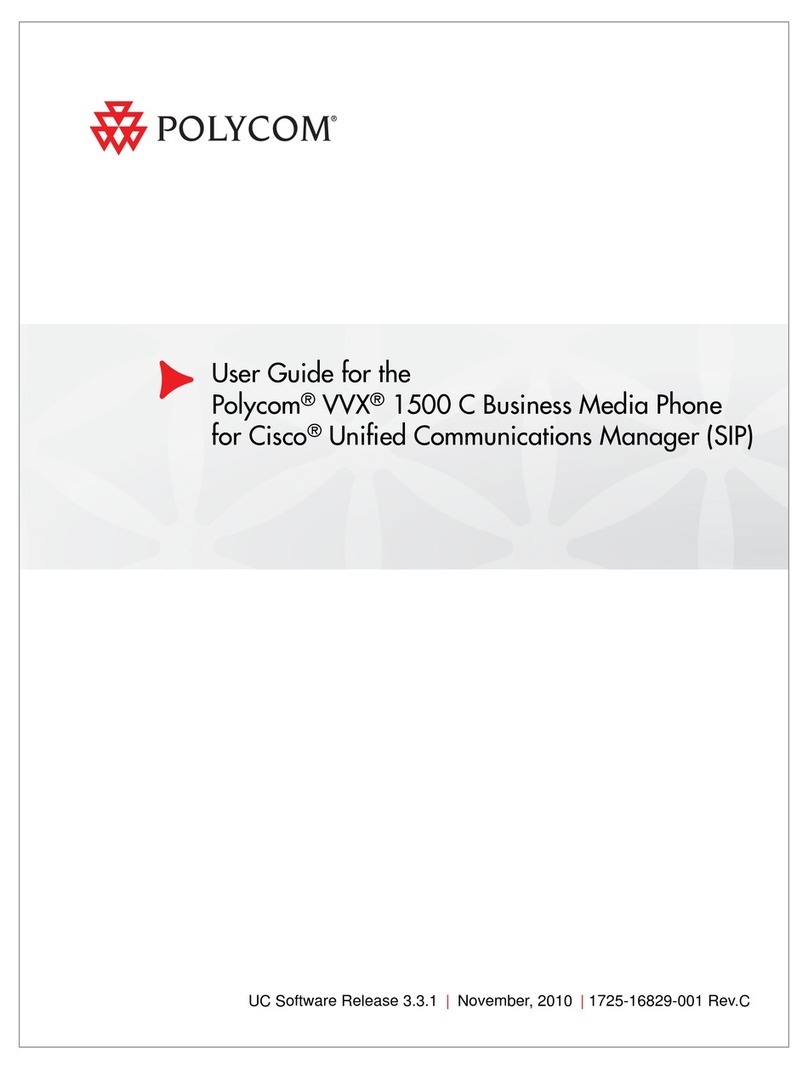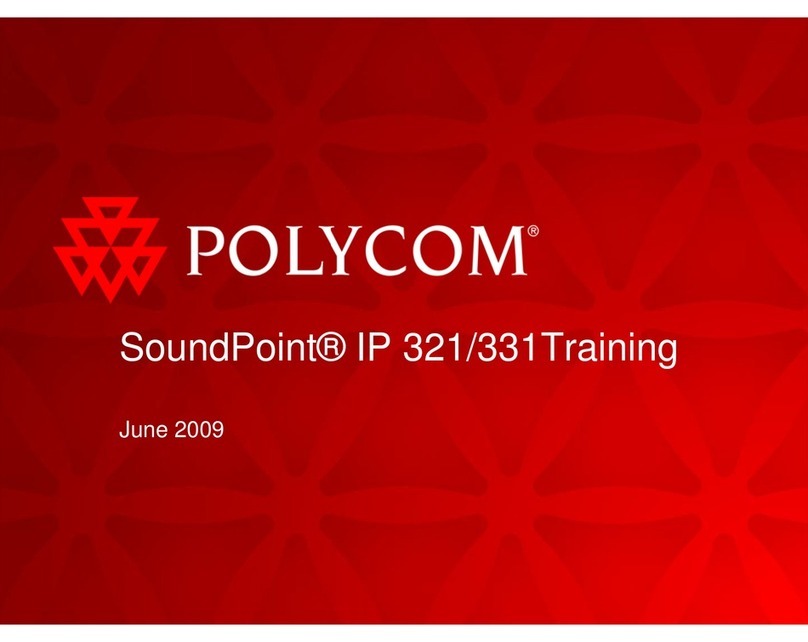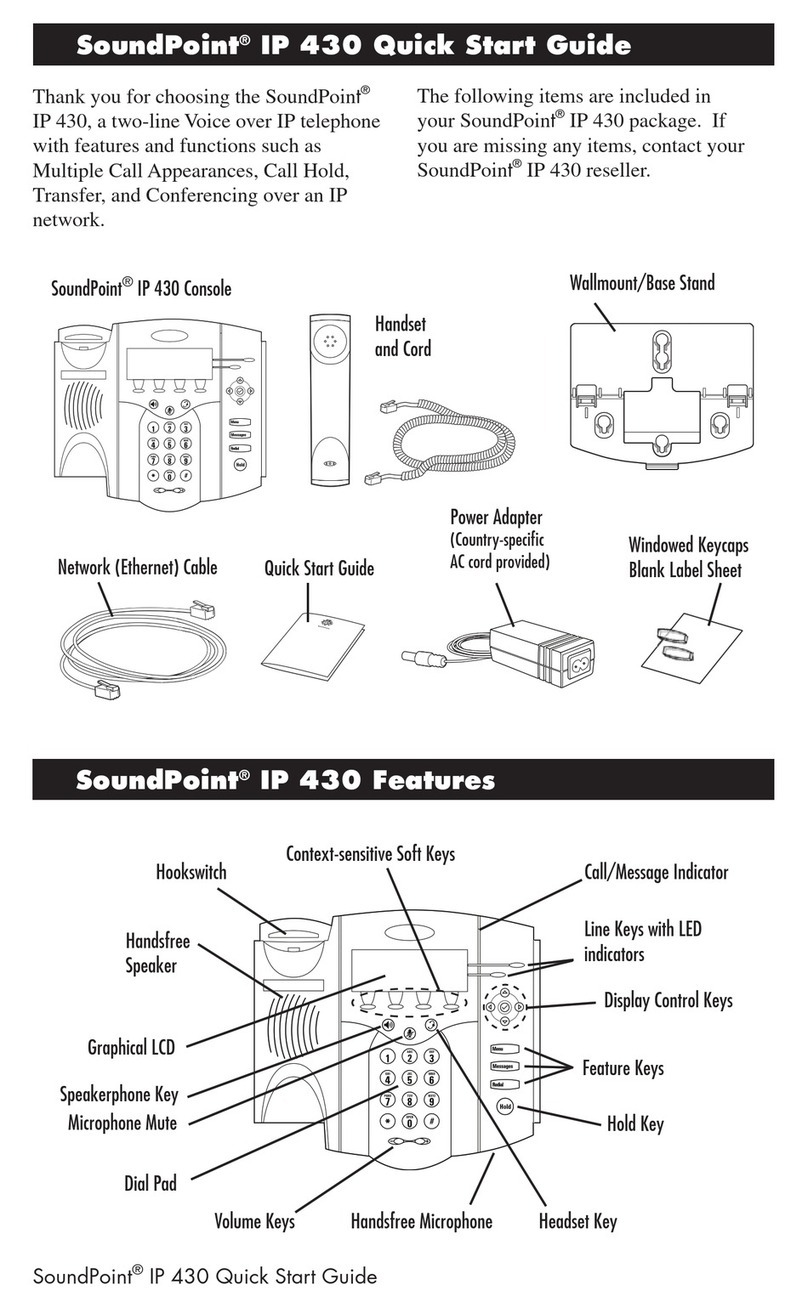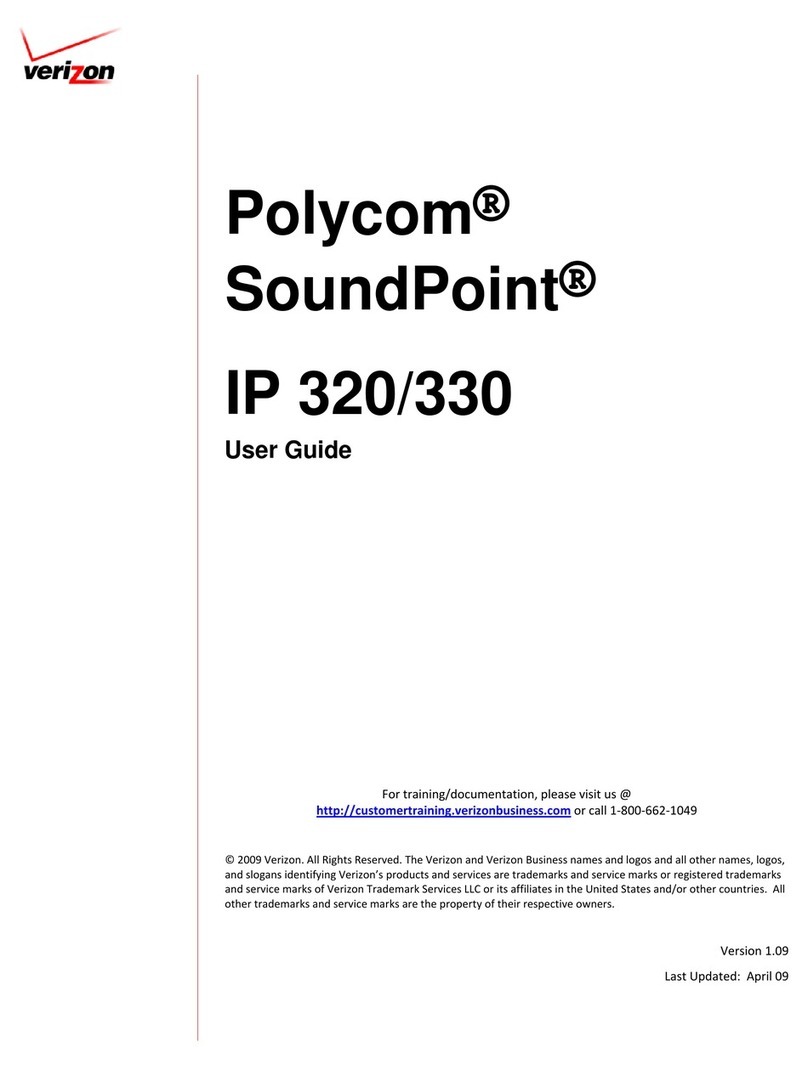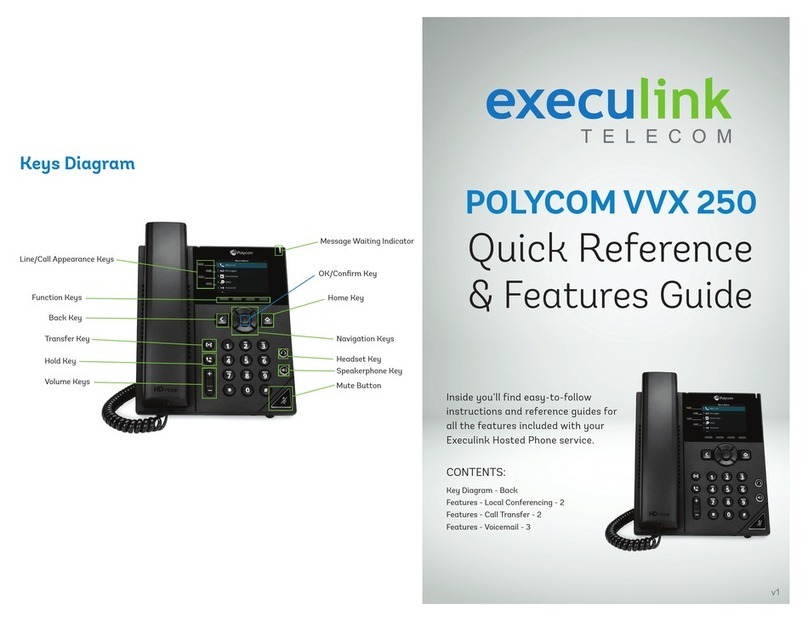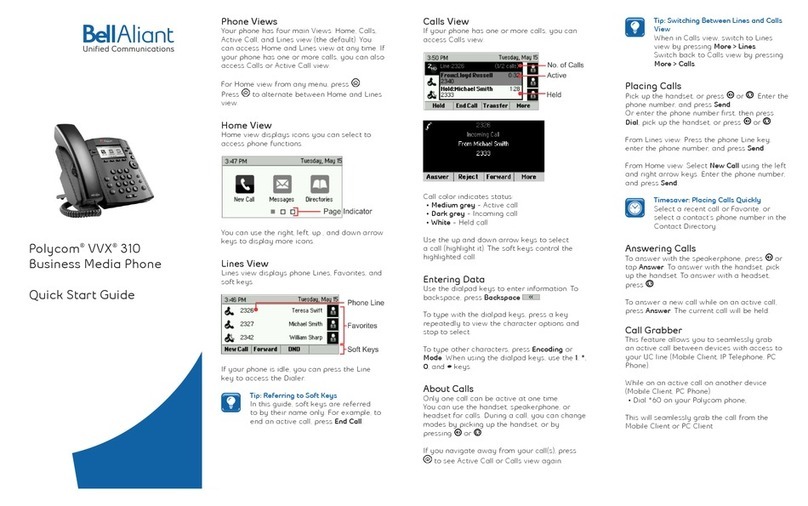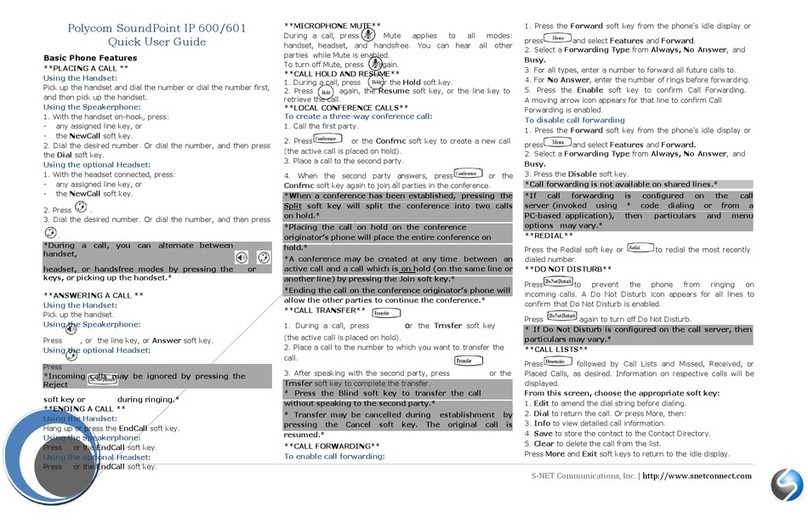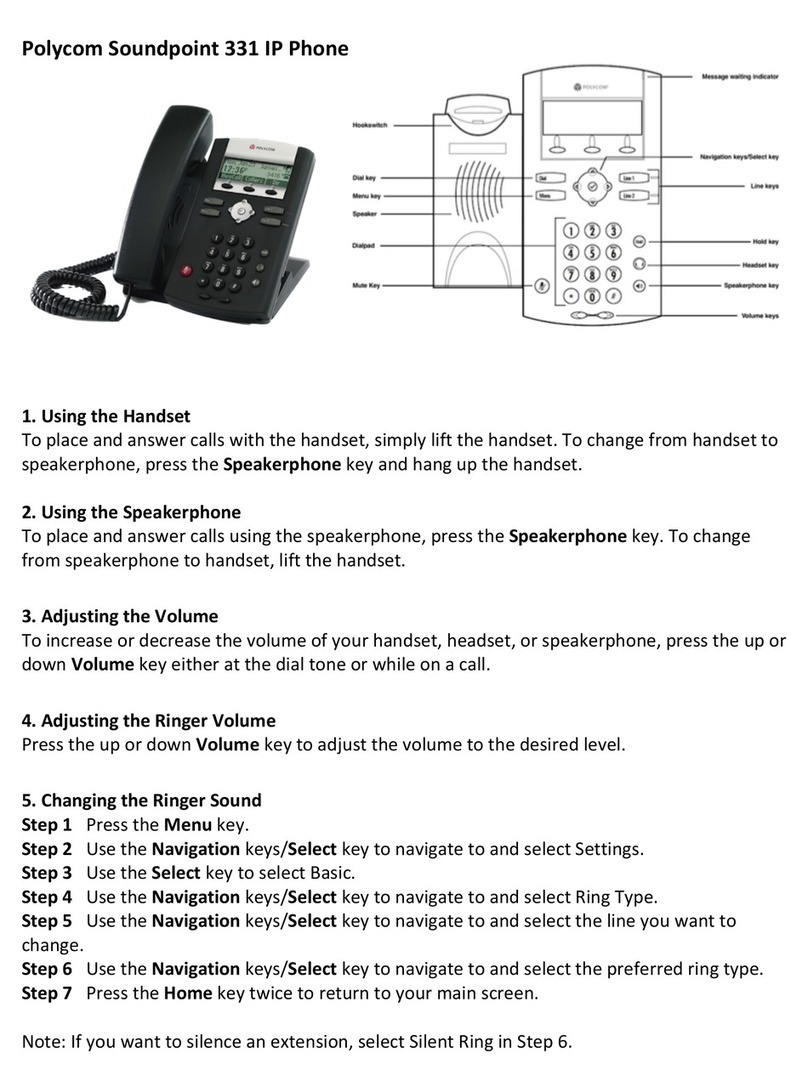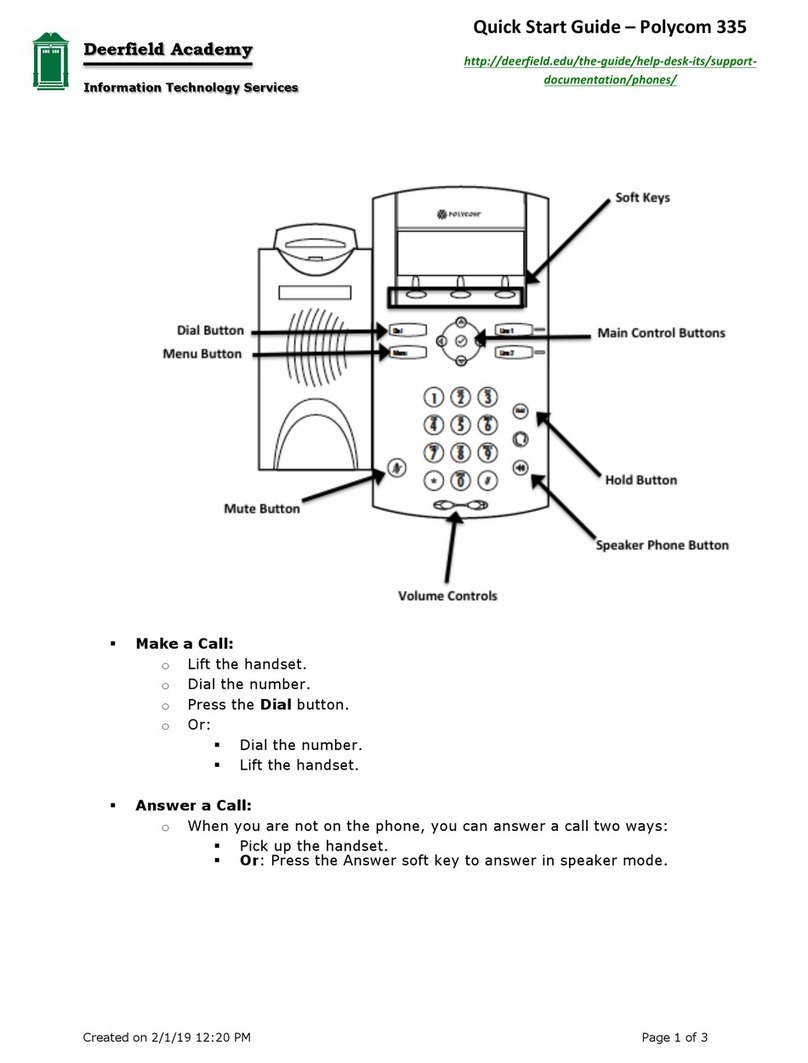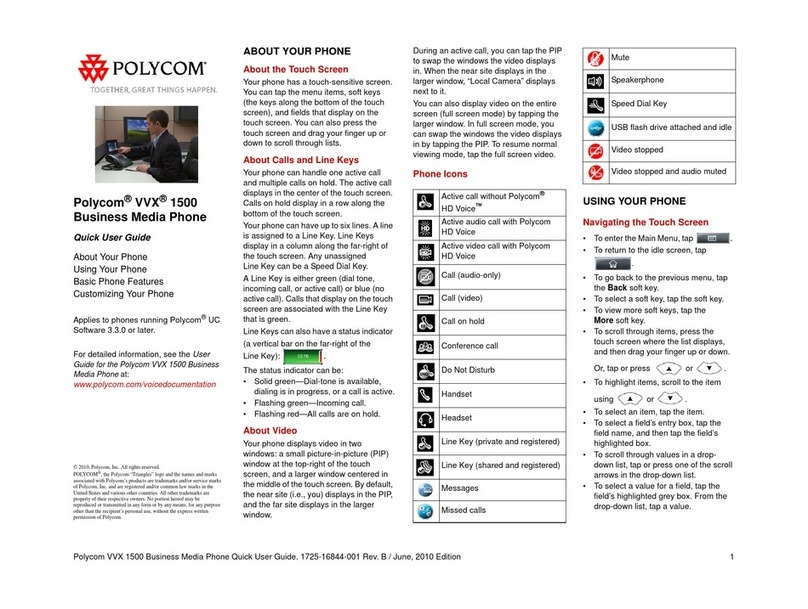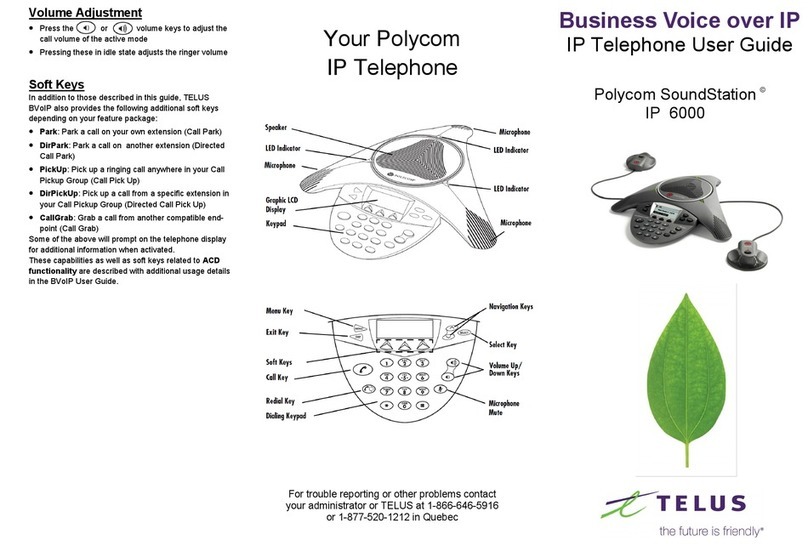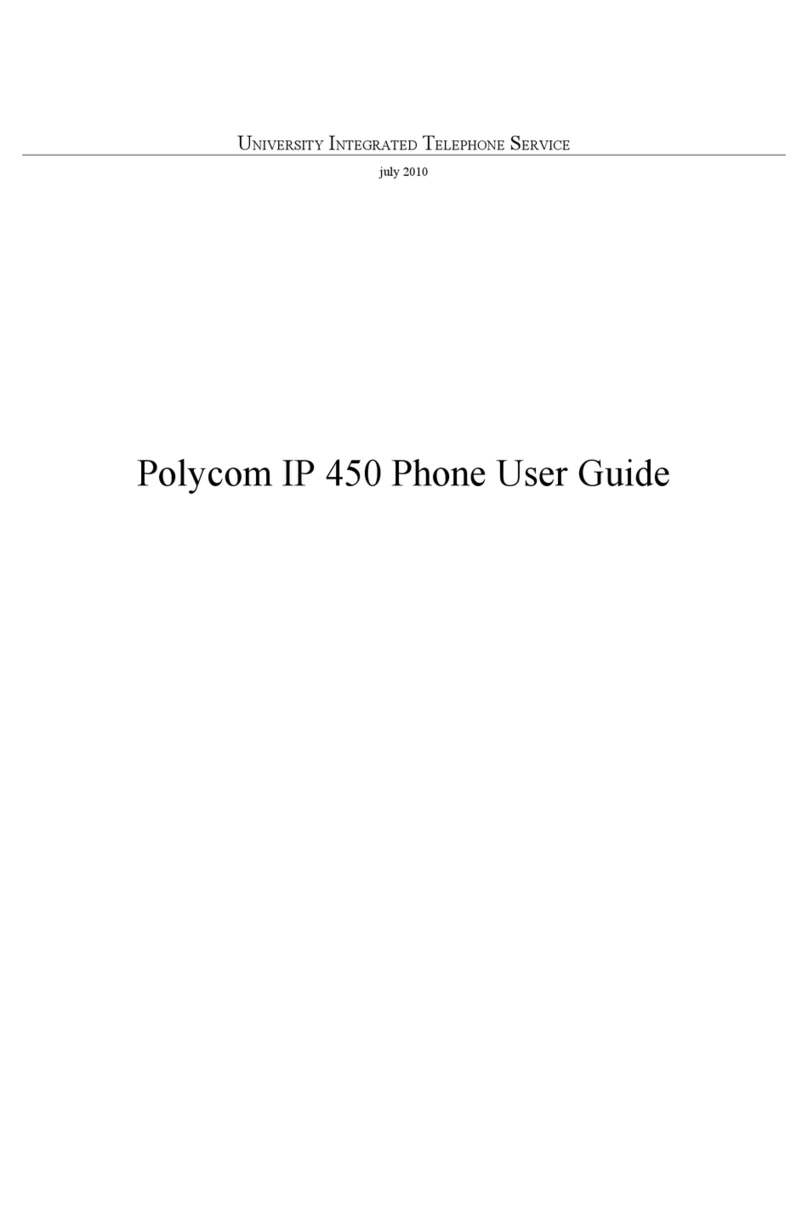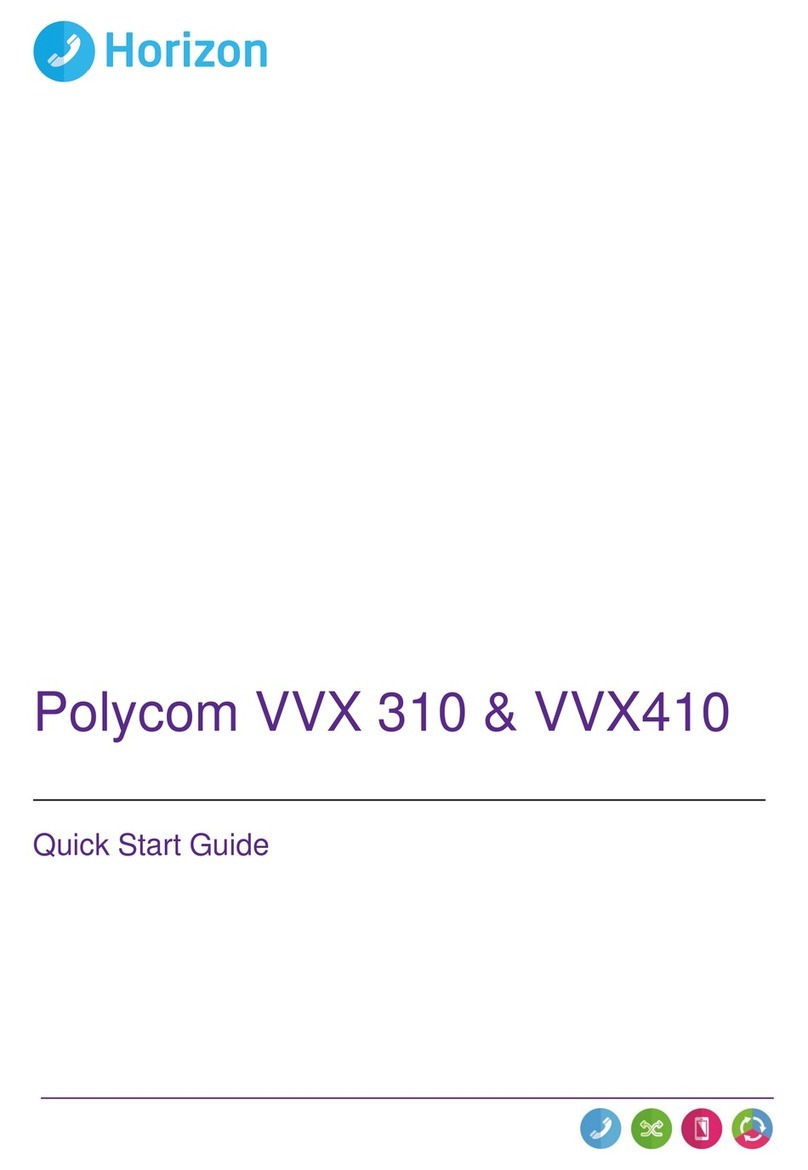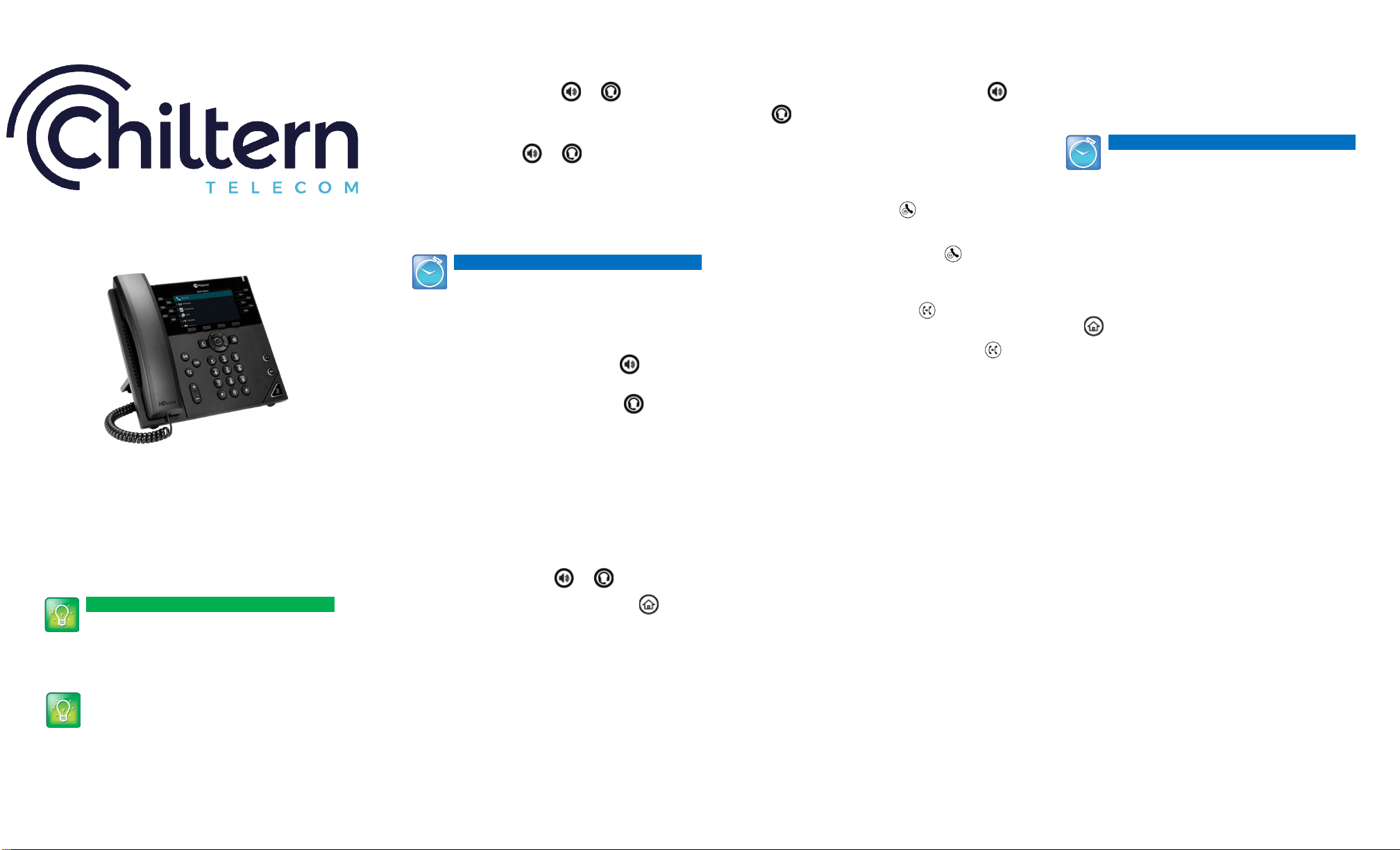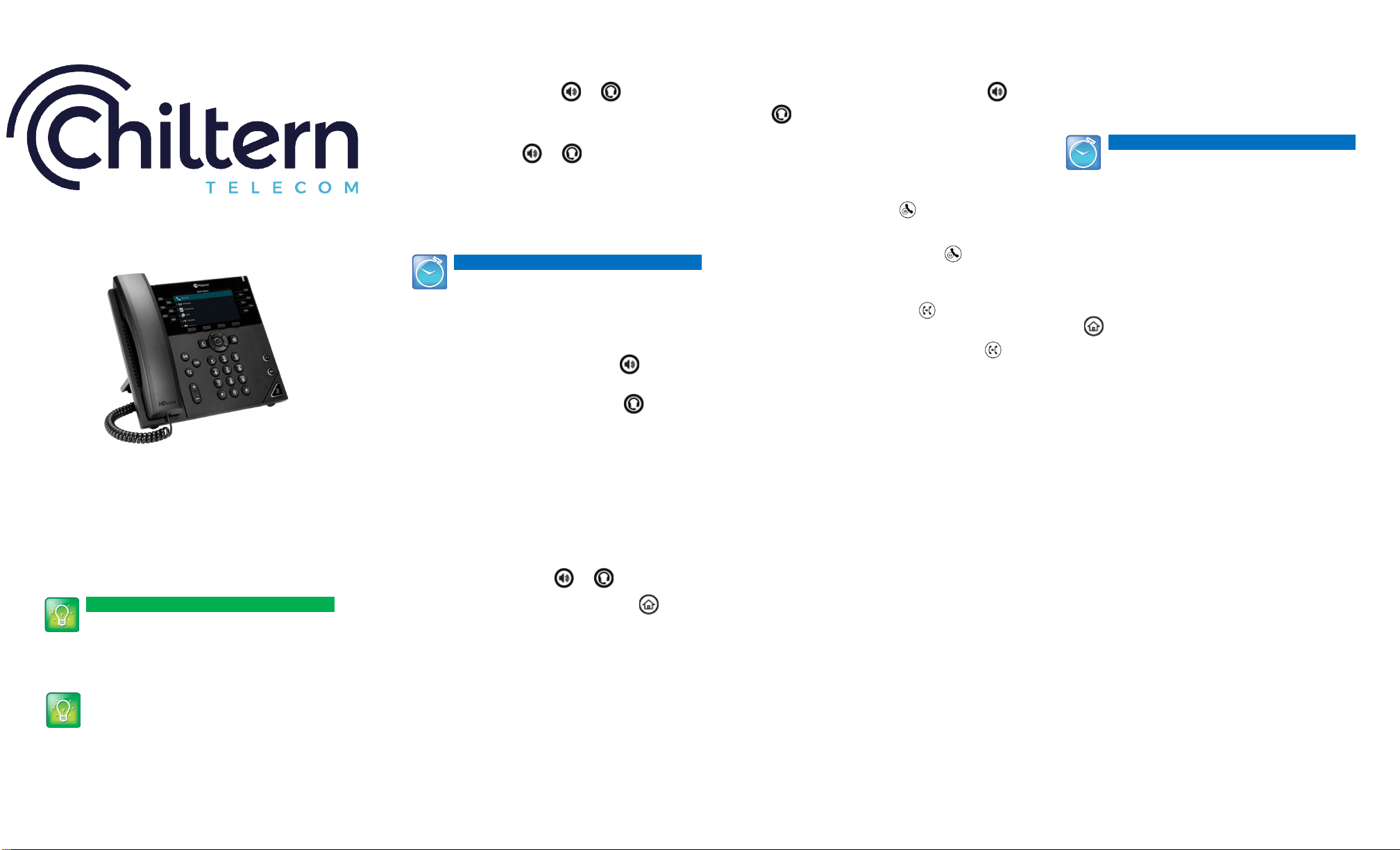
In this guide, soft keys are referred to by their
name only.For example, to end an active call,
press End Call.
About Calls
Only one call can be active at one time.
You can use the handset, speakerphone, or headset for
calls. During a call, you can change modes by picking up
the handset, or by pressing or .
If you navigate away from your call(s), press to see
Active Call or Calls view again.
Tip: Switching Between Lines and Calls View
When in Calls view, switch to Lines view by
pressing More > Lines.
Switch back to Calls view by pressing More >
Placing Calls
Pick upthe handset, orpress or .Enter the
phone number, andpress Send.
Or enter the phone number first, then press Dial, pick up
the handset, orpress or .
From Lines view: Press the phone Line key,enter the
phone number, andpress Send.
From Home view: Select New Call using the left and right
arrow keys. Enter the phone number, andpress Send.
Timesaver: Placing Calls Quickly
Select a recent call or Favorite, or select a
contact’s phone number in the Contact
Directory.
Answering Calls
To answer with the speakerphone, press or tap
Answer. To answer with the handset, pick upthe
handset. To answer with a headset, press .
To answer a new call while on an active call, press
Answer. The current call will beheld.
, or
Ending Calls
To end an active call, replace the handset, press
press . Or, press End Call.
To end a held call, navigate to Calls view and highlight
the held call. Press Resume, and press End Call.
Holding Calls
. Remember toFrom Calls view, press Hold or
highlight the call first.
again.To resume a held call, press Resume or
Transferring Calls
From Calls view, press Transfer or , and call the
other party. When you hear the ringback tone, or after
you talk with the other party, press Transfer or
again. Press Blind to complete a transfer without waiting
for the ringback tone.
Forwarding Calls
To enable call forwarding, press Forward from Home or
Lines view. Select the forwarding type to enable, enter a
forwarding number, and press Enable.
To disable call forwarding, press Forward from Home or
Lines view, select the forwarding type to disable, and
press Disable.
To enable per-call forwarding: As your phone rings, press
Forward, enter the forwarding number, and press
Forward.
Placing Conference Calls
Call the first party, and after the call connects, press
More, and select Confrnc. Then, dial and connect with
the second party and press Confrnc again.
From Lines or Calls view, you can:
•Press Hold to hold all participants.
•Press End Call to remove yourself from the call, but
keep the other participants connected.
•Press Manage (if available) to manage each
participant.
•Press Split to end the conference and hold all
participants.
Timesaver: Placing Conference Calls
If you have an active and held call, press Join to
set up a conference.
Favorites
Favorites are contacts you call most often. Your Favorites
list displays all your Favorites. A smaller number of
Favorites displays in Lines view.
•To view your Favorites list—From Home view, press
and select Directories> Favorites.
•To make a contact a Favorite—Navigate to your
Contact Directory and select the contact. Press Info,
press More, and select Add to Favorites. Press Yes to
confirm.
•To dial a Favorite—Press the Favorite from Home or
Lines view, or from your Favorites list.
VVX 450 Business IP Phone
Quick reference guide