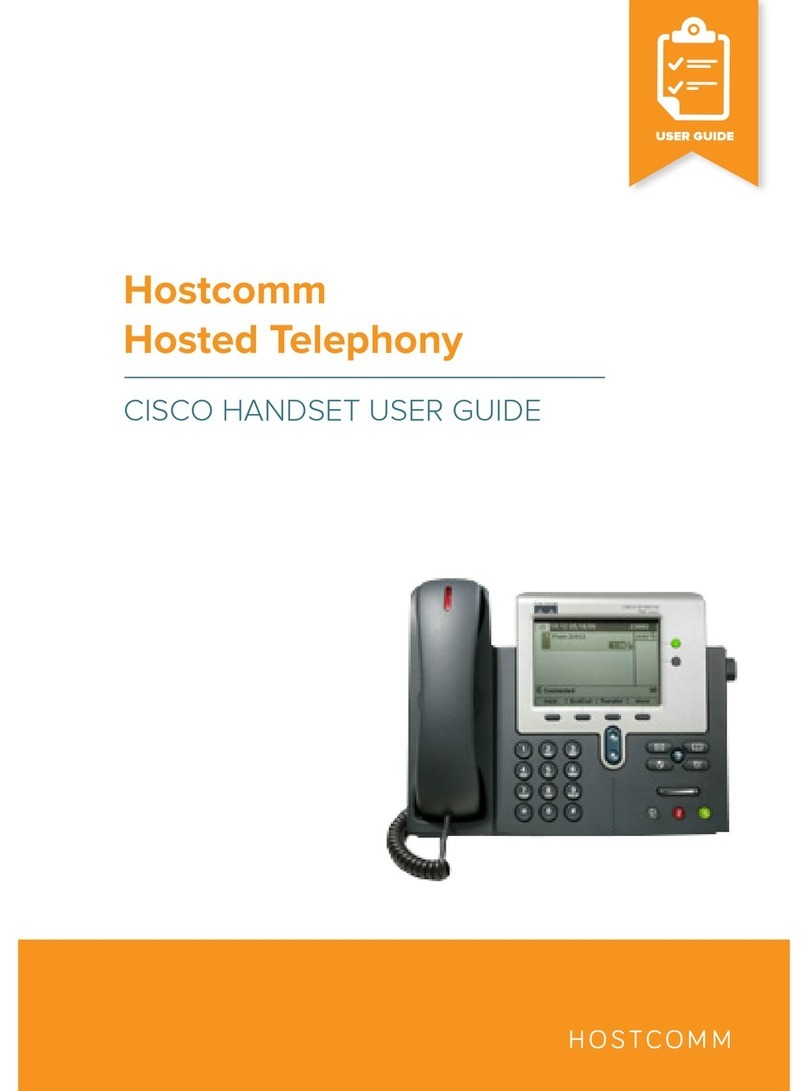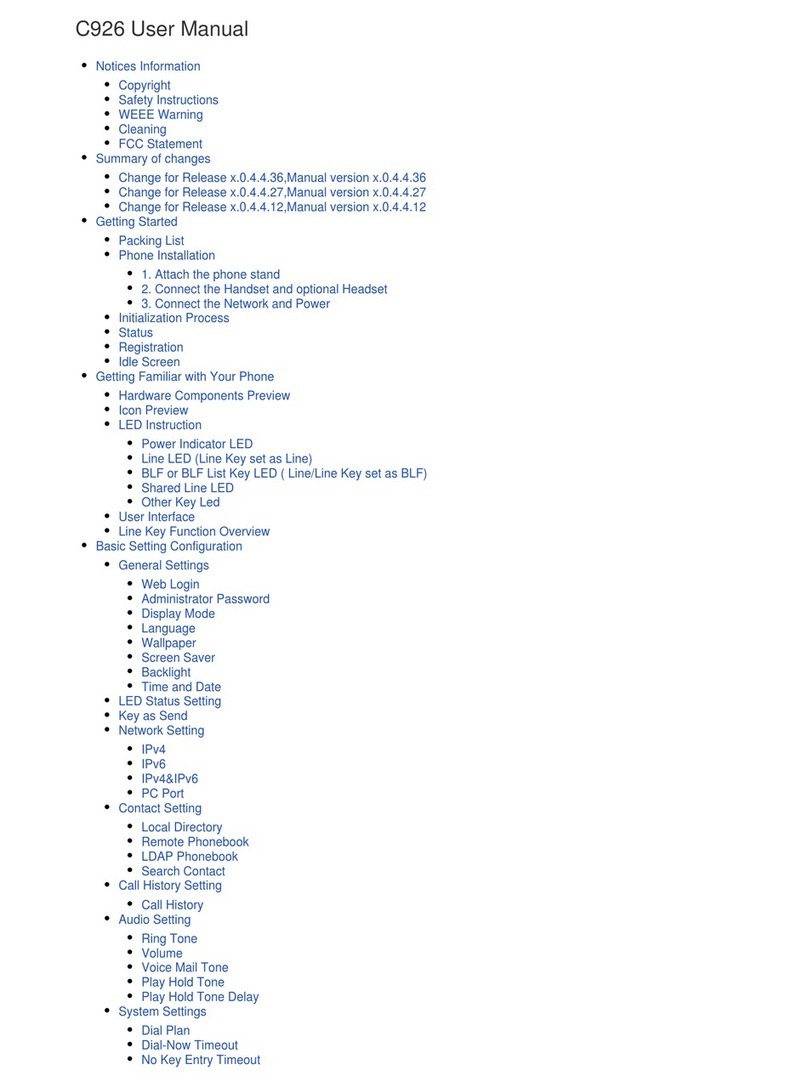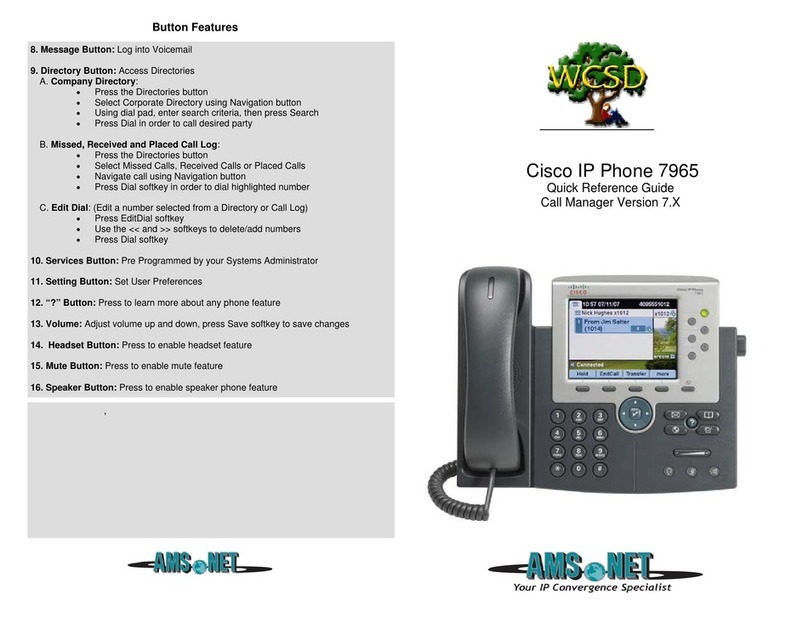Cisco 7920 - Unified Wireless IP Phone VoIP User manual
Other Cisco IP Phone manuals
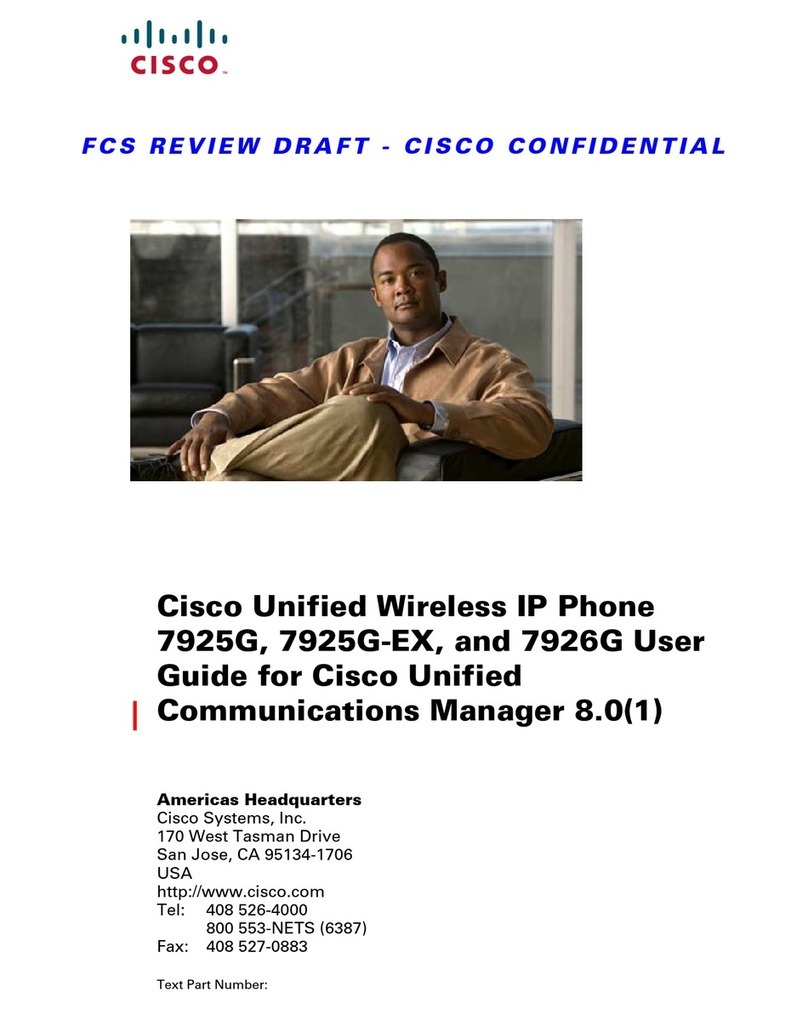
Cisco
Cisco 7920 Series User manual
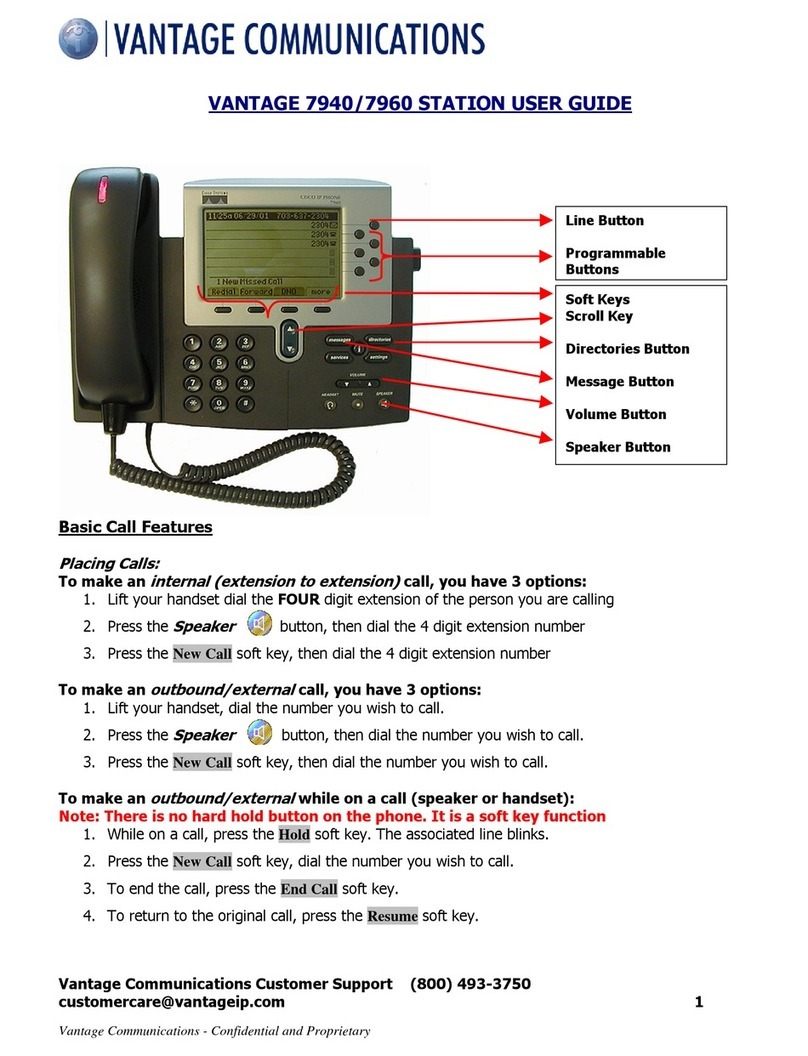
Cisco
Cisco Cisco 7960 User manual

Cisco
Cisco Unified 6921 Instruction Manual
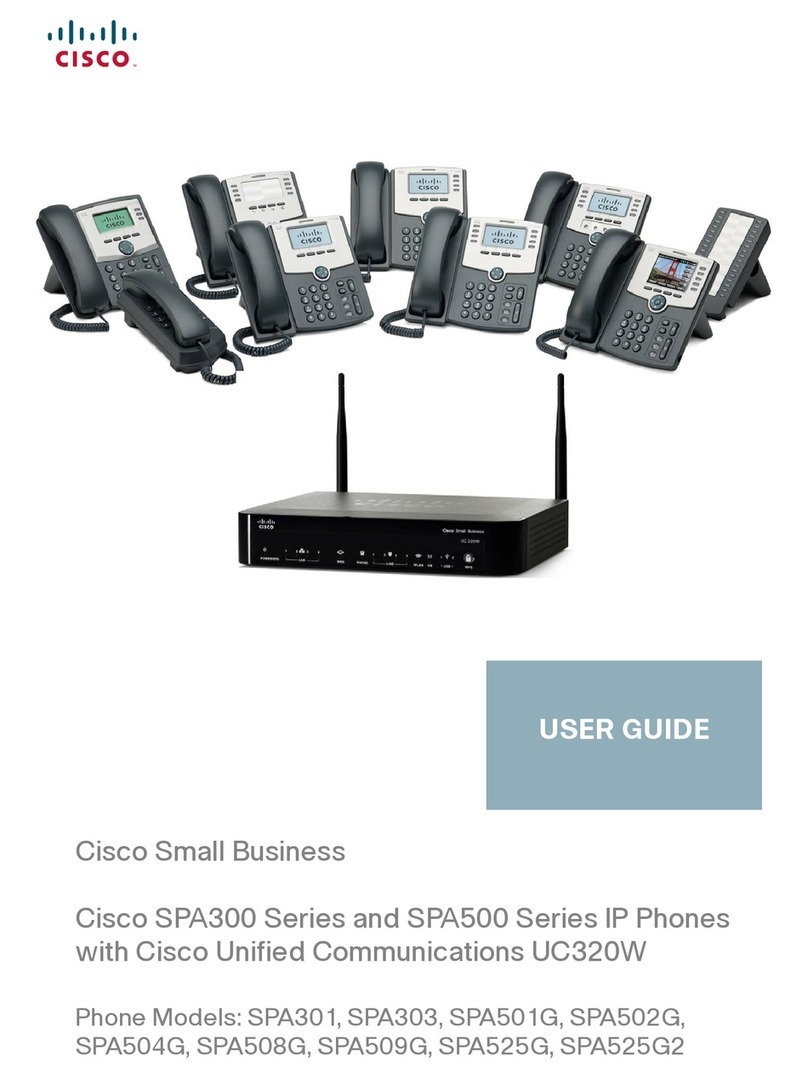
Cisco
Cisco SPA300 Series User manual
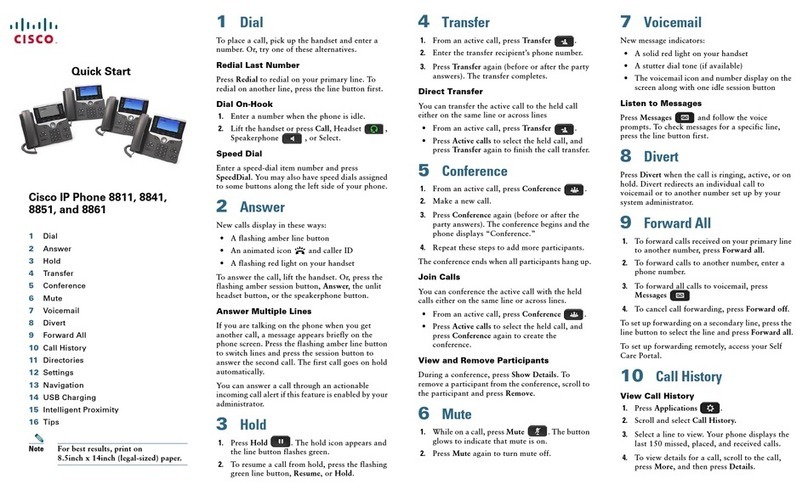
Cisco
Cisco 8811 Troubleshooting guide

Cisco
Cisco DATAVOX 7941 User manual
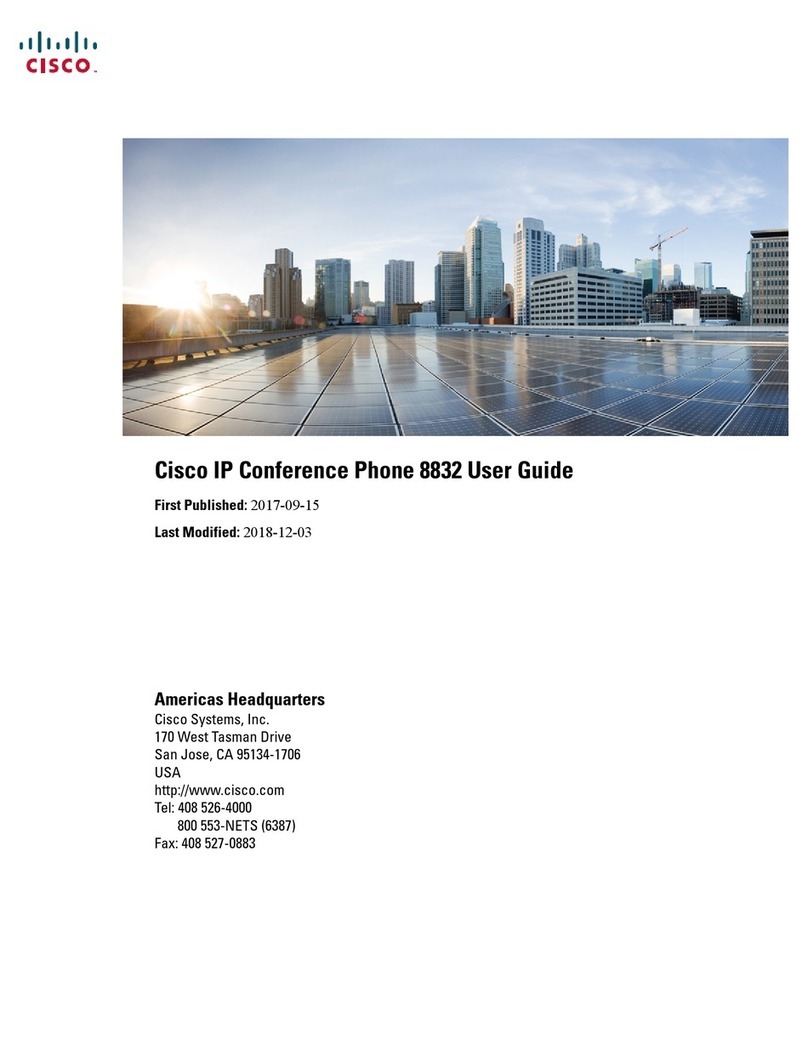
Cisco
Cisco 8832 User manual
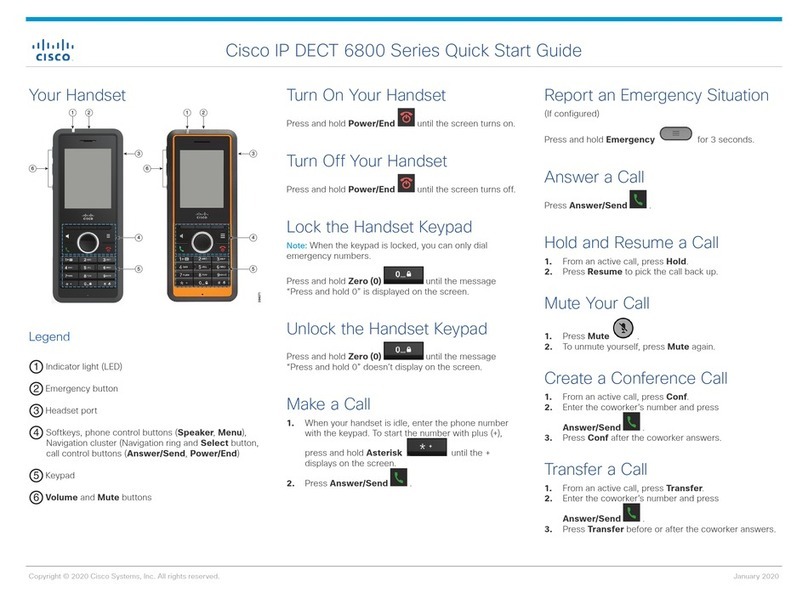
Cisco
Cisco 6800 Series User manual

Cisco
Cisco 6800 Series User manual

Cisco
Cisco Cisco Unified IP Phone 7960G User manual

Cisco
Cisco 7925G (SCCP) User manual
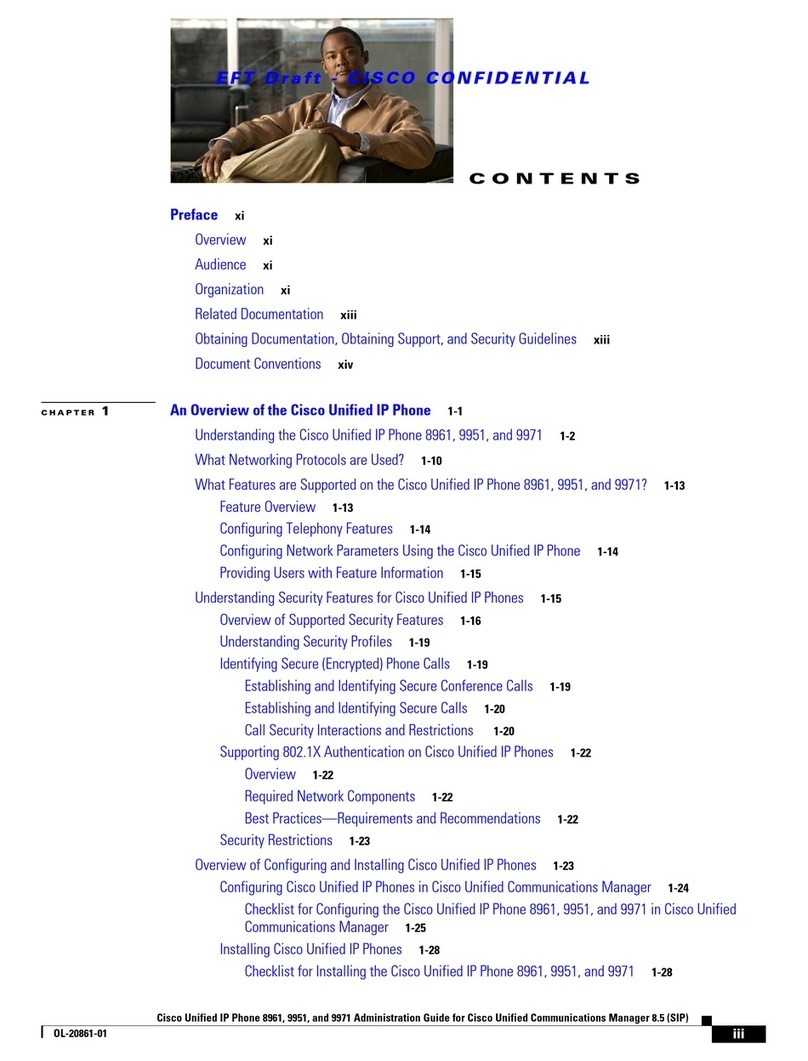
Cisco
Cisco Unified 8961 Instruction Manual

Cisco
Cisco 7821/41 User manual

Cisco
Cisco 6945 Series User manual
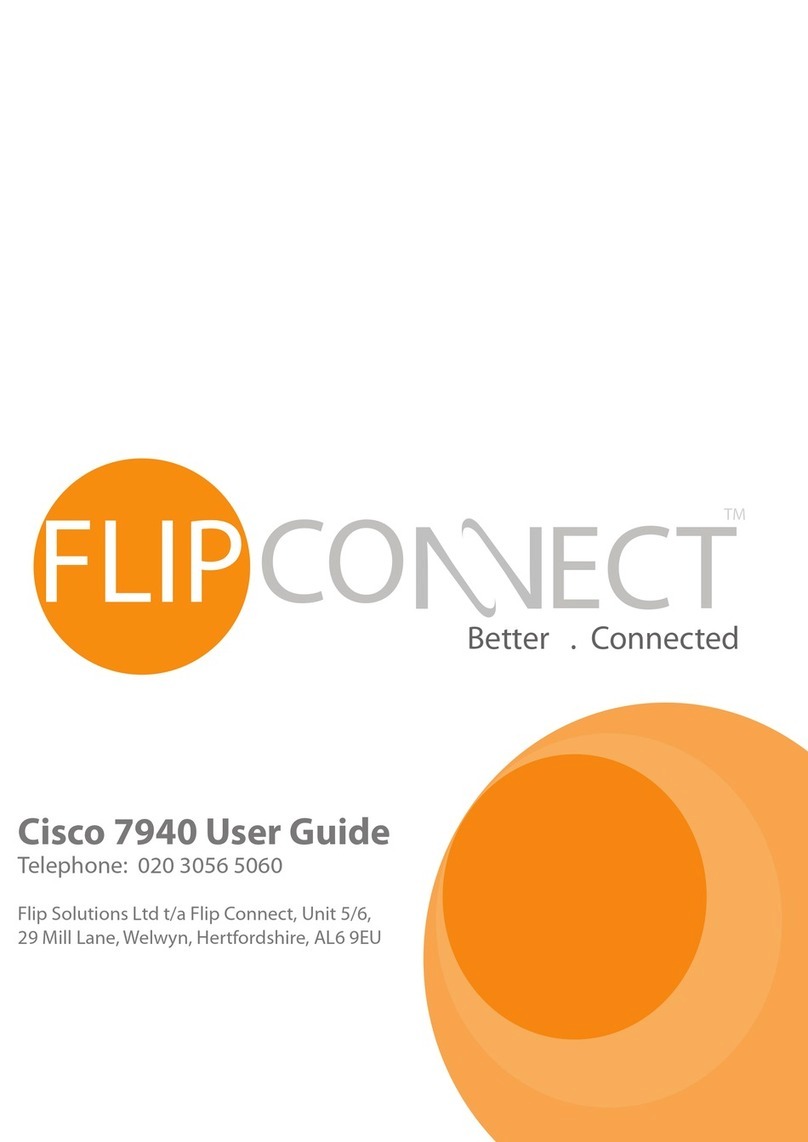
Cisco
Cisco Cisco 7940 User manual
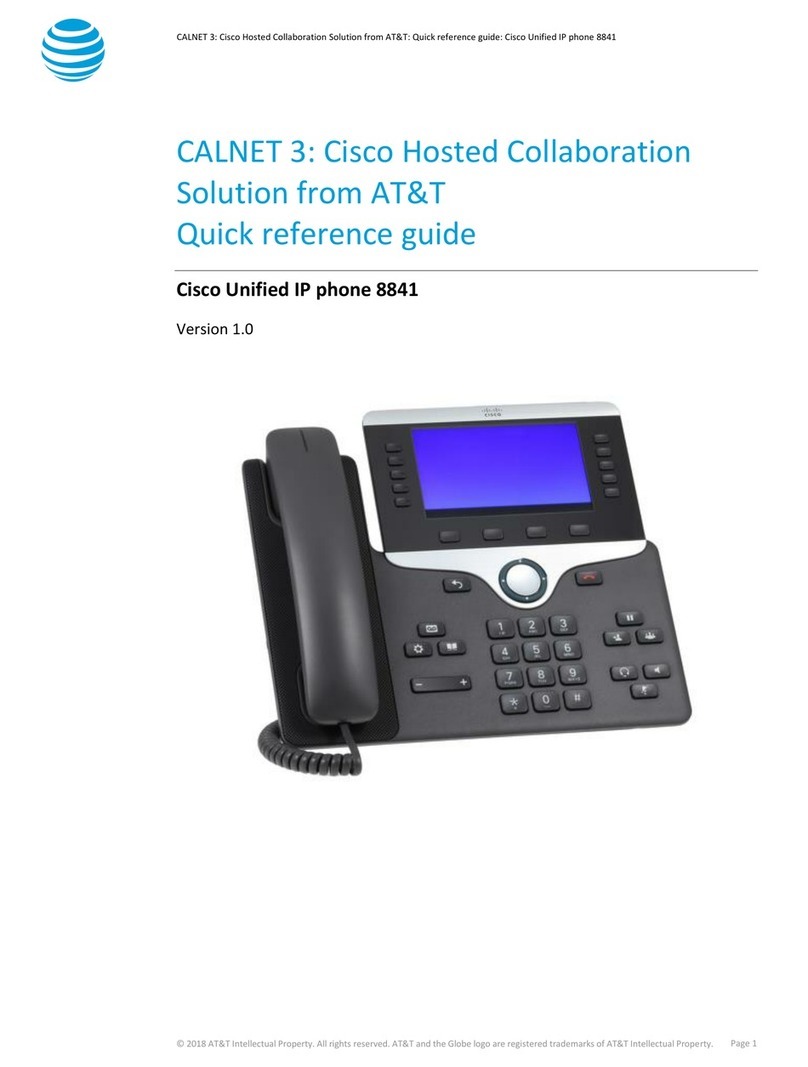
Cisco
Cisco 8841 User manual

Cisco
Cisco 7941G - Unified IP Phone VoIP User manual

Cisco
Cisco 7821 User manual

Cisco
Cisco UNIFIED 9971 User manual
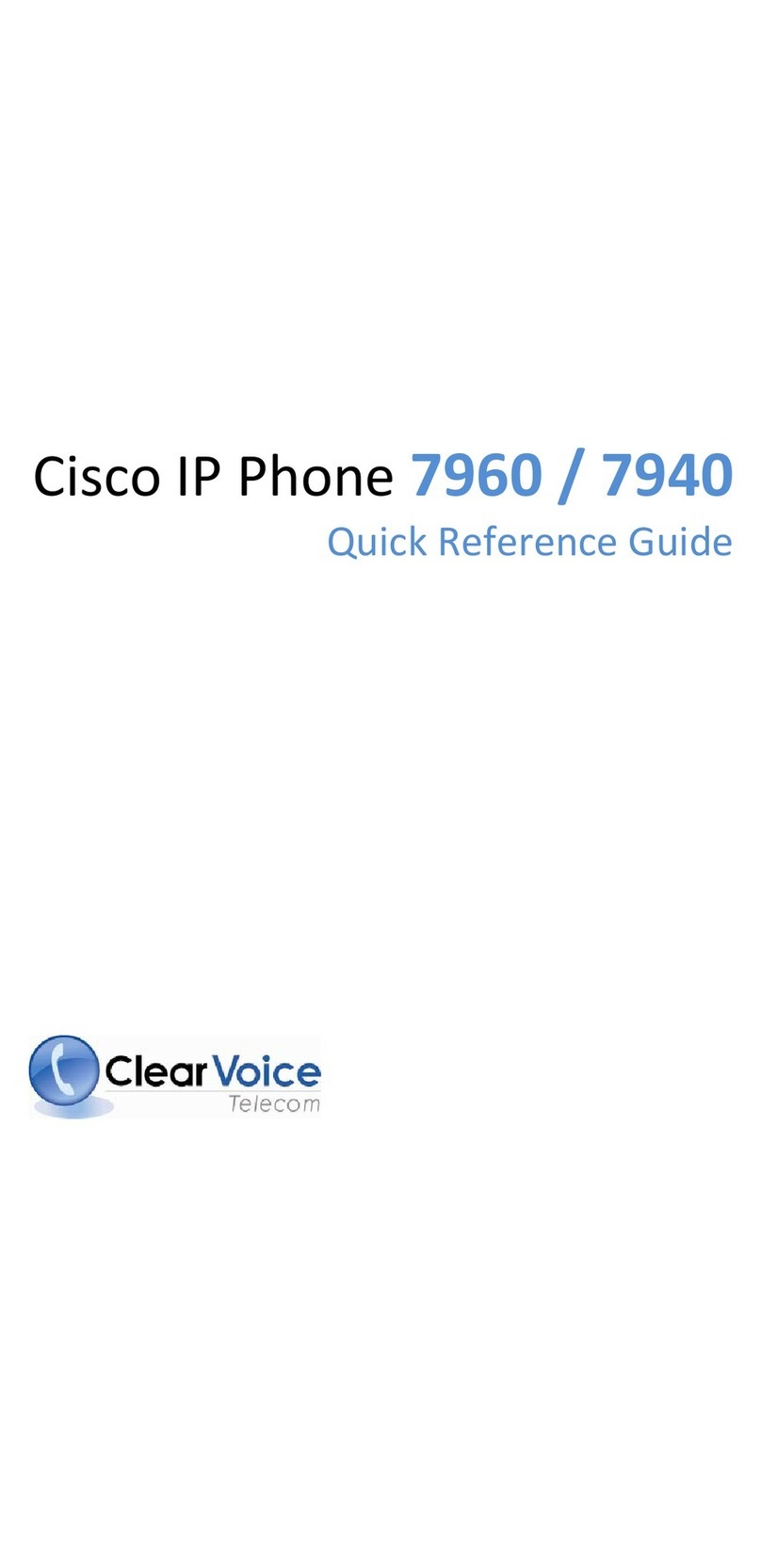
Cisco
Cisco Cisco 7960 User manual