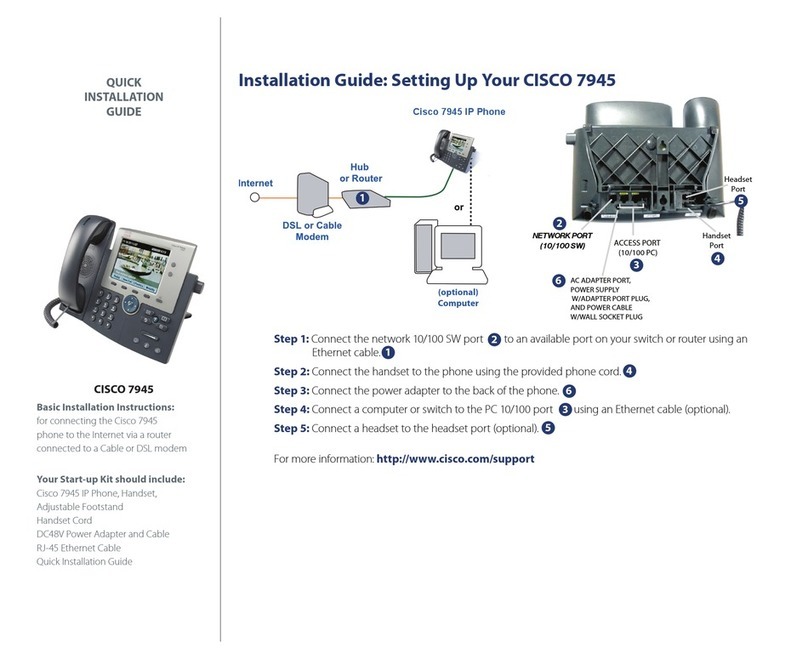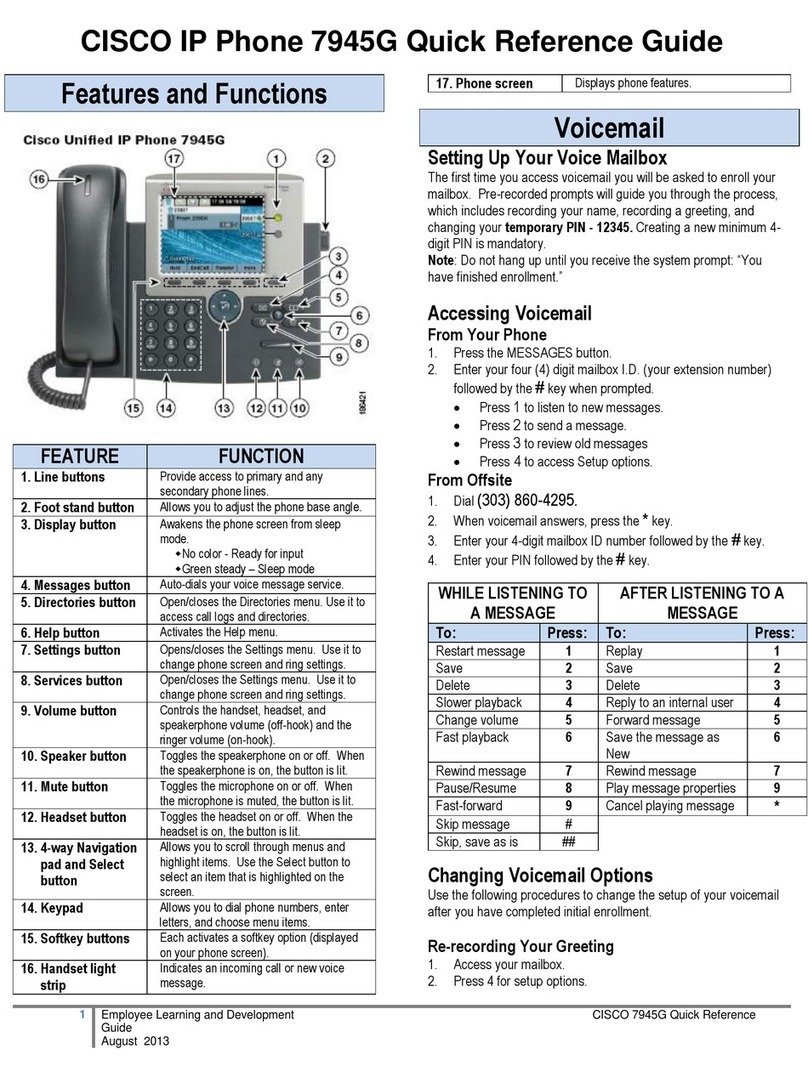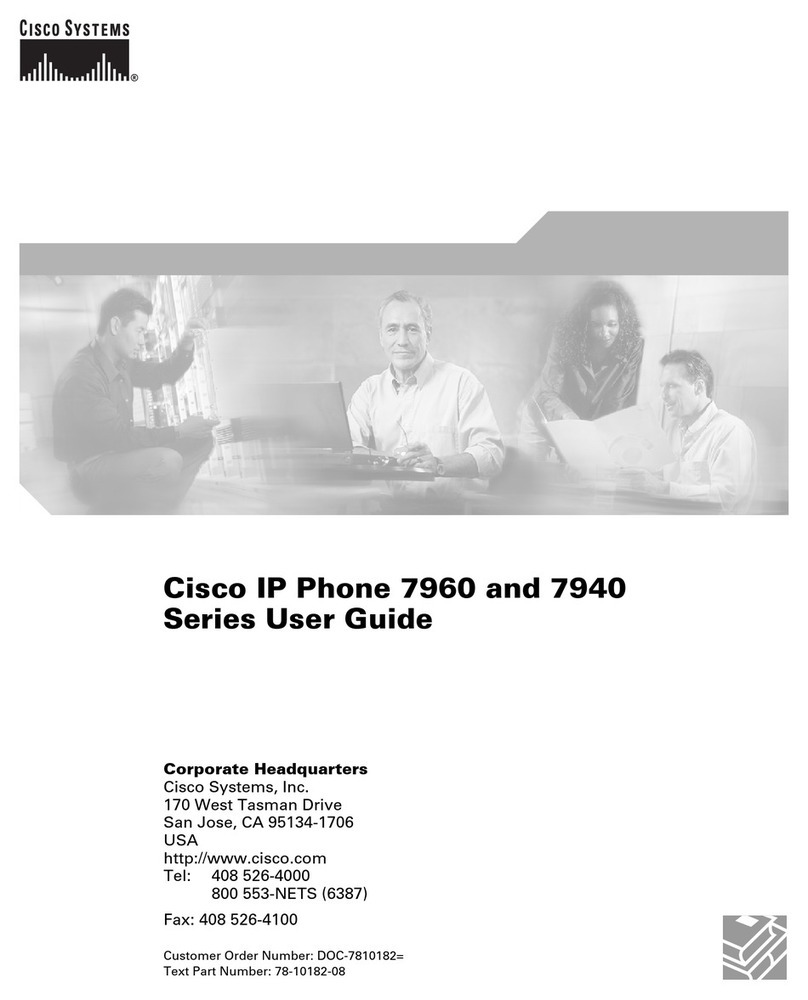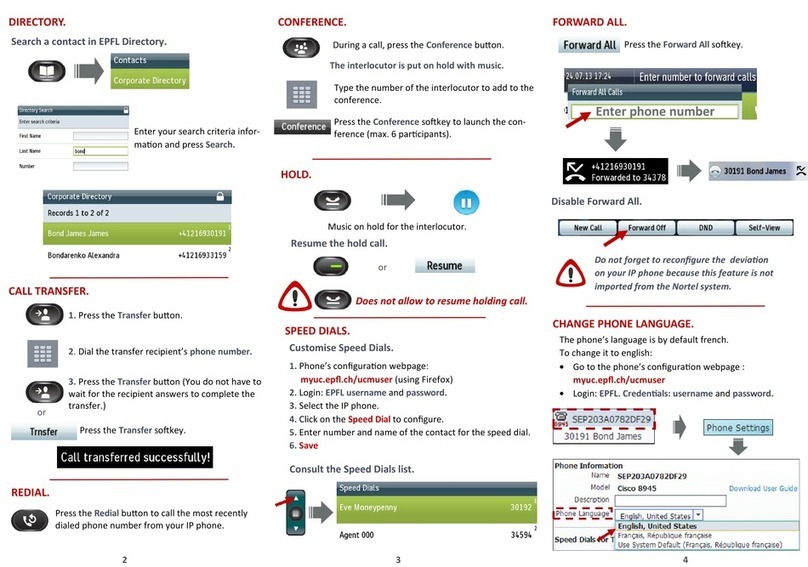Cisco Unified 6921 User manual
Other Cisco IP Phone manuals

Cisco
Cisco 6901 Standard User manual

Cisco
Cisco 8800 Series User manual

Cisco
Cisco 7821 User manual

Cisco
Cisco Cisco 7940 User manual

Cisco
Cisco 793X User manual
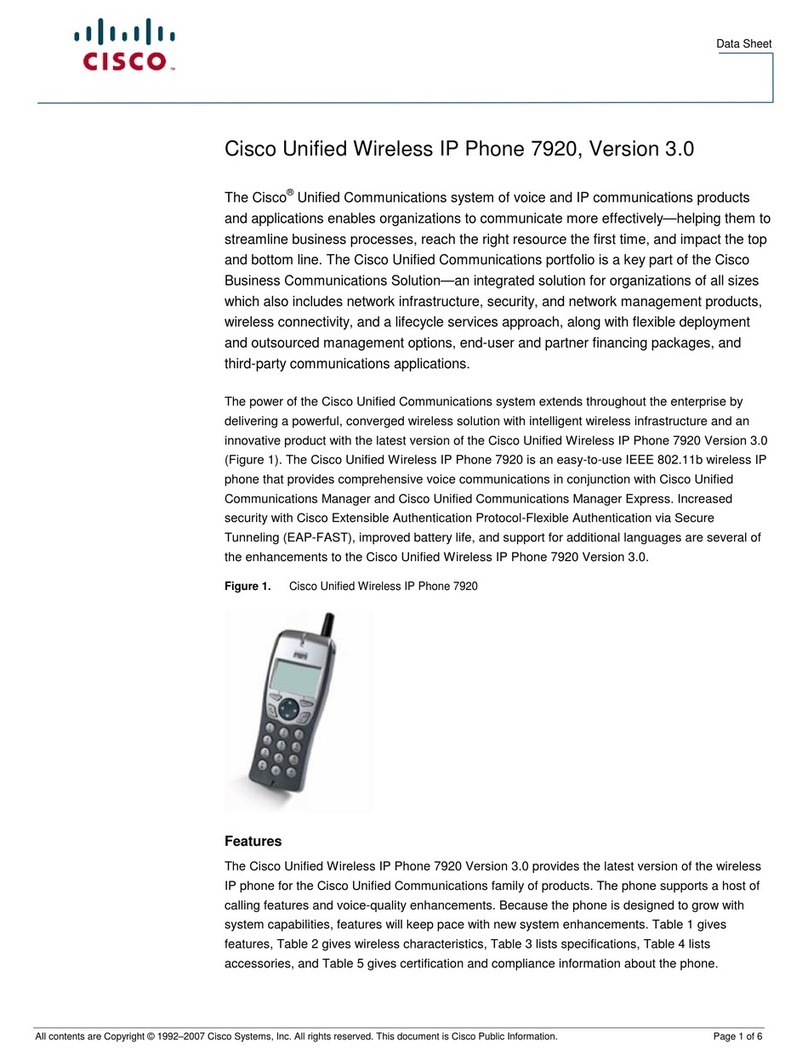
Cisco
Cisco 7920 - Unified Wireless IP Phone VoIP User manual
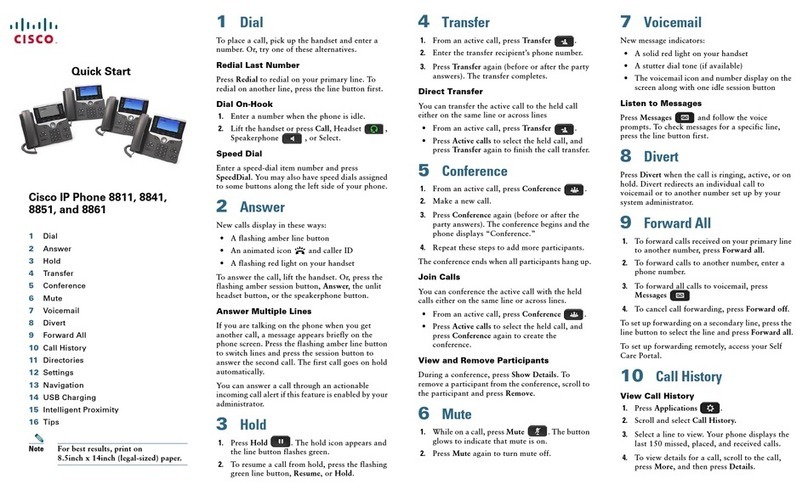
Cisco
Cisco 8811 Troubleshooting guide

Cisco
Cisco 6821 User manual
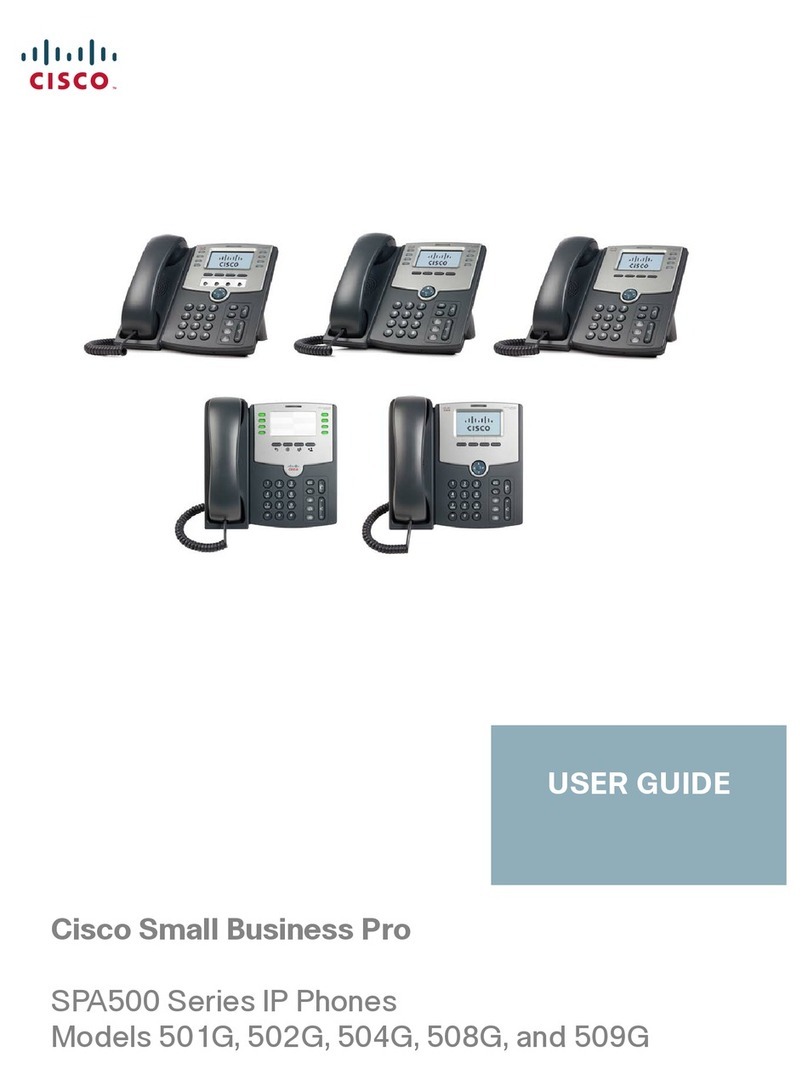
Cisco
Cisco SPA-500 Series User manual
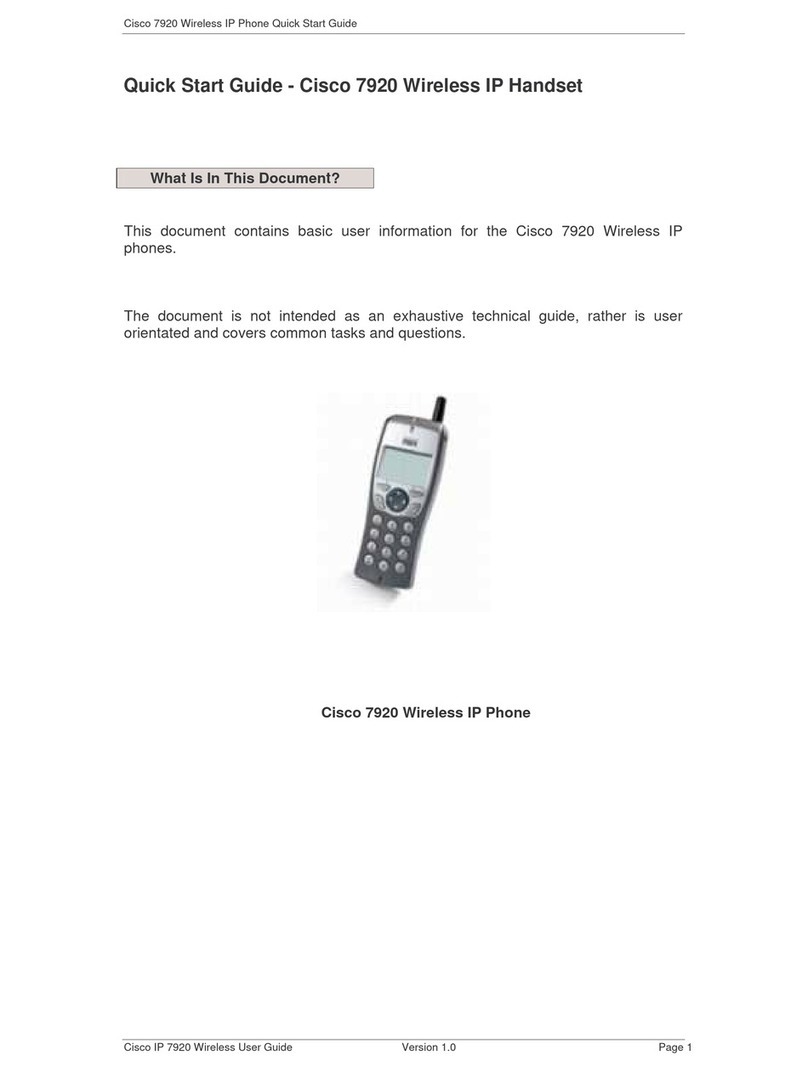
Cisco
Cisco 7920 - Unified Wireless IP Phone VoIP User manual
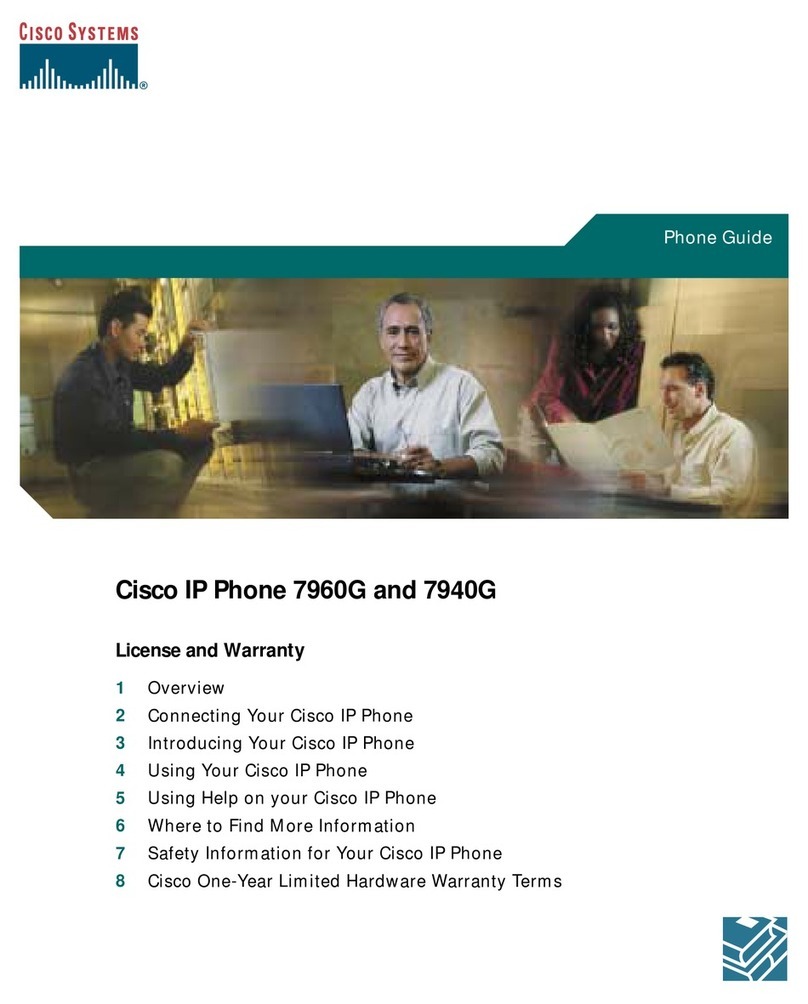
Cisco
Cisco Cisco Unified IP Phone 7960G User manual

Cisco
Cisco 7962 User manual
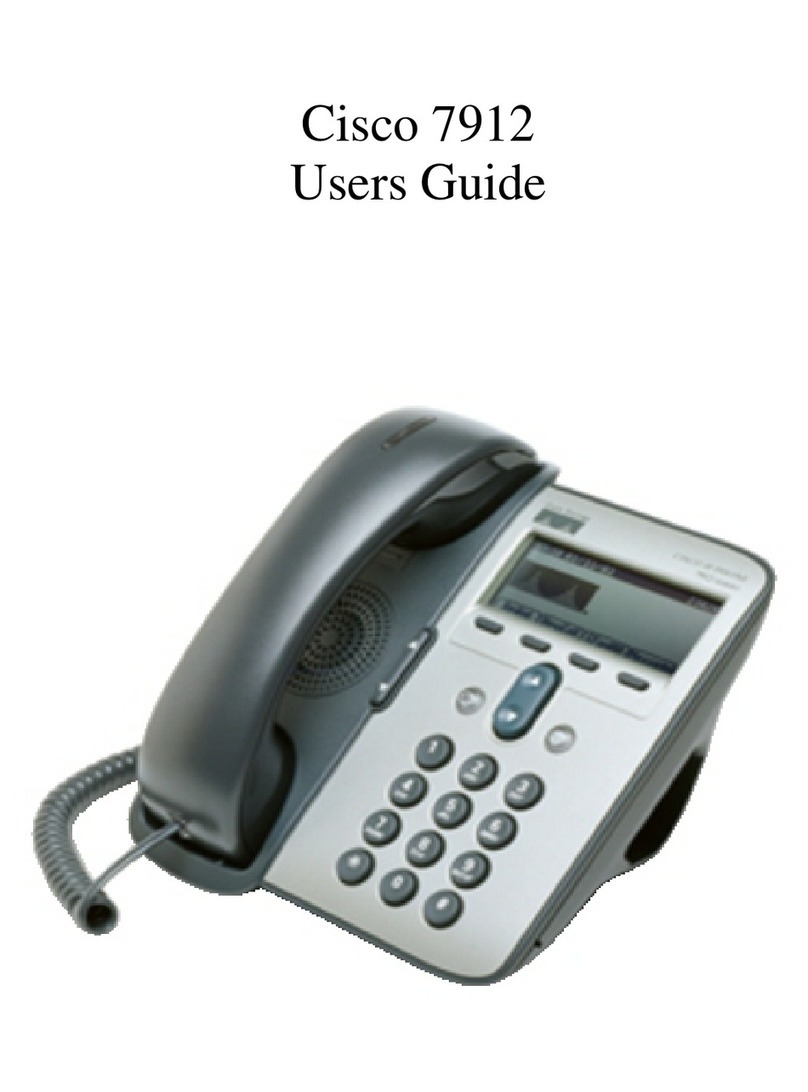
Cisco
Cisco 7912 User manual
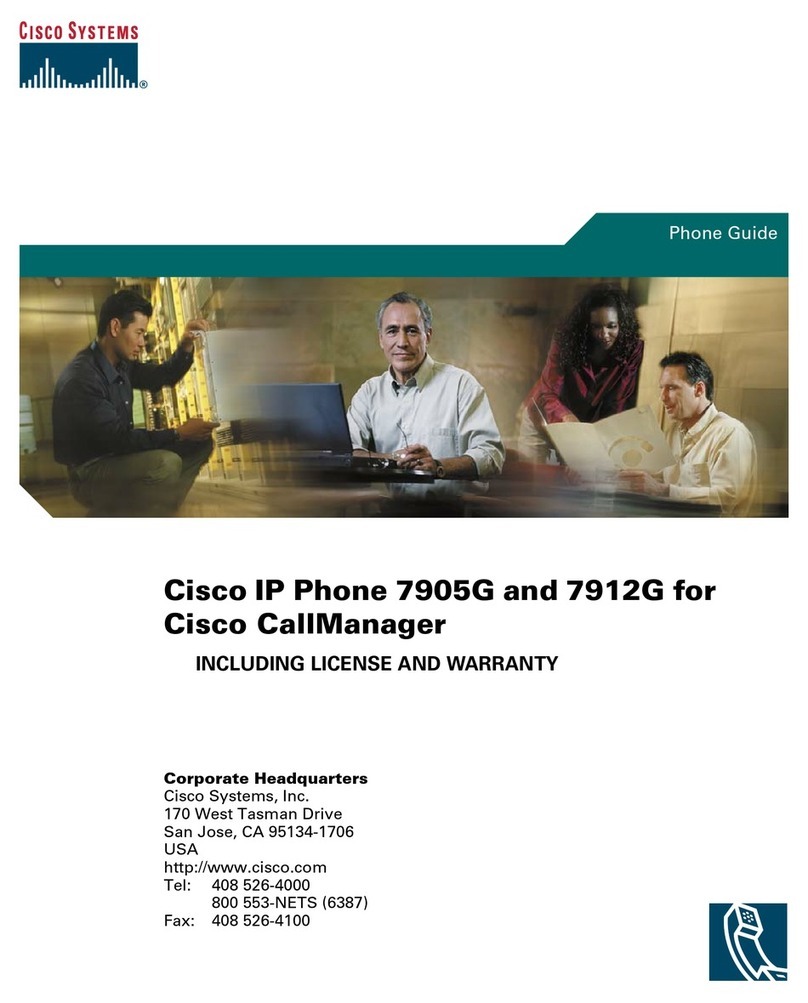
Cisco
Cisco 7905 User manual

Cisco
Cisco Small Business SPA921 User manual

Cisco
Cisco 7962 User manual

Cisco
Cisco 8832 User manual
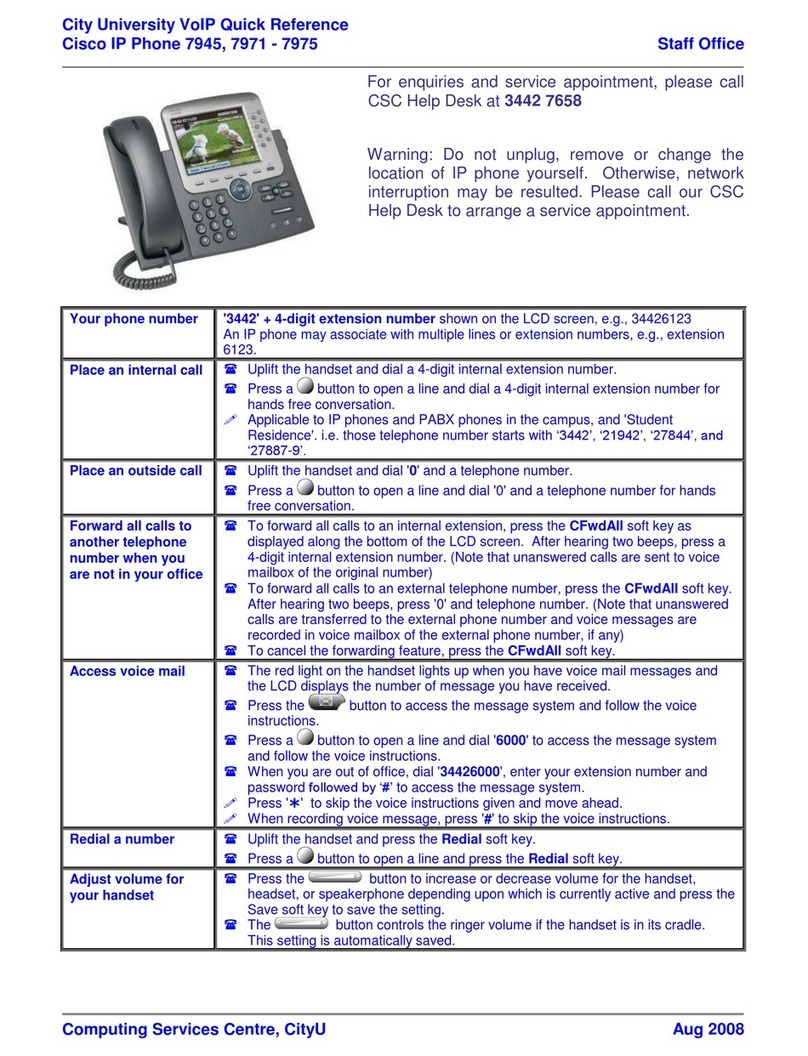
Cisco
Cisco 7945 Series User manual

Cisco
Cisco Small Business SPA514G Instruction manual

Cisco
Cisco UNIFIED 9971 Quick reference guide