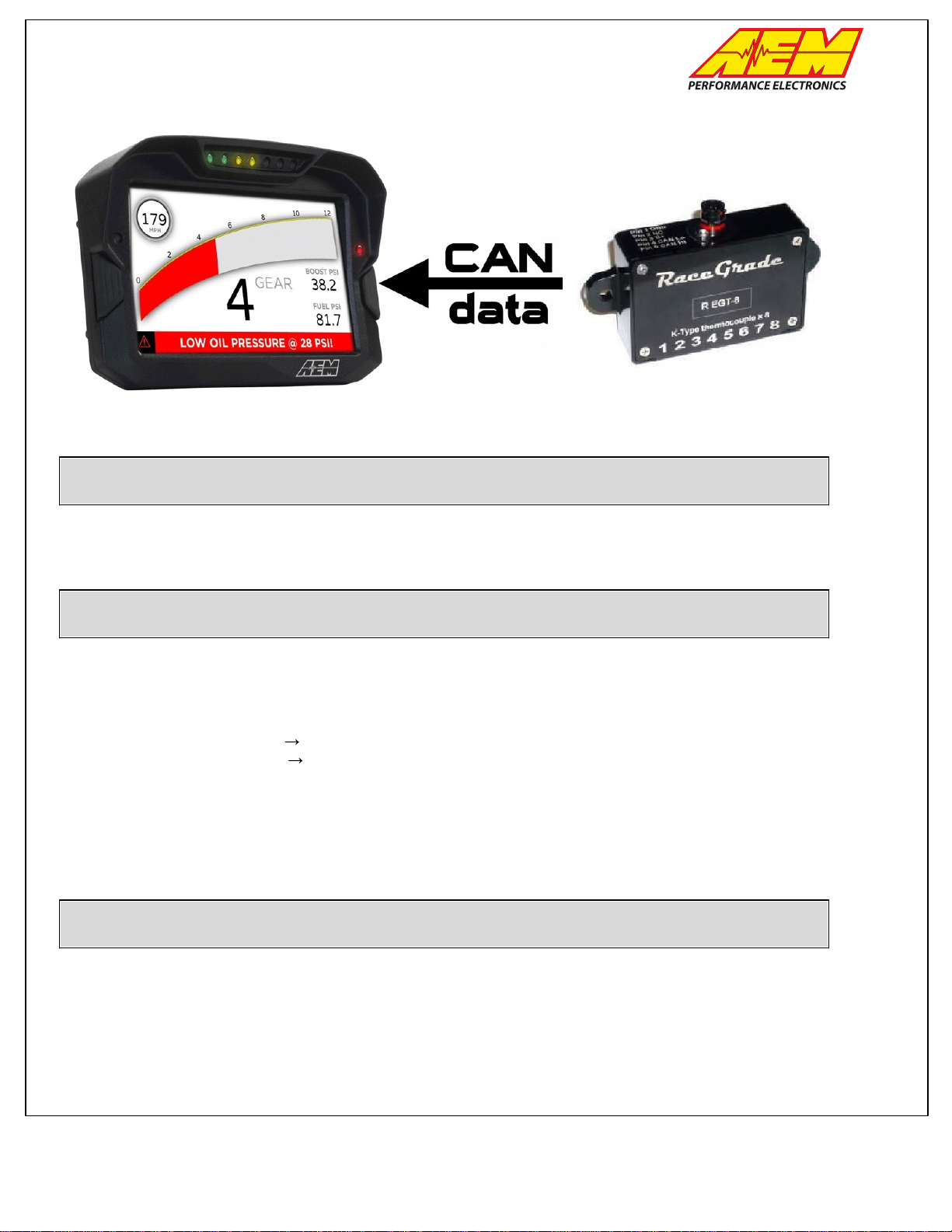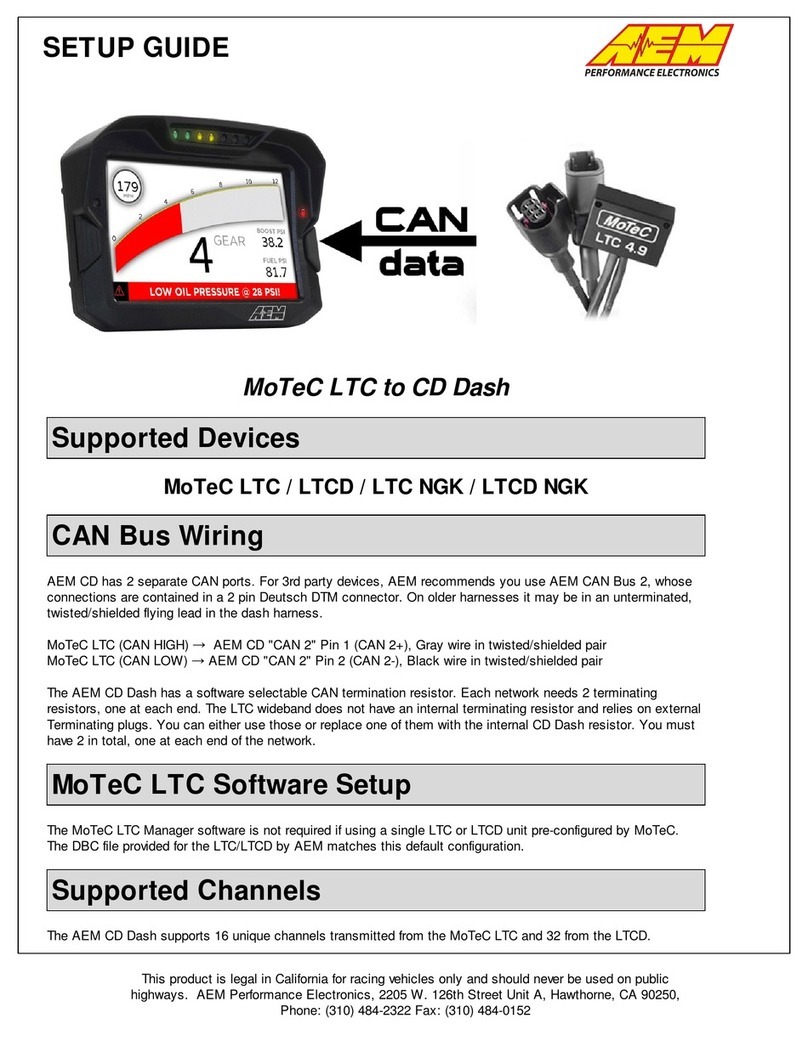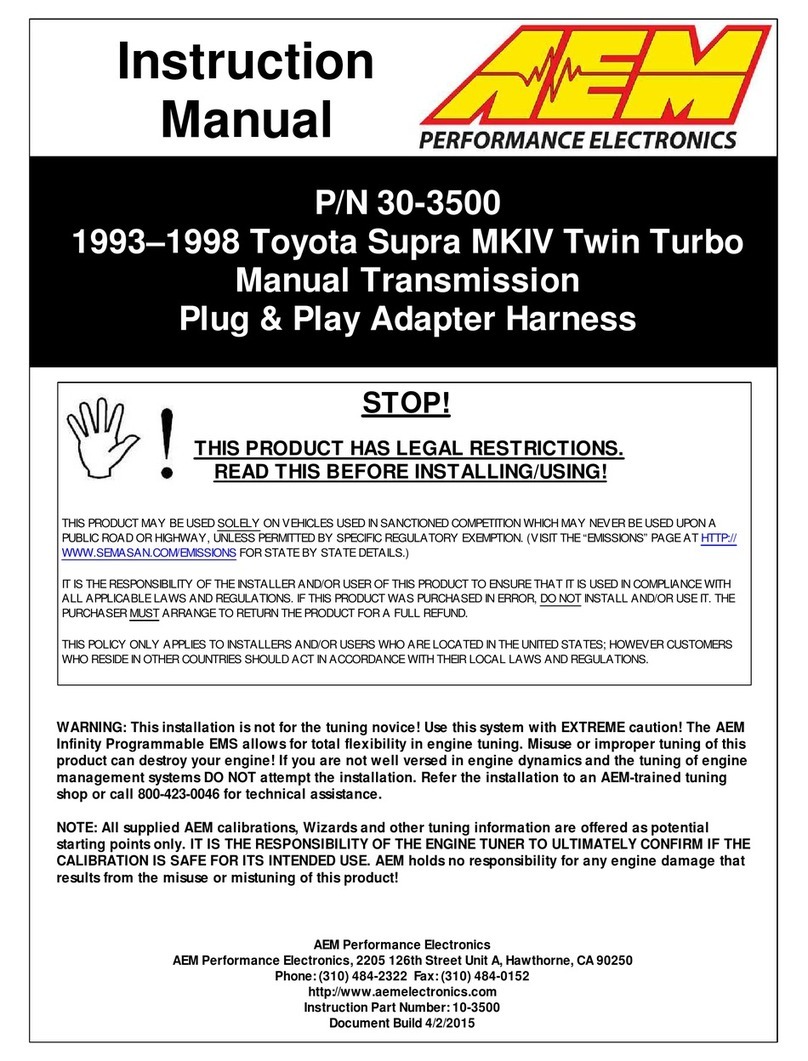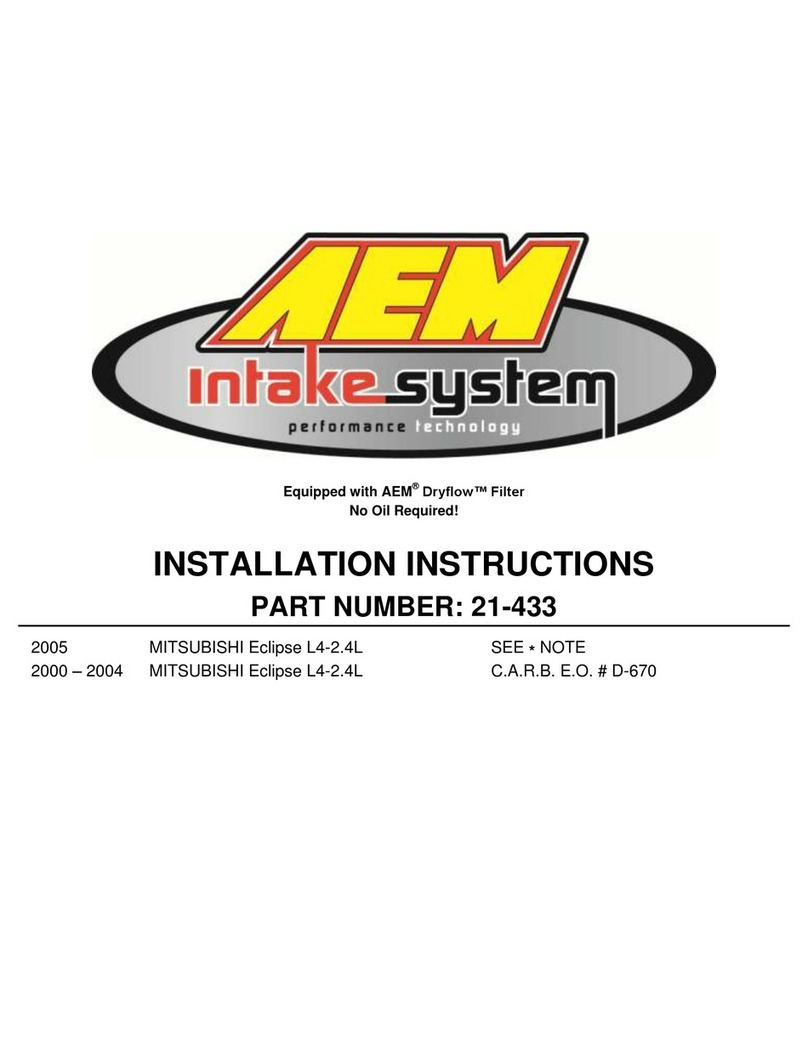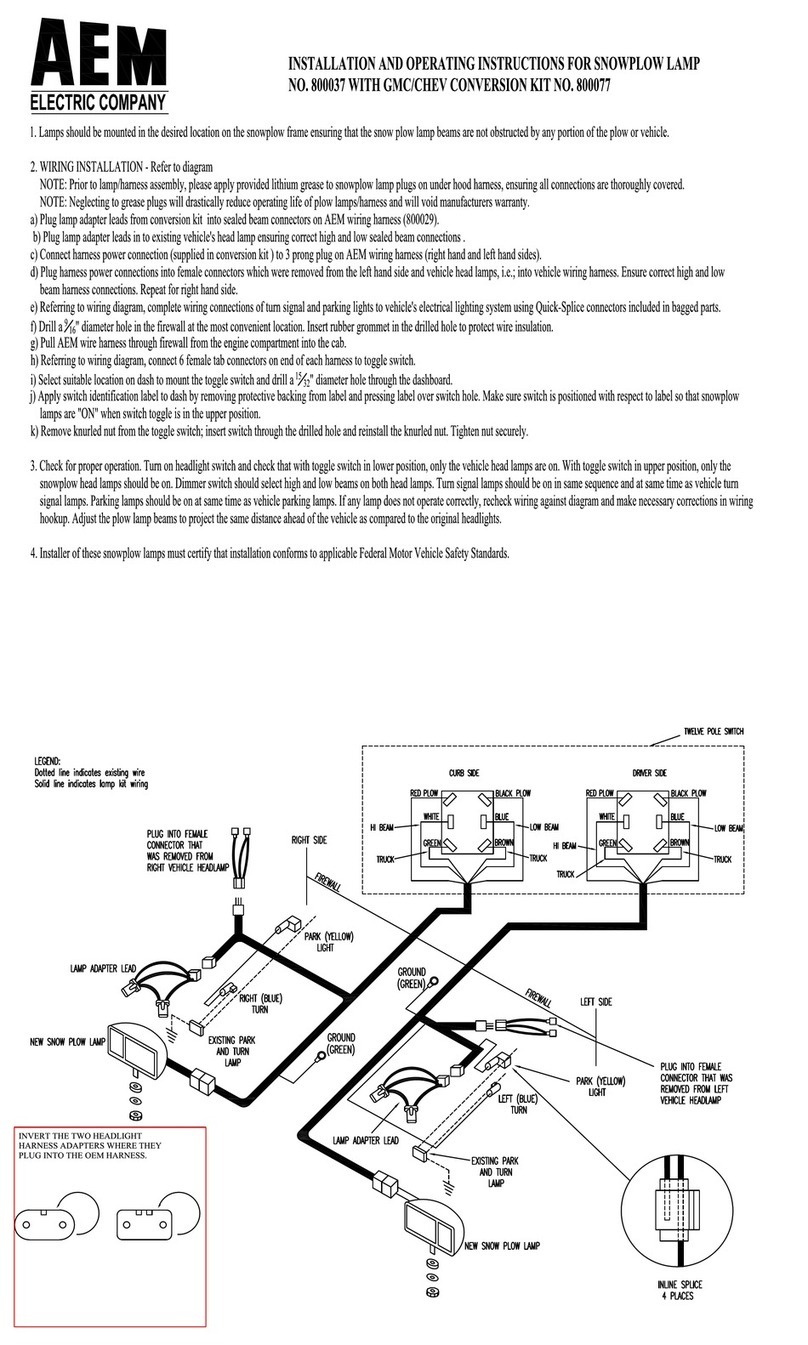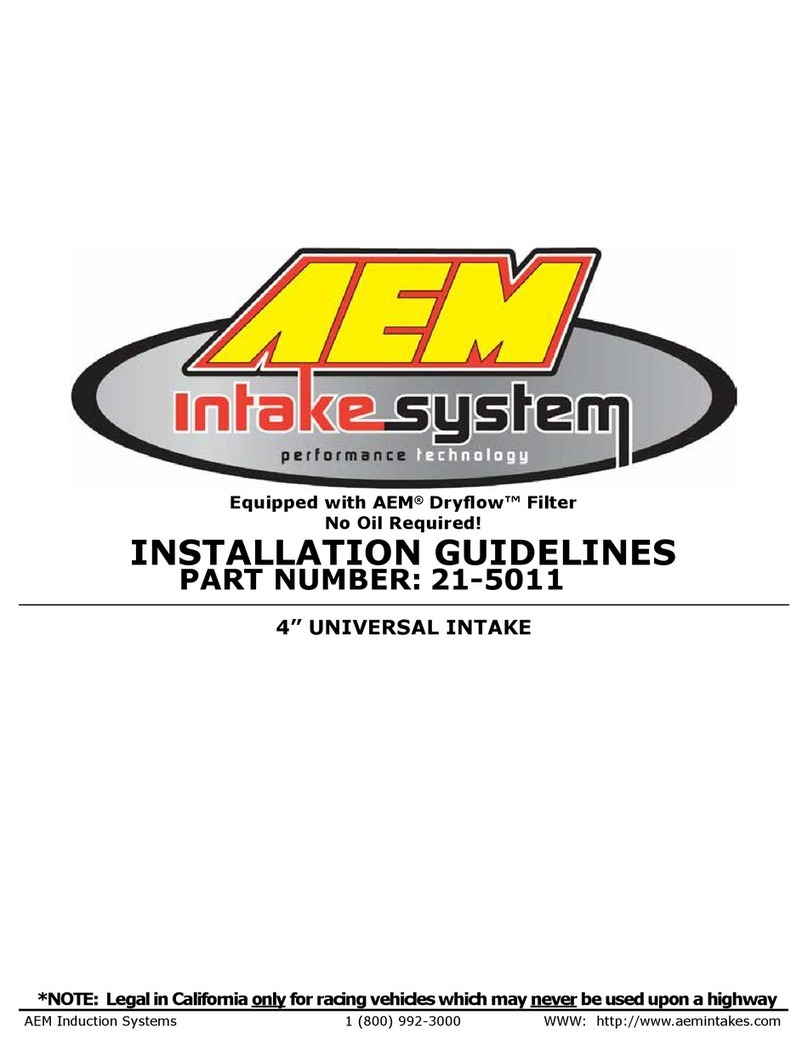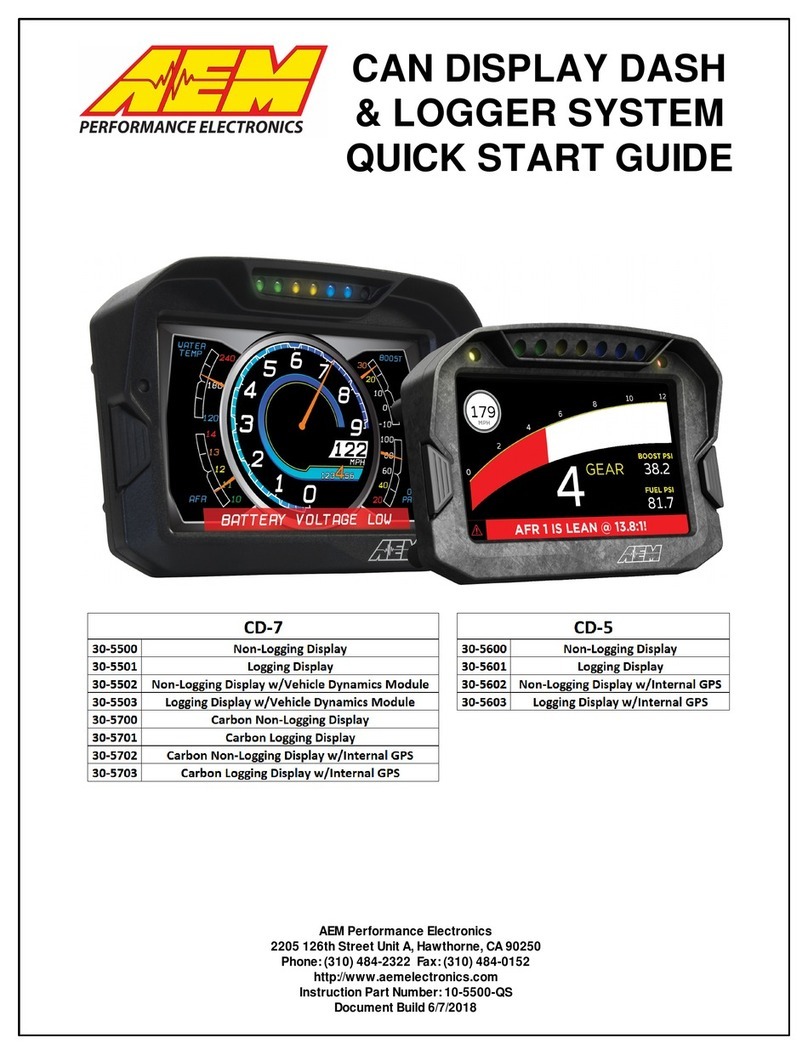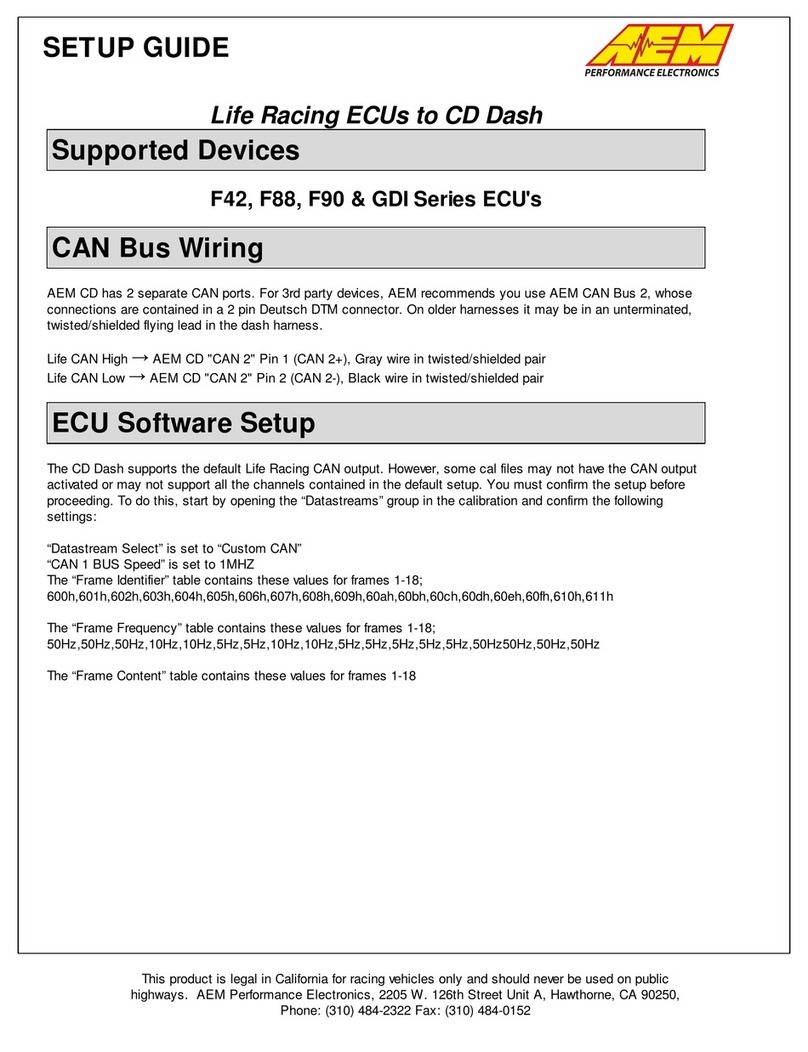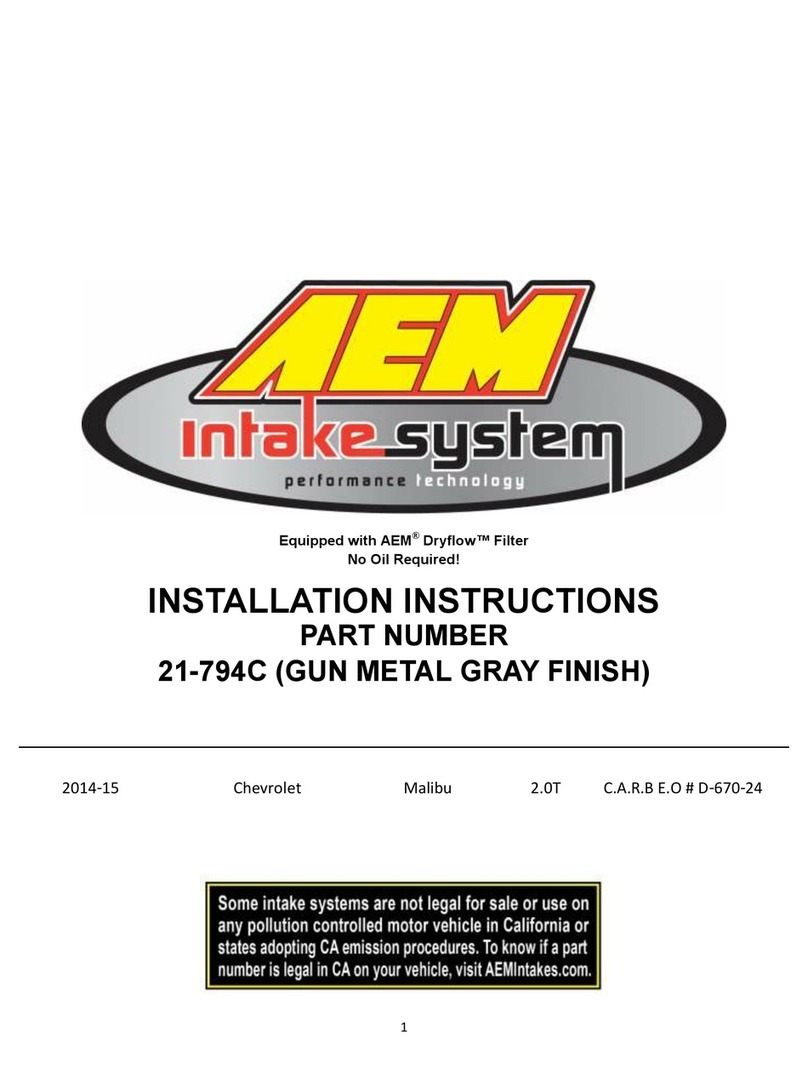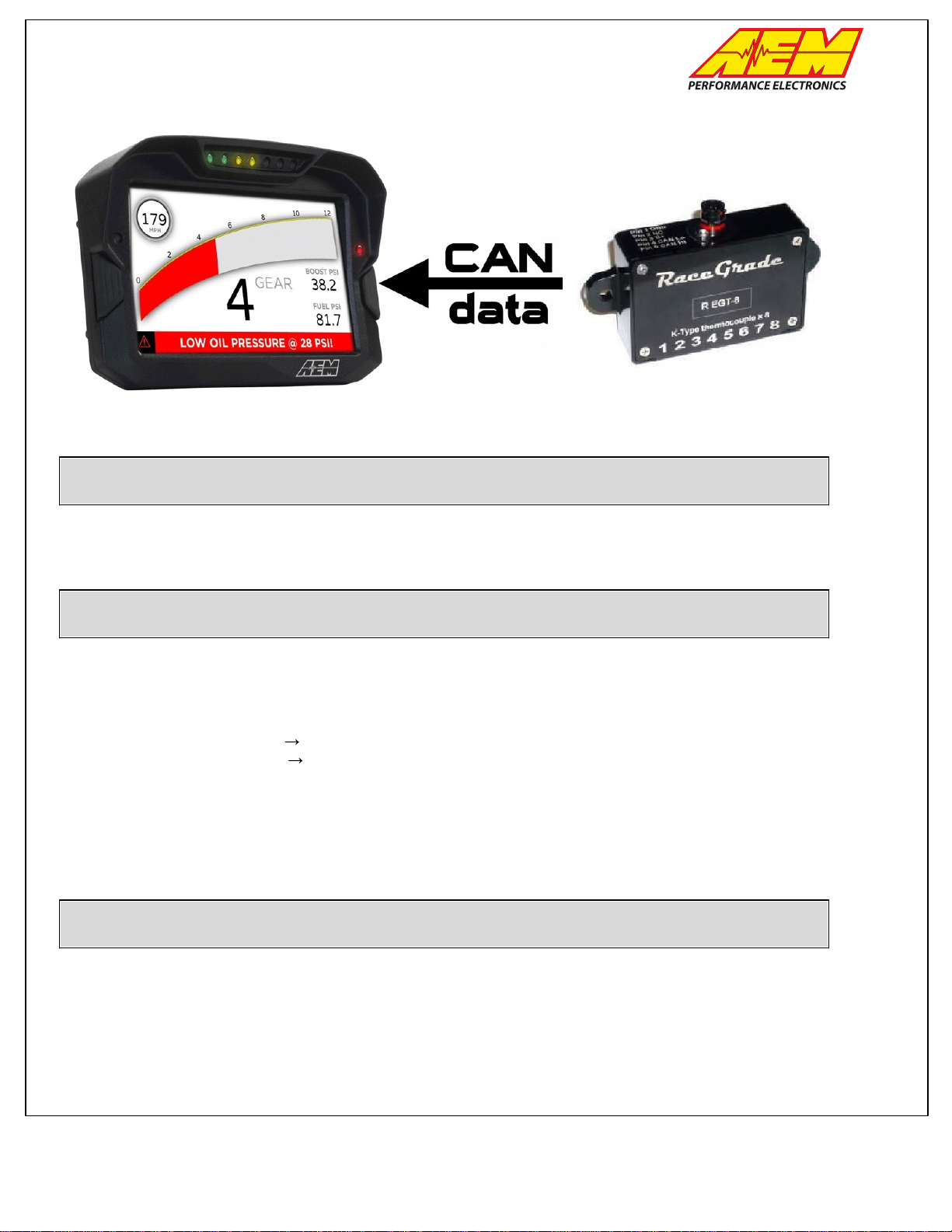
SETUP GUIDE
This product is legal in California for racing vehicles only and should never be used on public
highways. AEM Performance Electronics, 2205 W. 126th Street Unit A, Hawthorne, CA 90250,
Phone: (310) 484-2322 Fax: (310) 484-0152
RaceGrade RG EGT-8 Interface to CD Dash
RaceGrade RG EGT-8
AEM CD has 2 separate CAN ports. For 3rd party devices, AEM recommends you use AEM CAN Bus 2, whose
connections are contained in a 2 pin Deutsch DTM connector. On older harnesses it may be in an unterminated,
twisted/shielded flying lead in the dash harness.
RaceGrade RG-TC8 (CAN HIGH) AEM CD Dash "CAN 2" Pin 1 (CAN 2+), Gray wire in twisted/shielded pair
RaceGrade RG-TC8 (CAN LOW) AEM CD Dash "CAN 2" Pin 2 (CAN 2-), Black wire in twisted/shielded pair
The AEM CD Dash has a software selectable CAN termination resistor. Each CAN network needs 2 terminating
resistors, one at each end. The RaceGrade RG-TC8 does not have an internal terminating resistor and relies on
external terminating plugs. If your CD Dash is located at one end of your CAN network simply activate the CD
Dash’s internal resistor in the AEM DashDesign software. If the CD Dash is not located at one end of the CAN
network use external terminating resistors with one placed at either end of the CAN network.
RaceGrade RG-TC8 Software Setup
The RaceGrade Manager Suite software is not required if using a single RaceGrade RG-TC8 unit in its default
configuration. The DBC file provided for the RG-TC8 by AEM matches this default configuration.