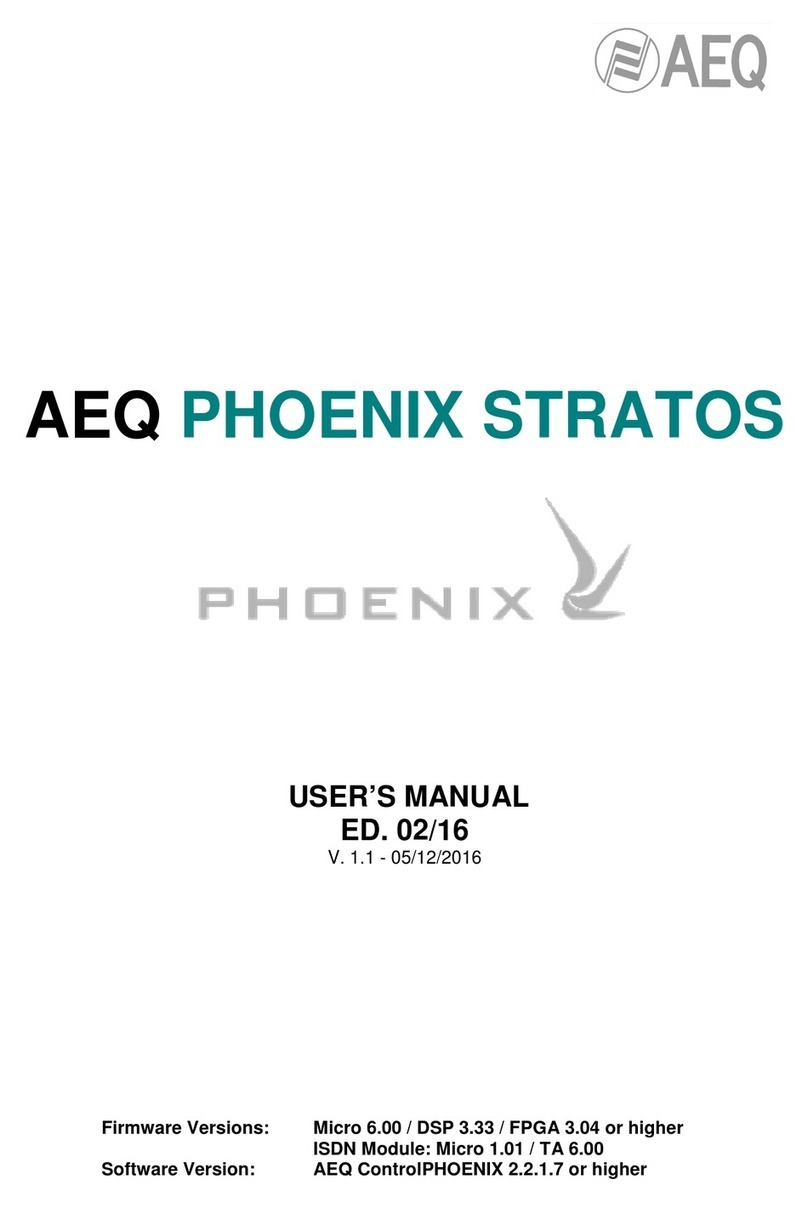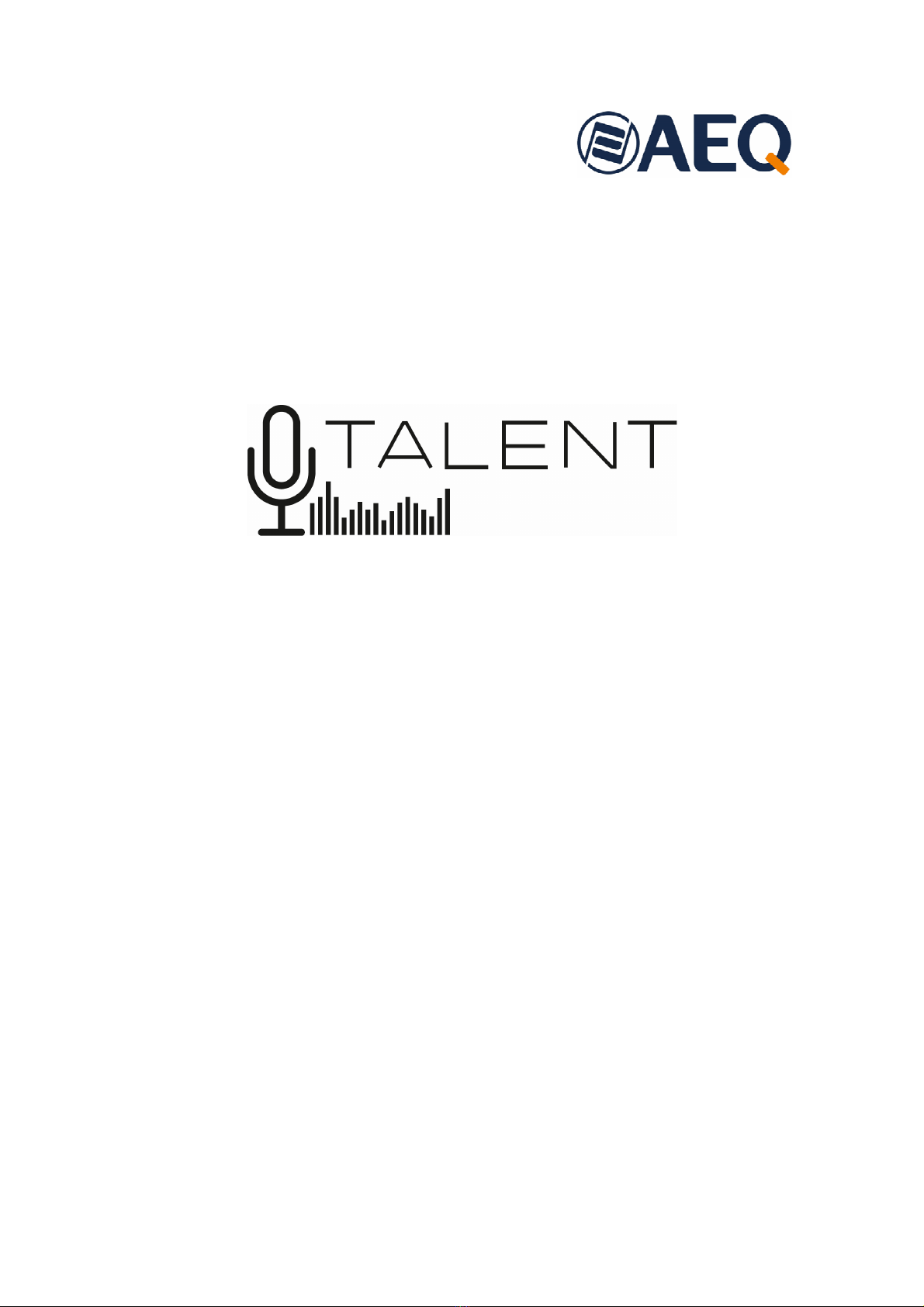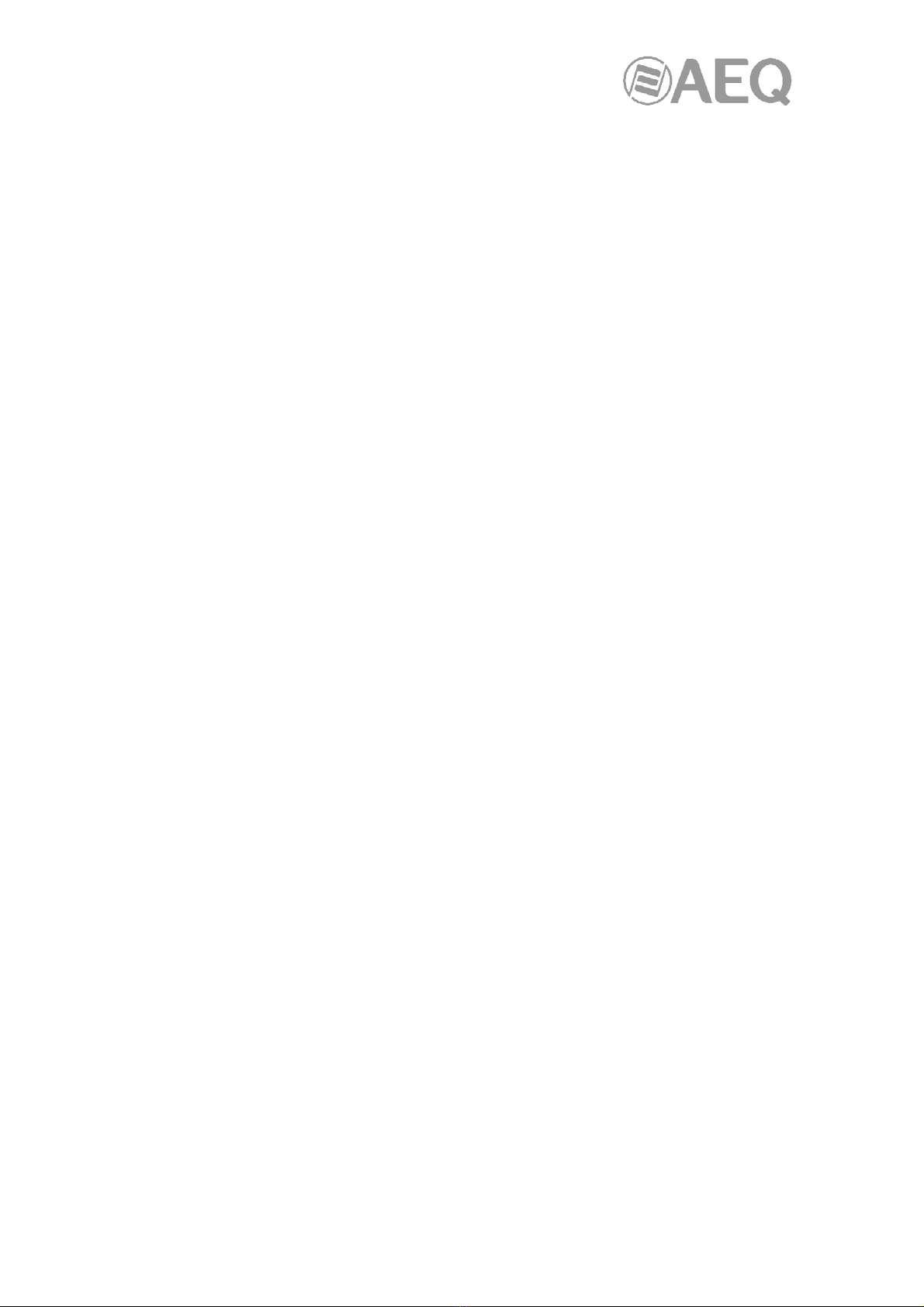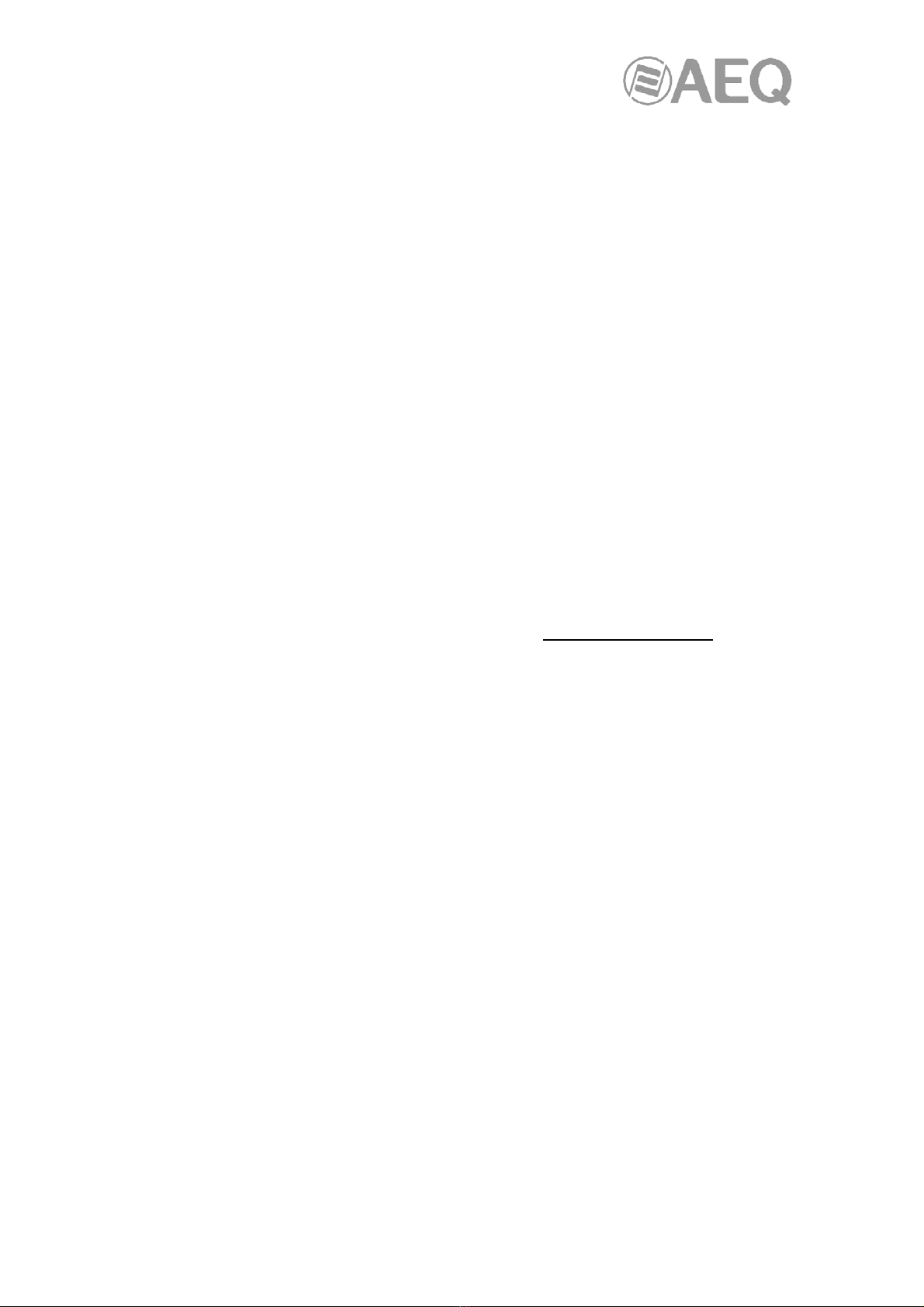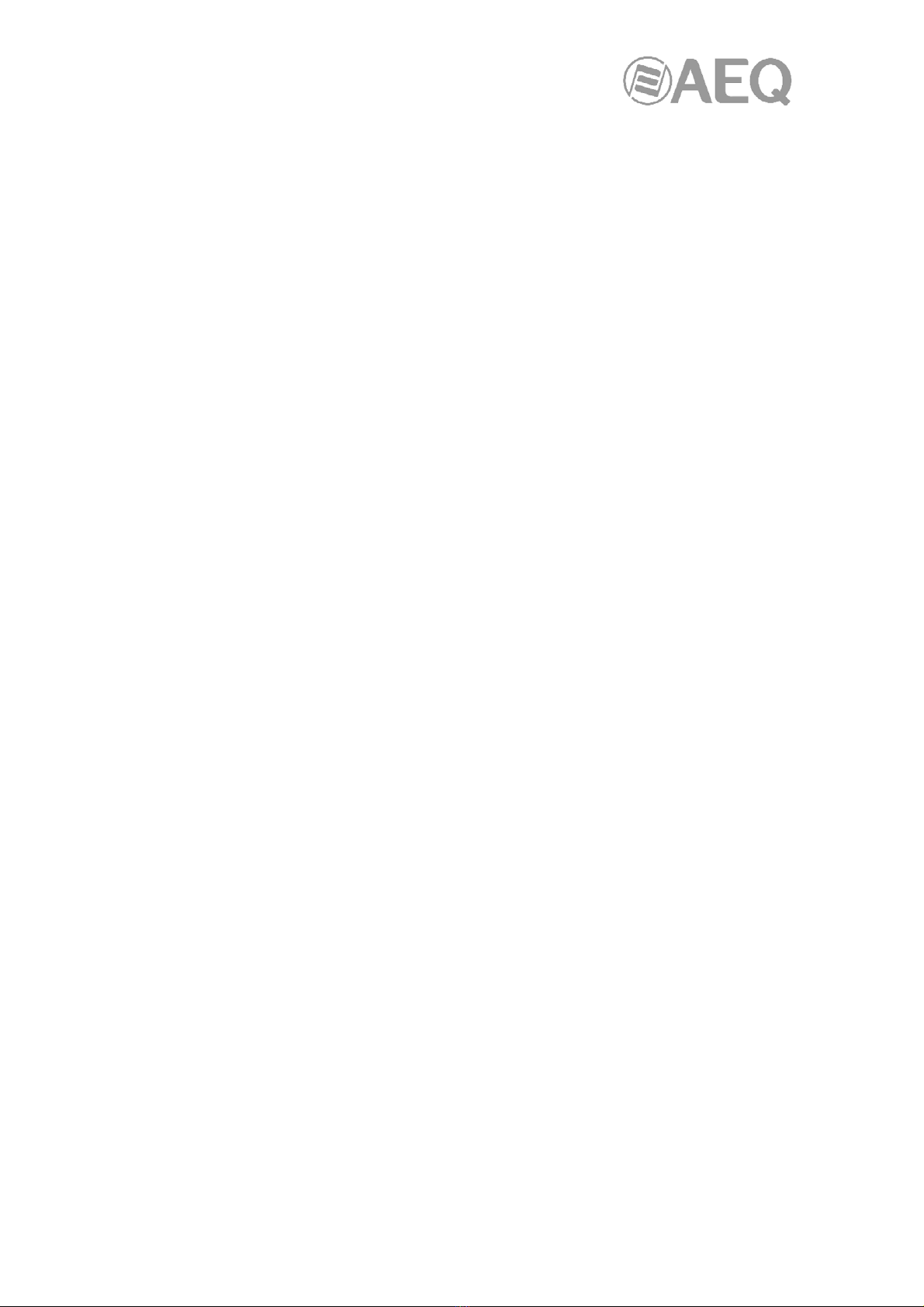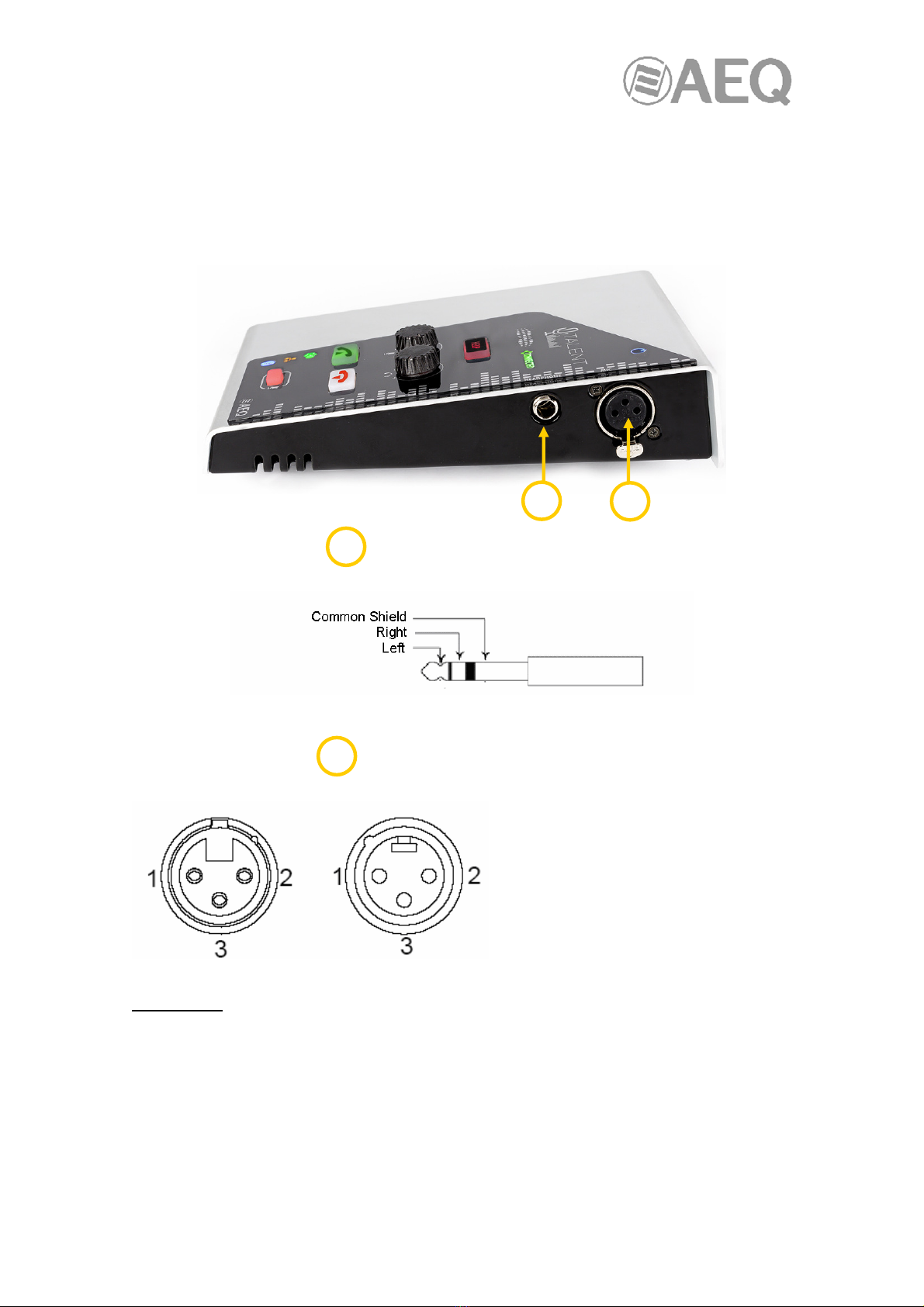AEQ TALENT
3
5. CONFIGURATION AND OPERATION OPTIONS FROM "AEQ TALENT PILOT"REMOTE
CONTROL APPLICATION. ........................................................................................................ 37
5.1. Downloading "AEQ TALENT PILOT"............................................................................... 37
5.2. Running "AEQ TALENT PILOT" for the first time. ........................................................... 37
5.3. Main Screen. .................................................................................................................... 38
5.3.1. Upper area. ........................................................................................................... 39
5.3.2. Main area. ............................................................................................................. 39
5.3.3. Lower area. ........................................................................................................... 41
5.4. Call menu. ........................................................................................................................ 41
5.5. Audio adjustments. .......................................................................................................... 44
5.5.1. Inputs adjustment menu........................................................................................ 44
5.5.2. Outputs adjustment menu..................................................................................... 45
5.6. Settings screen. ............................................................................................................... 46
6. QUICK START GUIDE. .......................................................................................................... 50
6.1. First steps. "AEQ TALENT PILOT" control App............................................................... 50
6.2. Connecting to a network. ................................................................................................. 51
6.3. "AEQ ControlPHOENIX" configuration software.............................................................. 51
6.4. Making your first test call. ................................................................................................ 51
6.5. Pairing for audio exchange. ............................................................................................. 52
7. CONTROL TERMINAL OVER WEB BROWSER. ................................................................. 54
7.1. Upgrading system firmware. ............................................................................................ 54
7.2. Configuring the IP parameters and the MAC address associated with the Ethernet
interface. .......................................................................................................................... 55
7.3. Technical Service and on-line manuals. .......................................................................... 56
7.4. Saving and loading configurations. .................................................................................. 56
7.5. Status menu..................................................................................................................... 57
7.6. SNMP............................................................................................................................... 57
7.7. Remotely rebooting the equipment.................................................................................. 58
8. TECHNICAL SPECIFICATIONS ........................................................................................... 59
9. A.E.Q. WARRANTY................................................................................................................ 60
APPENDIX A: GENERAL CHARACTERISTICS OF ENCODING MODES. ............................. 61
APPENDIX B: PROTOCOLS ASSOCIATED WITH IP COMMUNICATIONS. .......................... 63
B1. Circuit switching versus packet switching. ....................................................................... 63
B1.1. Circuit switching..................................................................................................... 63
B1.1.1. Advantages:............................................................................................. 63
B1.1.2. Disadvantages: ........................................................................................ 64
B1.2. Packet switching. ................................................................................................... 64
B1.2.1. Switching modes...................................................................................... 64
B1.2.2. Advantages:............................................................................................. 64
B1.2.3. Disadvantages: ........................................................................................ 65
B2. IP protocol......................................................................................................................... 65
B2.1. IP addressing......................................................................................................... 66
B2.2. Unicast vs. Multicast. ............................................................................................. 66
B3. RTP protocol..................................................................................................................... 67
B3.1. Default TALENT configuration............................................................................... 68
B4. SIP protocol. ..................................................................................................................... 68
B4.1. Working modes...................................................................................................... 68
B4.2. Possible work scenarios. ....................................................................................... 70
B4.3. TALENT default SIP configuration......................................................................... 70
B5. STUN protocol. ................................................................................................................. 71
APPENDIX C: PORTS USED BY TALENT. .............................................................................. 73
APPENDIX D: APPLICATION NOTES GUIDE.......................................................................... 74
D1. Internet connection using standard cable access. ........................................................... 74