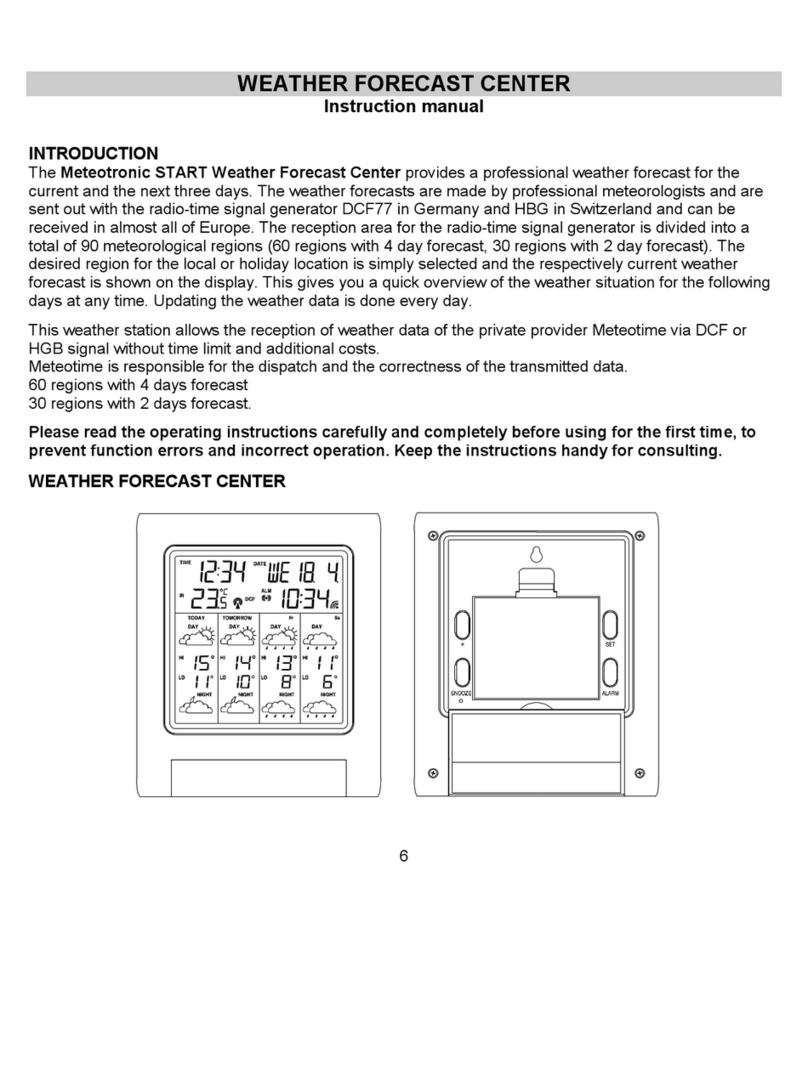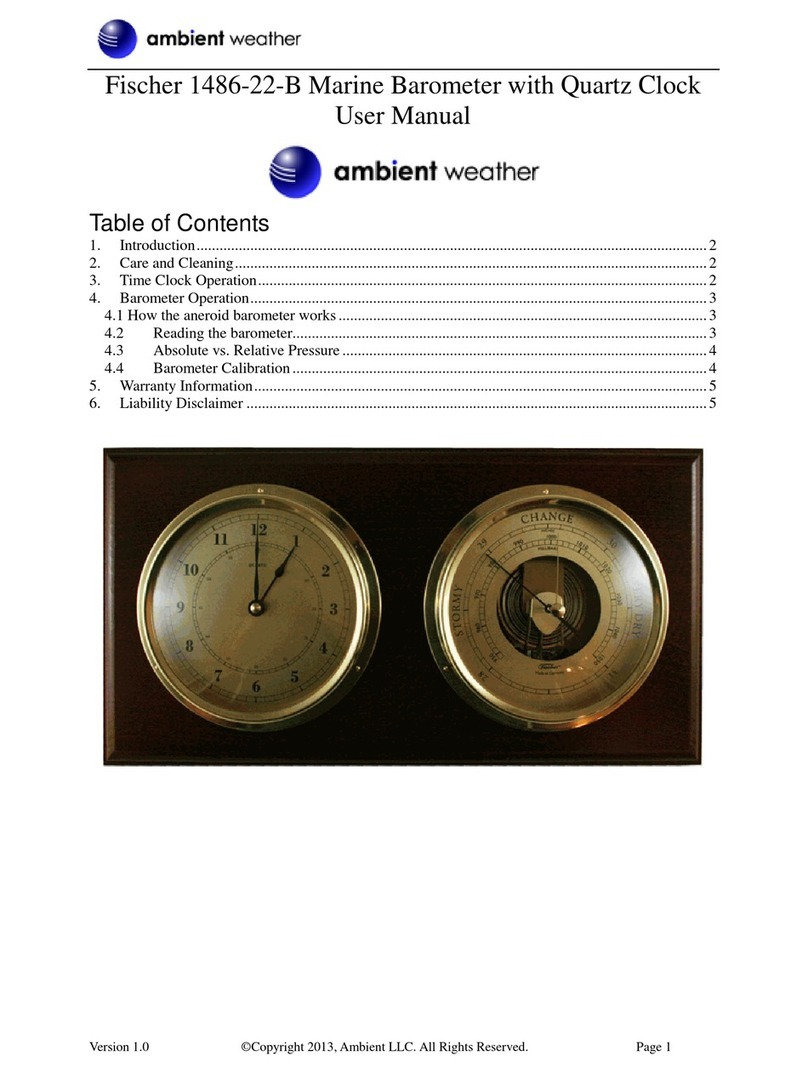Aercus WS2083 User manual

WS2083
- 1 -
WS2083 PROFESSIONAL WIRELESS
WEATHER STATION WITH USB UPLOAD

WS2083
- 2 -
WS2083 PROFESSIONAL WIRELESS WEATHER STATION WITH USB
UPLOAD
Operation Manual
About This Manual
Thank you and congratulations on selecting this professional weather station. We are positive you will enjoy
the benefits of accurate weather readings and information that our weather stations offer. This manual will
guide you step-by-step through setting up your device. Use this manual to become familiar with your
professional weather station, and save it for future reference.
Important!
Warranty and Support
We warrant our products to be free of defects in components and workmanship, under normal use and
service, for one year from the date of original purchase. For product support and warranty claims please
contact the following:
Purchased in UK/EU: As many issues can be a result of incorrect setup please contact our local
distributor Greenfrog Scientific www.greenfrogscientific.co.uk and their team will be happy to help.
Genuine faults can typically be diagnosed without requiring the unit to be returned and replacement
parts sent quickly if needed.
Purchased in AUSTRALIA: As many issues can be a result of incorrect setup please contact our local
distributor Monax Test & Weather www.monaxtestandweather.com.au and their team will be happy
to help. Genuine faults can typically be diagnosed without requiring the unit to be returned and
replacement parts sent quickly if needed.
Purchased in NEW ZEALAND: As many issues can be a result of incorrect setup please contact our
local distributor Scientific Sales www.scientificsales.co.nz and their team will be happy to help.
Genuine faults can typically be diagnosed without requiring the unit to be returned and replacement
parts sent quickly if needed.
For all others please contact the retailer who sold you this item.

WS2083
- 3 -
Getting Started
The WS2083 weather station includes a base station (receiver), a transmitter unit, one wind direction sensor,
one wind speed sensor, one rain gauge, one mounting tree, one USB cable and a downloadable PC software
package.
7.
1.
8.
9.
2.
10.
3.
11.
4.
5. 12.
13.
6. 14.
1. Time
2. Wind Speed and Direction
3. Barometric Pressure
4. Barometric Trend
5. Indoor Temperature
6. Outdoor Temperature
7. Memory
8. Radio Controlled Clock (not applicable Aus/NZ)
9. Date
10. Rainfall
11. Weather Forecast
12. Indoor Humidity
13. Outdoor Reception Signal
14. Outdoor Humidity
Note: The presence of the "Alarm-On icon" means that the particular alarm has been enabled.

WS2083
- 4 -
Important Notes
System Start
Insert two LR6 (AA size) batteries into the transmitter. The LED located in the middle on the front of the
transmitter will illuminate for 4 seconds then go off. The transmitter will make an initial data transmission
and then start the radio controlled time reception routine. If the time signal can be detected correctly the
LED will flash 5 times and then remain on for 20s, indicating the time signal has been found correctly (note no
time signal is available in Aus/NZ). When reception of the time signal is not possible the transmitter will
terminate radio controlled time reception after no more than five minutes and resume normal transmission.
During the radio controlled time reception period there is no transmission of the outdoor weather data to the
console.
Insert two LR6 (AA size) batteries into the Base Station. The console will illuminate for a few seconds with all
the display segments illuminated for checking. After this the Base Station will make an initial measurement
and start to register the transmitter (the Outdoor Reception Signal icon will be turned on). Do not touch the
Base Station before the outdoor data is received or the outdoor sensor learning mode will be terminated.
When the outdoor transmitter has been registered the Base Station will automatically switch to the normal
display mode from which all further settings can be adjusted by the user.
If no radio controlled clock (RCC) signal is detected during the initial setup, the transmitter will try once every
hour to get the RCC signal until a signal is received. Once the transmitter receives the RCC signal it will
transmit the signal to the Base Station which will display the Radio Controlled Clock icon and the time will
synchronise to the RCC time. If the Base Station does not receive the RCC signal or loses the signal the RCC
icon will not be displayed.
Positioning
Once you have verified that all of the components of the weather station are working they can be positioned
in their permanent places. Before permanently mounting make sure that all the components work properly
together at their chosen mounting or standing locations. If there appear to be problems with the 433 MHz
radio transmission they can mostly be overcome by moving the mounting locations.
Note: The radio communication between the receiver and transmitter in an open field can reach a distance of
up to 100m providing that there are no interfering obstacles such as buildings, trees, vehicles, high
voltage lines, etc. Radio interferences such as PC screens, radios or TV sets, can in bad cases entirely
cut off radio communication. Please take this into consideration when choosing standing or mounting
locations.
Reconnecting Lost Signal
If no outdoor weather data is displayed as a result of loss of signal during set up, mounting, changing of
batteries in the transmitter or plugging or unplugging cables, simply press and hold the DOWN key for 4
seconds then release. After this the Base Station will make an initial measurement and start to register the
transmitter (the Outdoor Reception Signal icon will be turned on). Do not touch the Base Station before the
outdoor data is received (this may take several minutes) or the outdoor sensor learning mode will be
terminated. When the outdoor transmitter has been registered the Base Station will automatically switch to
the normal display mode from which all further settings can be adjusted by the user.
Note: When replacing batteries in the transmitter wait two minutes before re-inserting for a proper reset.
Wind Direction
On the edge of the wind direction sensor, there are four letters - “N”, ”E”, ”S” and “W” representing the
directions North, East, South and West. The wind direction sensor has to be adjusted so that the directions on
the sensor are matching your real location. A permanent wind direction error will be introduced when the

WS2083
- 5 -
wind direction sensor is not positioned correctly during installation.
Batteries
Note: Incorrectly inserting the batteries may cause a fault and invalidate the warranty so take care to insert
them with the correct polarity.
Note: Many rechargeable batteries are 1.2V and as such are not suitable for this unit which requires 1.5V
batteries. Rechargeable batteries also often leak their peak charge quickly which can cause reduced
transmission range. As such we recommend avoiding the use of rechargeable batteries.
Note: The performance of Alkaline batteries can be significantly reduced in colder environments resulting in
loss of signal. In this case we recommend the use of Lithium batteries in the thermo-hygro sensor.
Low Battery Indicator
The transmitter low battery indicator may illuminate when temperatures are outside the range of
10-35C. This does not necessarily indicate low batteries and will switch off once the temperature returns to
this range (also see note above on the use of Alkaline batteries).
Setup - Sensors

WS2083
- 6 -

WS2083
- 7 -
The wind speed sensor’s cable is connected to the wind direction sensor.
The wind direction sensor’s cable is connected to the input marked Wind on the thermo-hygro sensor.
The rain sensor’s cable is connected to the input marked Rain on the thermo-hygro sensor.

WS2083
- 8 -
Setting Up
The base station has six keys for easy operation: the MENU key, UP key, DOWN key, ENTER key, HISTORY key
and the ON/OFF key.
Note: Keeping the UP or DOWN key pressed when setting certain units will increase/decrease digits in greater
steps.
The setting procedure can be exited at any time by either pressing the HISTORY key or waiting for the
30-second time-out to take effect.
The basic settings can now be performed as follows:
Time
Press the MENU key to select the TIME section, the TIME section digits will start flashing and you will be in the
LCD contrast setting mode (level 1-8, default level 5), press the UP or DOWN key to set the value. Level 1
will produce the faintest appearance level 8 the darkest.
Press the ENTER key to select the following:
Time zone.
12/24h time display (default 12h)
Manual time setting (hours/minutes).
Press the UP or DOWN key to set each value.
Note: The radio controlled clock (RCC) works off the German DCF77 time signal received across large parts of
Europe and the UK so set your time zone as follows:
Country
Time Zone setting
Country
Time Zone setting
Iceland (-2 for German DST)
-1
Poland
0
Ireland
-1
Slovakia
0
Portugal
-1
Spain
0
United Kingdom
-1
Sweden
0
Albania
0
Switzerland
0
Austria
0
Bulgaria
+1
Belgium
0
Estonia
+1
Croatia
0
Finland
+1
Denmark
0
Greece
+1
France
0
Latvia
+1
Germany
0
Lithuania
+1
Hungary
0
Moldova
+1
Italy
0
Romania
+1
Netherlands
0
Turkey
+1
Norway
0
Ukraine
+1

WS2083
- 9 -
Date
Press the MENU key twice to select the DATE section, the DATE section digits will start flashing. Press the
ENTER key to shift the display between the following parameters and press the UP or DOWN key to change the
value:
Date Format
Year
Month
Day
Time Alarm
After editing the Time Alarm it can be enabled or disabled by pressing ON/OFF while the hour or minute of
the Time Alarm is flashing. An alarm symbol appears in the Time display section indicating the alarm
function has been enabled. Note: Press any key to mute the alarm.
Note: Alarms can also be set for most of the weather variables (see below for instructions on setting). When
a set weather alarm condition has been triggered that particular alarm will sound for 120 seconds. The
corresponding value, ‘HI AL” or “LO AL” and the alarm symbol will flash until the weather condition no longer
meets the user’s set level. When the alarm is sounding press any key to mute the alarm.
Note: Because of the default settings already determined by the manufacturer it may not be necessary for the
majority of users to perform any further basic settings - except for Relative Air Pressure (see below).
Changes, however, can be easily made.
Wind
Press the MENU key three times to select the WIND section, the WIND section digits will start flashing. Press
the UP or DOWN key to shift the display between Average wind speed and Gust (default Average wind speed).
Note: Average wind speed is the average speed over the 48 second period between signal transmissions. In
gusty conditions this may appear as though wind speed is being under reported as low winds and high winds
are averaged across the 48 second interval. Setting wind speed to Gust will display the maximum wind
speed during the 48 second period which can often be more meaningful in these conditions.
Press the ENTER key to select the following modes, then press the UP or DOWN key to set the value:
Wind speed units - select between km/h, mph, m/s, knots, bft.
Wind speed high alarm (press ON/OFF to enable/disable). If the alarm is enabled, an alarm symbol
appears in the display.
Wind direction alarm (press ON/OFF to enable/disable). If the alarm is enabled, an alarm symbol

WS2083
- 10 -
appears in the display.
Maximum wind speed (since this was last reset). Resetting the maximum wind speed value - when
both the wind speed value and MAX icon are flashing, hold the ENTER key for 3s, the maximum
value will be reset to the current reading.
Rain
Press the MENU key four times to select the RAIN section, the RAIN section digits will start flashing. Press
the UP or DOWN key to change the period over which rain is measured (1h, 24h, Week, Month and Total
rain).
Note: The measurement intervals are rolling intervals. For example the 24 hour mode is a rolling 24 hours
so whenever you look at it it will show the rainfall for the immediately preceding 24 hours. If you look at it
at 8am Monday it will show the total rainfall from 8am Sunday through to 8am Monday. If you look at it at
9am Monday it will show the total rainfall from 9am Sunday through to 9am Monday and so on.
Press the ENTER key to select the following modes, then press the UP or DOWN key to set the value:
Rainfall units - select between mm and inch.
Rain high alarm (press ON/OFF to enable/disable). If the alarm is enabled, an alarm symbol
appears in the display.
Maximum rainfall (since this was last reset). Resetting the maximum rainfall value - when both the
rain value and MAX icon are flashing, hold the ENTER key for 3s, the maximum rain value will be
reset to the current reading.
Clearing Total rainfall - when both the Total rain value and the word CLEAR are flashing, hold the
ENTER key for 3s, the Total value will be reset to zero (1h, 24h, Week, and Month rain values will be
reset to zero automatically).
Pressure
Press the MENU key five times to select the PRESSURE section, the PRESSURE section digits will start flashing.
Press the UP or DOWN key to change between Relative and Absolute air pressure.
Press the ENTER key to select the following modes, then press the UP or DOWN key to set the value:
Pressure units of measurement - hPa, mmHg or inHg (default hPa).
Relative pressure value - if you are significantly above sea level you will need to calibrate the air
pressure reading to allow for your altitude. To do so make sure you have selected Relative as
above and change the pressure reading to match with a local benchmark such as the local air

WS2083
- 11 -
pressure provided for your area on the Met Service or Bureau of Meteorology websites. If
Absolute pressure is selected, skip this step.
Pressure high alarm (press ON/OFF to enable/disable). If the alarm is enabled, an alarm symbol
appears in the display.
Pressure low alarm (press ON/OFF to enable/disable). If the alarm is enabled, an alarm symbol
appears in the display.
Maximum pressure value (since last reset). Resetting the maximum pressure value - when both
the pressure value and MAX icon are flashing, hold the ENTER key for 3s, the maximum pressure
value will be reset to the current reading.
Minimum pressure value (since last reset). Resetting the minimum pressure value - when both the
pressure value and MIN icon are flashing, hold the ENTER key for 3s, the minimum pressure value
will be reset to the current reading.
Pressure Bar Graph
Press the MENU key six times to select the PRESSURE HISTORY section, the PRESSURE HISTORY section digits
will start flashing. Press the UP or DOWN key to select the bar graph time scale (either 12 hrs or 24 hrs).
Weather Forecast
Press the MENU key seven times to select the TENDENCY section, the TENDENCY section digits will start
flashing. Press the UP or DOWN key to select the tendency (not generally required as this will adjust
automatically over a few days as the unit collects data and begins forecasting).
Press the ENTER key to select the following modes, then press the UP or DOWN key to set the value:
Set the pressure threshold from 2-4hPa (default 2hPa)
Set the storm threshold from 3-9hPa (default 4hPa)
Note: The prediction is for the upcoming 12 - 24 hours and does not necessarily reflect the current weather
situation. It calculates on the basis of the pressure changes that have occurred during the past 24 hours the
most likely weather forecast for the upcoming 12 - 24 hours. The weather forecast predicted has a probability
of 70%. This means that observed over a period of several weeks, 7 from 10 forecasts for the upcoming 12 -
24 hours will be correct. Observing the forecast for only a few days isn't sufficient to draw any conclusions re
accuracy.
Notes on the pressure sensitivity setting for weather forecasting
The pressure threshold can be set to suit the user’s requirements for weather forecasting - anywhere from
2-4hPa (default 2hPa). Areas that experience frequent changes in air pressure require a higher setting
compared to areas where the air pressure is stagnant. For example if 4hPa is selected, then there must be a
fall or rise in air pressure of at least 4hPa before the weather station will register this as a change in weather.
Notes on the storm threshold setting
The storm threshold can be set to suit the user’s requirements for storm forecasting - anywhere from 3-9hPa

WS2083
- 12 -
(default 4hPa). When there is a fall below the pressure threshold within any given 3 hour period, the storm
forecasting will be activated and the clouds with rain icon as well as the tendency arrows will flash for 3 hours
indicating the storm warning feature has been activated.
Indoor Temperature
Press the MENU key eight times to select the INDOOR TEMPERATURE section, the INDOOR TEMPERATURE
section digits will start flashing. Press the UP or DOWN key to change the temperature unit between C and F.
Press the ENTER key to select the following modes:
Indoor temperature high alarm (press ON/OFF to enable/disable). If the alarm is enabled, an
alarm symbol appears in the display.
Indoor temperature low alarm (press ON/OFF to enable/disable). If the alarm is enabled, an alarm
symbol appears in the display.
Maximum temperature (since last reset). Resetting the maximum indoor temperature value -
when both the indoor temperature value and MAX icon are flashing, hold the ENTER key for 3s, the
maximum indoor temperature value will be reset to the current reading.
Minimum temperature (since last reset). Resetting the minimum indoor temperature value - when
both the indoor temperature value and MIN icon are flashing, hold the ENTER key for 3s, the
minimum indoor temperature value will be reset to current reading.
Indoor Humidity
Press the MENU key nine times to select the INDOOR HUMIDITY section, the INDOOR HUMIDITY section digits
will start flashing. Press the UP or DOWN key to change the humidity high alarm (press ON/OFF to
enable/disable). If the alarm is enabled, an alarm symbol appears in the display.
Press the ENTER key to select the following modes, then press the UP or DOWN key to set the value:
Indoor humidity low alarm (press ON/OFF to enable/disable). If the alarm is enabled, an alarm
symbol appears in the display.
Maximum humidity (since last reset). Resetting the maximum indoor humidity value - when both
the indoor humidity value and MAX icon are flashing, hold the ENTER key for 3s, the maximum
indoor humidity value will be reset to the current reading.
Minimum humidity (since last reset). Resetting the minimum indoor humidity value - when both
the indoor humidity value and MIN icon are flashing, hold the ENTER key for 3s, the minimum
indoor humidity value will be reset to the current reading.
Outdoor Temperature
Press the MENU key ten times to select the OUTDOOR TEMPERATURE section, the OUTDOOR TEMPERATURE
section digits will start flashing. Press the UP or DOWN key to change the temperature display mode between
Temperature, Wind Chill and Dew Point.

WS2083
- 13 -
Press the ENTER key to select the following modes, then press the UP or DOWN key to set the value:
Temperature unit display –C or F.
Outdoor temperature high alarm (press ON/OFF to enable/disable). If the alarm is enabled, an
alarm symbol appears in the display.
Outdoor temperature low alarm (press ON/OFF to enable/disable). If the alarm is enabled, an
alarm symbol appears in the display.
Maximum temperature (since last reset). Resetting the maximum outdoor temperature value -
when both the outdoor temperature value and MAX icon are flashing, hold the ENTER key for 3s,
the maximum outdoor temperature value will be reset to the current reading.
Minimum temperature (since last reset). Resetting the minimum outdoor temperature value -
when both the outdoor temperature value and MIN icon are flashing, hold the ENTER key for 3s, the
minimum outdoor temperature value will be reset to the current reading.
Outdoor Humidity
Press the MENU key eleven times to select the OUTDOOR HUMIDITY section. Procedures and settings are
similar to Indoor Humidity.
Memory
Press the HISTORY key to activate the history data display. Press the DOWN key to toggle backwards to see
earlier weather history data together with its time stamp, press the UP key to see more recent weather
history. When the history data is displayed, the corresponding time will be displayed in the time section
area (the history data saving interval is preset to 30 minutes).
Pressing the ENTER key again will trigger the memory clear procedure, the word “CLEAR” will be flashing and
the full memory usage icon will be flashing. Pressing and holding the ENTER key for 3 seconds will clear the
memory.
Note: Historical values for some variables are only available once downloaded to PC and will appear as dashes
on the Base Station.
Reset To Factory Default Settings
While in normal display, press and hold the UP key for 20 seconds to reset all settings to the manufacturer’s
default settings.

WS2083
- 14 -
PC Connection
An important feature of the WS2083 is the capability for the recorded data to be downloaded, stored and
displayed on your PC.
Data Storage
The Base Station allows the internal storage of up to 4,080 complete sets of weather data with time and date.
Note: this data is lost when the batteries are removed so download to your PC prior to removing the batteries
if you wish to retain this information. When the memory capacity of the weather station is exhausted the
oldest data sets stored will be overwritten by the new ones.
Data Recall
Certain weather data or setting values can only be read out, processed, and displayed by means of a PC.
Software Download
Note: No CD is contained with this unit please download the latest software and Basic Installation Guide by
entering the link below into your browser’s address bar:
http://www.boxcn.net/CumulusDownload
This software allows the display, storage, and printing of historical data. In addition the software allows the
data to be uploaded and displayed on a website.
Cumulus has a comprehensive Wiki and Support Forum for any software related issues:
http://wiki.sandaysoft.com/a/Main_Page
http://sandaysoft.com/forum/
Note: To get accurate sunrise and sunset data make sure to enter the Latitude and Longitude for your location
in the boxes provided in the centre of the Station Settings panel. Latitude and Longitude for your location
can be found here:
http://www.findlatitudeandlongitude.com/

WS2083
- 15 -
Trouble Shooting
Problem
Solution
I am not receiving any outside data.
Check that batteries in both units are fresh and fully charged.
Alkaline batteries slow down and freeze in colder temperatures
which leads to signal dropouts so we recommend Lithium batteries
in colder climates. Also avoid rechargeable batteries as many are
1.2V (standard 1.5V required) and they also leak their peak charge
quickly even if they are 1.5V.
Put the batteries in the receiver last to force a proper resync.
Check that the transmitter is not out of range. Test this by taking
the receiver closer to the transmitter, remove and reinsert the
batteries and wait for a few minutes to see whether the signal is
picked up.
Check for sources of interference (cordless phones, baby monitors,
PC monitors etc). If this is an issue the console and/or transmitter
will need to be relocated.
If none of these is causing the problem you may have a faulty
transmitter.
My wind speed appears to be under
reporting.
When set to Average, wind speed is measured as the average speed
recorded over the 48 second period between transmissions. In
gusty weather this can appear as though it is under reading. Set
this to Gust (see Wind section above) to view the maximum wind
speed during each 48 second period.
My rain gauge is under reporting
rainfall or not recording it at all.
Remove the cover from the rain gauge and check for spider webs etc
that may be impeding the tipper’s motion. Tip the tipper back and
forth, each tip should register as 0.3mm on the console if it is
operating correctly (remember the transmission interval is every 48
seconds so allow sufficient time for the console to register the tips).
My rain gauge is over reporting
rainfall.
On rare occasions wind can enter the rain gauge from underneath
and cause the rain gauge’s tipper mechanism to tip and register false
rain readings. In this case mount the rain gauge on a flat surface or
mount a plastic plate under the rain gauge to prevent the wind
entering. Insecurely mounted sensor trees can also sway in strong
winds and cause false rain readings.

WS2083
- 16 -
Specifications
Outdoor data
Transmission distance in open field: Up to 100m (line of site)
Frequency: 433 MHZ
Temperature range: - 40C to +65C (show OFL if outside range)
Resolution: 0.1C
Measuring range rel. humidity: 10% to 99%
Rain volume display: 0 –9999mm (show OFL if outside range)
Resolution: 0.3mm (if rain volume < 1000mm)
1mm (if rain volume > 1000mm)
Wind speed: 0-160kph (show OFL if outside range)
Measuring interval thermo-hygro sensor: 48 sec
Water proof level: IPX3
Indoor data
Measuring interval pressure / temp: 48 sec
Indoor temperature range: 0C to + 50C (show OFL if outside range)
Resolution: 0.1C
Measuring range rel. humidity: 10% to 99%
Resolution: 1%
Measuring range air pressure: 300-1100hPa (8.85-32.5inHg)
Accuracy: +/-3hpa between 700-1100hPa
Resolution: 0.1hPa
Alarm duration: 120 sec
Power consumption
Base station 2XAA 1.5V batteries
Remote sensor: 2xAA 1.5V batteries
Contact Information
Purchased in UK/EU: Please contact our local distributor Greenfrog Scientific www.greenfrogscientific.co.uk
and their team will be happy to help. Genuine faults can typically be diagnosed without requiring the unit to
be returned and replacement parts sent quickly if needed.
Purchased in AUSTRALIA: Please contact our local distributor Monax Test & Weather
www.monaxtestandweather.com.au and their team will be happy to help. Genuine faults can typically be
diagnosed without requiring the unit to be returned and replacement parts sent quickly if needed.
Purchased in NEW ZEALAND: Please contact our local distributor Scientific Sales www.scientificsales.co.nz
and their team will be happy to help. Genuine faults can typically be diagnosed without requiring the unit to
be returned and replacement parts sent quickly if needed.
For all others please contact the retailer who sold you this item.

WS2083
- 17 -
EU DECLARATION OF CONFORMITY
Hereby, Aercus Instruments, declares that this Wireless Weather Station (Model: WS2083) is in compliance
with the essential requirements and other relevant provisions of Directive 1999/5/EC. A copy of the signed
and dated Declaration of Conformity is available on request from contact@aercusinstruments.com.
COUNTRIES RTTE APPROVAL COMPLIED
All EU countries
This handbook may contain mistakes and printing errors. The information in this handbook is regularly checked
and corrections made in the next issue. We accept no liability for technical mistakes or printing errors - or their
consequences.
Table of contents
Other Aercus Weather Station manuals

Aercus
Aercus WeatherSpy User manual

Aercus
Aercus WS2085 User manual

Aercus
Aercus WS1093 User manual

Aercus
Aercus WS3083 User manual
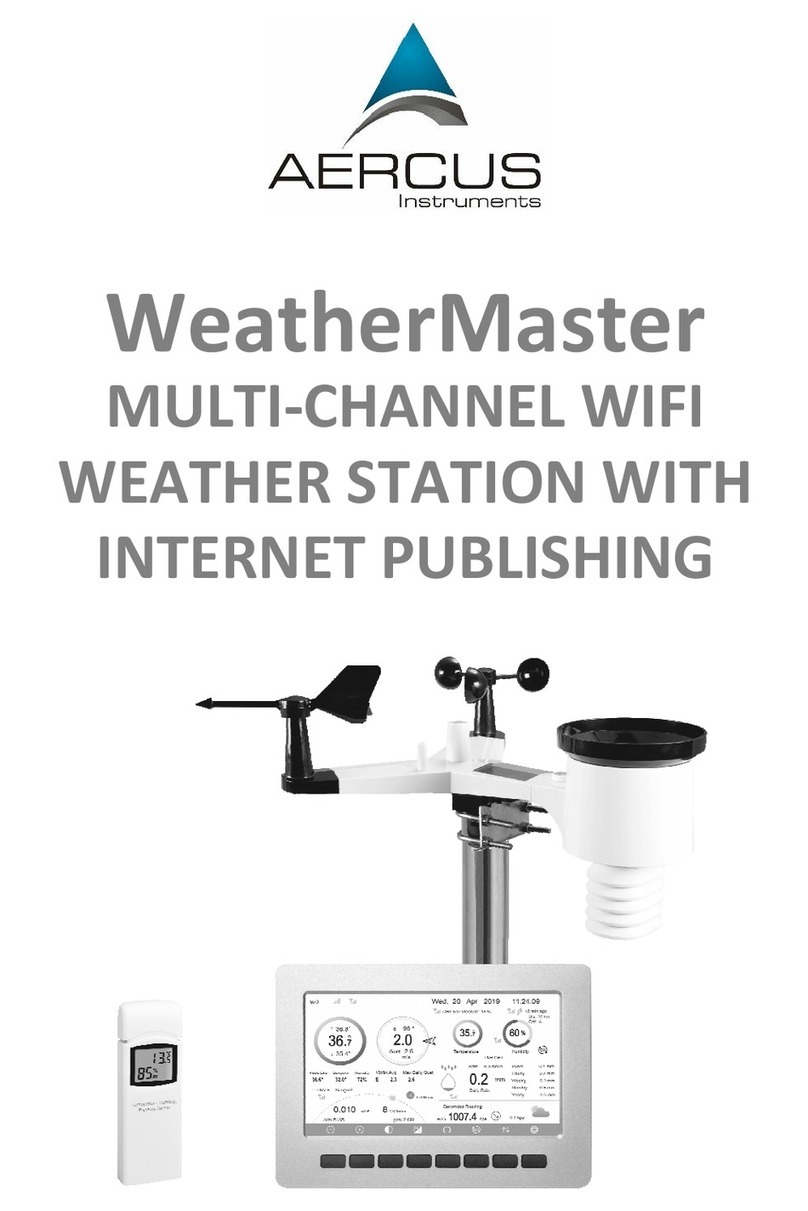
Aercus
Aercus WeatherMaster User manual

Aercus
Aercus WS2073 User manual

Aercus
Aercus WS3085 User manual

Aercus
Aercus WS1173 User manual

Aercus
Aercus WeatherRanger User manual

Aercus
Aercus WH41 User manual
Popular Weather Station manuals by other brands

catec
catec WSC11 Instructions for use

Conrad
Conrad WSC-801 Operation instructions

La Crosse Technology
La Crosse Technology WS-7025U instruction manual
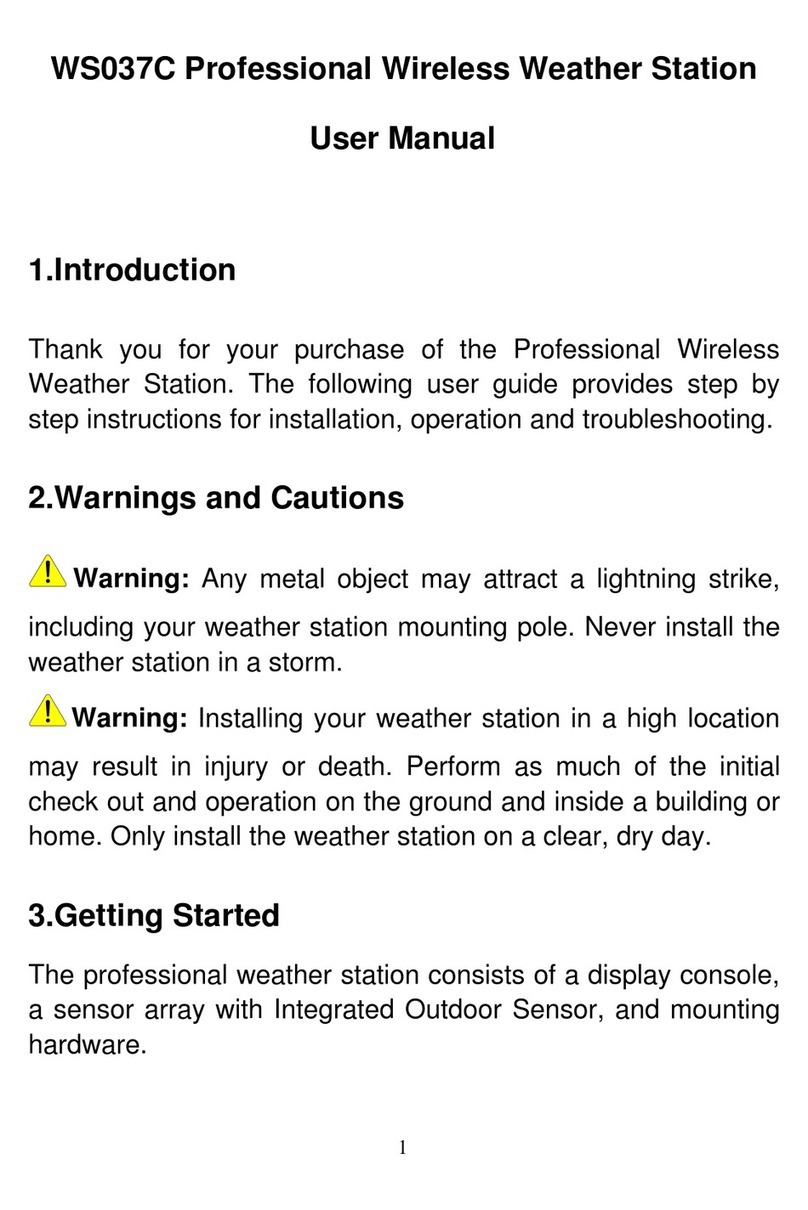
Unit Connection Technology
Unit Connection Technology WS037C user manual

LEXIBOOK
LEXIBOOK SM1102 manual

La Crosse Technology
La Crosse Technology WS-9009BK-IT Faqs