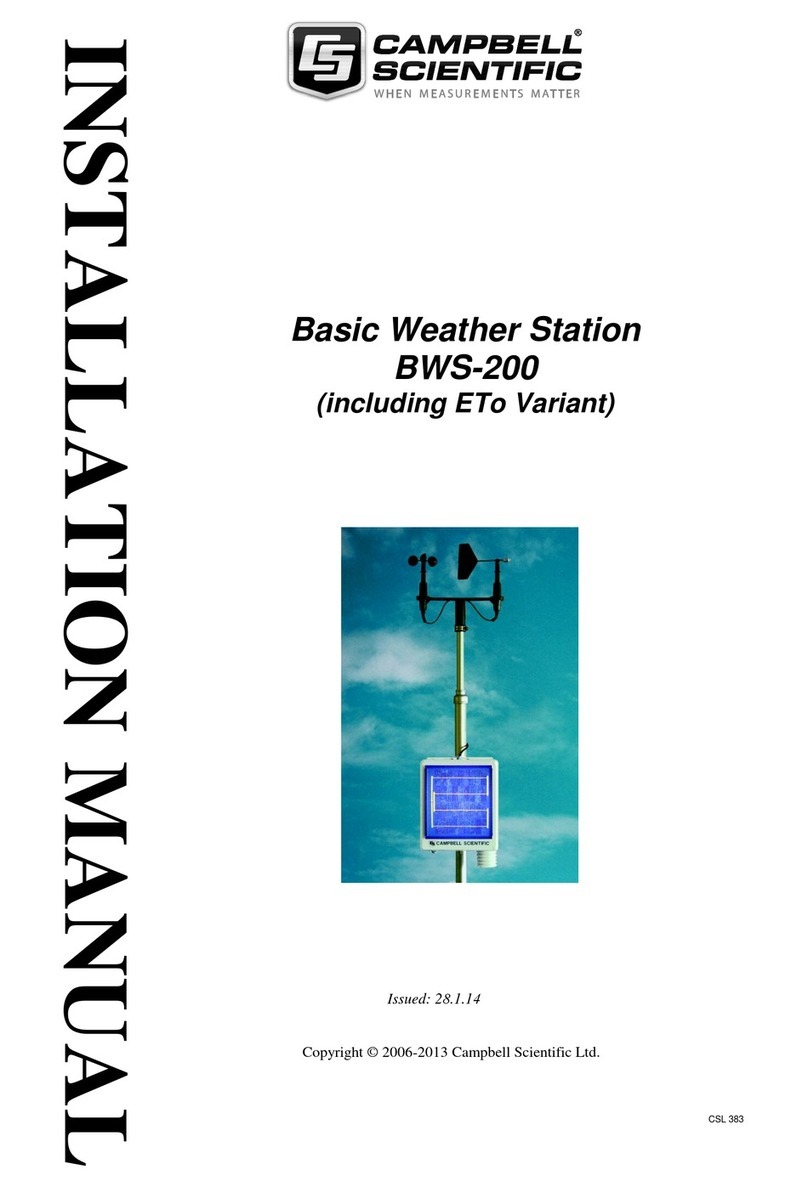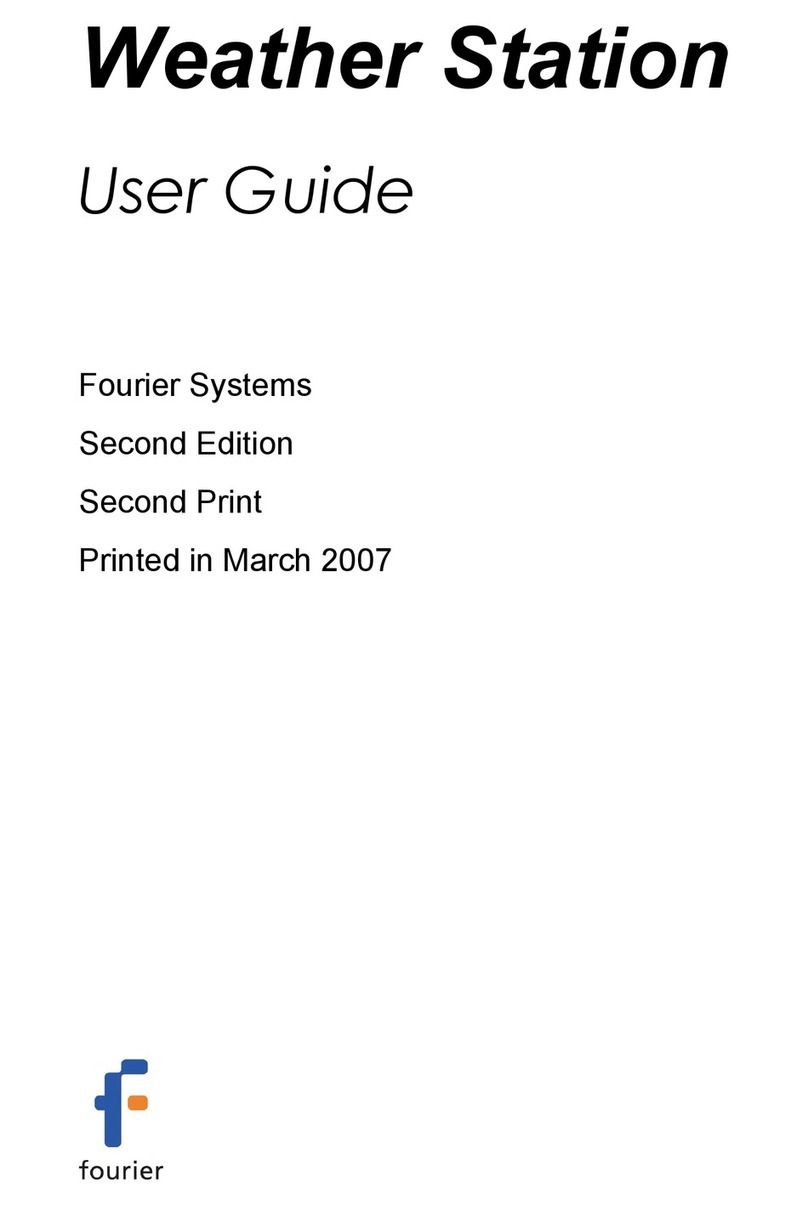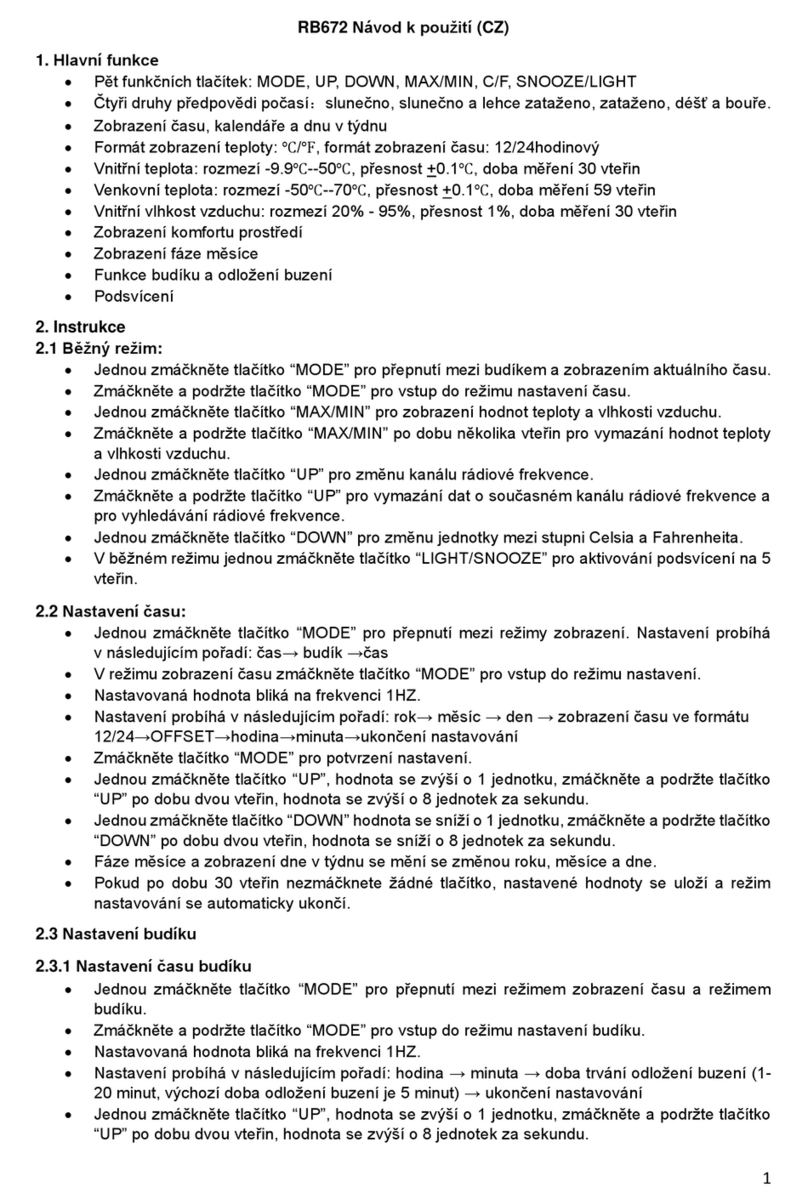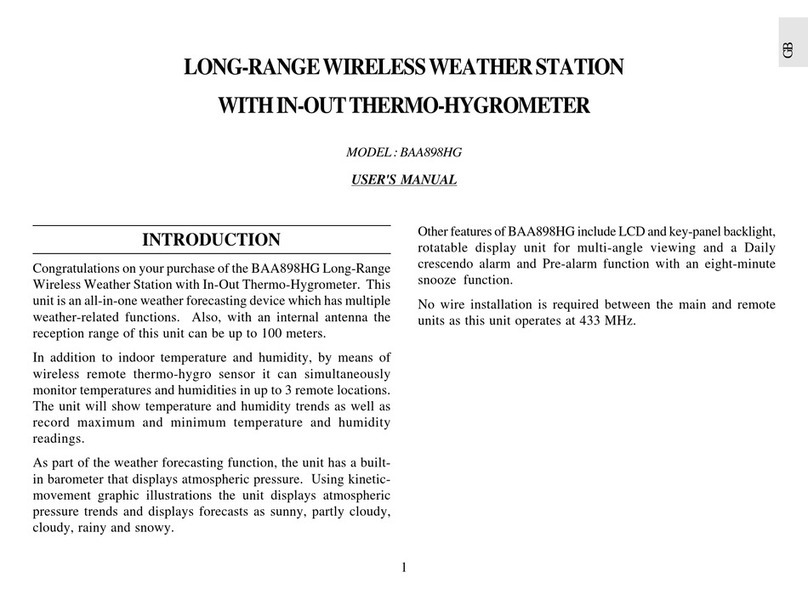Aercus WS2085 User manual

WS2085 PROFESSIONAL WIRELESS
WEATHER STATION WITH USB UPLOAD

Aercus Instruments™
-
WS
2
085
2
|
P a g e
WS2085 PROFESSIONAL WIRELESS WEATHER STATION WITH
USB UPLOAD
Operation Manual
About This Manual
Thank you and congratulations on selecting this professional weather station. We are positive you will
enjoy the benefits of accurate weather readings and information that our weather stations offer. This
manual will guide you step-by-step through setting up your device. Use this manual to become familiar with
your professional weather station, and save it for future reference.
Important!
Warranty and Support
We warrant our products to be free of defects in components and workmanship, under normal use and
service, for one year from the date of original purchase. For product support and warranty claims please
contact the following:
Purchased in UK/EU: As many issues can be a result of incorrect setup please contact our local
distributor Greenfrog Scientific www.greenfrogscientific.co.uk and their team will be happy to help.
Genuine faults can typically be diagnosed without requiring the unit to be returned and
replacement parts sent quickly if needed.
Purchased in AUSTRALIA: As many issues can be a result of incorrect setup please contact our
local distributor Monax Test & Weather www.monaxtestandweather.com.au and their team will
be happy to help. Genuine faults can typically be diagnosed without requiring the unit to be
returned and replacement parts sent quickly if needed.
Purchased in NEW ZEALAND: As many issues can be a result of incorrect setup please contact
our local distributor Scientific Sales www.scientificsales.co.nz and their team will be happy to help.
Genuine faults can typically be diagnosed without requiring the unit to be returned and
replacement parts sent quickly if needed.
For all others please contact the retailer who sold you this item.

Aercus Instruments™
-
WS
2
085
3
|
P a g e
Getting Started
The WS2085 weather station includes a base station (receiver), a transmitter unit, one wind direction sensor,
one wind speed sensor, one rain gauge, one USB cable and a downloadable software.
7.
1.
8.
2.
9.
3.
10.
4.
5. 11.
12.
6. 13.
1. Time
2. Wind Speed and Direction
3. Barometric Pressure
4. Barometric Trend
5. Indoor Temperature
6. Outdoor Temperature
7. Memory
8. Date
9. Rainfall
10. Weather Forecast
11. Indoor Humidity
12. Outdoor Reception Signal
13. Outdoor Humidity
Note: The presence of the "Alarm-On icon" means that the particular alarm has been enabled.

Aercus Instruments™
-
WS
2
085
4
|
P a g e
Important Notes
System Start
Insert two LR6 (AA size) batteries into the transmitter. The LED located on one side of the battery
compartment, towards the wind sensors at the front of the sensor array illuminate for 4 seconds, then go
off and begin to flash intermittently (approximately every 48 seconds). If the LED does not light up or stays
on permanently make sure the batteries are inserted the correct way.
Insert two LR6 (AA size) batteries into the Base Station/Console. The console will illuminate for a few
seconds with all the display segments illuminated for checking. After this the Base Station will make an
initial measurement and start to register the transmitter (the Outdoor Reception Signal icon will be turned
on). Do not touch the Base Station before the outdoor data is received or the outdoor sensor learning mode
will be terminated. When the outdoor transmitter has been registered the Base Station will automatically
switch to the normal display mode from which all further settings can be adjusted by the user.
Positioning
Once you have verified that all of the components of the weather station are working they can be
positioned in their permanent places. Before permanently mounting make sure that all the components
work properly together at their chosen mounting or standing locations. If there appear to be problems with
the 433 MHz radio transmission they can mostly be overcome by moving the mounting locations.
Note: The radio communication between the receiver and transmitter in an open field can reach a
distance of up to 100m providing that there are no interfering obstacles such as buildings, trees, vehicles,
high voltage lines, etc. Sources of radio interference such as PC screens, radios or TV sets, can in extreme
cases entirely cut off radio communication. Please take this into consideration when choosing standing or
mounting locations.
Reconnecting Lost Signal
If no outdoor weather data is displayed as a result of loss of signal during set up, mounting, changing of
batteries in the transmitter or plugging or unplugging cables, simply press and hold the DOWN key for 4
seconds then release. After this the Base Station will make an initial measurement and start to register
the transmitter (the Outdoor Reception Signal icon will be turned on). Do not touch the Base Station before
the outdoor data is received (this may take several minutes) or the outdoor sensor learning mode will be
terminated. When the outdoor transmitter has been registered the Base Station will automatically switch
to the normal display mode from which all further settings can be adjusted by the user.
Note: When replacing batteries in the transmitter wait two minutes before re-inserting for a full reset.
Wind Direction
On the edge of the wind direction sensor, there are four letters - “N”, ”E”, ”S” and “W” representing the
directions North, East, South and West. The wind direction sensor has to be adjusted so that the directions
on the sensor are matching your real location. A permanent wind direction error will be introduced when
the wind direction sensor is not positioned correctly during installation.
Batteries
Good quality non-rechargeable Alkaline or Lithium batteries are recommended.
Note: Incorrectly inserting the batteries may cause a fault and invalidate the warranty so take care to
insert them with the correct polarity.
Note: Many rechargeable batteries are 1.2V and as such are not suitable for this unit which requires
1.5V batteries. Rechargeable batteries also often leak their peak charge quickly which can cause reduced
transmission range. As such we recommend avoiding the use of rechargeable batteries.
Note: The performance of Alkaline batteries can be significantly reduced in colder environments
resulting in loss of signal. In this case we recommend the use of Lithium batteries in the thermo-hygro
sensor.

Aercus Instruments™
-
WS
2
085
5
|
P a g e
Low Battery Indicator
The transmitter low battery indicator may illuminate when temperatures are outside the range
of 10-35C. This does not necessarily indicate low batteries and will switch off once the temperature
returns to this range (also see note above on the use of Alkaline batteries).
Setup - Sensors
Figure 1
Figure 2
1. Wind Speed Sensor
2. Wind Vane
3. Thermo-hygro sensor
4. Rain collector
5. Bubble level
6. Antenna
7. U-Bolt
8. Battery compartment
9. Reset button
10. LED Indicator: light on for 4s if the unit power up. The LED will flash once every 48
seconds

Aercus Instruments™
-
WS
2
085
6
|
P a g e
1. Install U-bolts and metal plate
Installation of the U-bolts, which are in turn used to mount the sensor package on a pole, requires
installation of an included metal plate to receive the U-bolt ends. The metal plate, visible in Figure 3,
has four holes through which the ends of the two U-bolts will fit. The plate itself is inserted in a groove
on the bottom of the unit (opposite the solar panel). Note that one side of the plate has a straight
edge (which goes into the groove), the other side is bent at a 90-degree angle and has a curved profile
(which will end up “hugging” the mounting pole). Once the metal plate is inserted, insert both U-bolts
through the respective holes of the metal plate as shown in Figure 3.
Figure 3: U-Bolt installation
Loosely screw on the nuts on the ends of the U-bolts. You will tighten these later during final mounting.
Final assembly is shown in Figure 4.
Figure 4: U-Bolts and nuts installed
The plate and U-bolts are not yet needed at this stage but doing this now may help avoid damaging
wind vane and wind speed cups later on. Handling of the sensor package with wind vane and
anemometer installed to install these bolts is more difficult and more likely to lead to damage.
2. Install anemometer
Push the anemometer assembly onto the shaft on the top side of the sensor package, as shown in
Figure 5 (left). Tighten the set screw, with a Philips screwdriver (size PH0), as shown on the right. Make
sure the cup assembly can rotate freely. There should be no noticeable friction when it is turning.

Aercus Instruments™
-
WS
2
085
7
|
P a g e
Figure 5: Anemometer installation diagram
3. Install wind vane
Push the wind vane onto the shaft on the opposite side of the wind cups, until it goes no further, as
shown on the left side in Figure 6. Next, tighten the set screw, with a Philips screwdriver (size PH0), as
shown on the right side, until the wind vane cannot be removed from the axle. Make sure the wind
vane can rotate freely. The wind vane’s movement has a small amount of friction, which is helpful in
providing steady wind direction measurements
Figure 6: Wind vane installation diagram
4. Install Batteries
Insert 2xAA batteries into the battery compartment and tighten the screw of battery cover. The LED
indicator on the back of the transmitter will turn on for four seconds and flash every 48 seconds.
Figure 7: Battery installation diagram

Aercus Instruments™
-
WS
2
085
8
|
P a g e
Note: If no LED lights up or is illuminated permanently, make sure the battery is inserted the
correct way and that a proper reset has been performed. Do not install the batteries backwards.
You can permanently damage the outdoor sensor
Note: We recommend lithium batteries for cold weather climates, but alkaline batteries are
sufficient for most climates. We do not recommend rechargeable batteries. They have lower voltages,
do not operate well at wide temperature ranges and do not last as long, resulting in poorer reception.
RF (Radio Frequency) Receiving Mode
1. After power-on, the weather station enters RF receiving state for 144 seconds.
2. The Console receives the temperature, humidity, wind speed and rain data every 48s, receiving
light data every 60s. If there is no new signal received from the sensor for eight consecutive periods,
the outdoor temperature and humidity will display “----”. The base station will then start searching
for a new remote sensor signal for 144s.
3. If the outdoor data has been lost or batteries have been changed in the transmitter, press the reset
button on the solar power device to re-send the signal and hold the “▼” key for 4s to enter manual
RF learning mode.
4. Do not press any key before outdoor sensor data received, otherwise the outdoor sensor learning
mode will be terminated. When the outdoor transmitter has been registered, the base station will
automatically switch to the normal display mode from which all further settings can be performed
by the user.
5. If there is no temperature reading in the indoor station, make sure the units are within range of each
other or repeat the battery installation procedure.
Note: Normally, radio communication between receiver and transmitter in the open can reach a
distance of upto 100 metres provided that there are no interfering obstacles such as buildings, trees,
vehicles, high voltage lines, etc.
Radio interference from PC screens, radios or TV sets can, in extreme cases, entirely cut off radio
communication. Please take this into consideration when choosing standing or mounting locations.
5. Mount outdoor sensor
Before you mount
Before proceeding with the outdoor mounting detailed in this section, you need to make sure the base
station can receive the data from outdoor sensor, while you keep the assembled outdoor sensor
package nearby (although preferably not closer than 1.5m from the console). This will make any
troubleshooting and adjustments easier and avoids any distance or interference related issues at setup.
After setup is complete and everything is working, return here for outdoor mounting. If issues show
up after outdoor mounting they are almost certainly related to distance, obstacles etc.
Reference Figure 8, the mounting assembly includes two U-Bolts and a bracket that tightens around a
2.5cm to 5cm diameter pole (not included) using the four U-Bolt nuts.

Aercus Instruments™
-
WS
2
085
9
|
P a g e
Figure 8: Sensor package mounting diagram
Note: Beside the antenna, there is an arrow icon with ”WEST” indicated (Figure 9) representing the
direction of west. The sensor body must be adjusted so that the “WEST” indication is facing to real west
direction in your location. A compass device is recommended to help adjust direction. Permanent wind
direction error will be introduced when the outdoor sensor is not correctly aligned.
Figure 9: West indicator
Now look at the bubble level. The bubble should be fully inside the red circle. If it is not, wind direction,
speed, and rain readings may not operate correctly or accurately. Adjust the mounting pipe as necessary. If
the bubble is close, but not quite inside the circle, and you cannot adjust the mounting pipe, you may have
to experiment with small wooden or heavy cardboard shims between the sensor package and the top of
the mounting pole to achieve the desired result (this will require loosening the bolts and some
experimentation).
Make sure you check, and correct if necessary, the westly orientation as the final installation step, and now
tighten the bolts with a wrench.
6. Reset Button and Transmitter LED
Using a bent-open paperclip, press and hold the RESET BUTTON (see Figure 10) to affect a reset: the LED
turns on while the RESET button is depressed, and you can release the button. The LED should then
resume as normal, flashing approximately once every 48 seconds.

Aercus Instruments™
-
WS
2
085
10
|
P a g e
Figure 10
7. Best Practices for Wireless Communication
Note: To ensure proper communication, mount the remote sensor(s) upright on a vertical surface,
such as a wall. Do not lay the sensor flat.
Wireless communication is susceptible to interference, distance, walls and metal barriers. We
recommend the following best practices for trouble free wireless communication.
1. Electro-Magnetic Interference (EMI). Keep the console several feet away from computer
monitors and TVs.
2. Radio Frequency Interference (RFI). If you have other 433MHz devices and communication is
intermittent, try turning these other devices off for troubleshooting purposes. You may need
to relocate the transmitters or receivers to avoid intermittent communication.
3. Line of Sight Rating. This device can reach 100 metres in line of sight (with no interference,
barriers or walls) but typically you will get 30 metres under most real-world installations,
which include passing through barriers or walls.
4. Metal Barriers. Radio frequency will not pass through metal barriers such as aluminum walls.
If you have metal walls, align the remote and console through a window to get a clear line of
sight.
The following is a table of reception loss vs. the transmission medium. Each “wall” or obstruction
decreases the transmission range by the factor shown below.
Medium
RF S
ignal Strength Reduction
Glass (untreated)
5
-
15%
Plastics
10
-
15%
Wood
10
-
40%
Brick
10
-
40%
Concrete
40
-
80%
Metal
90
-
100%
RESET
button
LED
light

Aercus Instruments™
-
WS
2
085
11
|
P a g e
Setting Up
The base station has six keys for easy operation: the MENU key, UP key, DOWN key, ENTER key, HISTORY
key and the ON/OFF key.
Note: Keeping the UP or DOWN key pressed when setting certain units will increase/decrease digits in
greater steps.
The setting procedure can be exited at any time by either pressing the HISTORY key or waiting for the 30-
second time-out to take effect.
The basic settings can now be performed as follows:
Time
Press the MENU key to select the TIME section, the TIME section digits will start flashing and you will be in
the LCD contrast setting mode (level 1-8, default level 5), press the UP or DOWN key to set the value.
Level 1 will produce the faintest appearance level 8 the darkest.
Press the ENTER key to select the following:
Time zone.
12/24h time display (default 12h)
Manual time setting (hours/minutes).
Press the UP or DOWN key to set each value.
Note: Set your time zone to be your offset against UCT-1 as follows:
Country Time Zone setting Country Time Zone
setting
New Zealand +11 Atlantic time (N. America) -4
Australia (NSW) +9 Eastern time (N. America) -5
Australia (WA) +7 Central time (N. America) -6
South Africa +1 Mountain time (N. America) -7
Eastern Europe +1 Pacific time (N. America) -8
Western/Central Europe 0 Alaska time (N. America) -9
United Kingdom/GMT -1 Hawaii time (N. America) -10

Aercus Instruments™
-
WS
2
085
12
|
P a g e
Date
Press the MENU key twice to select the DATE section, the DATE section digits will start flashing. Press the
ENTER key to shift the display between the following parameters and press the UP or DOWN key to change the
value:
Date Format
Year
Month
Day
Time Alarm
After editing the Time Alarm it can be enabled or disabled by pressing ON/OFF while the hour or minute of
the Time Alarm is flashing. An alarm symbol appears in the Time display section indicating the alarm
function has been enabled. Note: Press any key to mute the alarm.
Note: Alarms can also be set for most of the weather variables (see below for instructions on setting).
When a set weather alarm condition has been triggered that particular alarm will sound for 120 seconds.
The corresponding value, ‘HI AL” or “LO AL” and the alarm symbol will flash until the weather condition no
longer meets the user’s set level. When the alarm is sounding press any key to mute the alarm.
Note: Because of the default settings already determined by the manufacturer it may not be necessary
for the majority of users to perform any further basic settings - except for Relative Air Pressure (see below).
Changes, however, can be easily made.
Wind
Press the MENU key three times to select the WIND section, the WIND section digits will start flashing.
Press the UP or DOWN key to shift the display between Average wind speed and Gust (default Average wind
speed).
Note: Average wind speed is the average speed over the 48 second period between signal
transmissions. In gusty conditions this may appear as though wind speed is being under reported as low
winds and high winds are averaged across the 48 second interval. Setting wind speed to Gust will display
the maximum wind speed during the 48 second period which can often be more meaningful in these
conditions.
Press the ENTER key to select the following modes, then press the UP or DOWN key to set the value:
Wind speed units - select between km/h, mph, m/s, knots, bft.
Wind speed high alarm (press ON/OFF to enable/disable). If the alarm is enabled, an alarm
symbol appears in the display.
Wind direction alarm (press ON/OFF to enable/disable). If the alarm is enabled, an alarm
symbol appears in the display.

Aercus Instruments™
-
WS
2
085
13
|
P a g e
Maximum wind speed (since this was last reset). Resetting the maximum wind speed value -
when both the wind speed value and MAX icon are flashing, hold the ENTER key for 3s, the
maximum value will be reset to the current reading.
Rain
Press the MENU key four times to select the RAIN section, the RAIN section digits will start flashing. Press
the UP or DOWN key to change the period over which rain is measured (1h, 24h, Week, Month and Total
rain).
Note: The measurement intervals are rolling intervals. For example the 24 hour mode is a rolling 24
hours so whenever you look at it it will show the rainfall for the immediately preceding 24 hours. If you
look at it at 8am Monday it will show the total rainfall from 8am Sunday through to 8am Monday. If you
look at it at 9am Monday it will show the total rainfall from 9am Sunday through to 9am Monday and so
on.
Press the ENTER key to select the following modes, then press the UP or DOWN key to set the value:
Rainfall units - select between mm and inch.
Rain high alarm (press ON/OFF to enable/disable). If the alarm is enabled, an alarm symbol
appears in the display.
Maximum rainfall (since this was last reset). Resetting the maximum rainfall value - when both
the rain value and MAX icon are flashing, hold the ENTER key for 3s, the maximum rain value will
be reset to the current reading.
Clearing Total rainfall - when both the Total rain value and the word CLEAR are flashing, hold the
ENTER key for 3s, the Total value will be reset to zero (1h, 24h, Week, and Month rain values will
be reset to zero automatically).
Pressure
Press the MENU key five times to select the PRESSURE section, the PRESSURE section digits will start
flashing. Press the UP or DOWN key to change between Relative and Absolute air pressure.
Press the ENTER key to select the following modes, then press the UP or DOWN key to set the value:
Pressure units of measurement - hPa, mmHg or inHg (default hPa).
Relative pressure value - if you are significantly above sea level you will need to calibrate the air
pressure reading to allow for your altitude. To do so make sure you have selected Relative as
above and change the pressure reading to match with a local benchmark such as the local air
pressure provided for your area on the Met Service or Bureau of Meteorology websites. If
Absolute pressure is selected, skip this step.
Pressure high alarm (press ON/OFF to enable/disable). If the alarm is enabled, an alarm symbol
appears in the display.

Aercus Instruments™
-
WS
2
085
14
|
P a g e
Pressure low alarm (press ON/OFF to enable/disable). If the alarm is enabled, an alarm symbol
appears in the display.
Maximum pressure value (since last reset). Resetting the maximum pressure value - when both
the pressure value and MAX icon are flashing, hold the ENTER key for 3s, the maximum pressure
value will be reset to the current reading.
Minimum pressure value (since last reset). Resetting the minimum pressure value - when both
the pressure value and MIN icon are flashing, hold the ENTER key for 3s, the minimum pressure
value will be reset to the current reading.
Pressure Bar Graph
Press the MENU key six times to select the PRESSURE HISTORY section, the PRESSURE HISTORY section digits
will start flashing. Press the UP or DOWN key to select the bar graph time scale (either 12 hrs or 24 hrs).
Weather Forecast
Press the MENU key seven times to select the TENDENCY section, the TENDENCY section digits will start
flashing. Press the UP or DOWN key to select the tendency (not generally required as this will adjust
automatically over a few days as the unit collects data and begins forecasting).
Press the ENTER key to select the following modes, then press the UP or DOWN key to set the value:
Set the pressure threshold from 2-4hPa (default 2hPa)
Set the storm threshold from 3-9hPa (default 4hPa)
Note: The prediction is for the upcoming 12 - 24 hours and does not necessarily reflect the current
weather situation. It calculates on the basis of the pressure changes that have occurred during the past 24
hours the most likely weather forecast for the upcoming 12 - 24 hours. The weather forecast predicted has
a probability of 70%. This means that observed over a period of several weeks, 7 from 10 forecasts for the
upcoming 12 - 24 hours will be correct. Observing the forecast for only a few days is not sufficient to draw
any conclusions with respect to accuracy.
Notes on the pressure sensitivity setting for weather forecasting
The pressure threshold can be set to suit the user’s requirements for weather forecasting - anywhere from
2-4hPa (default 2hPa). Areas that experience frequent changes in air pressure require a higher setting
compared to areas where the air pressure is stagnant. For example if 4hPa is selected, then there must be
a fall or rise in air pressure of at least 4hPa before the weather station will register this as a change in
weather.
Notes on the storm threshold setting
The storm threshold can be set to suit the user’s requirements for storm forecasting - anywhere from 3-
9hPa (default 4hPa). When there is a fall below the pressure threshold within any given 3 hour period, the
storm forecasting will be activated and the clouds with rain icon as well as the tendency arrows will flash
for 3 hours indicating the storm warning feature has been activated.

Aercus Instruments™
-
WS
2
085
15
|
P a g e
Indoor Temperature
Press the MENU key eight times to select the INDOOR TEMPERATURE section, the INDOOR TEMPERATURE
section digits will start flashing. Press the UP or DOWN key to change the temperature unit between °C
and °F.
Press the ENTER key to select the following modes:
Indoor temperature high alarm (press ON/OFF to enable/disable). If the alarm is enabled, an
alarm symbol appears in the display.
Indoor temperature low alarm (press ON/OFF to enable/disable). If the alarm is enabled, an
alarm symbol appears in the display.
Maximum temperature (since last reset). Resetting the maximum indoor temperature value -
when both the indoor temperature value and MAX icon are flashing, hold the ENTER key for 3s,
the maximum indoor temperature value will be reset to the current reading.
Minimum temperature (since last reset). Resetting the minimum indoor temperature value -
when both the indoor temperature value and MIN icon are flashing, hold the ENTER key for 3s,
the minimum indoor temperature value will be reset to current reading.
Indoor Humidity
Press the MENU key nine times to select the INDOOR HUMIDITY section, the INDOOR HUMIDITY section
digits will start flashing. Press the UP or DOWN key to change the humidity high alarm (press ON/OFF to
enable/disable). If the alarm is enabled, an alarm symbol appears in the display.
Press the ENTER key to select the following modes, then press the UP or DOWN key to set the value:
Indoor humidity low alarm (press ON/OFF to enable/disable). If the alarm is enabled, an alarm
symbol appears in the display.
Maximum humidity (since last reset). Resetting the maximum indoor humidity value - when
both the indoor humidity value and MAX icon are flashing, hold the ENTER key for 3s, the
maximum indoor humidity value will be reset to the current reading.
Minimum humidity (since last reset). Resetting the minimum indoor humidity value - when both
the indoor humidity value and MIN icon are flashing, hold the ENTER key for 3s, the minimum
indoor humidity value will be reset to the current reading.
Outdoor Temperature
Press the MENU key ten times to select the OUTDOOR TEMPERATURE section, the OUTDOOR
TEMPERATURE section digits will start flashing. Press the UP or DOWN key to change the temperature
display mode between Temperature, Wind Chill and Dew Point.
Press the ENTER key to select the following modes, then press the UP or DOWN key to set the value:
Temperature unit display – °C or °F.
Outdoor temperature high alarm (press ON/OFF to enable/disable). If the alarm is enabled, an
alarm symbol appears in the display.
Outdoor temperature low alarm (press ON/OFF to enable/disable). If the alarm is enabled, an
alarm symbol appears in the display.
Maximum temperature (since last reset). Resetting the maximum outdoor temperature value -

Aercus Instruments™
-
WS
2
085
16
|
P a g e
when both the outdoor temperature value and MAX icon are flashing, hold the ENTER key for 3s,
the maximum outdoor temperature value will be reset to the current reading.
Minimum temperature (since last reset). Resetting the minimum outdoor temperature value -
when both the outdoor temperature value and MIN icon are flashing, hold the ENTER key for 3s,
the minimum outdoor temperature value will be reset to the current reading.
Outdoor Humidity
Press the MENU key eleven times to select the OUTDOOR HUMIDITY section. Procedures and settings are
similar to Indoor Humidity.
Calibration
The following variables can be calibrated
Wind speed (default 1x the actual reading, range 0.75-1.25)
Indoor temperature
Indoor humidity
Outdoor temperature
Outdoor humidity
To calibrate press and hold the ON/OFF key for 8 seconds to enter the calibration mode (the “ADJ”
indicator will be shown on the display). Then press the ENTER key to enter the following calibration
settings in sequence (the corresponding digits will flash):
Wind speed factor calibration
Indoor temperature calibration
Indoor humidity calibration
Outdoor temperature calibration
Outdoor humidity calibration
In the calibration mode, press the UP or DOWN key to increase or decrease the setting to match the
calibrated or known source.
In the calibration mode, press and hold the ON/OFF key for 3 seconds and the value will return to the
uncalibrated value.
Note: The dew point and wind chill calculation is based on the calibrated value.
Note: To calibrate Barometric Pressure see the Pressure section on page 10 above.
Memory
Press the HISTORY key to activate the history data display. Press the DOWN key to toggle backwards to
see earlier weather history data together with its time stamp, press the UP key to see more recent weather
history. When the history data is displayed, the corresponding time will be displayed in the time section
area (the history data saving interval is preset to 30 minutes).
Pressing the ENTER key again will trigger the memory clear procedure, the word “CLEAR” will be flashing
and the full memory usage icon will be flashing. Pressing and holding the ENTER key for 3 seconds will
clear the memory.
Note: Historical values for some variables are only available once downloaded to PC and will appear as
dashes on the Base Station.
Reset To Factory Default Settings
While in normal display, press and hold the UP key for 20 seconds to reset all settings to the manufacturer’s
default settings.

Aercus Instruments™
-
WS
2
085
17
|
P a g e
PC Connection
An important feature of the WS2085 is the capability for the recorded data to be downloaded, stored
and displayed on your PC.
Data Storage
The Base Station allows the internal storage of up to 4,080 complete sets of weather data with time and
date. Note: this data is lost when the batteries are removed so download to your PC prior to removing the
batteries if you wish to retain this information. When the memory capacity of the weather station is
exhausted the oldest data sets stored will be overwritten by the new ones.
Data Recall
Certain weather data or setting values can only be read out, processed, and displayed by means of a PC.
Software Download
Note: No CD is contained with this unit please download the current version of Cumulus 1 software
and our Basic Installation Guide by entering the link below into your browser’s address bar:
http://www.aercusinstruments.com/downloads/
This software allows the display, storage, and printing of historical data. In addition the software allows
the data to be uploaded and displayed on a website.
Cumulus has a comprehensive Wiki and Support Forum for any software related issues:
https://cumuluswiki.wxforum.ne/a/Main_Page
https://cumulus.hosiene.co.uk/
Note: To get accurate sunrise and sunset data make sure to enter the Latitude and Longitude for your
location in the boxes provided in the centre of the Station Settings panel. Latitude and Longitude for your
location can be found here:
http://www.findlatitudeandlongitude.com/

Aercus Instruments™
-
WS
2
085
18
|
P a g e
Trouble Shooting
Problem Solution
I am not receiving any outside data. Check that batteries in both units are fresh and fully charged.
Alkaline batteries slow down and freeze in colder temperatures
which leads to signal dropouts so we recommend Lithium
batteries in colder climates. Also avoid rechargeable batteries
as many are 1.2V (standard 1.5V required) and they also leak
their peak charge quickly even if they are 1.5V.
Put the batteries in the receiver last to force a proper resync.
Check that the transmitter is not out of range. Test this by
taking the receiver closer to the transmitter, remove and
reinsert the batteries and wait for a few minutes to see whether
the signal is picked up.
Check for sources of interference (cordless phones, baby
monitors, PC monitors etc). If this is an issue the console
and/or transmitter will need to be relocated.
If none of these are causing the problem you may have a faulty
transmitter.
My wind speed appears to be under
reporting.
When set to Average, wind speed is measured as the average
speed recorded over the 48 second period between
transmissions. In gusty weather this can appear as though it is
under reading. Set this to Gust (see Wind section above) to
view the maximum wind speed during each 48 second period.
My rain gauge is under reporting
rainfall or not recording it at all.
Remove the cover from the rain gauge and check for spider
webs etc that may be impeding the tipper’s motion. Tip the
tipper back and forth, each tip should register as 0.3mm on the
console if it is operating correctly (remember the transmission
interval is every 48 seconds so allow sufficient time for the
console to register the tips).
My rain gauge is over reporting
rainfall.
On rare occasions wind can enter the rain gauge from
underneath and cause the rain gauge’s tipper mechanism to tip
and register false rain readings. In this case mount the rain
gauge on a flat surface or mount a plastic plate under the rain
gauge to prevent the wind entering. Insecurely mounted
sensor trees can also sway in strong winds and cause false rain
readings.

Aercus Instruments™
-
WS
2
085
19
|
P a g e
Specifications
Outdoor data
Transmission distance in open field: Up to 100m (line of sight)
Frequency: 433 MHz
Temperature range: - 40°C to +60°C
Resolution: 0.1°C
Measuring range rel. humidity: 10% to 99%
Rain volume display: 0 – 9999mm (show --- if outside range)
Resolution: 0.3mm (if rain volume < 1000mm)
1mm (if rain volume > 1000mm)
Wind speed: 0-160kph (show --- if outside range)
Measuring interval thermo-hygro sensor: 48 sec
Water proof level: IPX3
Indoor data
Measuring interval pressure / temp: 48 sec
Indoor temperature range: 0°C to + 50°C (show --- if outside range)
Resolution: 0.1°C
Measuring range rel. humidity: 10% to 99%
Resolution: 1%
Measuring range air pressure: 300-1100hPa (8.85-32.5inHg)
Accuracy: +/-3hpa between 700-1100hPa
Resolution: 0.1hPa
Alarm duration: 120 sec
Power consumption
Base station 2XAA 1.5V batteries
Remote sensor: 2xAA 1.5V batteries
Contact Information
Purchased in UK/EU: Please contact our local distributor Greenfrog Scientific
www.greenfrogscientific.co.uk and their team will be happy to help. Genuine faults can typically be
diagnosed without requiring the unit to be returned and replacement parts sent quickly if needed.
Purchased in AUSTRALIA: Please contact our local distributor Monax Test & Weather
www.monaxtestandweather.com.au and their team will be happy to help. Genuine faults can typically be
diagnosed without requiring the unit to be returned and replacement parts sent quickly if needed.
Purchased in NEW ZEALAND: Please contact our local distributor Scientific Sales
www.scientificsales.co.nz and their team will be happy to help. Genuine faults can typically be diagnosed
without requiring the unit to be returned and replacement parts sent quickly if needed.
For all others please contact the retailer who sold you this item.

Aercus Instruments™
-
WS
2
085
20
|
P a g e
EU DECLARATION OF CONFORMITY
Hereby, Aercus Instruments, declares that this Wireless Weather Station (Model: WS3085) is in compliance
with the essential requirements and other relevant provisions of Directive 1999/5/EC. A copy of the
signed and dated Declaration of Conformity is available on request from contact@aercusinstruments.com.
COUNTRIES RTTE APPROVAL COMPLIED
All EU countries
This handbook may contain mistakes and printing errors. The information in this handbook is regularly
checked and corrections made in the next issue. We accept no liability for technical mistakes or printing
errors - or their consequences.
DECLARATION DE CONFORMITE UE
Par la présente, Aercus Instruments, déclare que cette station météo sans fil (Modèle : WS3085) est
conforme aux exigences essentielles et autres dispositions pertinentes de la Directive 1999/5/CE. Une
copie de la Déclaration de conformité datée et signée est disponible sur simple demande auprès de
contact@aercusinstruments.com.
CONFORMITE AUX EXIGENCES NATIONALES RTTE
Tous les pays de l’Union européenne
Ce livret peut contenir des erreurs et des fautes d’impression. Les informations contenues dans ce livret
sont régulièrement vérifiées et des corrections peuvent être effectuées dans l’édition suivante. Nous ne
pouvons en aucun cas être tenus pour responsables des éventuelles erreurs techniques ou des fautes
d’impression, ni de leurs conséquences.
Manual version: 2019/1.0
Table of contents
Other Aercus Weather Station manuals

Aercus
Aercus WS3085 User manual

Aercus
Aercus WeatherRanger User manual

Aercus
Aercus WS2083 User manual

Aercus
Aercus WS3083 User manual

Aercus
Aercus WS1093 User manual

Aercus
Aercus WeatherSpy User manual

Aercus
Aercus WH41 User manual
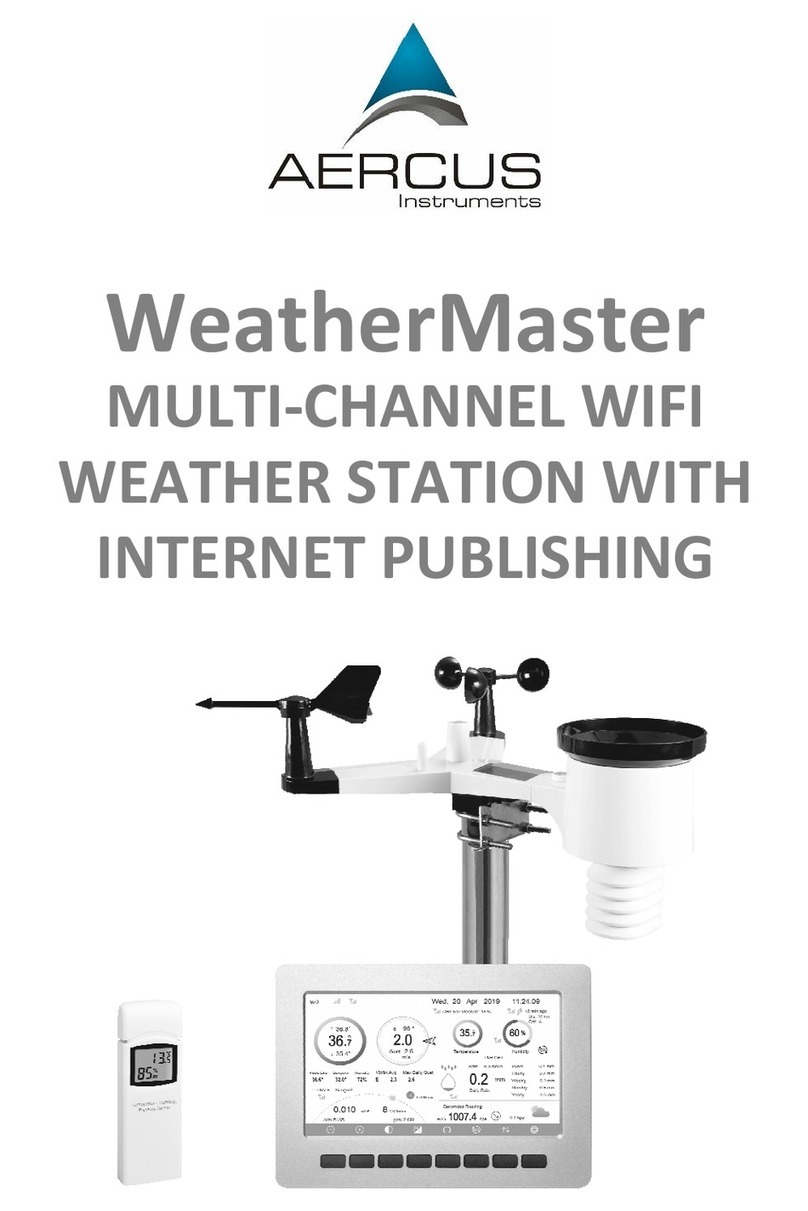
Aercus
Aercus WeatherMaster User manual

Aercus
Aercus WS2073 User manual

Aercus
Aercus WS1173 User manual