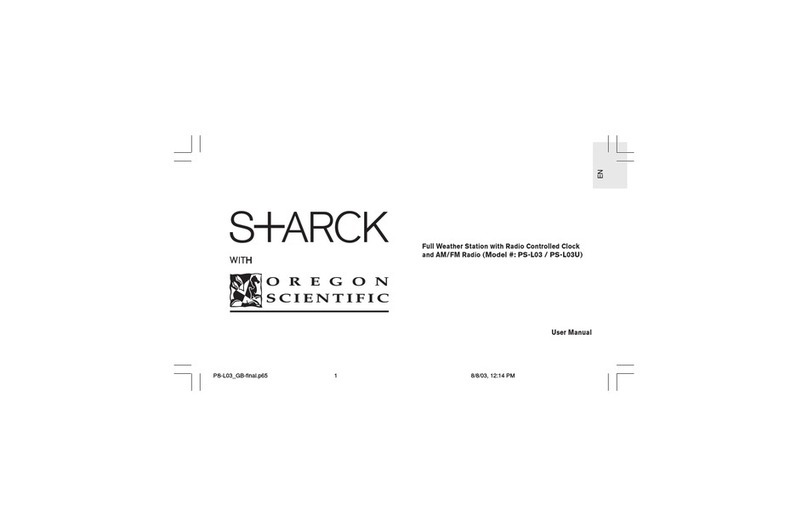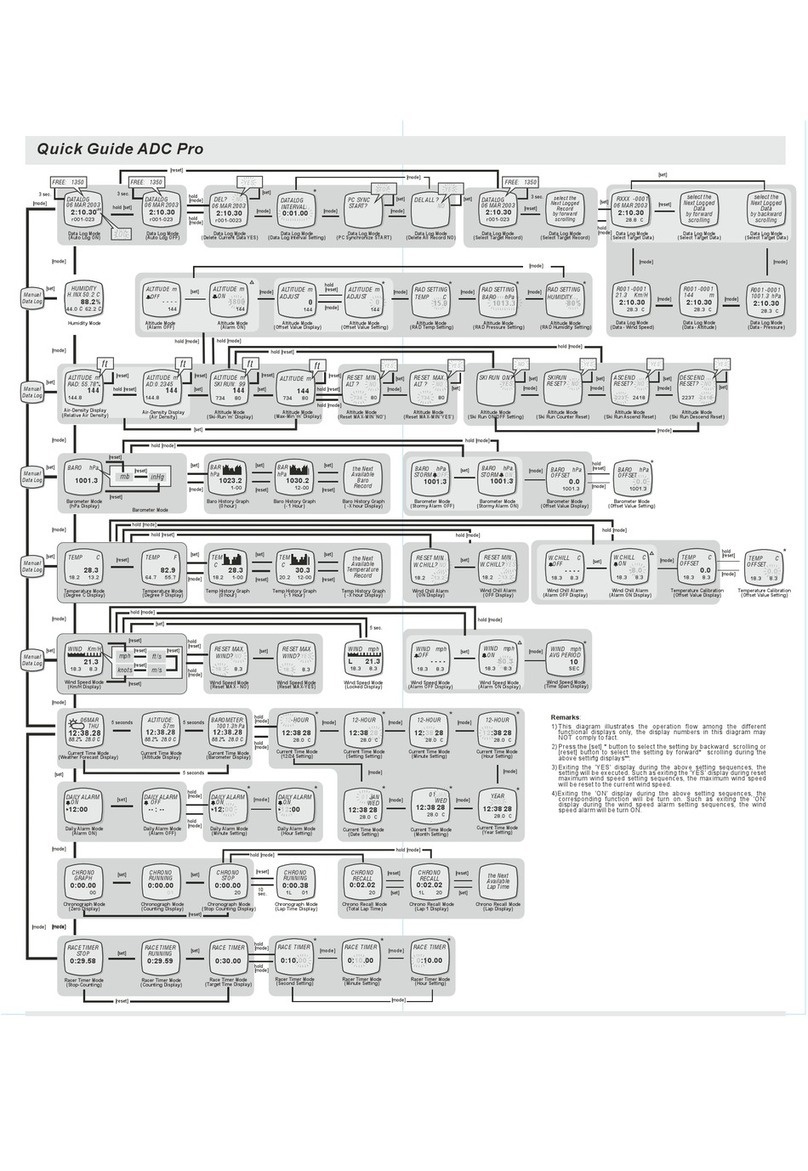Aercus WS1173 User manual

- 1 -
WIRELESS WEATHER STATION
INSTRUCTION MANUAL
MODEL: WS1173
Page
1. Inventory of contents…………………………………………..……..………..3
2. Features………………………………………………………………………….. 3
3. Set up guide……………………………………………………………………...3
3.1 Battery installation………………………………………………..….……....3
3.2 Mounting……………………………………………………………….…......4
4. LCD overview…………………………………………………………………....5
4.1 LCD overview……………………………………………………………......5
4.2 Weather forecasting……………………………..………….…………........5
4.3 Weather tendency indicator…………………………………………..........6
4.4 Examples of changing weather icons………………………………......... 6
4.5 Storm warning indicator……………………………………….………........6
5. Program modes……………………………………..……………………….…. 6
5.1 Quick display mode………………………………………………….….......6
5.2 Setting mode………………………………………………….…………...... 7
5.2.1 Setting Calibrated Humidity……………………………….…………......8
5.2.2 Setting Barometric Pressure…………………………….……..……...... 8
5.3 Alarm mode…………………………………………………………….….....9
5.4Min/Max mode…………………………………………………………….....9
6. Trouble Shooting…………………………………………………...……........ 10
7. Specifications……………………………………………………. ………........10
8. Contact Information……………………………………………………………11
This Operation Manual is part of this product and should be kept in a safe place for
future reference. It contains important notes on setup and operation.

- 2 -
Operation Manual
About This Manual
Thank you and congratulations on selecting this professional weather station. We are positive
you will enjoy the benefits of accurate weather readings and information that our weather
stations offer. This manual will guide you step-by-step through setting up your device. Use this
manual to become familiar with your professional weather station, and save it for future
reference.
Important!
Warranty and Support
We warrant our products to be free of defects in components and workmanship, under normal
use and service, for one year from the date of original purchase. For product support and
warranty claims please contact the following:
Purchased in UK/EU: As many issues can be a result of incorrect setup please contact
our local distributor Greenfrog Scientific www.greenfrogscientific.co.uk and their team
will be happy to help. Genuine faults can typically be diagnosed without requiring the
unit to be returned and replacement parts sent quickly if needed.
Purchased in AUSTRALIA: As many issues can be a result of incorrect setup please
contact our local distributor Monax Test & Weather www.monaxtestandweather.com.au
and their team will be happy to help. Genuine faults can typically be diagnosed without
requiring the unit to be returned and replacement parts sent quickly if needed.
Purchased in NEW ZEALAND: As many issues can be a result of incorrect setup
please contact our local distributor Scientific Sales www.scientificsales.co.nz and their
team will be happy to help. Genuine faults can typically be diagnosed without requiring
the unit to be returned and replacement parts sent quickly if needed.
For all others please contact the retailer who sold you this item.

- 3 -
1. Inventory of contents
1) Base station
2) One WH2 remote sensor with mounting bracket
3) Instruction manual
2. Features
Wireless outdoor and indoor humidity (%RH)
Wireless outdoor and indoor temperature (°F or °C)
Records min and max humidity
Records min and max temperature
Barometric pressure 24-hour history graph (inHg or hPa)
Weather forecast tendency arrows
Forecast icons based on changing barometric pressure
DCF Radio controlled time and date
12 or 24 hour time display
Perpetual calendar
Time alarm with snooze
Can receive transmissions from one sensor
LED backlight
Wall hanging or free standing
Synchronised instant reception
3. Set up Guide
3.1 Battery installation
Note: To avoid operating problems, please take note of the battery polarity when inserting the
batteries (permanent damage can be caused by inserting the batteries in the wrong direction).
Use good quality Alkaline batteries and avoid rechargeable batteries.
1) Insert two AAA batteries into the remote sensor.
2) Insert three AA batteries into the weather station.
3) Wait 3 minutes or until the outdoor temperature is displayed in the weather station. Do not press any
keys before the outdoor sensor data has been received.
4) Mount the units, ensuring that the receiver can still pick up the signal from the transmitter. To
measure outdoor temperature, place the transmitter outdoors. It will transmit the temperature from its
location.
Every time the remote sensor is powered up (for example after a change of batteries) a random security
code is transmitted and this code must be synchronised with the base station to receive weather data.
Thus if the batteries have been changed on the transmitter, then the receiver must be powered up
again to re-learn the transmitter code.
After the remote sensor is powered up, the sensor will transmit weather data for 30s, and then the sensor
will start radio controlled time reception. During the RCC time reception period (maximum 10 minutes), no
weather data will be transmitted. If the signal reception is not successful within 1 minute, the signal search
will be cancelled and will automatically resume every two hours until the signal is successfully captured.
Regular RF link will be established once RCC reception routine is finished.
Note: DO NOT PRESS ANY KEY during the first 10 minutes of the learning period. After the outdoor
weather data is displayed you can place your remote sensor outdoors and set your time (if no RCC
reception is possible). If there is no temperature reading in the indoor station make sure the units are
within range of each other or repeat the battery installation procedure. If a key is pressed before the
weather station receives the temperature signal you will need to follow the battery installation procedure
again. Please wait 1 minute before re-inserting the batteries again to perform a proper reset for
both the transmitter and receiver.
Note: When batteries require replacement in the base station the low battery indicator will light up on the
LCD.

- 4 -
Note for Radio Controlled Time:
The time and date display is based on the signal provided by the highly accurate government operated
atomic clock. The base station will continue to scan for the radio controlled time signal each day despite it
being manually set. If reception has been unsuccessful, then the radio controlled time icon will not appear
but reception will still be attempted continually. If reception has been successful, the received time and date
will overwrite the manually set time and date
Please participate in the preservation of the environment by properly disposing of all used batteries at designated
disposal points. Never dispose of batteries in a fire as this may cause an explosion/risk of fire or leakage of
dangerous chemicals and fumes.
3.2 Mounting
1) Base station
With one foldable leg at the back of the unit the base station can be placed onto any flat surface or
wall mounted at the desired location by the hanging holes also at the back of the unit. It is
important to check that outdoor sensor data can be received before permanently mounting any of
the units.
2) Remote sensor
Note: To achieve a true temperature reading, avoid mounting the remote sensor in direct sunlight.
We recommend that you mount the remote sensor on an outside South-facing wall, obstacles
such as walls, concrete, and large metal objects will reduce the range.
To wall mount use 3 screws to fix the wall bracket to the desired wall and plug the remote sensor
into the bracket.

- 5 -
4. LCD overview
4.1 LCD overview
The following illustration shows all segments of the LCD for description purposes only, the LCD will not
appear like this during normal operation.
1. DST
2. WWVB Radio Controlled Time
3. Time
4. Radio Controlled Time icon
5. Alarm on indicator
6. Day of week/ time zone
7. Date
8. Indoor humidity display
9. Indoor temperature and humidity low alarm
and high alarm
10. Indoor temperature display
11. Temperature display unit
12. Indoor temperature and humidity alarm on
indicator
13. Remote sensor transmit signal indicator
14. MIN/MAX information
15. Dew point temperature display
16. Outdoor humidity display
17. Outdoor temperature and humidity low alarm
and high alarm
18. Temperature display unit
19. Outdoor temperature display
20. General outdoor alarm icon
21. Weather forecast icon
22. Weather tendency indicator
23. Pressure with 24 hour history graph
24. Pressure high alarm
25. Pressure low alarm
26. Absolute or relative air pressure selection
27. Barometer air pressure
28. Pressure display unit (inHg or hPa)
29. Pressure alarm on indicator

6
4.2 Weather forecasting
Sunny Partly Cloudy Cloudy Rainy
The four weather icons Sunny, Partly Cloudy, Cloudy and Rainy represent the short range (12-24 hours)
weather forecast. The weather station uses air pressure patterns to predict the most likely upcoming
weather, which can be quite different to the weather conditions you are experiencing at the time (i.e. the
forecast is not an indicator of current conditions, just look outside for that).
4.3 Weather tendency indicator
The weather tendency indicator arrows are located between the weather icons to show the air pressure
tendency and provide a forecast of the weather to be expected due to increasing or decreasing air pressure.
The rightward arrow means that the air pressure is increasing and the weather is expected to become
better. The leftward arrow means that the air pressure is decreasing and the weather is expected to
become worse.
The change of the weather forecast icon is based on the relationship between current relative pressure and
the pressure change within the last twelve hours. If the weather is changing, the weather tendency indicator
(animated arrows) will be flashing. If after a three hour period the weather conditions have become stable,
the arrows will fix indicating a stable condition.
4.4 Examples of changing weather icons:
4.5 Storm warning indicator
The storm threshold can be set to suit the user’s requirements for storm forecasting - anywhere from
5-9hPa (default 4hPa). When there is a fall below the pressure threshold within any given 3 hour period the
clouds with rain icon as well as the tendency arrows will flash for 3 hours indicating the storm warning
feature has been activated.
Notes on the pressure sensitivity setting for weather forecasting:
The pressure threshold can be set to suit the user’s requirements for weather forecasting - anywhere from
2-4hPa (default 2hPa). Areas that experience frequent changes in air pressure require a higher setting
compared to areas where the air pressure is more stable. For example if 4hPa is selected, then there must
be a fall or rise in air pressure of at least 4hPa before the weather station will register this as a change in
weather.
5. Program Mode
The base station has five keys for easy operation: the SET key, ALARM key, MIN/MAX key +key and the
SNOOZE/LIGHT key. There are four program modes available: Quick Display Mode, Setting Mode,
Alarm Mode and Min/Max Mode.
The program mode can be exited at any time by either pressing the SNOOZE/LIGHT key or waiting for
the 10-second time-out to take effect.

- 7 -
5.1 Quick Display Mode
While in Normal Mode, press the SET key to enter the Quick Display Mode as follows:
1. Outdoor Temperature / Dew Point - press the MIN/MAX key or +key to shift the display between
outdoor temperature and dew point).
2. Absolute Pressure / Relative Pressure - press the MIN/MAX key or +key to shift the display
between the absolute pressure and relative pressure).
Press the SET key to accept the change and advance to the next display mode. Continue to press the
SET key to toggle through the display mode until returning to Normal Mode.
5.2 Setting Mode
Press the SET key for 3 seconds while in Normal Mode to enter the Setting Mode.
Press the SET key to select the following settings in sequence:
1. Time zone
2. 12/24 hour format
3. Manual time setting (hours / minutes)
4. Calendar setting (year / month / date)
5. Temperature display unit in degrees Celsius or Fahrenheit
6. Indoor humidity calibration
7. Outdoor humidity calibration
8. Air pressure display units in hPa or inHg
9. Relative pressure setting from 919.0hPa –1080.0hPa (default 1013.5hPa)
10. Pressure threshold setting (default 2hPa)
11. Storm threshold setting (default 4hPa)
In the setting mode, press the +key or MIN/MAX key to change or scroll the value. Holding the + key or
MIN/MAX key for 3 seconds will increase/decrease the digits faster. Press the SNOOZE/LIGHT key or no
keys for 10 seconds, the setting mode will return to Normal Mode.
Note: Please set the units first before changing the corresponding unit’s value. When changing between
units the previous set value will be changed according to the new units. This may cause resolution loss
due to the internal calculation algorithm.
Note: The radio controlled clock (RCC) works off the German DCF77 time signal received across large
parts of Europe and the UK so set your time zone as follows:
Country
Time Zone
Country
Time Zone
Iceland (-2 for German DST)
-1
Poland
0
Ireland
-1
Slovakia
0
Portugal
-1
Spain
0
United Kingdom
-1
Sweden
0
Albania
0
Switzerland
0
Austria
0
Bulgaria
+1
Belgium
0
Estonia
+1
Croatia
0
Finland
+1
Denmark
0
Greece
+1
France
0
Latvia
+1
Germany
0
Lithuania
+1
Hungary
0
Moldova
+1
Italy
0
Romania
+1
Netherlands
0
Turkey
+1
Norway
0
Ukraine
+1

- 8 -
5.2.1 Setting Calibrated Humidity
The console allows you to calibrate both the indoor and outdoor humidity. To calibrate humidity, you will
need an accurate source such as a sling psychrometer or Humidipaks One Step Calibration kit.
To calibrate indoor humidity, in the Set Mode with indoor humidity flashing, press the +key or MIN/MAX
key to increase or decrease the humidity setting (in increments of 1%) to match the calibrated or known
humidity source. To return the indoor humidity to the measured value, press and hold the SET key for 3
seconds and the humidity will return to the uncalibrated value.
To calibrate outdoor humidity, in the Set Mode with outdoor humidity flashing, press the +key or
MIN/MAX key to increase or decrease the humidity setting (in increments of 1%) to match the calibrated
or known humidity source. To return the outdoor humidity to the measured value, press and hold the SET
key for 3 seconds and the humidity will return to the uncalibrated value.
Note: The remote (outdoor) thermo-hygrometer will always display the measured humidity level and not
the calibrated humidity level. Only the console will show the calibrated value.
Note: The dew point calculation is based on the calibrated humidity level.
5.2.2 Setting Barometric Pressure
The display console displays two different pressures: absolute (measured) and relative (corrected to
sea-level).
To compare pressure conditions from one location to another, meteorologists correct pressure to
sea-level conditions. Because the air pressure decreases as you rise in altitude, the sea-level corrected
pressure (the pressure your location would be at if located at sea-level) is generally higher than your
measured pressure.
To determine the relative pressure for your location, locate an official reporting station near you (the
internet is the best source for real time barometer conditions, such as Weather.com or
Wunderground.com), and set your weather station to match the official reporting station.
To change the relative pressure, when pressure is flashing when in Setting Mode press the +key or
MIN/MAX key to increase or decrease the relative pressure setting to match the official reporting station.
5.3 Alarm Mode
While in Normal Mode press the ALARM key to enter the High Alarm Mode.
Press the ALARM key again to enter Low Alarm mode.
Note: after the initial pressing of the ALARM key, the display will be refreshed to show the
current high and low alarm value. The normal alarm value will be displayed only for those already
activated, all other non activated values will be displayed with “---“.
Press the ALARM key again to return to Normal Mode.
In the High Alarm Mode press the SET key to select the following alarms:
1. Time alarm (hour/minute)
2. Indoor humidity high alarm
3. Indoor temperature high alarm
4. Outdoor humidity high alarm
5. Outdoor temperature and dew point high alarm
6. Pressure high alarm
In the Low Alarm Mode press the SET key to select the following alarms:
1. Time alarm (hour/minute)
2. Indoor humidity low alarm
3. Indoor temperature low alarm
4. Outdoor humidity low alarm
5. Outdoor temperature and dew point low alarm
6. Pressure low alarm
In the alarm modes press the +key or MIN/MAX key to change or scroll the alarm value. Hold the +
key or MIN/MAX key for 3 seconds to change the number faster. Press the ALARM key to choose

- 9 -
the alarm on or off (if the alarm is enabled, the speaker icon on the LCD will be turned on indicating
the alarm function has been enabled). Press the SET key to confirm the setting and continue
pressing the SET key to toggle through each alarm mode until it returns to the normal display
mode.
Press the SNOOZE/LIGHT key or no keys for 10 seconds at any time and the alarm mode will
return to Normal Mode
Canceling the Temperature Alarm While Sounding
When a set weather alarm condition has been triggered that particular alarm will sound for 120 seconds
and flash until the weather condition does not meet the alarm level. Press any key to mute the alarm. When
the weather alarm condition is activated again within 10 minutes the alarm will not sound but will continue
to flash until the weather conditions have become more stable. This feature is useful to avoid repeated
triggering for the same alarm value.
Note: The alarm will reactivate automatically once the value has fallen below the set value.
The outdoor weather alarm
When a set outdoor weather alarm has been triggered it will flash on the LCD display and the general
outdoor alarm icon and high/low alarm icon will flash accordingly. For example, in the outdoor temperature
display mode, when the dew point high alarm is triggered the DEW POINT icon will flash along with the
general outdoor alarm icon and high alarm icon, telling the user that the current alarm source is from the
dew point.
5.4 Min/Max Mode
While in Normal Mode, press the MIN/MAX key to enter the Maximum Mode, the MAX logo and
the general maximum record will be displayed.
Press the MIN/MAX key again to enter the Minimum Mode, the MIN icon and minimum record
will be displayed
Press the MIN/MAX key again to return to Normal Mode.
In the maximum reading mode, press the +key to display the following maximum values together
with the time and date stamp at which these values were recorded. Pressing the SET key will
reset the value to the current reading together with the current time and date.
1. Indoor humidity maximum
2. Indoor temperature maximum
3. Outdoor humidity maximum
4. Outdoor temperature maximum
5. Outdoor dew point maximum
6. Pressure maximum
In the minimum reading mode, press the +key to display the following minimum values together
with the time and date stamp at which these values were recorded. Pressing the SET key will
reset the value to the current reading together with the current time and date.
1. Indoor humidity minimum
2. Indoor temperature minimum
3. Outdoor humidity minimum
4. Outdoor temperature minimum

- 10 -
5. Outdoor dew point minimum
6. Pressure minimum
Press the SNOOZE/LIGHT key or no keys for 10 seconds and the Min/Max mode will return to Normal
Mode.
6. Trouble Shooting
Problem
Solution
I am not receiving any outside data.
Check that batteries in both units are fresh and fully charged.
Alkaline batteries slow down and freeze in colder
temperatures which leads to signal dropouts so we
recommend Lithium batteries in colder climates. Also avoid
rechargeable batteries as many are 1.2V (standard 1.5V
required) and they also leak their peak charge quickly even if
they are 1.5V.
Put the batteries in the receiver last to force a proper resync.
Check that the transmitter is not out of range. Test this by
taking the receiver closer to the transmitter, remove and
reinsert the batteries and wait for a few minutes to see
whether the signal is picked up.
Check for sources of interference (cordless phones, baby
monitors, PC monitors etc). If this is an issue the console
and/or transmitter will need to be relocated.
If none of these is causing the problem you may have a faulty
transmitter.
7. Specifications
Outdoor data
Transmission distance in open field : 100meter max.
Frequency : 433MHz
Temperature range : -40℃to +65℃(show OFL if outside range)
Resolution : 0.1℃
Measuring range rel. humidity : 20%~95%
Humidity accuracy : +/-5% under 0-45℃
Measuring interval thermo-hygro sensor : 48 sec
Water proof level : IPX3
Indoor data
Measuring interval : 48 sec
Indoor temperature range : 0℃to +60℃
Resolution : 0.1℃
Measuring range rel. humidity : 1%~99%
Resolution : 1%
Measuring range air pressure : 919hPa –1080hPa
Resolution/Accuracy : 0.1hPa/1.5hPa
Alarm duration : 120 sec
Power consumption
Base station : 3XAA 1.5V Alkaline batteries
Remote sensor : 2xAAA 1.5V Alkaline batteries

- 11 -
8. Contact Information
Purchased in UK/EU: Please contact our local distributor Greenfrog Scientific
www.greenfrogscientific.co.uk and their team will be happy to help. Genuine faults can typically be
diagnosed without requiring the unit to be returned and replacement parts sent quickly if needed.
Purchased in AUSTRALIA: Please contact our local distributor Monax Test & Weather
www.monaxtestandweather.com.au and their team will be happy to help. Genuine faults can typically
be diagnosed without requiring the unit to be returned and replacement parts sent quickly if needed.
Purchased in NEW ZEALAND: Please contact our local distributor Scientific Sales
www.scientificsales.co.nz and their team will be happy to help. Genuine faults can typically be
diagnosed without requiring the unit to be returned and replacement parts sent quickly if needed.
For all others please contact the retailer who sold you this item.
EU DECLARATION OF CONFORMITY
Hereby, Aercus Instruments, declares that this Wireless Weather Station (Model: WS1173) is in
compliance with the essential requirements and other relevant provisions of Directive 1999/5/EC. A
copy of the signed and dated Declaration of Conformity is available on request from
contact@aercusinstruments.com.
COUNTRIES RTTE APPROVAL COMPLIED
All EU countries
Table of contents
Other Aercus Weather Station manuals

Aercus
Aercus WS3083 User manual

Aercus
Aercus WS2083 User manual

Aercus
Aercus WS2085 User manual

Aercus
Aercus WeatherSpy User manual

Aercus
Aercus WS2073 User manual

Aercus
Aercus WH41 User manual

Aercus
Aercus WeatherRanger User manual

Aercus
Aercus WS1093 User manual

Aercus
Aercus WS3085 User manual
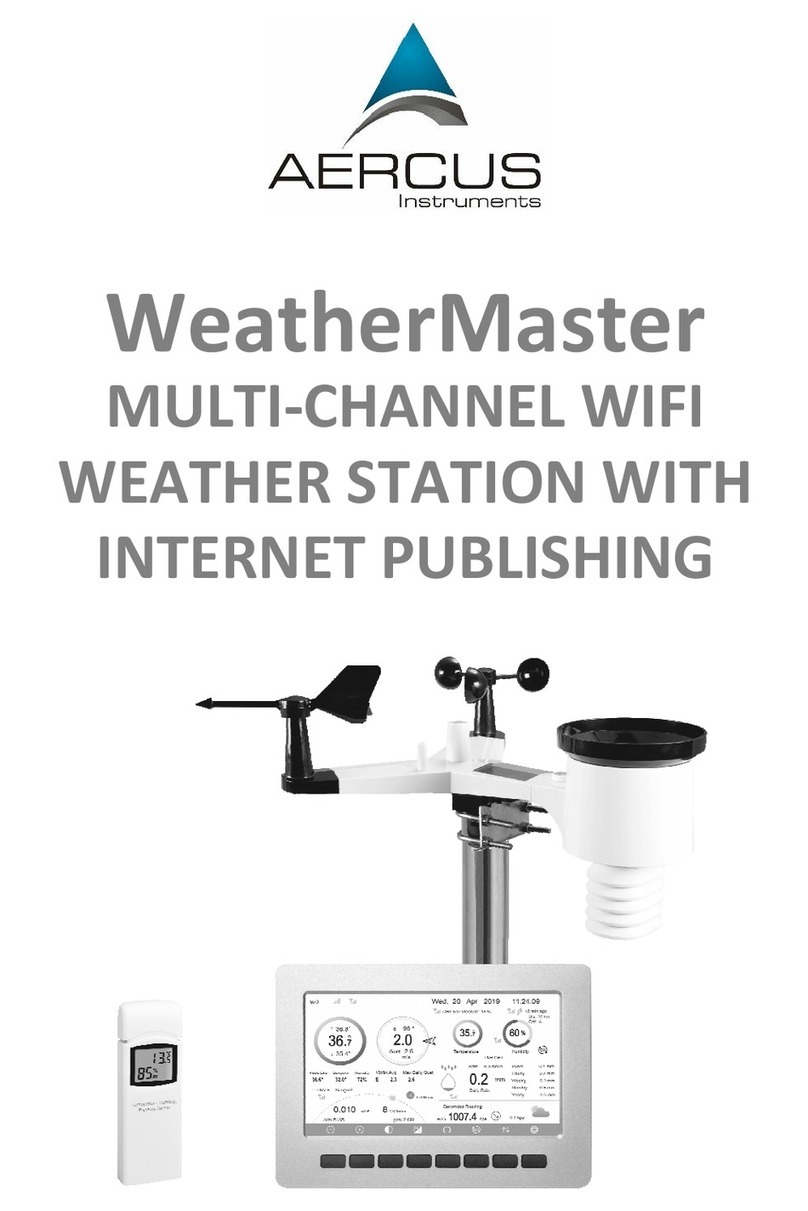
Aercus
Aercus WeatherMaster User manual
Popular Weather Station manuals by other brands

La Crosse Technology
La Crosse Technology WS-9023U instruction manual

Ambient Weather
Ambient Weather WS-2080 user manual

La Crosse Technology
La Crosse Technology CA87092 Instructional manual

La Crosse Technology
La Crosse Technology S88785 Quick setup guide

Auriol
Auriol IAN 96414 Operation manual

TFA
TFA FAKTUM 35.1101 operating instructions