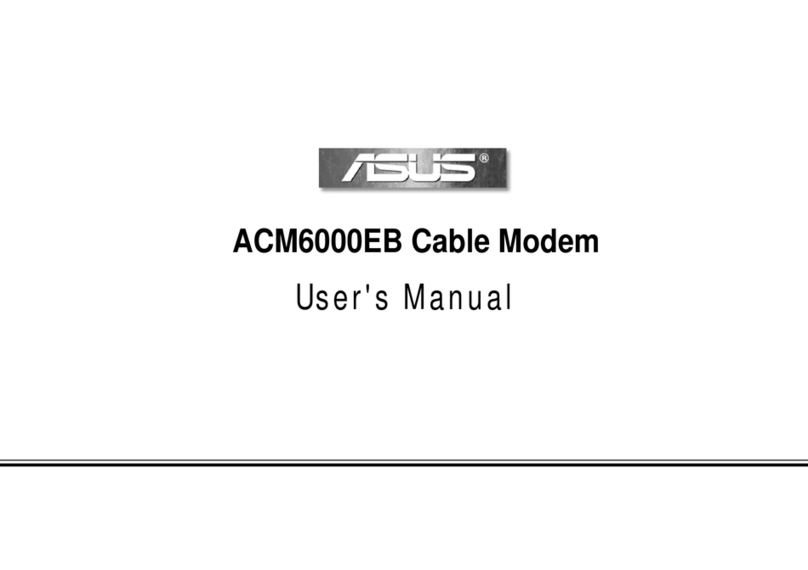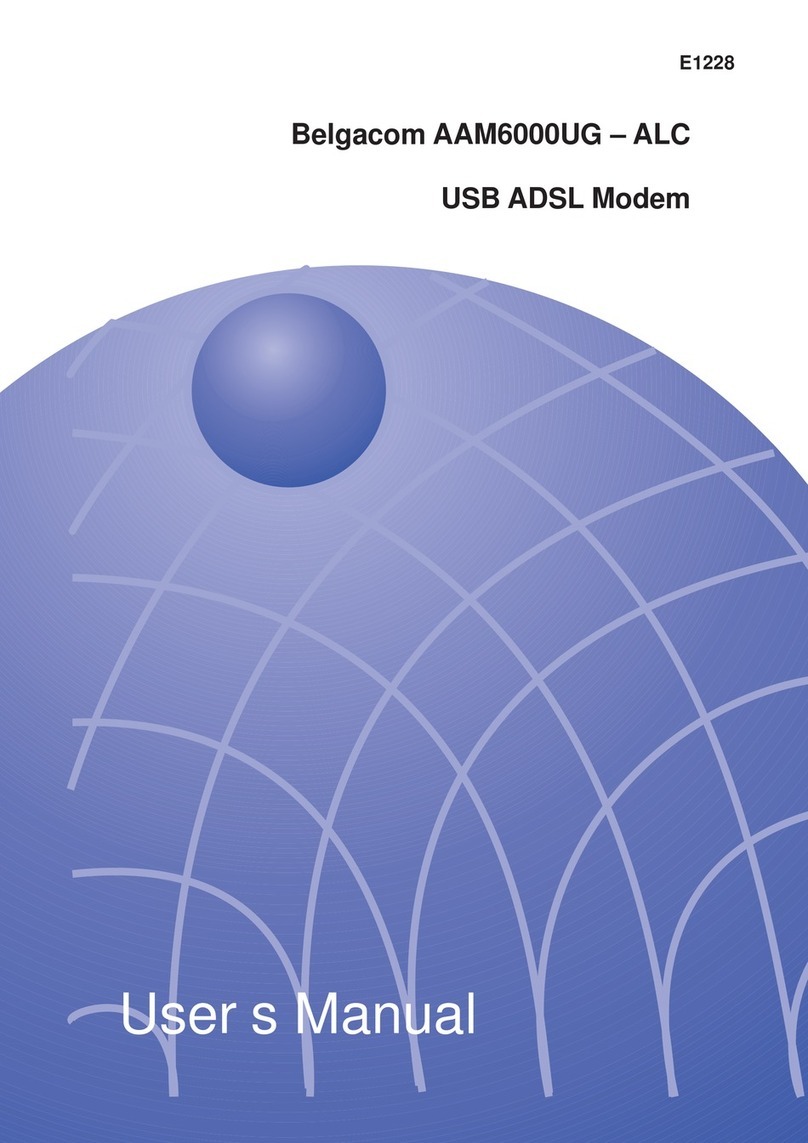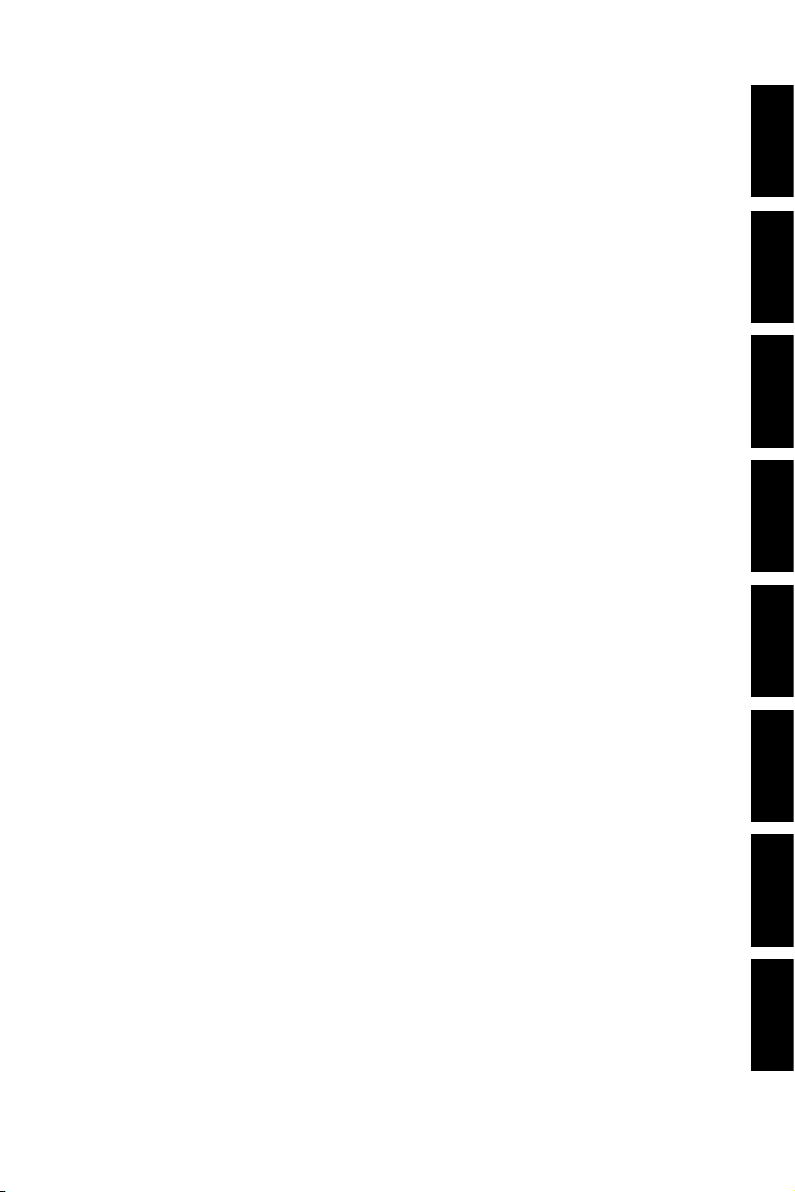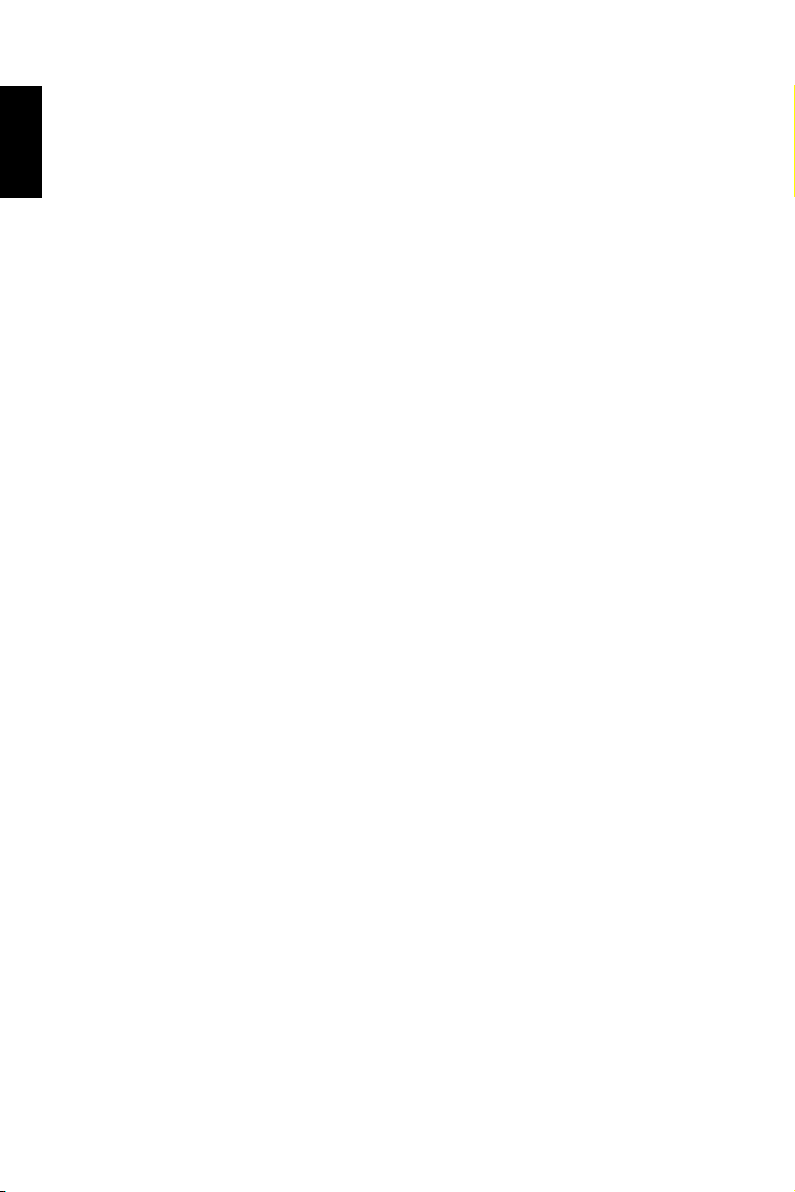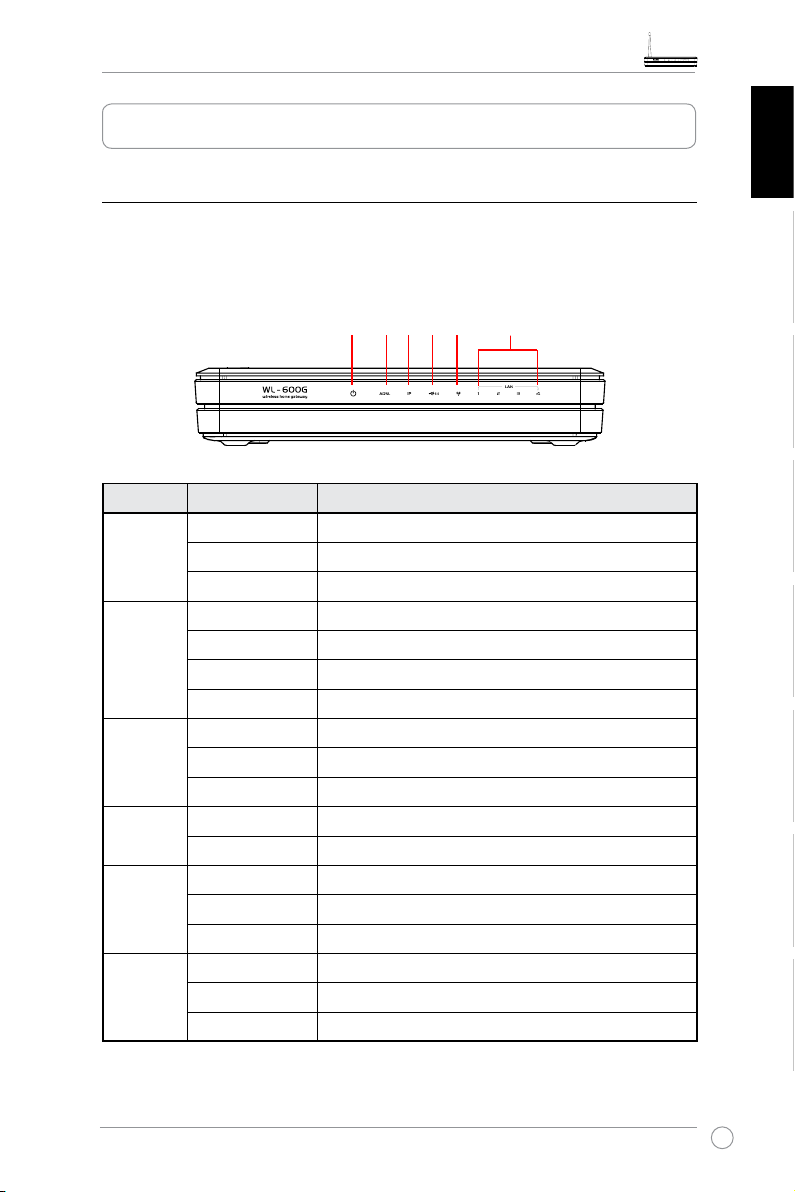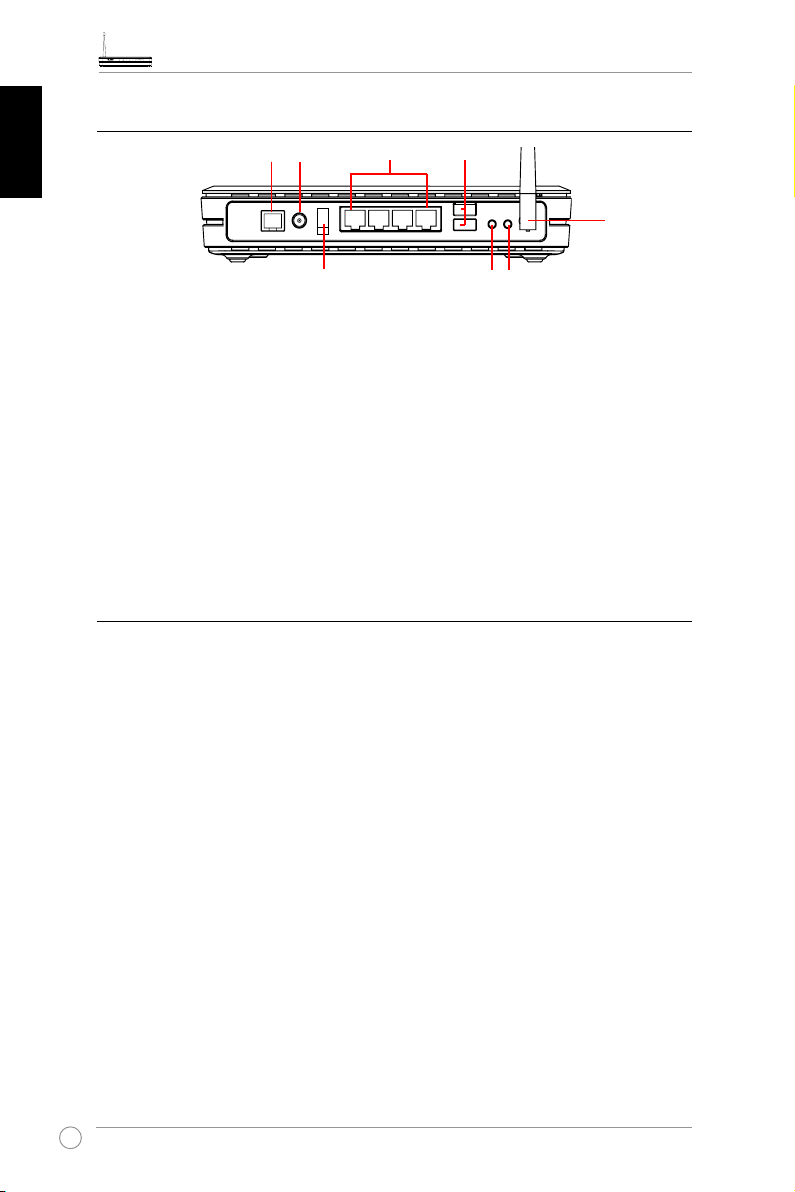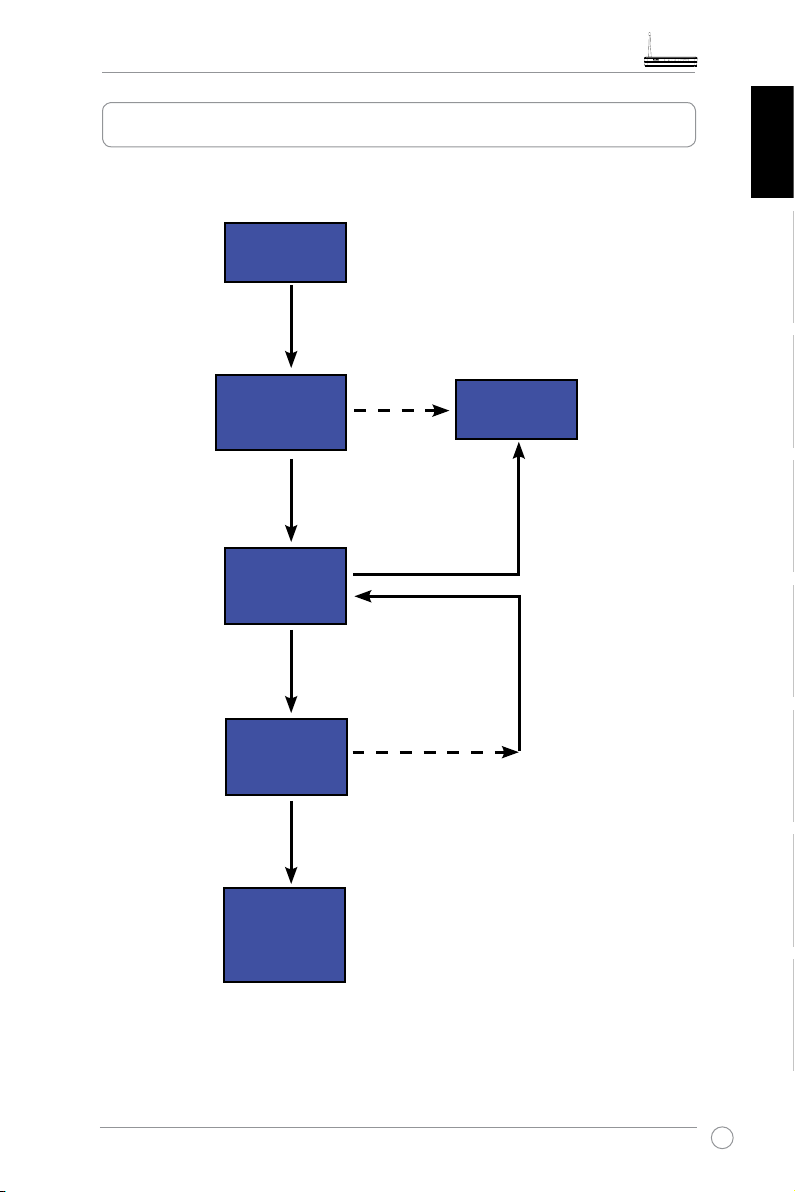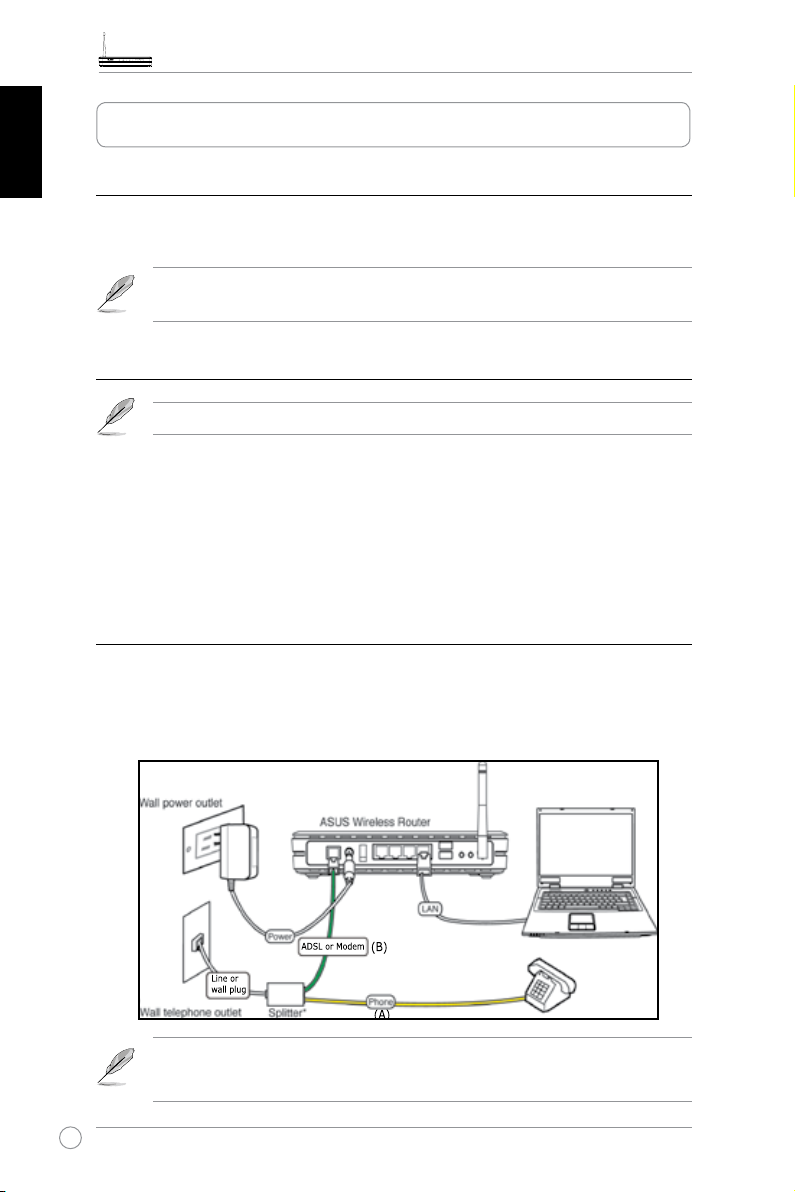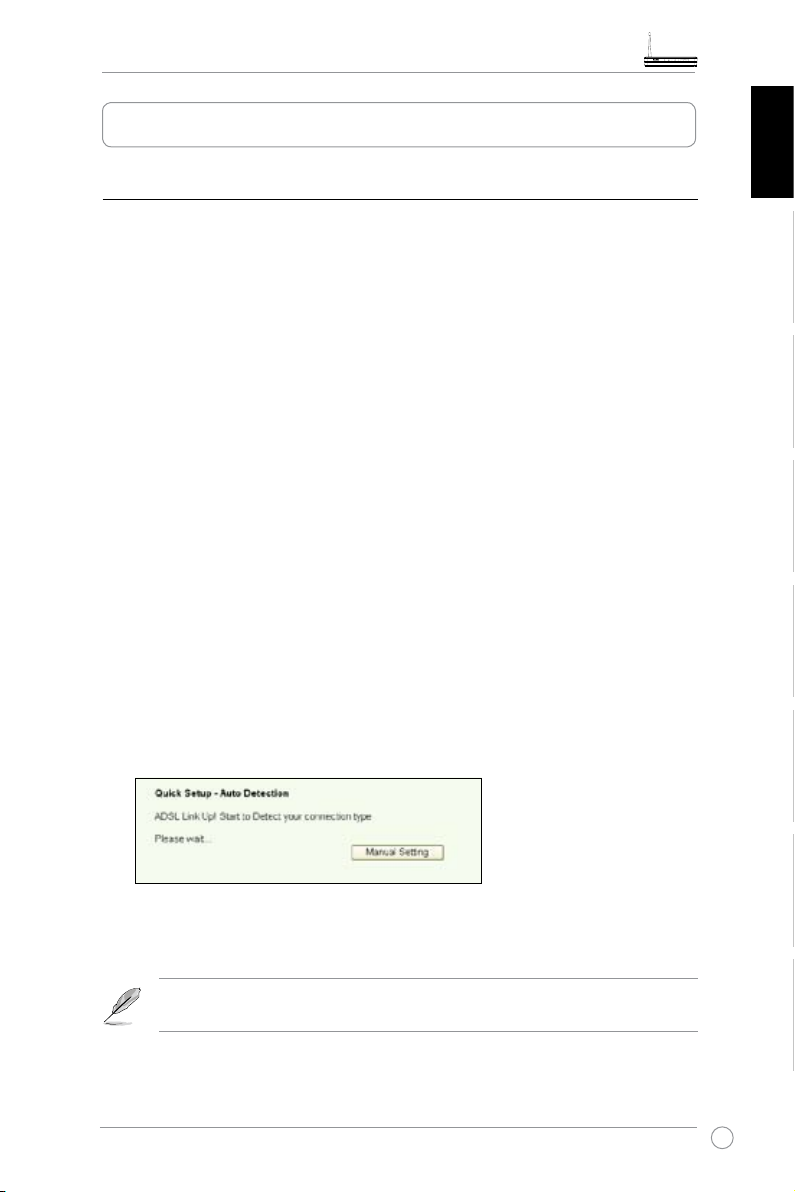WL-600g All-in-1 Wireless ADSL2/2+ Home Gateway Quick Start Guide
1
Nederlan EnglishEspañol
Русский
RomânăItalianoPortuguêsFrançais
Table of contents
Hardware Overview .......................................................................3
Front panel ......................................................................................3
Rear panel ....................................................................................... 4
Product features .............................................................................. 4
Setup Process Overview ...............................................................5
Hardware Setup .............................................................................6
Connecting ADSL splitter to your phone outlet ................................6
Connecting the splitter to WL-600g ................................................. 6
Connecting your computer to WL-600g via Ethernet ......................6
Quick Setup ....................................................................................5
Quick setup ......................................................................................7
Before you start .............................................................................................7
Login to the WL-600g conguration page ......................................................7
ADSL setup ....................................................................................................7
Wireless setup................................................................................................8
Manual Setup...................................................................................9
ADSL Setup..................................................................................................10
Wireless Setup .............................................................................................12
Connecting to WL-600g from ASUS WLAN Card ..........................13
Conguring ASUS WLAN Card with One Touch Wizard™...........................13
Conguring WLAN card with Windows®WZC service..................................15
USB application............................................................................16
FTP server function........................................................................16
Setting up FTP server...................................................................................16
Setting up FTP account................................................................................17