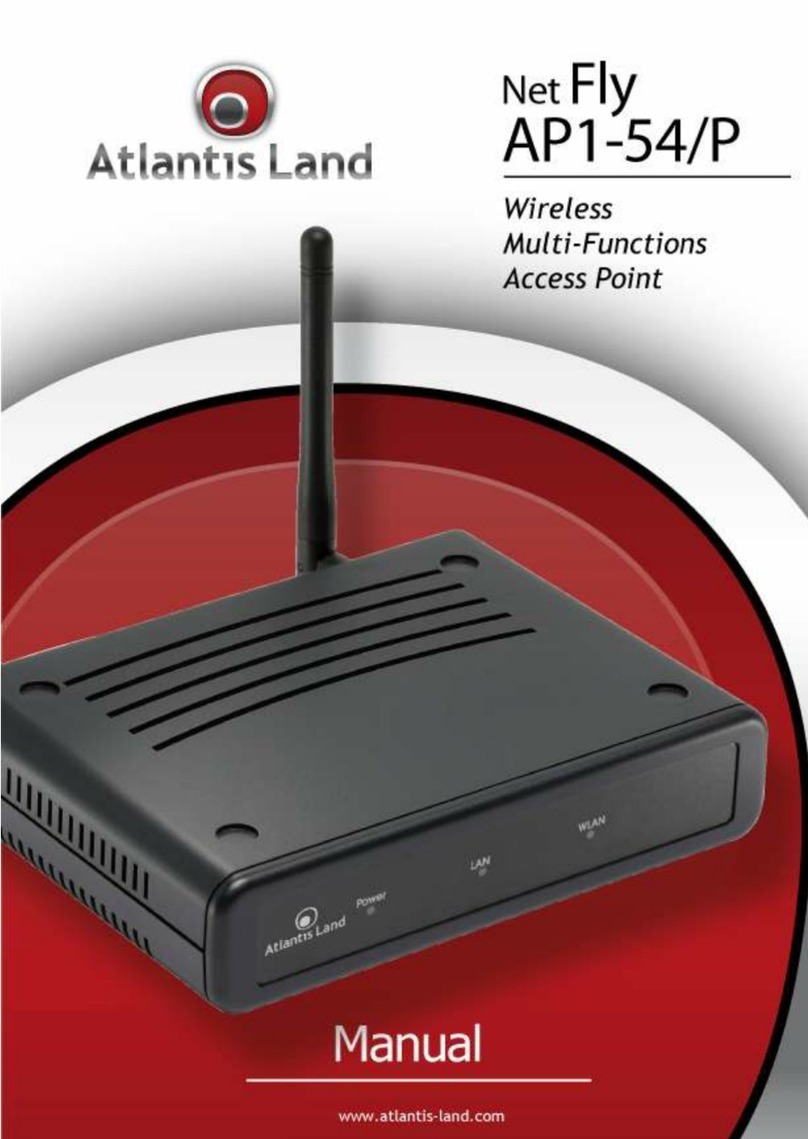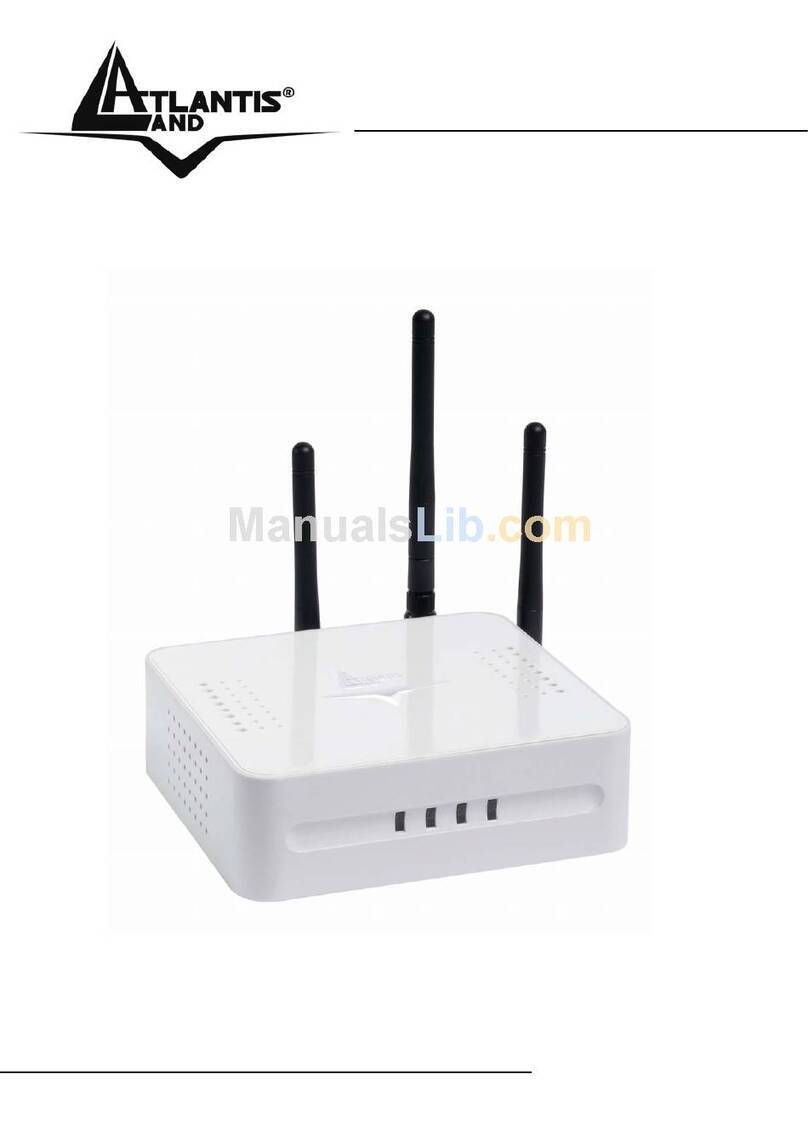Configure Virtual Servers based on IP Forwarding ............................70
Control the Bandwidth Available ............................................................71
Enable Bandwidth Control ....................................................................71
Configure WAN Bandwidth Control.....................................................72
Configure LAN Bandwidth Control.......................................................73
Perform Remote Management................................................................75
Setup Remote Management................................................................75
Setup Email Notification.............................................................................76
Using Static Address Translation................................................................78
Dynamic DNS Setup...................................................................................79
To enable/disable Dynamic DNS Setup..............................................79
To manage Dynamic DNS List...............................................................80
USE THE WIRELESS EXTENDED FEATURES......................................84
Set Preferred APs.........................................................................................84
Get Long Distance Parameters ............................................................85
Set Wireless Multimedia..............................................................................87
SECURE YOUR WIRELESS LAN.......................................................90
Setup WEP....................................................................................................91
Setup WPA-Personal...................................................................................92
Setup 802.1x/RADIUS..................................................................................94
Setup WPA Enterprise.................................................................................96
CONFIGURE THE SECURITY FEATURES .........................................98
Use Packet Filtering.....................................................................................98
Configure Packet Filtering.....................................................................98
Use URL Filtering.........................................................................................101
Configure URL Filtering .........................................................................101
Configure the Firewall..............................................................................102
Configure SPI Firewall ...........................................................................102
Use the Firewall Log..................................................................................106
View Firewall Logs .................................................................................106
ADMINISTER THE SYSTEM.............................................................107
Use the System Tools.................................................................................107
Use the Ping Utility.................................................................................107
Use Syslog...............................................................................................108
Set System Identity................................................................................111
Setup System Clock..............................................................................112
Upgrade the Firmware with uConfig .................................................113
Upgrade the Firmware with Command Line Interface ..................115
Perform Firmware Recovery................................................................118
Backup or Reset the Settings...............................................................120