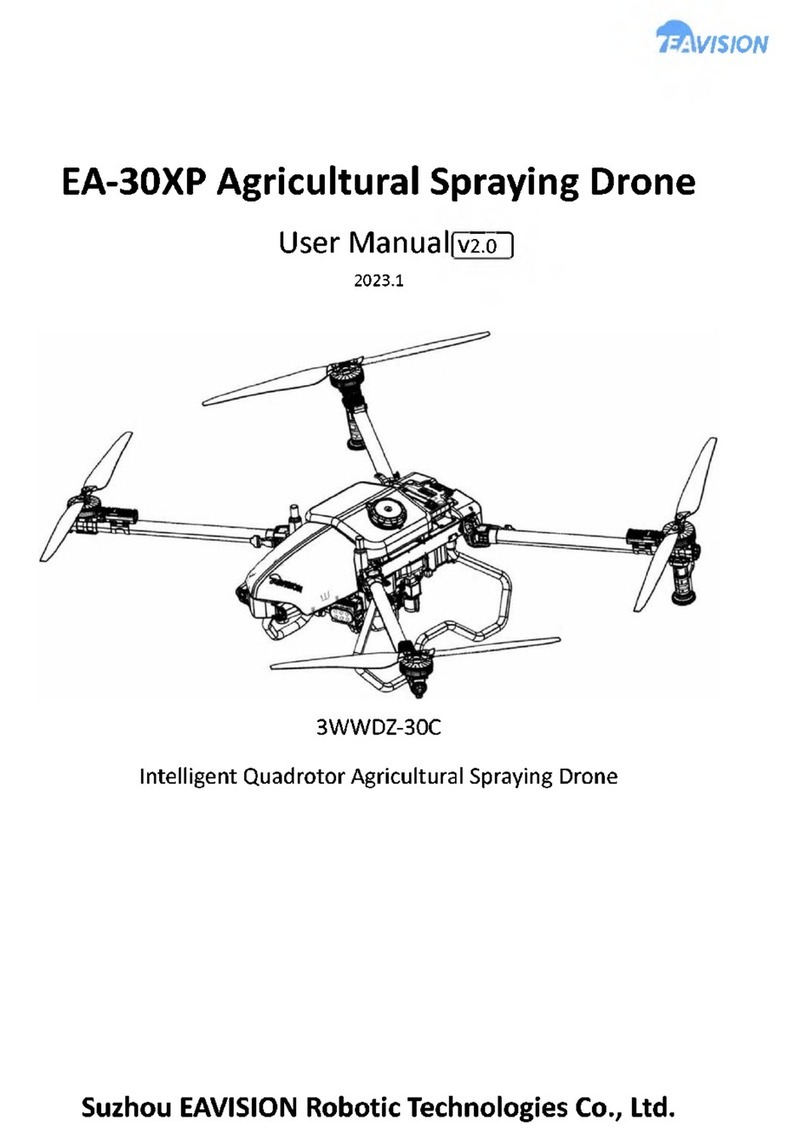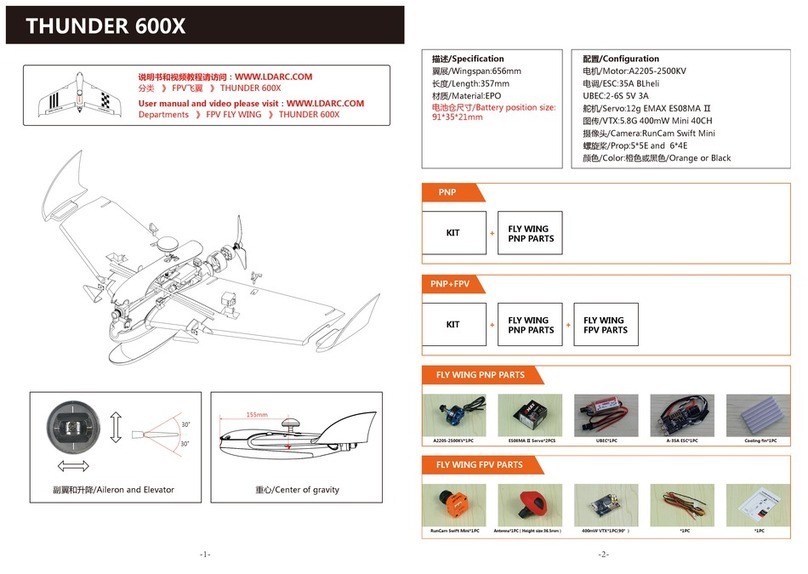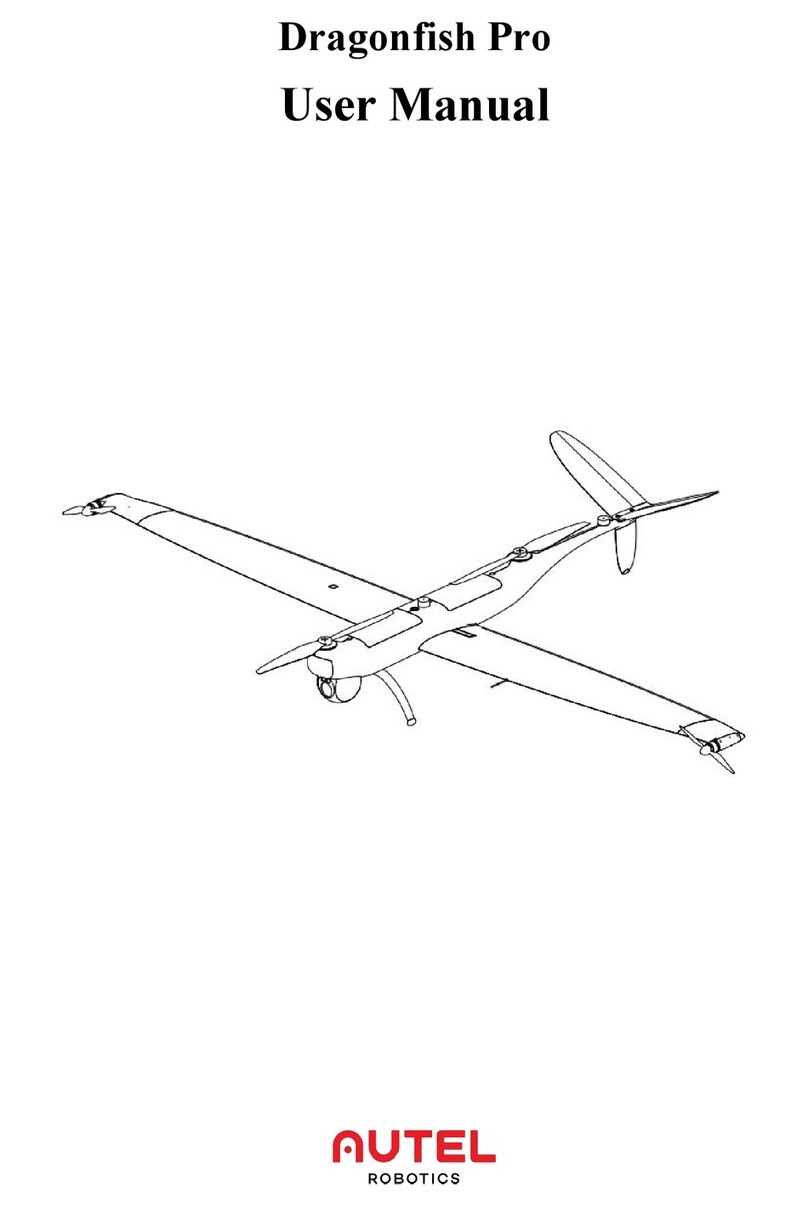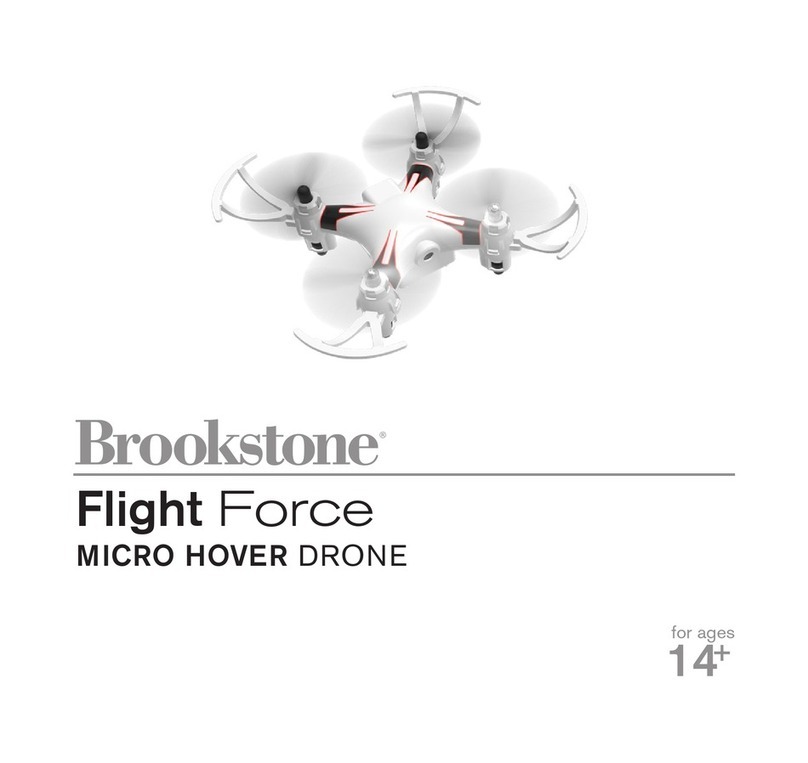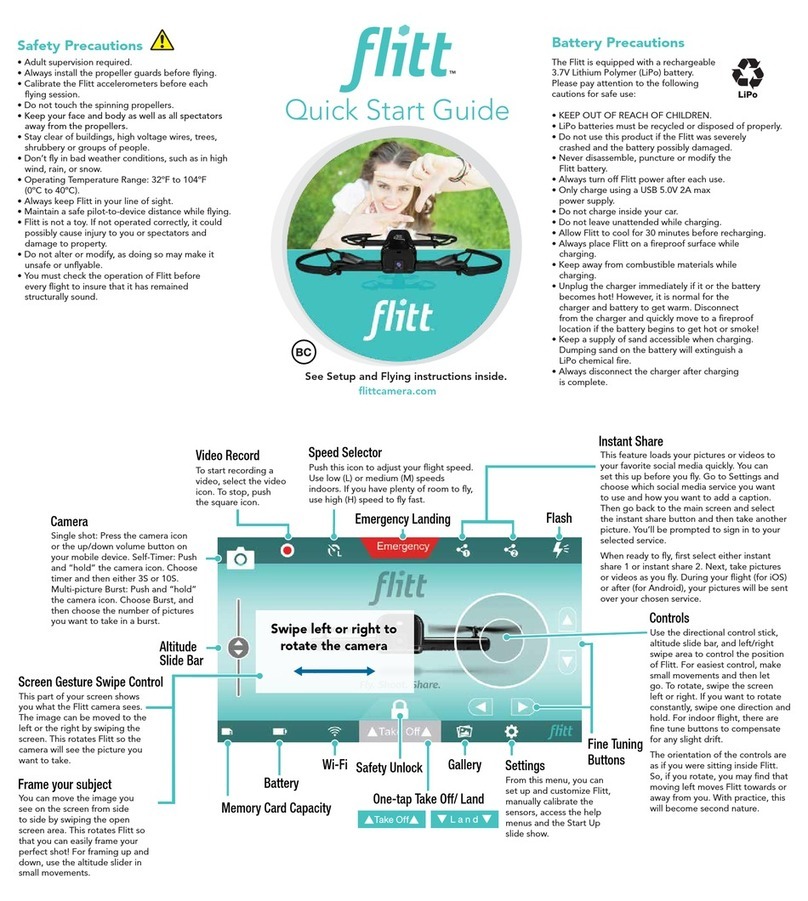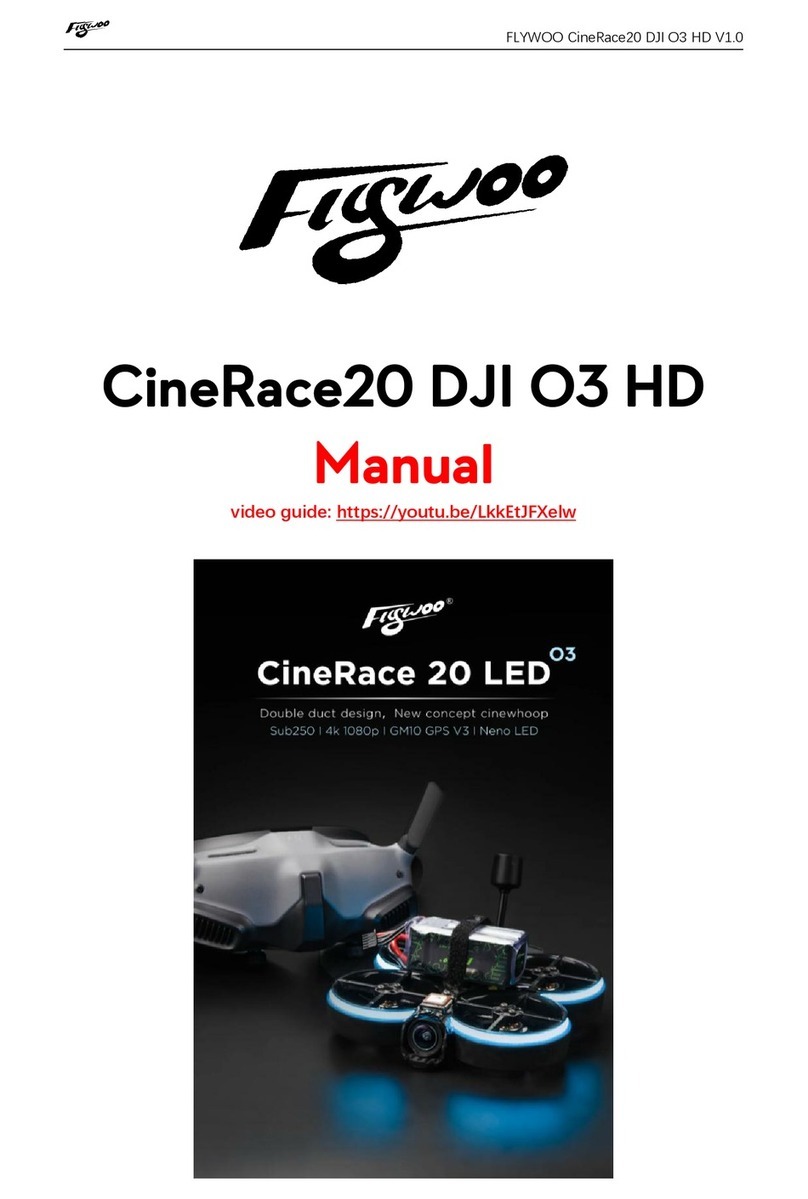AeroVironment Quantix Mapper User manual

© 2017-2020 AeroVironment, Inc. Proprietary Information. This material includes privileged or proprietary data that shall not be disclosed to any third
party at any time, nor shall it be duplicated or used by the recipient, in whole or in part, for any purpose other than to disseminate information provided
by AeroVironment, Inc. Furthermore, this material contains trade secrets and/or commercial or nancial information that is proprietary and is exempt from
disclosure under the Freedom of Information Act and protected from disclosure by the Trade Secrets Act. See 5 USC 552(b)(4); 18 USC 1905.
These items are controlled by the U.S. Government and authorized for export only to the country of ultimate destination for use by the ultimate consignee or
end-user(s), herein identied. They may not be resold, transferred, or otherwise disposed of, to any other country or to any person other than the authorized
ultimate consignee or end-user(s), either in their original form or after being incorporated into other items, without rst obtaining approval from the U.S.
government or as otherwise authorized by U.S. law and regulations.
User Manual

ii
2017-2020 © AeroVironment, Inc. Proprietary Information. Export Controlled Information. Use or disclosure of information contained on this page is subject to the restriction on the title page of this document. 87732_10

© 2017-2020 AeroVironment, Inc. Proprietary Information. This material includes privileged or proprietary data that shall not be disclosed to any third
party at any time, nor shall it be duplicated or used by the recipient, in whole or in part, for any purpose other than to disseminate information provided
by AeroVironment, Inc. Furthermore, this material contains trade secrets and/or commercial or nancial information that is proprietary and is exempt from
disclosure under the Freedom of Information Act and protected from disclosure by the Trade Secrets Act. See 5 USC 552(b)(4); 18 USC 1905.
These items are controlled by the U.S. Government and authorized for export only to the country of ultimate destination for use by the ultimate consignee or
end-user(s), herein identied. They may not be resold, transferred, or otherwise disposed of, to any other country or to any person other than the authorized
ultimate consignee or end-user(s), either in their original form or after being incorporated into other items, without rst obtaining approval from the U.S.
government or as otherwise authorized by U.S. law and regulations.
User Manual

iv
2017-2020 © AeroVironment, Inc. Proprietary Information. Export Controlled Information. Use or disclosure of information contained on this page is subject to the restriction on the title page of this document. 87732_10
Table of Contents
The Details. . . . . . . . . . . . . . . vi
Quantix™ Mapper Overview . . . . 1
Welcome to Your Quantix™ Mapper
Aircraft!
What’s in the Box . . . . . . . . . . . 2
Overview of Components . . . . . . 3
Your Quantix Mapper Dened!
Dimensions . . . . . . . . . . . . . . 4
Getting Started . . . . . . . . . . . . 5
First Time Tablet Setup
Getting Started . . . . . . . . . . . . 6
First Time Aircraft Setup
Learn All You Can
Dening a Collection Area . . . . . 7
Dening Collection Area Shapes
Recommended
Not Recommended
Planning a Mission . . . . . . . . . . 8
Choosing Your Launch Location
Choose the Best Launch Location
Not Great
Better
Best
Quick-Look™ HD . . . . . . . . . . . 9
First View
Second View
Third View
Preparing to Fly . . . . . . . . . . . 10
Handling the Aircraft
Install the Props
Install the SD Card
Install the Battery
Ready to Fly . . . . . . . . . . . . . 11
Launch/Land Location
Power Up
Conduct a Preight Check
Flying . . . . . . . . . . . . . . . . . 12
What You Are Seeing
Your Job is to Monitor the Sky
Fly Safely . . . . . . . . . . . . . . . 13
Stop Lights
Three Ways to Override Your Flight
Battery Charging . . . . . . . . . . 14
Charge the Aircraft Battery
Battery Charging . . . . . . . . . . 15
Charge the Tablet Battery
Charging Accessories
After Your Flight . . . . . . . . . . 16
Taking a Quick Look
Viewing High-Resolution Imagery
Maintenance. . . . . . . . . . . . . 17
Changing the Battery
Replacing the Props
Cleaning ILS and Camera Lenses
Contents

2017-2020 © AeroVironment, Inc. Proprietary Information. Export Controlled Information. Use or disclosure of information contained on this page is subject to the restriction on the title page of this document. 87732_10
v
Software and SD cards. . . . . . . 18
Replacing Your SD Cards
Formatting Your Flight SD Card
Updating Aircraft and Tablet Software
Binding to a New Aircraft
Troubleshooting . . . . . . . . . . 19
Aircraft Fault Responses
Locate Aircraft After Unplanned Landing
Troubleshooting . . . . . . . . . . 20
Recognizing a Bad Magnetometer
Mag Calibration
Using Your Data and
Case Studies. . . . . . . . . . . . . 21
What is NDVI?
Warnings . . . . . . . . . . . . . . . 22
General Warnings
RF Exposure Warning
Aircraft and Tablet Batteries
Disclaimers and
General Information . . . . . . . . 23
Disclaimers
Frequently Asked Questions
Customer Service Information
Quantix Mapper Aircraft FCC Statement
FCC Statement . . . . . . . . . . . 24 AeroVironment, Quantix Mapper,
and Quick-Look are trademarks
of AeroVironment, Inc. All other
trademarks are property of their
respective owners.
Contents

vi
2017-2020 © AeroVironment, Inc. Proprietary Information. Export Controlled Information. Use or disclosure of information contained on this page is subject to the restriction on the title page of this document. 87732_10
Specifications
Parameter Characteristic
Max Endurance 45 mins
Max Field Coverage Per Flight 400 acres
Range (out and back) 20 km, 2 km radio limit
Wingspan 3.2 ft (1 m)
Structure Precision Molded Expanded Polyolen
Foam, Carbon Fiber, and Thermo Plastics
Weight (with battery) 5 lbs (2.3 kg)
Battery Type Lithium Ion
Maximum Airspeed 45 mph (20 m/s)
Motor 4x Direct Drive
Brushless Electric
Operating Temperature Range 0–120°F (-17–49°C)
Storage Temperature Range 60-100°F (16-38°C)
Acceptable Altitude Limits 0–7,500 ft altitude (0–2,286 m)
Fixed Operational Altitude 360 ft above ground level (110 m)
Launch and Landing Vertical Tail Sitter
Wind Speed (sustained) 20 mph (9 m/s)
Ground Communications SD Card and WiFi
Flight Communications 900 MHz Encrypted XBee Pro for US
Navigation Automatic Waypoint Navigation
Camera Sensors Simultaneous High Resolution
18MP True Color and Multispectral
with incorporated ILS Solar Sensor
The Details

2017-2020 © AeroVironment, Inc. Proprietary Information. Export Controlled Information. Use or disclosure of information contained on this page is subject to the restriction on the title page of this document. 87732_10
1
Quantix™ Mapper Overview
As the operator of your new unmanned
aircraft, your primary tasks will be to dene
the collection area, ensure a safe launch,
and monitor the airspace. Quantix™
Mapper will plot the best ight path for
you automatically. Plus, the aircraft will
automate launch and landing and navigate
the preplanned route with three levels of
override features to emergency-land your
aircraft.
On-board processing instantly delivers
georeferenced high-resolution imagery
on the included operating tablet upon
landing - no other devices, Internet
or software required. Simply tap
anywhere on the Quick-Look
™
HD
image to view that area in greater detail.
Pinch and zoom to adjust the zoom level
to centimeter accuracy.
Welcome to Your Quantix™ Mapper Aircraft!
AeroVironment Provides a Complete System for Rapid
Automated Mapping
Launch
your aircraft safely
using the guided
preight.
Define
your collection area.
Monitor
the airspace while your
aircraft navigates the
preplanned mission.
Quick-Look™ HD
maps give you an
instant view of the
collection area on
your tablet when you
land.
START

2
2017-2020 © AeroVironment, Inc. Proprietary Information. Export Controlled Information. Use or disclosure of information contained on this page is subject to the restriction on the title page of this document. 87732_10
What’s in the Box
Get to Know Your Quantix™Mapper!
Quantix Mapper comes ready-to-y right
out of the box and can be deployed within
5 minutes capturing critical information
quickly and accurately. With a simple
swipe of a button, Quantix initiates a fully
automated takeoff, ight and landing,
allowing for a completely hands-free
data collection. The aircraft’s innovative
vertical take-off and landing (VTOL)
hybrid design has a range of 20 km out
and back on a 45-minute single battery
ight. With built-in dual 18MP cameras,
Quantix Mapper simultaneously captures
true color and multispectral imagery.
Let’s start with what arrived in your
reusable Quantix shipping case:
AIRCRAFT
SPARE PROPS FLIGHT SD CARD AND
CARD READER
AIRCRAFT BATTERY & CHARGER, TABLET CHARGER QUICK START GUIDE & USER MANUAL
TABLETLENS
COVER
LENS CLEANING KIT

2017-2020 © AeroVironment, Inc. Proprietary Information. Export Controlled Information. Use or disclosure of information contained on this page is subject to the restriction on the title page of this document. 87732_10
3
Overview of Components
Airspeed
Sensor Battery
Pack
SD Card
Slot
Camera
(Back)
Power
Button
Volume Control
Handstrap
Antenna
(Stowed)
SD Card Slot
Charge Port
True Color
Camera
Multispectral
Camera
BOTTOM OF AIRCRAFT AIRCRAFT BATTERY AND SD CARD
Antenna
Speakers and
Microphone
Camera
(Front)
Status Indicator
FRONT OF OPERATING TABLET BACK OF OPERATING TABLET
Landing Pad
Landing Outrigger
TOP OF AIRCRAFT
Landing FeetElevons
Screen
Propellers
Motors
Aircraft Status Bar Indicator
Charging Jack
Battery
Pack
Power Button
Battery Charge Indicator
ILS Solar
Sensor

4
2017-2020 © AeroVironment, Inc. Proprietary Information. Export Controlled Information. Use or disclosure of information contained on this page is subject to the restriction on the title page of this document. 87732_10
Dimensions
Your Quantix Mapper Dened!

2017-2020 © AeroVironment, Inc. Proprietary Information. Export Controlled Information. Use or disclosure of information contained on this page is subject to the restriction on the title page of this document. 87732_10
5
Getting Started
Quantix tablet includes a full-edged Android™ tablet that has been
optimized for graphics. As a result, you may get alerts for graphics and
game-related content. This is normal behavior from the tablet manufacturer.
Although you are free to install other applications, it is recommended that
you do not run memory or storage-intensive applications. This can adversely
affect the Quantix system operation.
First Time Tablet Setup
Your tablet will require a short setup before using it for the
rst time. A ©Google account is required to access the
Google Play store, which is used for updating the Quantix
Mapper application. Visit www.google.com to create an
account.
Follow these Setup Steps:
1. Power on the tablet and select your language.
2. If a wireless connection is desired, select a Wi-Fi network and enter the Wi-Fi
password. The tablet will check for software updates and will update if necessary.
3. Once the tablet is updated, enter your Gmail e-mail address and password.
4. Agree to the Google terms and conditions.
5. Enter your name into your tablet.
6. Check desired list items for Google service.
7. Agree to the NVIDIA license agreement.
Your tablet is now set up and ready to use. Be sure to fully charge your tablet before the
rst use with the Quantix Mapper application (see page 15 for tablet charging details).

6
2017-2020 © AeroVironment, Inc. Proprietary Information. Export Controlled Information. Use or disclosure of information contained on this page is subject to the restriction on the title page of this document. 87732_10
First Time Aircraft Setup
Your Quantix Mapper aircraft has been
designed to minimize the setup process.
Follow These Setup Steps:
1. Unpack and inspect your Quantix
Mapper aircraft.
2. Plug the charger into the battery
(see page 14 for charging details).
Once battery is fully charged,
disconnect from charger.
3. Install a fully charged battery in the
aircraft and power it on by pressing
and holding the power button until
the main light bar on the top of the
aircraft illuminates.
4. Launch the Quantix Mapper app
(see page 18 for more information
regarding software updates).
5. Power down the aircraft by pressing
the power button on the battery for
three seconds. All lights on the main
light bar will turn off.
Getting Started
Learn All You Can
Be sure to learn all you can before ying your aircraft.
Visit the Quantix Help Resources Page to watch tutorial videos on:
• Get to Know Your Quantix Mapper
• Before Going to the Field
• Add a New Collection Area
https://www.avinc.com/Quantix-Mapper

2017-2020 © AeroVironment, Inc. Proprietary Information. Export Controlled Information. Use or disclosure of information contained on this page is subject to the restriction on the title page of this document. 87732_10
7
Dening a Collection Area
Recommended
Dening Collection Area Shapes
The Quantix Mapper Mission Planner has
been tested on a variety of shapes and
areas. The examples below will help you
select a reliable shape for the Quantix
Mapper Mission Planner.
In general, your collection area should be:
• A closed polygon with no “holes”
• Fewer than 100 points or corners
• As simple as possible to perform
Not Recommended

8
2017-2020 © AeroVironment, Inc. Proprietary Information. Export Controlled Information. Use or disclosure of information contained on this page is subject to the restriction on the title page of this document. 87732_10
Planning a Mission
Choosing Your Launch Location
There are many options on where to place
your Quantix Mapper for launch. This
location will be considered ‘Home.’
In general you want to choose
a location that is:
• Flat and even ground
• Clear of all obstacles
within a 50 ft. radius
Not Great
Better
Choose the Best Launch Location
A Return Home Path Could:
• Fly over adjacent areas
• Fly into an unsafe area
• Fly into an undesirable zone
This launch location results in long
Return Home paths outside the area.
Any Return Home Path Would:
• Fly over intended areas
• Fly in a safe area
• Not y in an ideal path
This launch location at least keeps
return paths over more of the area.
Centrally-Located All Return Home Paths:
• Have best line-of-sight
• Fly directly over intended areas
• Fly in a safe area
This ideal launch location is also centrally
located to minimize the time to execute a
Return Home.
Best
Use Your Best Judgment — Select the best possible launch location based on
obstacles, neighboring elds, and prevailing winds.

2017-2020 © AeroVironment, Inc. Proprietary Information. Export Controlled Information. Use or disclosure of information contained on this page is subject to the restriction on the title page of this document. 87732_10
9
Quick-Look™ HD
Quick-Look™ HD
Investigate high-resolution NDVI and True Color right on the Quantix Mapper tablet.
Second View
Clicking a spot pulls up
georeferenced high-resolution
images.
First View
Quick look
Third View
Pinch and zoom navigation to
see every detail.

10
2017-2020 © AeroVironment, Inc. Proprietary Information. Export Controlled Information. Use or disclosure of information contained on this page is subject to the restriction on the title page of this document. 87732_10
Preparing to Fly
Always fully charge the battery before ying.
Install the Battery
Install the battery pack by placing it into
the cavity located on top of the aircraft.
Press down and listen for a “click” sound
to ensure it’s locked in place.
CARRYING THE AIRCRAFT
Handling the Aircraft
Always carry the aircraft by the fuselage (nose of the aircraft). Never try to carry it
by the wings, propellers, or elevons. Improper handling may damage the aircraft.
Install the Props
Install each prop by turning it in the
direction indicated by arrows on the
prop until rmly seated against motor.
Install the props with recessed dots
onto the shaft of the motors with silver
dots.
INSTALLING CORRECT PROPS
Recessed dot
Silver dot
Hold below lenses to
avoid touching them
Install the flight SD Card
Install the SD Card by inserting
into the aircraft ight SD slot.

2017-2020 © AeroVironment, Inc. Proprietary Information. Export Controlled Information. Use or disclosure of information contained on this page is subject to the restriction on the title page of this document. 87732_10
11
Ready to Fly
Conduct a Preflight Check
Open the Quantix application, login, and
tap “Fly Now” for the desired collection
area to start preight check. The Quantix
application will guide you through a
preight check and launch procedure,
including a nal conrmation swipe
commanding the aircraft to launch.
Launch/Land Location
Place aircraft in an upright position near collection
area. This will be the launch/land location and must
have a minimum of 15 feet clearance around aircraft
with a suggested safety buffer of 50 feet in every
direction. This area must remain clear the entire
duration of ight. The aircraft will launch vertically
from this location to an elevation of 100 feet before
switching to forward ight mode.
Power Up
Press and hold the power button to power
on the aircraft. Wait for the aircraft status
indicator to illuminate orange.
1
2
3
BATTERY INDICATOR LIGHTS
BEFORE LAUNCH
Aircraft Status Indicator
Slow Pulsing Solid Orange Flashing Flashing Chasing Up Chasing Down
STANDBY POWER UP OPERATING ERRORS/FAULTS UPLOADING DOWNLOADING
During Airspeed Sensor Check — Ensure thumb completely covers and seals
sensor port on nose of aircraft.
• Ensure all objects are at least 50 feet away
from aircraft
• Ensure all objects that are over 80 feet tall
are at least 100 feet away from the launch/
land location
• Remove orange lens cover before ight
OBSTACLE CLEARANCE ZONE
UPRIGHT AIRCRAFT FOR TAKEOFF
80'
100'

12
2017-2020 © AeroVironment, Inc. Proprietary Information. Export Controlled Information. Use or disclosure of information contained on this page is subject to the restriction on the title page of this document. 87732_10
Flying
Your Job is to Monitor the Sky
The aircraft is programmed to select
the best path for your eld, launch
and land as positioned by you, and
y according to your predened
ight area or path. Your primary
task in the eld is to maintain safe
operations by monitoring the
airspace for any possible conicts
in accordance with local airspace
regulations.
Keeping a Strong Connection
To ensure a strong connection between
the tablet and aircraft, the antenna should
be directed towards the sky at all times.
Blue: Collection Area
• The user-dened area Quantix
ies while collecting images
Yellow: Flight Area
• The area Quantix ies in;
includes launch and landing,
ying to and from the
collection area, and while
collecting images
Red: Flight Boundary
• Quantix lands immediately if the
the ight boundary is reached
KEEPING A STRONG CONNECTION
What You Are Seeing
While your Quantix is ying, it provides you with information regarding its status.
Examples are: ight time remaining, images taken, and aircraft location.

2017-2020 © AeroVironment, Inc. Proprietary Information. Export Controlled Information. Use or disclosure of information contained on this page is subject to the restriction on the title page of this document. 87732_10
13
Fly Safely
Return and Land
To cancel current ight, use ‘Return &
Land’ option. It will cancel current ight
and return aircraft to the landing location
and land.
Stop Lights
Your Quantix Mapper will update you on the status of the wind speed and the link from
its current location and altitude.
Three Ways to Override Your Flight
Land Now
The immediate maneuver for landing is
the ‘Land Now’ option, which will land
the aircraft at its current location.
Emergency Stop
As a last resort option, ‘Emergency
Stop’ may be selected. The aircraft
motors will immediately stop
functioning, and the aircraft will
free-fall from the sky.
Green: Conditions are good.
Yellow: Conditions are less than
ideal, but manageable.
Red: Conditions are bad.
Consider overriding your ight.

14
2017-2020 © AeroVironment, Inc. Proprietary Information. Export Controlled Information. Use or disclosure of information contained on this page is subject to the restriction on the title page of this document. 87732_10
Charge the Aircraft Battery
Remove battery from aircraft. Lift the
ap on the charging jack to access the
charging port. Plug in the aircraft charger
to the battery and wall outlet to begin
charging. The rst charge may take up to
4 hours.
1
Be Ready to Fly with a Fully Charged Battery
0–25%
25–50%
50–75%
75–100%
FULLY CHARGED BATTERY
CHARGING BATTERY
To check your battery charge state, press the power button for one second; battery
charge will temporarily display for approximately three seconds.
Battery Charging
Table of contents