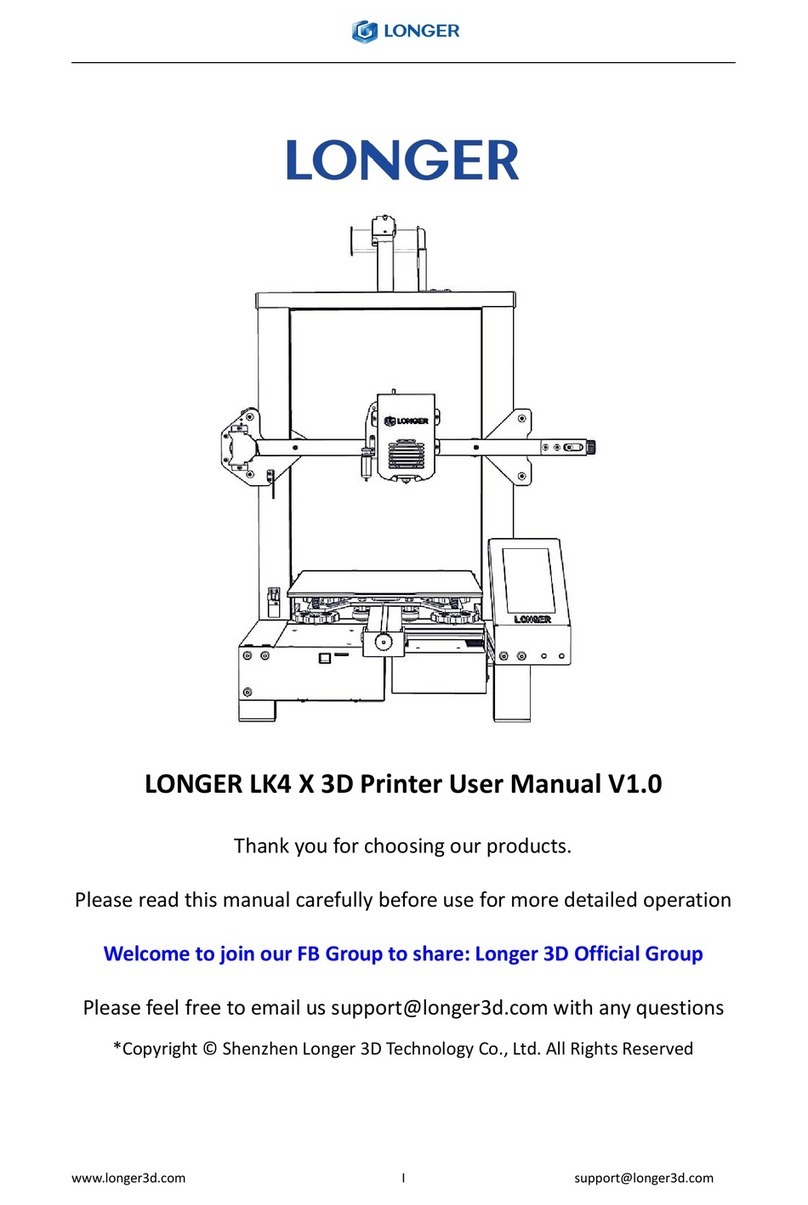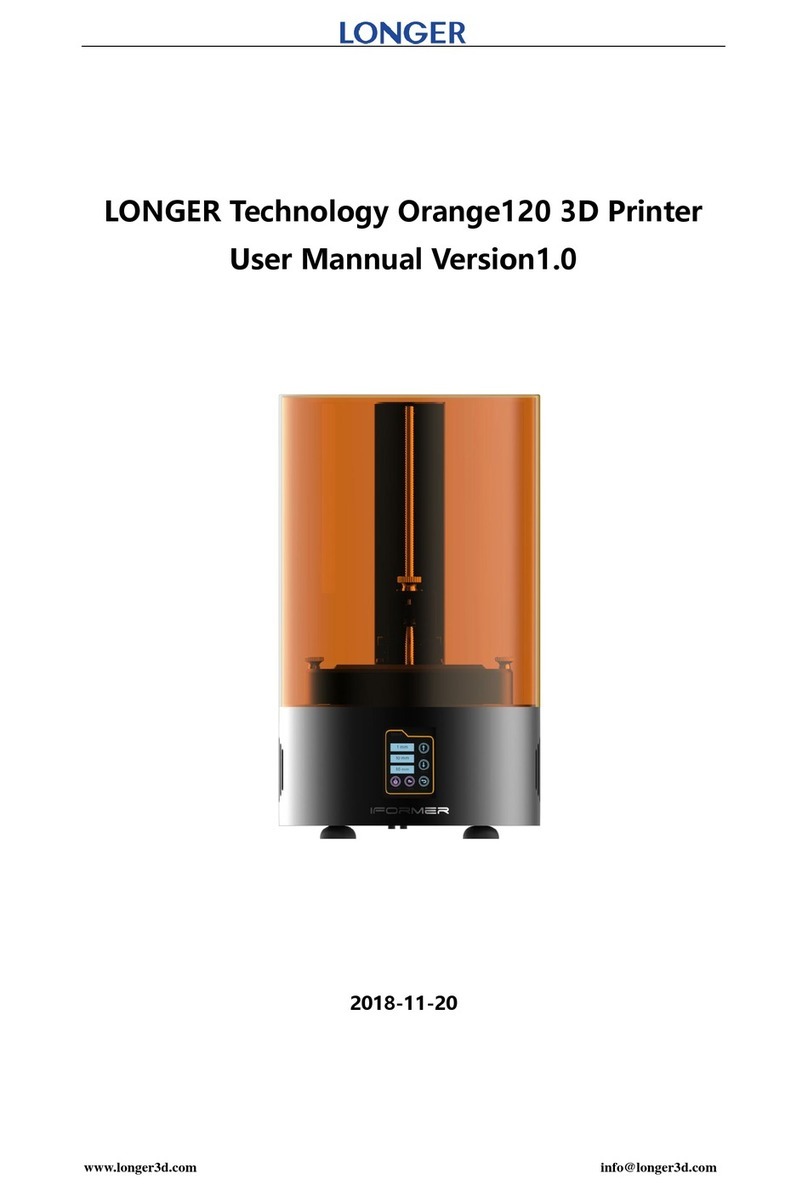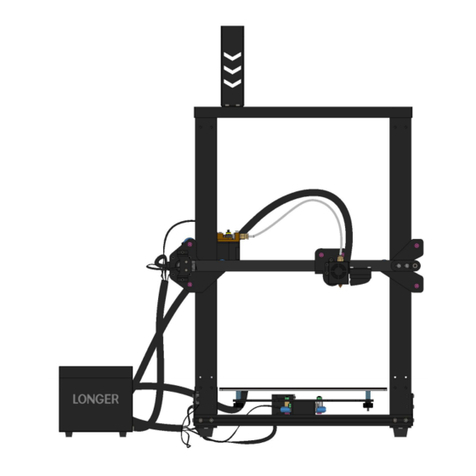catalog
A.product information....................................................................................................................2
(1) Model parameter...................................................................................................................2
(2) Machine introduction............................................................................................................ 3
(3) Nozzle module exploded view...............................................................................................3
(4) Machine assembly................................................................................................................. 4
1.Rack installation............................................................................................................... 4
2.wiring................................................................................................................................5
3.Power regulation..............................................................................................................1
4. Pre-use inspection and leveling...................................................................................... 1
5. Leveling method..............................................................................................................2
6. Place filament, feed.........................................................................................................3
B.Machine operation......................................................................................................................4
(1) Machine control.....................................................................................................................4
(2) Main interface........................................................................................................................5
C. Installation and use of Changlang 3D slicing software.............................................................. 6
(1) Software installation.............................................................................................................. 6
(2) Model selection............................................................................................................................. 7
..................................................................................................................................................... 7
(3) Software usage introduction......................................................................................................... 8
(4) Detailed software parameters............................................................................................... 8
(5) Export gcode format for printing...................................................................................................9
D. Instructions for printing online.....................................................................................................10
(1) Printer connection............................................................................................................... 10
(2) Software settings................................................................................................................. 10
(3) Online printing..................................................................................................................... 11
(4) Professional settings............................................................................................................ 12
E. Description of power failure and break detection function.........................................................13
(1) Power failure........................................................................................................................13
(2) Broken material detection................................................................................................... 13
F. Machine Usage FAQ Guide............................................................................................................ 15
Question 1: How to update the firmware?...............................................................................15
Question 2: What should I do if the machine does not discharge?.......................................15
Question 3: What should I do if the machine does not retreat when the material is returned?16
Question 4: What can I do if I can't power off?........................................................................16
Question 5: When the machine is leveled, when the nozzle moves to the left, it can be
leveled normally. When the nozzle moves to the right, it is found that the nozzle and the hot
bed are far apart or very close. What should I do if the spring is adjusted to the limit position?
................................................................................................................................................... 17
Question 6: After the machine is heated, the spit is normal, but when the first time of
printing, the silk falls on the platform and curls, and then after printing a few layers, what
should I do if it is off the platform?.......................................................................................... 17