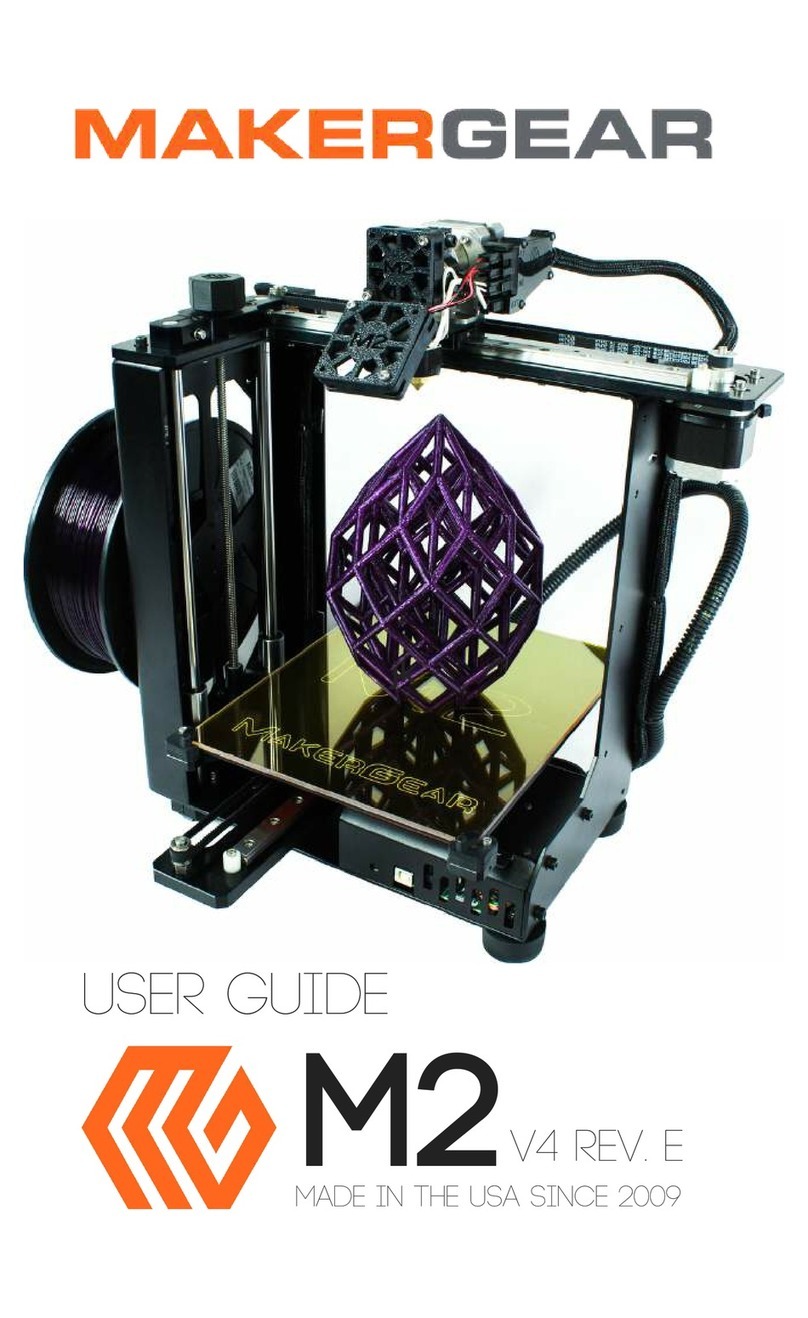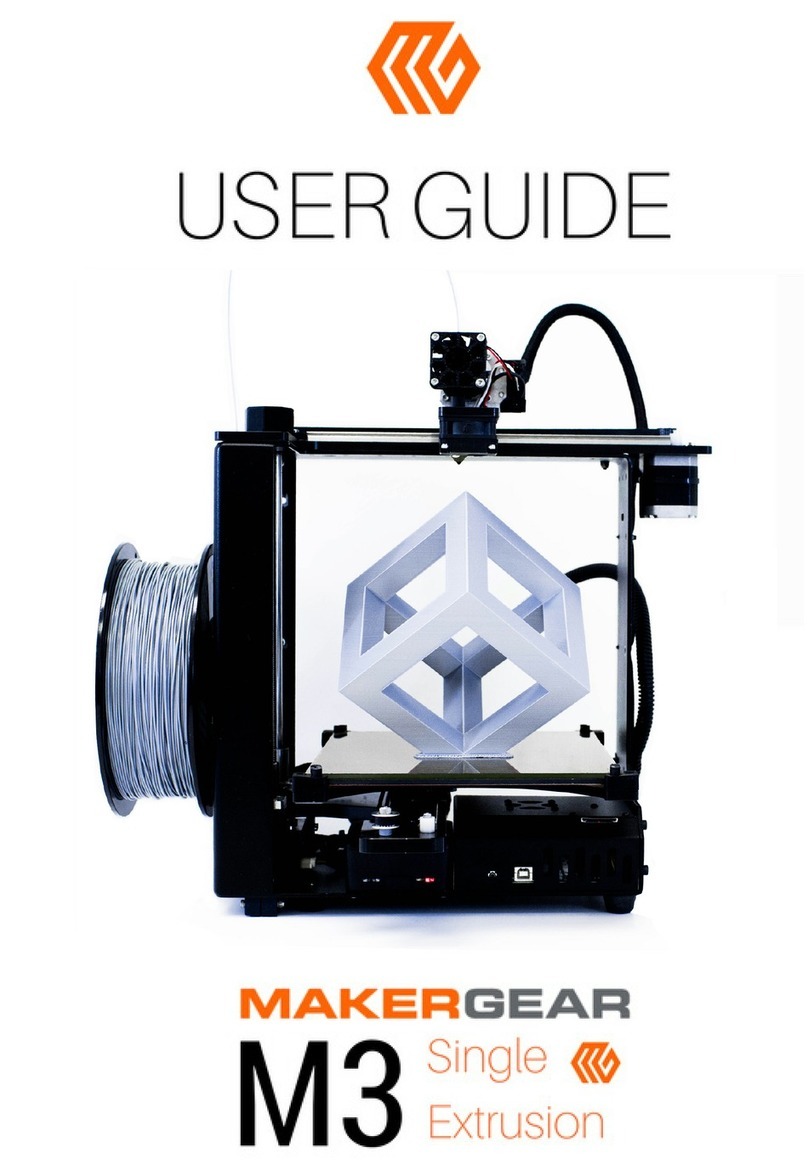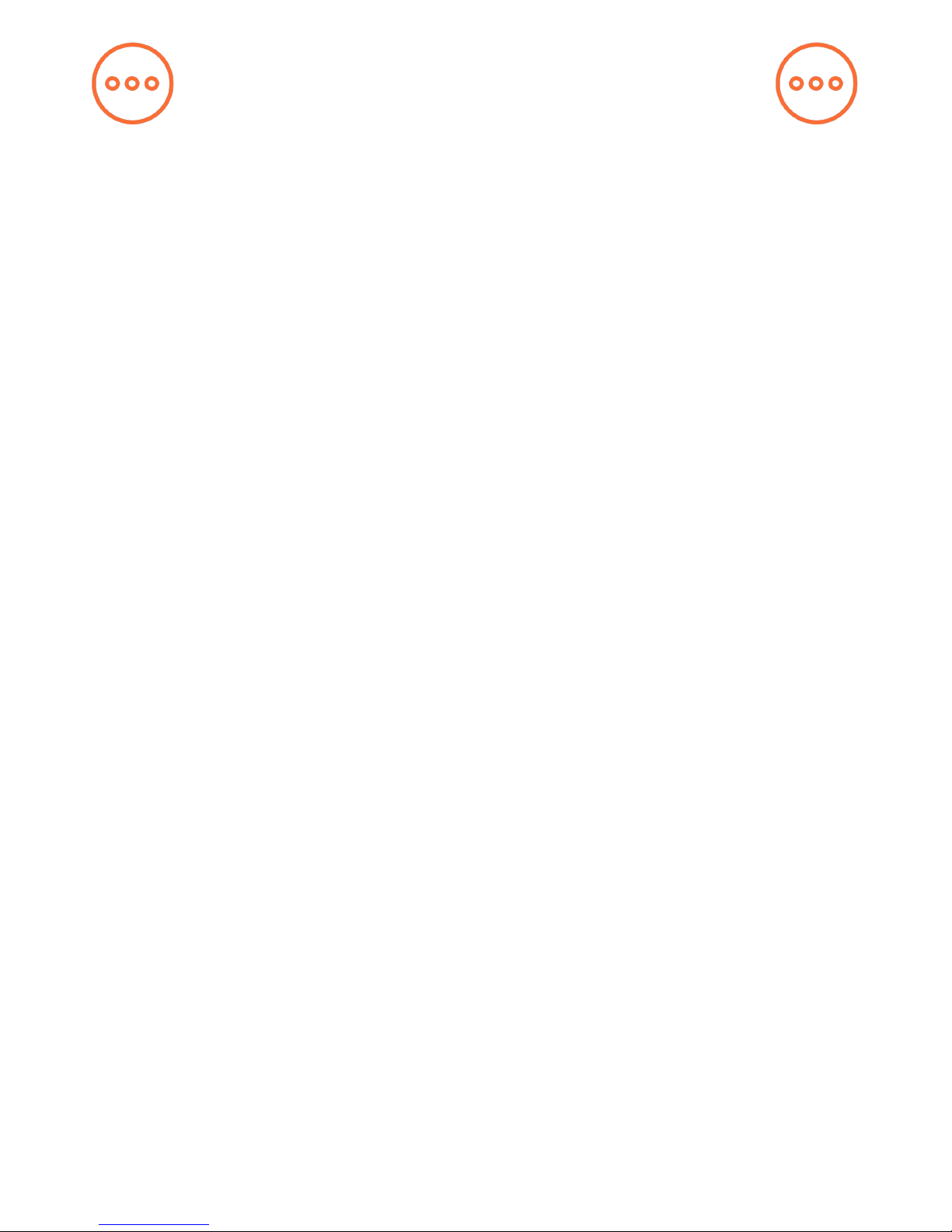Step 1: Using the QuickStart App, print “hexa.g” from the included SD
card, which we have sliced for you using Simplify3D software. This
should take about 15 minutes to print and will serve as a comparison to
your sliced version of the same model.
Step 2: Remove your SD card from the card reader on your M2 and in-
sert it into your computer’s card reader — this will enable signicantly
faster transfer of les between you computer and the SD card. For com-
puters that do not have an SD card reader, external card readers that
connect to your computer via USB are available.
8
Slicing Files
If you try to dowload and print a le from the internet, you’ll notice its
format is either .STL or .OBJ, which your M2 is unable to read. In order
to print these les, you must use special software designed to“slice”
them into“.g” or “.gcode” format — this le format, known as G-Code,
gives your M2 step-by-step commands for where/how to extrude ma-
terial. The steps listed below will help you set up your slicer settings to
slice a .STL le stored on your SD card into .g format.
Step 3: Download the most recent Slic3r from slic3r.org. Your slicer
settings will be incorrect. To correct them, click “Load Cong Bundle”
under “File”and select the “cong.ini” le available on your SD card.
Step 4: Import “hexa.stl” into your slicing software, slice the le (i.e.,
click export in .g format), and then name it “hexa2.g”. Transfer this new
.g le to your SD card, eject the card from your computer, and then
insert it back into the card reader on your printer.
Step 5: Use your printer control software (e.g., Printrun by Pronterface,
available at http://www.pronterface.com/#download) to instruct your
M2 to print hexa2.g from your SD card.