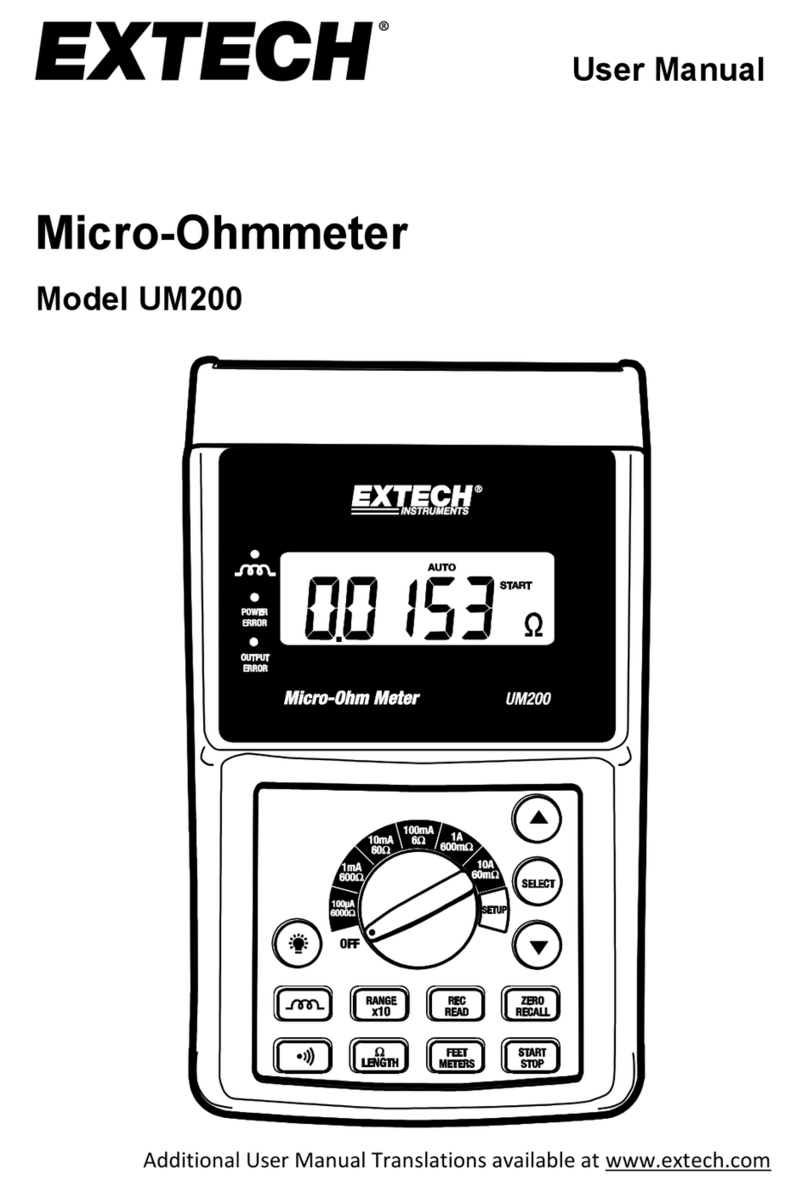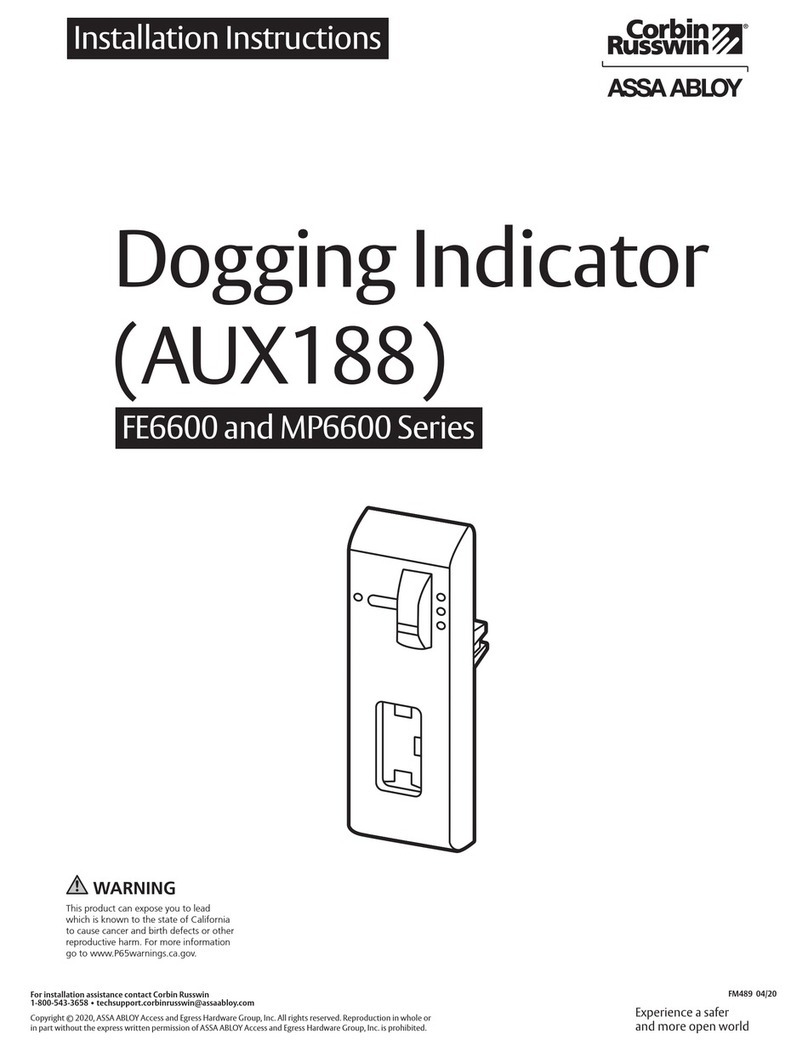AFL Noyes CSS1 Series User manual

CSS1 Contractor Series Light Sources and
CSM1 Contractor Series Optical Power Meters
User’s Guide
www.AFLglobal.com or (800) 321-5298, (603) 528-7780

Limited Warranty
All NOYES test equipment products are
warranted for a period of (1) one year from
the date of delivery to the end user. Extended
warranties start at the end of the standard (1)
one year warranty period.
1 year, 2 year, and 4 year extended warranties
are available for NOYES products with or
without annual calibration included. Please see
our website at www.AFLglobal.com for more
information.
Any product that is found defective within
the warranty period will, at the discretion of
AFL, be repaired or replaced. Warranty will
be voided if the product has been repaired or
altered by other than an authorized NOYES
product repair facility, if the void sticker has
been compromised, or which have been
subject to misuse, negligence, or accident. In
no case shall AFL liabilities exceed the original
purchase price.
CE Information
These instruments have been
designed and tested to comply
with the relevant sections of
any applicable specications including full
compliance with all essential requirements of
all applicable EU Directives.
Returning Equipment
To return equipment, please contact NOYES
to obtain additional information and a Service
Request (S.R.) number. To allow us to serve
you more efciently, please include a brief
description specifying the reasons for the
return of the equipment.
AFL
NOYES Test and Inspection
16 Eastgate Park Road
Belmont, NH 03220
Tel: 800-321-5298 or 603-528-7780
Fax: 603-528-2025

I
Contents
Safety Information
Important Safety Information.......................................... III
Section 1: General Information
Introduction ................................................................... 2
Contacting NOYES Customer Service .............................. 2
Unpacking and Inspection .............................................. 2
Recommended Accessories............................................. 3
Section 2: Functional Description
CSS1 Series Light Sources ............................................... 4
CSM1 Series Optical Power Meters ................................. 6
Front Panel Features................................................... 6
Display Readings ........................................................ 8

II
Section 3: Applications
Measuring Optical Power................................................ 10
Testing Fiber Links.......................................................... 12
Step I - Set the Reference (One Jumper Method) ......... 12
Step II - Verify Test Jumpers ....................................... 14
Step III - Measure Link Insertion Loss .......................... 16
Section 4: Maintenance
Battery Replacement ...................................................... 18
Cleaning Optical Ports .................................................... 18
To Clean CSS1 Optical Port ......................................... 20

III
Safety Information
Important Safety Information
WARNING! Use of controls or adjustments other than those specied herein may
result in hazardous radiation exposure.
The CSS1-MM light source is a CLASS I LED PRODUCT.
The CSS1-SM light source is a CLASS I LASER PRODUCT.
CAUTION! To avoid serious eye injury, never look directly into the optical outputs of
ber optic network equipment, test equipment, patch cords, or test jumpers. Always
assume that optical outputs are on.
NOTICE! NOYES power meters and light sources contain no user serviceable parts.
Except for changing batteries and cleaning optical ports, these units must be returned
to NOYES or authorized agents for repair and calibration.
IMPORTANT! Proper care in handling should be taken when using any precision
optical test equipment. Scratched or contaminated optical connectors can impact the
performance of the instrument. It is important to keep the dust caps in place when the
unit is not being used.
!
!
!
!

2
Section 1: General Information
Introduction
The purpose of this User’s Guide is to explain how to use and maintain NOYES test equipment.
Please check our web site at www.AFLglobal.com for updates to this manual, software
updates, and additional application information. If you have any questions about your
instruments and recommended accessories, or if you need technical or sales support, please
contact NOYES Customer Service.
Contacting NOYES Customer Service
You may call NOYES Customer Service between 8 a.m. and 5 p.m., United States Eastern Time, as
follows:
Phone: 800-321-5298 (North America)
603-528-7780
Fax: 603-528-2025
Email: NOYESTechSupport@AFLglobal.com
Unpacking and Inspection
These instruments have been carefully packed in accordance with standard shipping procedures.
Examine the equipment for damage that may have occurred during shipment. If you nd any
damage, please contact NOYES.

3
Recommended Accessories
You will need ber optic test jumpers to connect instruments to the ber optic system under test.
A test jumper must have the same core and cladding size as the ber under test. The connector at
one end of the test jumper must mate with the optical port on each instrument. The connector on
the other end must mate with the ber optic system under test.
A Connector adapter is required to mate ber optic test jumpers.
Optical ports and connector end faces must be kept free from dirt or other contaminates to
ensure accurate measurements and operation.
For cleaning connector end faces on light sources, test jumpers, and in ber frames or adapters,
use optical quality cleaning uid such as AFL FCC2 connector cleaning uid and AFL CCT molded
cleaning tips.
For cleaning an optical power meter port and adapter caps, use lint-free optical cleaning wipes
such as AFL FiberWipes and optical quality cleaning uid such as AFL FCC2 connector cleaning
uid (or IPA - Reagent Grade Isopropyl Alcohol 99% or better) and a can of ltered compressed
air.
Visit our web at www.AFLglobal.com for more information.

4
-.0.0.00
-00.00
nm
dBm
uW
Ref
λ IDCWTone
nm
dBmHz
Tone
CSS 1
[Tone/CW] key [l]- wavelengths key
4
[Power] key
1
6
3
Output port
2
Display
[Backlight] key
5
Section 2: Functional Description
CSS1 Series Light Sources
Figure 2-1: Front Panel Features.

5
270
1300 nm
Hz
Tone
Enabled wavelength
Tone frequency
Low battery indicator
CSS1 Model Features
Figure 2-1 illustrates the CSS1 model features described below.
1 Output port - Emits either continuous (CW) or modulated with one of four tone frequencies
(270, 330, 1000, 2000 Hz) light. This output port is equipped with a UCI base and adapter.
2 Display - Shows the enabled Wavelength [nm] and Tone frequency [Hz]. Also, the [Low
battery] indicator will be displayed to identify a low battery condition.
3 [Tone] key - Tone select key. Press this key to cycle through the available tone frequencies
or switch to the CW mode.
4 [Power] key - Press and hold for 2 sec. to turn the CSS1 on, press again to turn it off. Press
and hold during power up until the letter [AP] is displayed to enable the Auto-off feature.
5 [Backlight] key - Press this key to toggle the Backlight on or off.
6 [l - Wavelength] key - Press this key to toggle between two wavelengths.

6
Ref
dB
dBm
µW
Set Ref
CSM 1
-.0.0.00
-00.00
nm
dBm
uW
Ref
λ IDCWTone
nm
dBmHz
2
5
3
Optical input -
adapter cap mount
Display
[Wavelength/
Backlight] key
[Set Reference] key
[dB/dBm/µW] key
[Power] key
Adapter cap
1
7
6
4
Figure 2-2: Front Panel Features.
CSM1 Series Optical Power Meters
Front Panel Features

7
Front Panel Features
Figure 2-2 illustrates the CSM1 model features described below.
1 Optical input (adapter cap mount) - Accepts NOYES thread-on adapter caps.
2 Adapter cap - The CSM1 must be equipped with an adapter cap. Caps for different
connector styles are available from NOYES.
3 Display - Shows measured power [dBm or µW] or insertion loss [dB], enabled wavelength,
and tone frequency [Hz] if detected. Also, the [Low battery] indicator will be displayed to
identify a low battery condition.
4 [dB/dBm/µW] key - Provides two functions as follows:
• Pressthekeytotoggletestreadingsbetweeninsertionlossin[dB]andpowerin[dBm].
• Pressandholdthekeyuntiltheword[HELD]isdisplayedtoviewpowerin[µW].
5 [Power] key - Provides two functions as follows:
• Pressandholdthekeyfor2sec.toturntheCSM1on.Pressagaintoturnitoff.Theunit
will turn off automatically ve minutes after the last key press.
• Pressandholdthekeyduringpowerupuntiltheletter[P]isdisplayedtodisablethe
[Auto Off] feature.
6 [l - Wavelength/ Backlight] key - Provides two functions as follows:

8
• Pressthekeytocyclethroughthecalibratedwavelengths.
• Pressandholdthekeyuntiltheword[HELD]isdisplayedtotoggletheBacklightonor
off.
7 [Ref/Set Ref] key - Provides two functions as follows:
• Pressandreleasethekeytodisplaythestoredreferencelevelforthecurrentlyselected
wavelength.
• Press and hold the key until the word [HELD] is displayed to store the currently measured
level as the new reference level. Once the new reference is set, the CSM1 switches to the
loss [dB] measurement mode.
Display Readings
Figures 2-3 illustrates the CSM1 display readings described below.
1 Test measurements eld - This eld displays various test measurements as follows:
• Displays measured power [dBm or µW] or insertion loss [dB]. If power or loss is too high
or low for the CSM1 to measure, this eld will display [HI] or [LO].
• Ifthereferencepowerlevelissetforthe currently enabled wavelength, this eld will
display the reference value. To see the reference value, press and release the [Ref] key.
Reference value will be displayed briey (for about 3 seconds), and then Display will
revert to test readings.
2 Wavelength/frequency eld - This eld displays the currently enabled wavelength,

9
-88.88
-.8.8.88 dB (dBm)
µW
Hz
nm
Tone CW
1
2
3
which will alternate with modulation frequency if detected.
3 Tone/CW/Battery status eld - This eld displays [Tone] label to indicate the presence of
one of the 4 modulation frequencies, [CW] label to indicate no tone, and a battery icon used
to indicate the Low battery state - battery requires replacement.
Figure 2-3: Display Readings.

10
!
Section 3: Applications
It is important to keep all optical connections and surfaces free from dirt, oils, or
other contaminants to ensure proper operation. Always clean all test jumpers before
conducting the test procedures outlined in this Guide (see Section titled “Maintenance”
for details).
Measuring Optical Power
Figure 3-1 illustrates the following procedures.
1 Turn on the CSM1 optical power meter.
2 Select the appropriate ber optic test jumper. The ber type of this jumper must be the same
as the ber type normally connected to the output being measured.
3 Mount the appropriate adapter cap on the CSM1 optical input. This adapter cap must match
the connector on the end of the test jumper you will connect to the CSM1.
4 Connect one end of the test jumper to the CSM1 adapter cap and the other end to the
optical output to be measured.
5 Press the [l] key to select the calibrated wavelength that matches the nominal wavelength
of the source being measured.
6If the CSM1 is presently measuring loss [dB], press and release the [dB/dBm] key to display
power in [dBm], or press and hold to display power in [µW].

11
Output Input
Ref
dB
dBm
µW
Set Ref
CSM 1
-.0.0.00
-00.00
nm
dBm
uW
Ref
λ IDCWTone
nm
dBmHz
Figure 3-1: Measuring Optical Power
Adapter cap
Test jumper
Fiber optic equipment
1
2
3
4
4
5
6

12
Testing Fiber Links
Step I - Set the Reference (One Jumper Method)
Figure 3-2 illustrates the following procedures.
1 Turn on the CSM1 optical power meter and CSS1 light source. Allow the CSS1 light source to
stabilize (minimum of 2 minutes).
2 Set both instruments to the desired test wavelength.
3 Select the appropriate ber optic transmit and receive test jumpers. The ber type of these
jumpers must match the ber type of the link to be tested.
4 Wrap and secure the transmit jumper ve times around the appropriate diameter mandrel.
Note: Clean both ends of the transmit jumper.
5 Connect the transmit jumper to the CSS1 output port.
6 Mount an adapter cap on the CSM1 that matches the free connector on the transmit jumper.
7 Connect the free end of the transmit jumper to the CSM1. If necessary, press the [dB/dBm]
key to display optical power in [dBm].
8 If measured output power is outside of the normal range (specied by manufacturer), clean
all ber connections or replace the transmit jumper. Repeat steps 5 - 7.
9 To set the reference level at the current wavelength perform the following steps:

13
Figure 3-2: Set the Reference.
transmit jumper
CSS1 CSM1
0 dB
mandrel wrap
4
56
7
• OntheCSM1,pressandholdthe[Ref/SetRef]keyuntil the word [HELD] is displayed to
store the currently measured level as the new reference level.
• Oncethenewreferenceisset,theCSM1switchestotheloss[dB]measurementmode.
The CSM1 should display [0 dB] ± 0.05 dB.
Note: You may press the [Ref/Set Ref] key to display the stored reference level for the
currently selected wavelength.

14
Step II - Verify Test Jumpers
Figure 3-3 illustrates the following procedures.
10 Disconnect the transmit jumper from the CSM1.
Note: Do not disturb the transmit jumper at the CSS1 end.
11 If necessary, change the CSM1 adapter cap to match the connector on the receive jumper
that will be connected to the CSM1.
Note: Clean both ends of the receive jumper.
12 Connect the receive jumper to the CSM1.
13 Mate the free ends of the transmit and receive jumpers using the appropriate adapter.
14 Verify that the insertion loss of this mated connector pair is under 0.75 dB, the maximum
allowed by the TIA (NOYES recommends 0.4 - 0.5 dB typical), as follows:
• Observe the displayed power level. This is the mated connector pair insertion loss of the
test jumpers in [dB].
15 If the insertion loss is not acceptable, disconnect the transmit and receive jumpers at the
adapter.
• Cleanthefreeendsofbothtestjumpers
• Repeat steps 13 & 14.
• If the insertion loss is still not acceptable, replace test jumpers and repeat steps 1-14.

15
CSM1
0.4 dB
CSS1
Figure 3-3: Verify Test Jumpers.
New adapter cap
(if necessary)
Transmit jumper
Do NOT disturb
this connection
Adapter
Receive jumper
Mandrel wrap
11
12
13
16 If the insertion loss is acceptable, disconnect the transmit and receive jumpers at the
adapter.
17 Move the CSM1 and CSS1 to opposite ends of the link to be tested.

16
Step III - Measure Link Insertion Loss
Figure 3-4 illustrates the following procedures.
18 Connect the free ends of the transmit and receive jumpers to the link under test.
Note: Clean jumper end that connects to patch panel prior to every test.
19 CSM1 will measure and display the insertion loss of the link under test.
20 Record link insertion loss at the current test wavelength.
21 Repeat steps 18-20 for all links to be tested at the current wavelength.
This manual suits for next models
1
Table of contents
Other AFL Measuring Instrument manuals
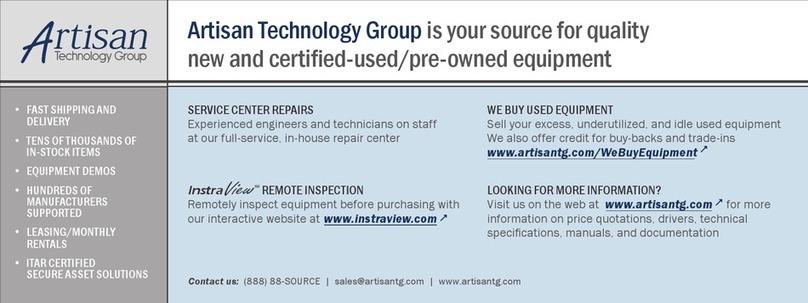
AFL
AFL Noyes OFS 300 User manual

AFL
AFL OFL280 FlexTester User manual
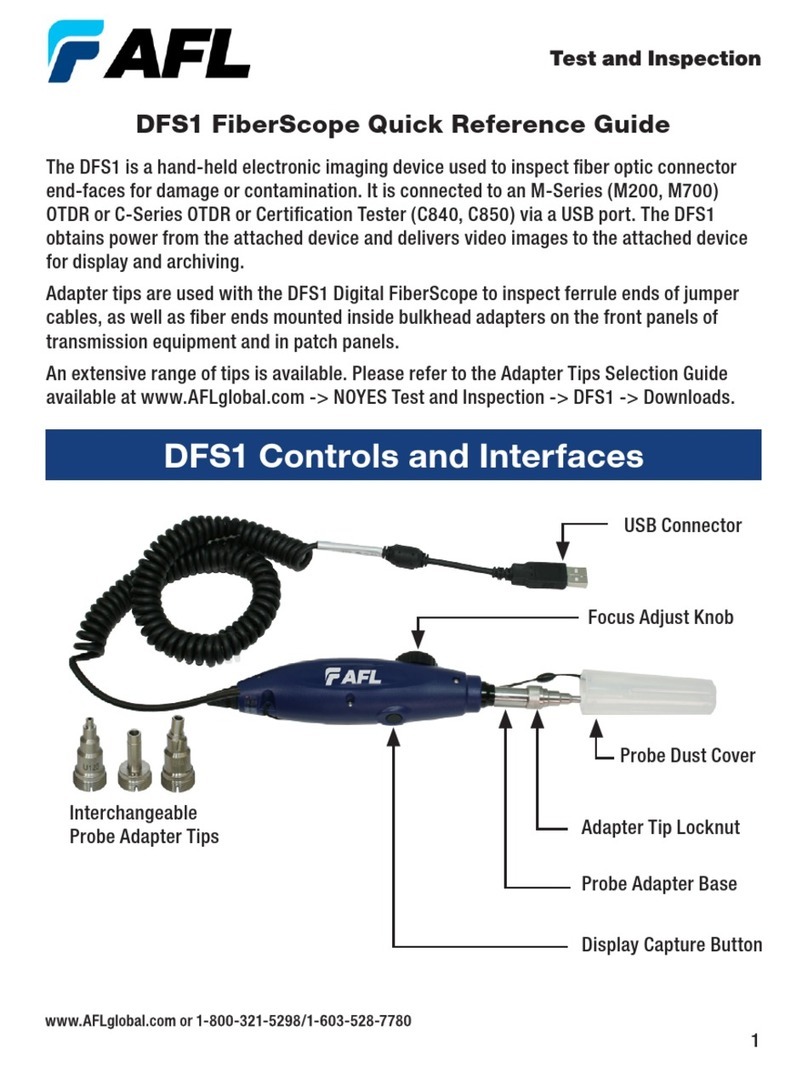
AFL
AFL DFS1 User manual

AFL
AFL NOYES OFL280-10x User manual
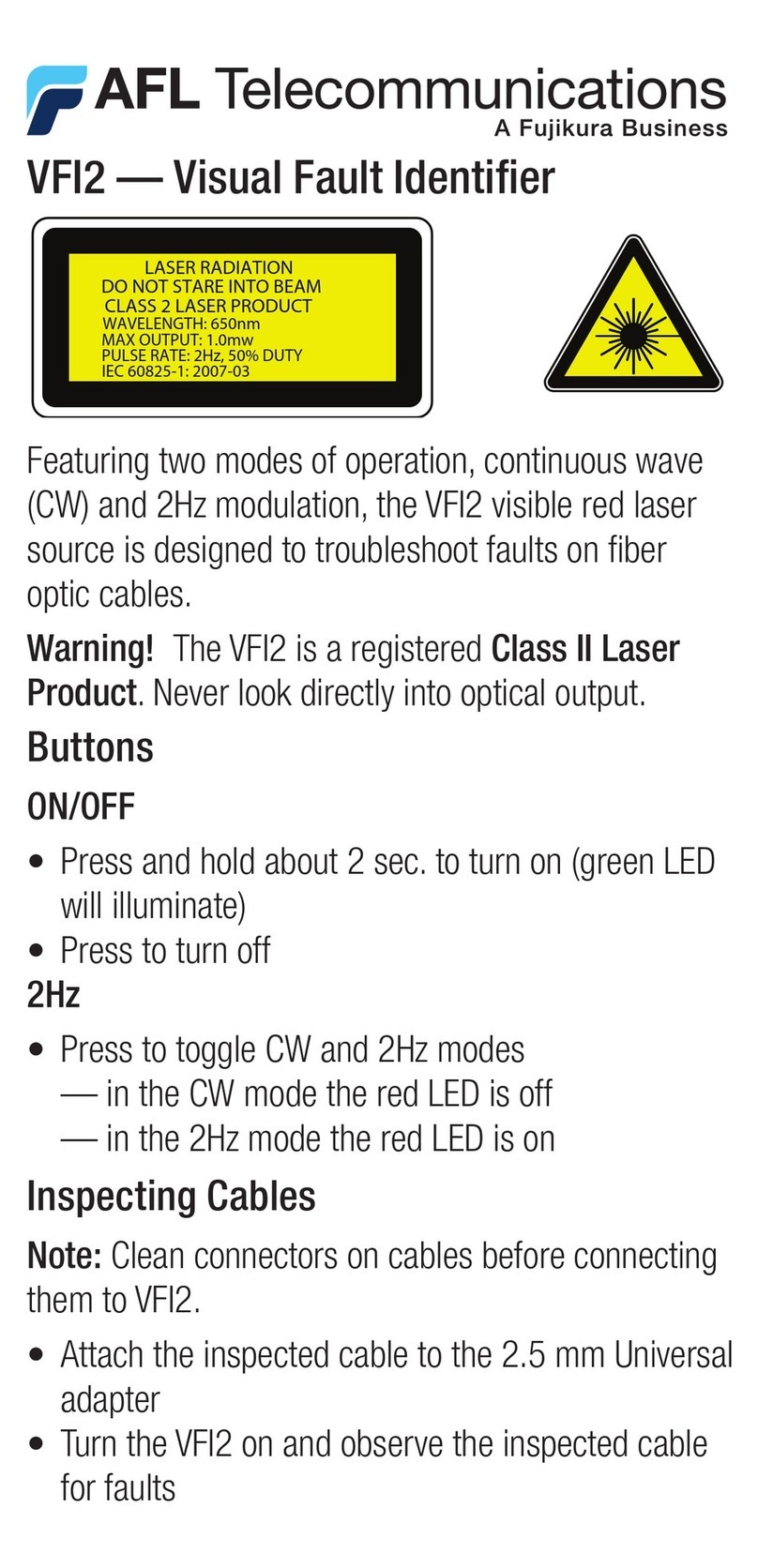
AFL
AFL VFI2 User manual

AFL
AFL FS300-325 User manual

AFL
AFL FOCIS Flex User manual

AFL
AFL FlexScan FS300 User manual

AFL
AFL Noyes OPM 4 OLS 2D User manual
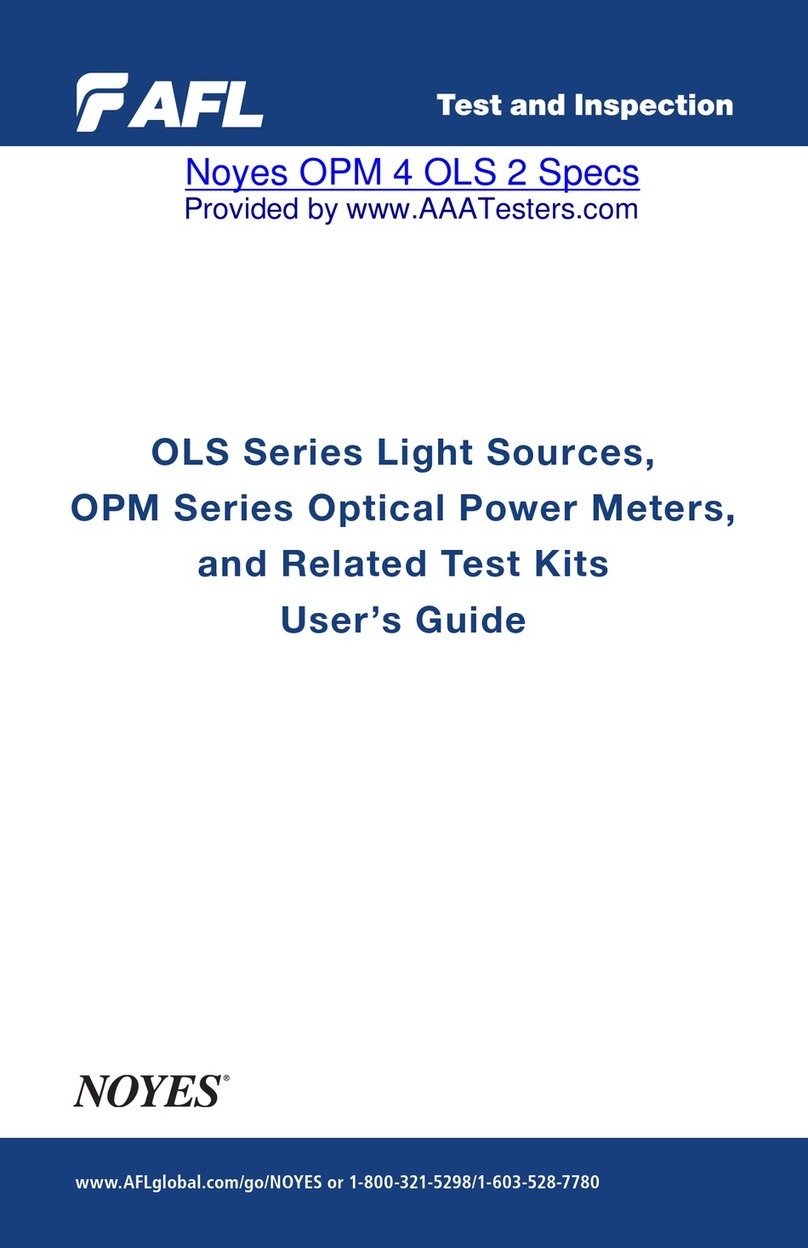
AFL
AFL NOYES OPM Series User manual