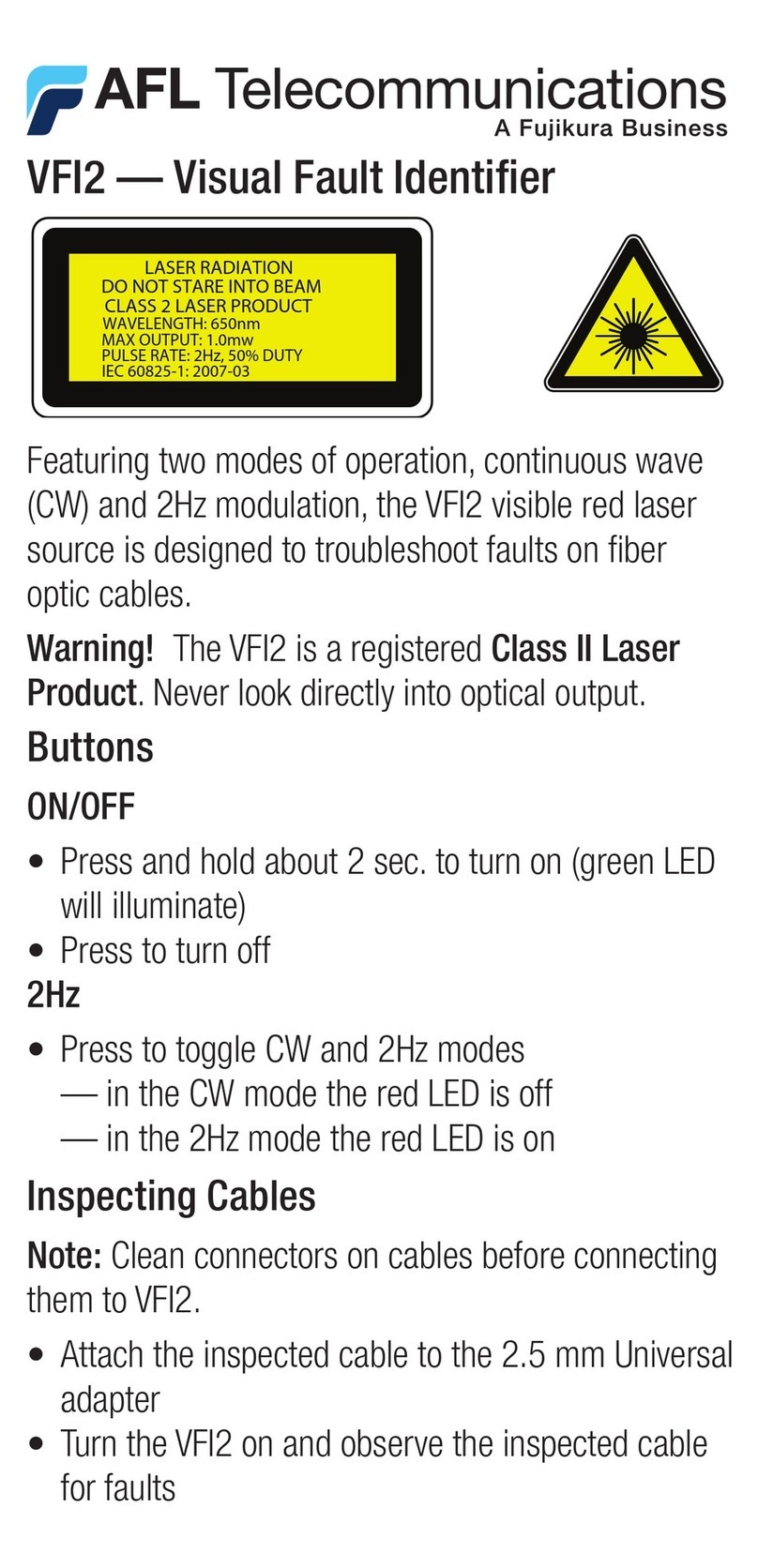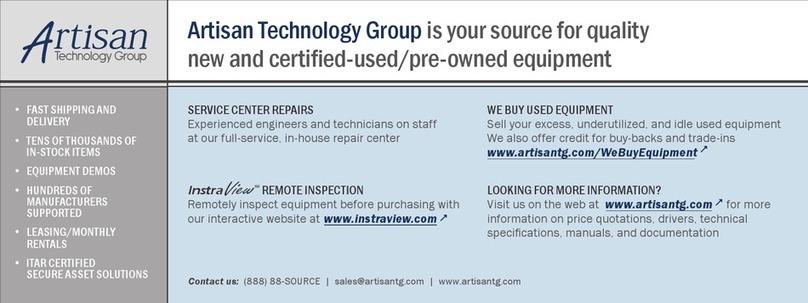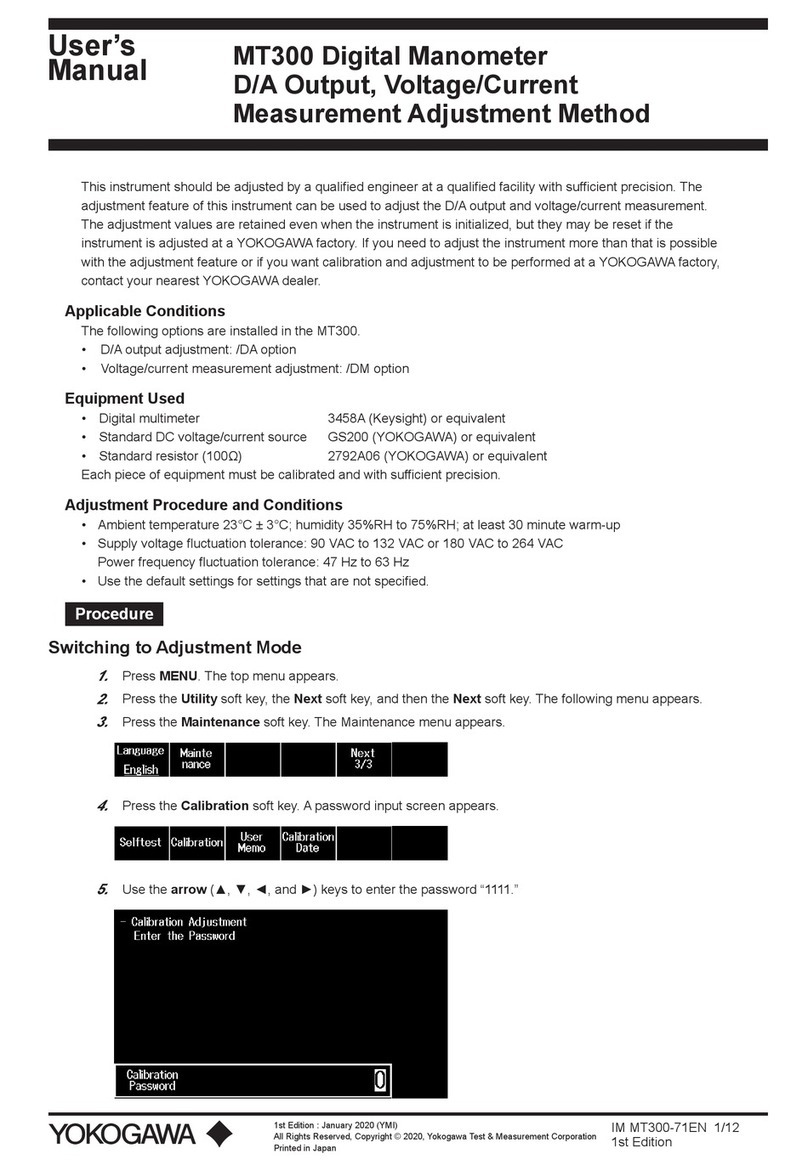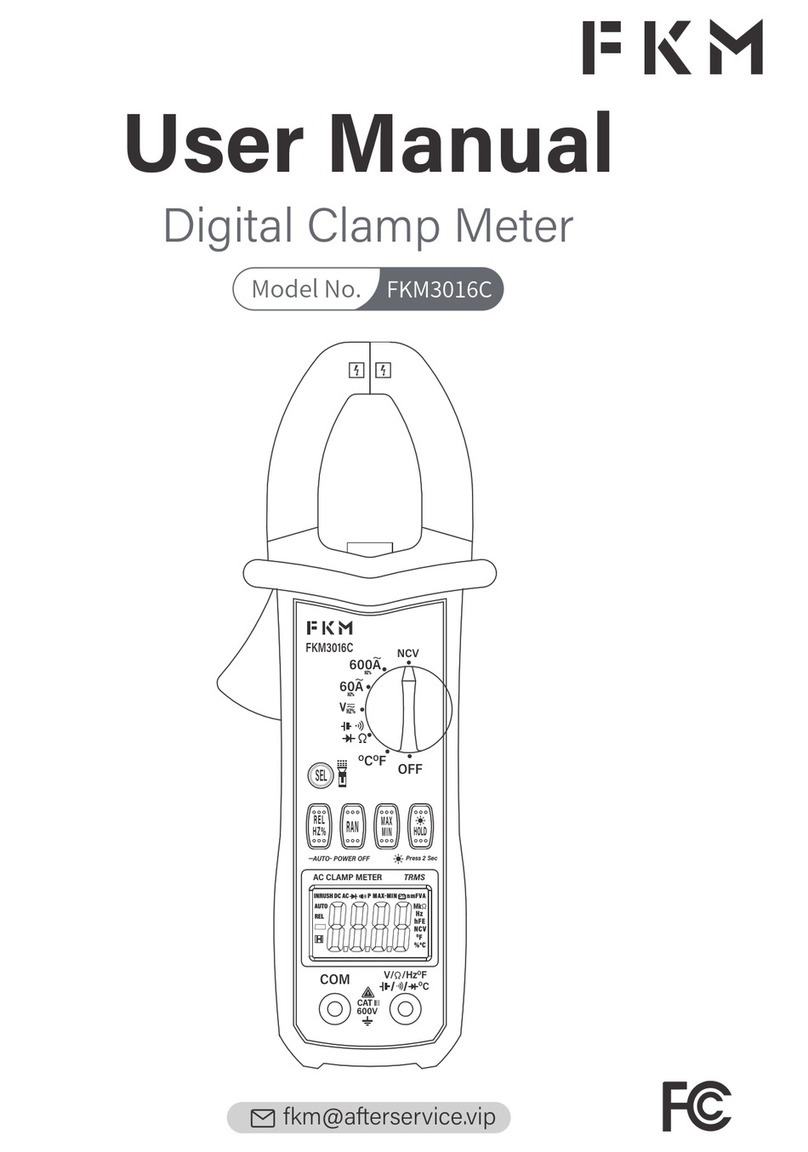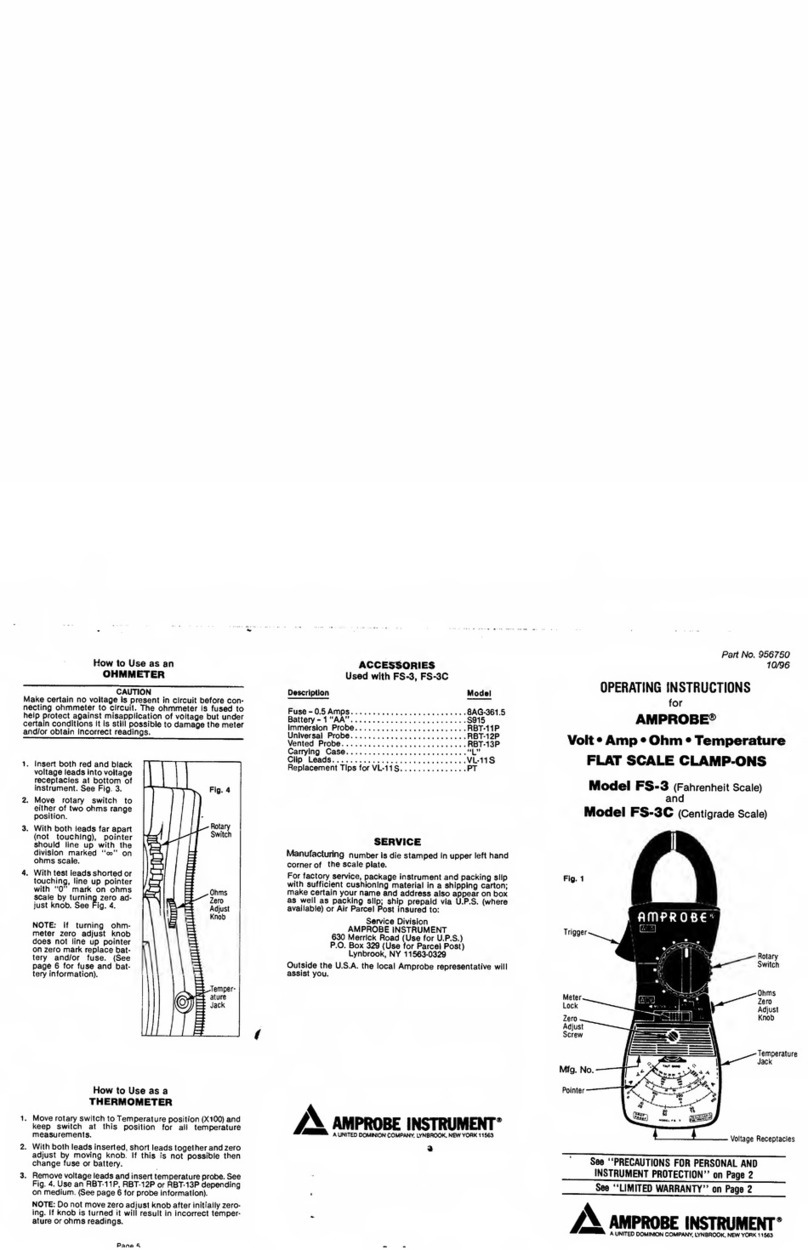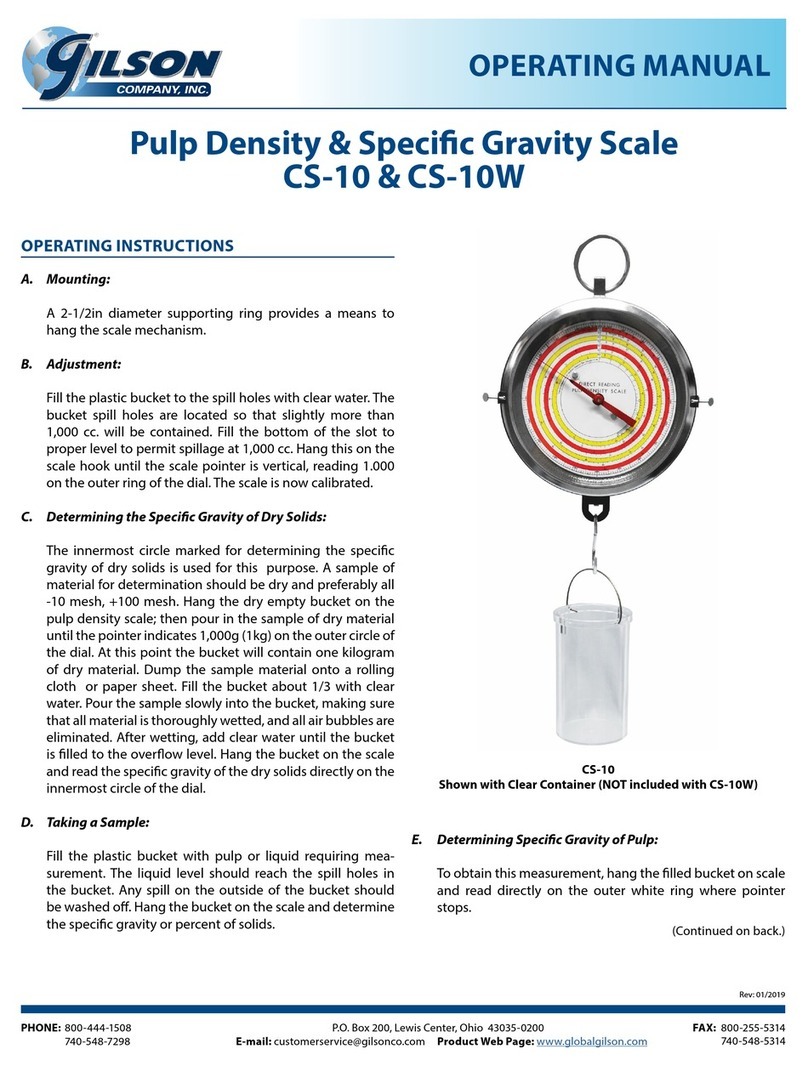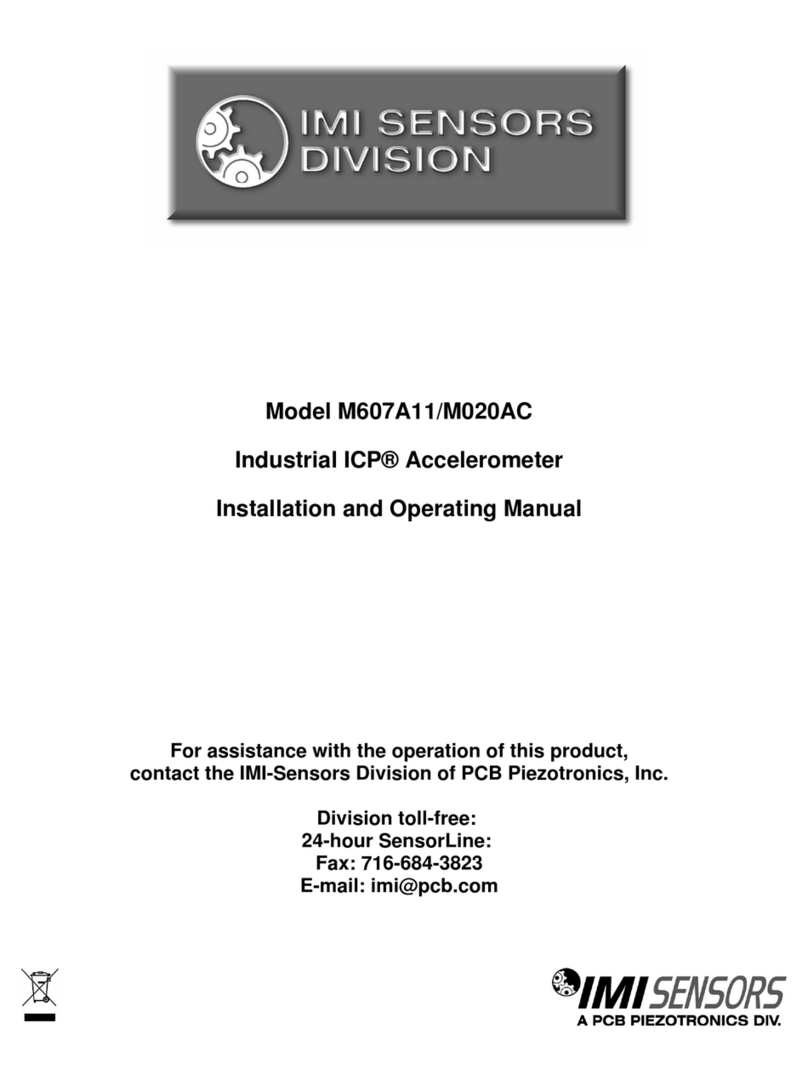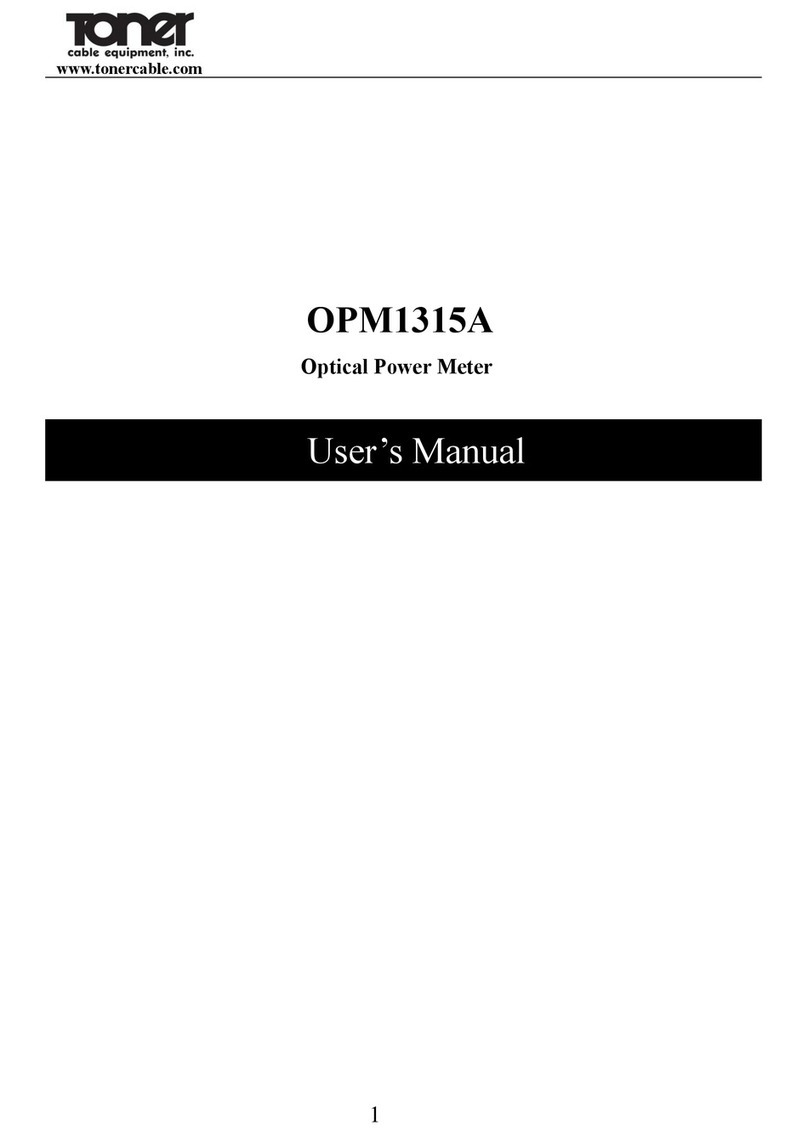AFL OFL250 User manual

www.AFLglobal.com, +1 (800) 321-5298 or +1 (603) 528-7780
OFL250
Hand-held Single-mode OTDRs
User’s Guide

2
Table of Contents
Safety Information .............................................4
General Information ............................................5
Contacting Customer Service .....................................5
How to View OFL250 Version Information............................5
Recommended Accessories .......................................5
Hardware Overview ............................................6
Test Ports (Top Panel) . . . . . . . . . . . . . . . . . . . . . . . . . . . . . . . . . . . . . . . . . . . 6
USB and Power Ports (Side Panel) ..................................6
User Interface Overview .........................................7
Front Panel Keys and Functions....................................7
Display Features: Menu Page .....................................8
Display Features: Trace Page ......................................8
Selecting Operating Mode from the Main Menu .......................9
OTDR Test Settings .............................................10
Understanding OTDR Test Parameters...............................10
Full Auto Mode Settings .........................................10
End Locate Mode Settings........................................11
Live Mode Settings . . . . . . . . . . . . . . . . . . . . . . . . . . . . . . . . . . . . . . . . . . . . . 11
Expert Mode Settings ...........................................12
Events Menu Settings ...........................................12
Fiber Menu Settings ............................................13
Cables Menu Settings ...........................................14
General Settings ...............................................14
Light Source & Power Meter Settings ..............................15
Light Source Operation ..........................................15
Optical Power Meter Operation....................................15
Running Tests & Viewing Results ..................................16
Starting and Stopping Tests.......................................16
Selecting the Test View .........................................16
Trace Page ...................................................17
Event Table ...................................................18
Event Icons and Types ...........................................18

3
Table of Contents
© 2013, AFL, all rights reserved. OFL2-26-1000 Revision F, 2013-11-22
End-to-end Summary Page .......................................19
Information Page ..............................................20
Saving & Reviewing Test Results ..................................21
File Manager System ............................................21
Creating New Folders Using the Save As Page.........................24
Selecting a Folder as the Current Folder .............................24
Saving Test Results .............................................24
Save Results to an Existing Folder .................................24
Saving Results to a New Folder ....................................24
Opening Files (Reviewing Saved Results) .............................24
Deleting Files or Folders .........................................24
Transferring Files to your PC ......................................25
Cleaning Tips ..................................................25
Clean Test Cables and Fiber Under Test ..............................25
Cleaning the Optical Ports........................................25
Recharging Batteries............................................27
FAQs .........................................................27
Repair and Calibration ..........................................28

4
WARNING! Use of procedures or adjustments other than those specified herein may result in
hazardous radiation exposure.
1310/1550 nm
single-mode OTDR /OLS
port
This is a CLASS I LASER output
VFL port This is a CLASS II LASER output.
Do not stare into beam
WARNING! Do not connect the OTDR to any fiber that is not dark, or that is terminated by a
device with reflectivity > -13 dB.
CAUTION! To avoid serious eye injury, never look directly into the optical outputs of fiber optic
network equipment, test equipment, patch cords, or test jumpers. Refer to your company’s
safety procedures when working with optical systems.
WARNING! Use only the specified AC adapter. Use of another type of AC adapter can damage
the instrument and create the danger of fire and electrical shock.
WARNING! To avoid the danger of fire and electrical shock:
• Never use a voltage that is different from that for which the AC adapter is rated.
• Do not plug the unit into a power outlet that is shared by other devices.
• Never modify the power cord or excessively bend, twist, or pull it.
• Do not allow the power cord to become damaged. Do not place heavy objects on the power
cord or expose it to heat.
• Never touch the AC adapter while your hands are wet.
• Should the power cord become seriously damaged (internal wiring exposed or shorted),
contact the manufacturer to request servicing.
CAUTION! Do not connect the OFL250 OTDR test port to a live fiber.
If you are not certain that the fiber to be tested is ‘dark’ (not live), measure the optical power
level of the fiber before connecting to the OFL250 OTDR port. Use a jumper to connect the
OFL250 OPM test port to the fiber to be tested, set the OFL250 test mode to OPM with units set
to dBm. If the detected level is above -20 dBm, do not connect this fiber to the OFL250 OTDR
test port. Connecting the OFL250 OTDR test port to a live fiber can cause a bad trace or in the
worst case, damage the OTDR.
NOTICE: An OFL250 OTDR contains no user serviceable parts. Except for changing batteries
and cleaning optical ports, this instrument must be returned to NOYES or authorized agents for
repair and calibration.
IMPORTANT: Proper care in handling should be taken when using any precision optical test
equipment. Scratched or contaminated optical connectors can impact the performance of the
instrument. It is important to keep the dust caps in place when the unit is not being used.
Safety Information

5
Contacting Customer Service
How to View OFL250 Version Information
If you have any questions about your OFL250 and recommended accessories, or if you need
technical or sales support, please contact NOYES Customer Service. You may call NOYES
Customer Service between 8 AM and 5 PM, United States Eastern Time.
Phone: +1 (800)-321-5298 or +1 (603)-528-7780
Mail: NO[email protected]
Note: It is helpful to have the OFL250 version number if you need to contact Noyes Customer
Service or Technical Support.
General Information
Recommended Accessories
You will need fiber optic test jumpers to connect your OFL250 to the fiber under test. Test
jumpers must have the same core and cladding size as the fiber under test. The connector at one
end of the test cable must mate with the appropriate optical port on the OFL250. The connector
on the other end must mate with the fiber optic link under test.
Launch and Receive cables are required to measure the insertion loss and reflectance of the
near-end and far-end connectors respectively, on the fiber link being tested. NOYES Fiber Rings
may be used as Launch and Receive cables. Fiber Rings with a variety of lengths and connector
styles are available from AFL Telecommunications. The table below will help you to select right
test jumpers or cables for your test.
To do the following You will need the following accessories
To connect your
OTDR to the fiber
link under test
To terminate far-end
of the fiber link under
test
• Fault locate - find a break
• Measure link length
Test Jumper
(1-2 m typical)
None
• Measure near-end connector loss
• Measure near-end connector reflectance
Launch cable
(such as a NOYES
150 m Fiber Ring)
None
• Measure near-end connector loss and
reflectance
• Measure far-end connector loss and
reflectance
• Measure end to end link loss and optical
return loss
Launch cable
(such as a NOYES
150 m Fiber Ring)
Receive cable
(such as a NOYES
150m Fiber Ring)
This User’s guide provides operating instructions for testing fiber optic networks with the
OFL250 OTDR and assumes that you have basic knowledge about testing fiber optic networks.
The purpose of this user’s guide is to explain how to use and maintain your OFL250 OTDR.
Please check our web site at www.AFLglobal.com for updates to this manual, software
updates, and additional application information.
From the Main Menu, use keys to open the [About…] menu and display the OFL250
software version number.

6
Hardware Overview
Test Ports (Top Panel)
USB and Power Ports (Side Panel)
OPMOTDR OLS
VFL
15V
Red colored bar indicates
the VFL test port
White colored bar
indicates the OTDR/
OLS test port
Power port - This is the interface for the AC power adapter/charger.
AC/Charger indicator - When ON, indicates that an AC adapter is
connected to the OFL250 OTDR.
Red light - rechargeable battery is charging.
Green light - rechargeable battery is fully charged.
MINI-USB type B port - Allows connection to a PC for transferring
stored test results.
OTDR/OLS port
This is a CLASS I LASER output
VFL port - This is a CLASS II LASER output.
Do not stare into beam!
This port is a VFL module, 650 nm Visible Fault
Locator (red laser).
OPM port
Blue colored bar
indicates the OPM test
port

7
The OFL250 front panel contains keys, indicator, and a display. The use of the Power, Menu, Test,
Back, Save, and VFL keys are fixed. The use of the soft function keys and arrow keys depend on
which menu or editor submenu they are displayed. The use of each key is summarized in the
table below.
Key Symbol Key Name Key Function
Power Press and hold (approx. 1 sec.) to turn the OFL250 on or off.
VFL laser ON - Press and hold (approx. 2 sec.), VFL indicator will turn on
and flash.
OFF - Press and hold (approx. 1 sec.), VFL indicator will switch off.
Menu Press to access the Main Menu.
Left and
Right
Tab keys
Press to display the next/previous available Menu Tab or Test View
Tab.
Arrow keys
(Navigation
Keys)
The arrow keys provide several functions as follows:
• In the Main Menu, these keys are used to navigate menus
and change setup parameters.
• In the Trace Page:
In the Zoom mode, these keys are used to adjust zoom.
In the Move mode, Left and Right keys are used to move
cursors.
Select This key provides several functions as follows:
• In the Main Menu, press this key to display a
submenu (if available).
• In the Trace Page, press this key to toggle
between A and B cursor.
Back Press once to return the previous page.
Press one or more times, depending on which menu or editor
submenu is displayed, to return to the Main Menu.
Test Press to start or stop a test.
Save Press to save the currently displayed test results.
Soft
function
keys
The label shown above each key on the display indicates the
current use of each function key. Press to activate the currently
designated function.
User Interface Overview
Front Panel Keys and Functions

8
User Interface Overview
Display Features: Menu Page
Display Features: Trace Page
Battery charge
status icon:
- 100%
- <100%
- < 10%
Page header.
Main Menu tabs. Highlighted tab indicates the
currently displayed Menu Page.
Press to open
saved files.
The currently
highlighted
Menu option.
Press to display
the last OTDR
trace viewed.
Press to transfer saved results and download
software upgrades (OTDR is connected to a PC).
File name (for not
saved file, will display
“New Trace”).
Test results
area
Test
Wavelengths
(BLUE is
current).
Test Viewer tabs.
Note: End-to-end Summary (dB
icon) only present if ORL upgrade
option is installed.
For multi-wavelength
tests, press to toggle
active trace.
Press to toggle Zoom and Move mode.
In Move mode, the key label will be
displayed as Zoom. In Zoom mode, the
key label will be displayed as xZoom.
Press to Unzoom
or Rezoom.
Full Auto
End Locate
Live
Expert
Light Source & Power Meter
Mode SettingsAbout
FilesUSB Trace
Press ‘Test’ to start test
Main Menu
CABLE000_001
1310 1550
WAVEZOOM UNZOOM
dB
i
A0.0000 B0.0000AB0.0000km
A00.000 LOSS 0.00REFL000.0 dB

9
The OFL250 OTDR offers five modes of operation: Full Auto, End Locate, Live, Expert, and Light
Source & Power Meter mode. The Mode setting determines which other settings may be changed
by the user and which are set by the OFL250 automatically. Each OFL250 mode is described
below:
Mode Description
Full Auto This is the recommended mode for users who are not familiar with OTDR
operation. In the Full Auto mode, OTDR parameters such as Range, Filter,
Pulse Width, and Averaging Time are set automatically. Full Auto tests include
an Event Table and Information Page.
End Locate As in the Full Auto mode, End Locate mode offers automatic OTDR setup but
replaces the Event Table view with the End Locate view to indicate the fiber
end location in user selected units of measure.
Live This is the best mode for real-time troubleshooting. In the Live mode,
Wavelength can only be set to individual wavelengths.
Expert This mode is available for experienced users. It provides the most set
up flexibility. You can set Range, Filter, Pulse Width, and Averaging Time
manually (Auto Setup = Off) or automatically (Setup = By Range).
Light Source and
Power Meter
This mode allows you to perform Light Source and Power Meter
measurements.
To Select a Test Mode
1. Press the Menu key to display the Mode tab of the Main Menu.
2. Use keys to highlight the desired Test Mode.
3. Press the Select key to display a settings submenu for the highlighted Test Mode. From this
submenu:
• Use keys to highlight the desired parameter.
• Use keys to change the highlighted parameter.
User Interface Overview
Selecting Operating Mode from the Main Menu
Main Menu tabs.
List of available test modes.
Page header.
Highlighted test mode.
Full Auto
End Locate
Live
Expert
Light Source & Power Meter
Mode Settings About
FilesUSB Trace
Press ‘Test’ to start test
Main Menu

10
Parameter Description
Range The Range parameter determines the distance range of the full (unzoomed)
trace. It also determines Resolution - the distance between data points in the
trace: the longer the range, the wider the data point spacing. We recommend
selecting the shortest distance range that is longer than the fiber under test. For
example, to test a fiber that is 1.5 km long, select the 2.5 km range.
Available Range values:
Range Resolution (set by OFL250)
< 4 km (13123 ft) 0.25 m (0.82 ft)
8 - 16 km (26246 ft) 0.5 m (1.64 ft)
16 - 32 km (52493 ft) 1 m (3.28 ft)
32 km (104986 ft) range/ 1600 m (range/ 5249 ft)
Filter The Filter should be turned ON to test very long fibers. Turn the filter ON if you
are using a pulse width of 1 us or greater. Turning the Filter ON makes a choppy
or noisy trace smoother.
Pulse The OFL250 can operate using different pulse widths. Short pulse widths
provide the shortest event and attenuation dead zones. Long pulse widths
provide the range needed to test long fibers.
Available Pulse values: 10, 30, 100, 300 ns, 1, 3, 10 ms.
Averaging The Averaging parameter determines the duration of a timed test and the
number of trace averages performed. The longer the test the smoother the trace.
Available Averaging values: 5, 10, 30, 60, 90, 180 sec.
OTDR Test Settings
Understanding OTDR Test Parameters
Full Auto Mode Settings
FilesUSB Trace
Press ‘Test’ to start test
Full Auto
Wavelength 1310/ 1550 nm
Auto Setup On
Range Auto
Filter Auto
Pulse Auto
Averaging Auto
Test EventFiber Cables
Use Left/Right arrow
key to select the desired
single wavelength or dual
wavelengths.
These parameters are set
by OFL250 OTDR.
In the Full Auto test mode, you may select the desired test wavelengths while the Range, Filter,
Pulse, and Averaging parameters are set by the OFL250.
1. From the displayed Full Auto submenu, use keys to highlight Wavelength.
2. Use keys to select a single wavelength or dual wavelength.

11
As in the Full Auto mode, End Locate mode offers automatic OTDR setup but replaces the Event
Table view with the End Locate view to indicate the fiber end location in user selected units of
measure. In the End Locate mode, the End Locate view is always shown after a test is started.
In the Live test mode, you may set to Off or By Range.
•Off: Setting the Auto Setup parameter to Off, allows you to set the Range, Filter, and Pulse
parameters while the Averaging parameter is set by OFL250.
•By Range: Setting the Auto Setup option to By Range, allows you to set the Range
parameter while the Filter, Pulse and Averaging parameters are set by OFL250.
To Set Live Mode Parameters
1. From the displayed Live mode submenu, use keys to highlight the desired parameter.
2. Use keys to change the highlighted parameter.
OTDR Test Settings
End Locate Mode Settings
Live Mode Settings
Summary Tab (dB icon) only
present if ORL upgrade
option is installed.
CABLE000_001
1550
ZOOM UNZOOM
End: X.X m
dB
i
Wavelength 1550 nm
Auto Setup By Range
Range 250 m
Filter Off
Pulse 10 ns
Averaging Auto
Test EventFiber Cables
FilesUSB Trace
Press ‘Test’ to start test
Live
End location in user
selected units.
End Locate view tab.
Trace Graph.
Set the desired test wavelength.
Use Left/Right arrow key to
change highlighted parameter.
If set to By Range, set Range
while the OFL250 sets the
Filter, Pulse, and Averaging.
If set to Off, set Range, Filter,
Pulse, and Averaging.

12
In the Expert test mode, you may set to Off or By Range.
•Off: Setting the Auto Setup parameter to Off, allows you to set the Range, Filter, Pulse, and
Averaging parameters.
•By Range: Setting the Auto Setup option to By Range, allows you to set the Range
parameter while the Filter, Width, and Averaging parameters are set by the OFL250.
To Set Expert Mode Parameters
1. From the Expert mode submenu, use keys to highlight the desired test parameter.
2. Use keys to change the highlighted parameter.
OTDR Test Settings
Expert Mode Settings
Events Menu Settings
Events settings are available in the Full Auto, End Locate, and Expert test modes.
• In the Full Auto test mode, the Events parameter is set to Auto by default with the Thresholds
parameter available as Default or User selectable.
• In the Expert test mode, the Events parameter may be set to Auto or Off. If set to Auto, the
Thresholds parameter is available as Default or User selectable.
Event Thresholds in Full Auto and Expert test modes
Threshold Min Value Default Value Max Value
End Loss, dB 1.0 dB 3.0 dB 6.0 dB
Event Loss, dB 0.02 dB 0.10 dB 2.00 dB
Event Reflectance, dB -10.0 dB -65.0 dB - 65.0 dB
• In the End Locate test mode, the Events parameter is set to End Locate by default with the
Thresholds parameter available as Default or User selectable.
Event Thresholds in End Locate test mode
Threshold Min Value Default Value Max Value
End Loss, dB 1.0 dB 3.0 dB 6.0 dB
Wavelength 1550 nm
Auto Setup By Range
Range 250 m
Filter Off
Pulse 10 ns
Averaging Auto
Test EventFiber Cables
FilesUSB Trace
Press ‘Test’ to start test
Expert
If set to By Range, set Range
while the OFL250 sets the
Filter, Pulse, and Averaging.
If set to Off, set Range, Filter,
Pulse, and Averaging.
Choose a single wavelength or
dual wavelengths.
Use Left /Right arrow key to
change highlighted parameter.

13
OTDR Test Settings
Fiber Menu Settings
The Fiber menu allows selecting the Fiber Type parameter between Default and User:
• Default - SMF-28e - sets the default Index (Group Index of Refraction) and BC (Backscatter
Coefficient) values to those of SMF-28e type fiber
• User - allows entering user selectable Index (Group Index of Refraction) and BC (Backscatter
Coefficient) values
Note:
Using the Default Index and BC values is generally recommended.
Enter the User Index and BC values only if you know the specifications of the particular fiber
you are testing and these specifications are significantly different from the default SMF-28e
numbers.
To Set Fiber Parameters
1. From the Main menu, use keys to display the Fiber page.
2. From the displayed Fiber page, use keys to highlight the desired parameter.
3. Use keys to change the highlighted parameter.
To Set Events
1. From the Main menu, use keys to display the Event page.
2. From the displayed Event page, use keys to highlight the desired parameter.
3. Use keys to change the highlighted parameter.
Events Auto
Thresholds User
End Loss, dB 3.0
Event Loss, dB 0.79
Event Reflectance -50.0
Test EventFiber Cables
FilesUSB Trace
Press ‘Test’ to start test
Expert
Fiber Type SMF-28e
Index @1310 1.4677
BC @1310, dB -77.0
Index @ 1550 1.4682
BC @1550, dB -82.0
Test EventFiber Cables
FilesUSB Trace
Press ‘Test’ to start test
Expert
Fiber Type SMF-28e
Index @1310 1.4677
BC @1310, dB -77.0
Index @ 1550 1.4682
BC @1550, dB -82.0
Test EventFiber Cables
FilesUSB Trace
Press ‘Test’ to start test
Expert
Use Left/Right arrow key to
display the desired option.
Use Left /Right arrow key to
change highlighted parameter.
Use Left /Right arrow key
to toggle Default and User
options.
Use Left /Right arrow key to
change highlighted parameter.

14
Note: Launch and Receive cables are required to measure the insertion loss and reflectance
of the near-end and far-end connectors respectively, on the fiber link being tested. See section
titled “Recommended Accessories” for details.
To Set Launch and Receive Cable Parameters
1. From the Main menu, use keys to display the Cable page.
2. From the displayed Cable page, use keys to highlight the desired parameter.
3. Use keys to change the highlighted parameter.
OTDR Test Settings
Cables Menu Settings
Main Menu: General Settings Page
The General Settings page contains units of measurement distance settings that impact how
new and saved test results are displayed. This page also contains time & date setup functions
that need to be performed when you first receive your OFL250 OTDR.
Changes made to distance units will impact currently viewed results and future tests.
1. From the Main menu, use keys to display the Settings page.
2. Using use keys navigate up/down the list to highlight the desired parameter.
3. For Distance units: use keys change the Distance units parameter.
4. For Date & Time: press the Select key to display the Date & Time submenu.
• Use keys to highlight the desired parameter.
• Use keys to change the highlighted parameter.
Software and Optic Version Information
5. Using keys scroll through Main menu tabs to display About.
• The OFL250 Version parameter displays the software version number.
• The Optic Version displays the version of the optics module.
Launch Cable Default
Launch Length 150.0 m
Receive Cable User
Receive Length 51.7 m
Test EventFiber Cables
FilesUSB Trace
Press ‘Test’ to start test
Expert
Use Left /Right arrow key to
display the desired option.
Use Left/ Right arrow key to
define the User launch cable
Length.
Use Left /Right arrow key to
display the desired option.
Use Left/ Right arrow to define
the User receive cable Length.
General Settings

15
After enabling the Light Source & Optical Power Meter test mode or turning the Laser option On,
let the laser stabilize for approximately five minutes.
1. Use keys to highlight the desired light source setup parameter.
2. Use keys to change the highlighted parameter.
• Turn the current light source laser on or off.
• Set up the light source for CW (continuous wave), 1 kHz , 2 kHz tone, or Wave ID
operation.
• Set up the light source for 1310 or 1550 nm operation.
Light Source & Power Meter Settings
Light Source Operation
Optical Power Meter Operation
1. Press the Ref/Set soft key to see the Reference value (in dBm) for several seconds, then
display will return to dB mode.
2. To set a new OPM reference level, hold the Ref/Set key until you see REFERENCE SAVED.
This takes about one second.
3. When you release the Ref/Set soft key, the unit should display the current loss value in dB.
4. You can sample and hold live POWER or LOSS readings by pressing the Test key. While a
held value is shown you will see POWER STOPPED or LOSS STOPPED.
5. Press the Test key again to return to the live data view.
1310 nm XX.XX dBm
Lase
rO
n
Mode Wave ID
Wavelength 1550 nm
SOURCE
dB / dBm / WRef / Set λ
Press ‘Test’ to start test
Light Source & Power Meter
METER POWER
Use Left /Right arrow key
to turn the laser On or Off.
Use Left /Right arrow
key to select the desired
wavelength.
Use Left /Right arrow key
to display the test mode:
CW, 1 kHz tone, 2 kHz
tone, or Wave ID.
OPM key
Press the dB/dBm/W key to
toggle the OPM units. Select dB
to measure loss. Select dBm or W
(watts) to measure power.
Press the lkey to
toggle the OPM
wavelength.
REFERENCE key.
Press to set OPM
reference level.
OPM key OPM key
Light Source settings.

16
To Start a Test
• Press the - Test key
To Stop a Test
• Press the - Test key. If pressed before trace appears will stop the test and display
the setup menu. If pressed after trace appears it will stop the test and show the partially
completed trace.
• Press the Back key. The OFL250 stops the test and displays the setup menu.
How can I tell if a test is running?
The OFL250 Page header will display ‘Testing’ and Test in Progress bar.
How can I tell if a test is done?
The OFL250 Page header will display the New Trace label.
Running Tests & Viewing Results
To display the desired Page for viewing, use Left and Right Tab keys
Test Views (Pages) Description
Tab Name Description
Trace Displays OTDR trace, A/B cursors, Loss and Distance between A & B
cursors, and reflectance.
Event Table Displays OTDR trace and events data: location in user selected units
of measure, type, reflectance and insertion loss in dB.
dB End-to-end
Summary
Displays end-to-end link length, link loss, and ORL when ORL
upgrade option is installed.
iInformation Displays OTDR setup parameters, launch and receive cables data, and
events data.
Refer to sections titled “Trace Page Feature”, “Zoom Adjust”, “Event Table Page Features”, and
“Information Page Features” for details.
Starting and Stopping Tests
Selecting the Test View
The OFL250 test results can be displayed using different Views or Pages. Each Page presents a
different view of the current or saved test. Each Page is identified by the corresponding tab as
illustrated below.
Testing header. Test in
Progress bar.
Testing
1310 1550
dB
i
CABLE000_001
1310 1550 1625
dB
i
Test Viewer tabs.
Note: End-to-end Summary (dB
icon) only present if ORL upgrade
option is installed.

17
Trace Page
The illustrations below describe the Trace Page features.
Press this
key to open
saved files.
Press this key
to Unzoom/
Rezoom.
CABLE000_001
1310 1550
WAVEZOOM UNZOOM
A0.0000 B0.0000 A B 0.0000km
A00.000 LOSS 0.00REFL000.0 dB
dB
i
CABLE000_001
1310 1550
WAVEZOOM UNZOOM
A0.0000 B0.0000 A B 0.0000km
A00.000 LOSS 0.00REFL000.0 dB
dB
i
CABLE000_001
1310 1550
WAVE
ZOOM
UNZOOM
A0.0000 B0.0000 A B 0.0000km
A00.000 LOSS 0.00REFL000.0 dB
dB
i
Event Table tab.
The Event Table
displays OTDR
events data.
Information
screen tab. This
screen displays
OTDR setup
parameters,
launch and
receive cable
data, and event
thresholds.
Summary screen
tab (only available
when ORL
Upgrade option
is installed).
The Summary
screen displays
end-to-end link
measurements.
File name (cable
name + fiber
number), or “New
Trace” if file has
not been saved.
Test Wavelengths
(Blue is current).
Front Panel
Offset: distance
from the trace
start (first data
point) to the front
panel connection
(typically 8 m).
First Event: event
at front panel of
OTDR.
Launch cable
length (present if
launch cable used).
Trace screen tab. The Trace screen displays
OTDR trace, A/B cursors, Loss, Distance, and
max reflectance between A and B cursors.
Trace graph.
The vertical axis
shows loss in dB;
horizontal axis
shows distance
in user-selected
distance units.
Cursor data row
displays A and B
cursor location
and distance from
A to B in user-
selected units.
Active cursor is
RED, inactive
cursor is BLACK.
Event at start of
fiber under test.
A and B cursors:
Used to measure
loss and distance.
Backscatter level at
A cursor location.
Two-point Loss
from A to B
and maximum
reflection between
A and B cursors.
Press to toggle Zoom and Move mode. In Move mode,
the key label will be displayed as Zoom. In Zoom
mode, the key label will be displayed as xZoom.

18
Event Table is always generated if testing in the Full Auto or End Locate modes, and optional in
the Expert test mode.
1. In the Full Auto and End Locate modes, Events are set to Auto by default.
2. In the Expert test mode, set Events (Events menu) to Auto.
Icon Event Type Description
Start The start of the fiber under test.
Note: Indicates start of the launch cable when a launch cable is
present.
End The end of the fiber under test.
Note: Indicates end of the receive cable when a receive cable is
present.
Reflective Event An event with measurable loss and reflectance, typically caused by a
connection or mechanical splice.
Non-Reflective
Event
An event with measurable loss but very small or unmeasurable
reflectance, typically caused by a splice or bend in the fiber.
Gainer An event with ‘negative loss,’ which can occur in OTDR traces where
two fibers with very different backscatter coefficients are spliced
or connected. Normally a gainer will be seen as a normal (positive
loss) event when tested from the other end of the fiber. The true loss
of the event causing the gainer is the approximately equal to the
average of its loss measured from each end of the fiber under test.
Multiple Event An event table entry that accounts for two or more physical (real)
events that are too close together to be measured separately by the
OTDR, for example the start and end of a short jumper. The loss of
a multiple event is the sum of the losses of the physical events that
comprise it.
Event Table
Event Icons and Types
CABLE000_001
1550
WAVE
No Location
(m)
Type Refl
(dB)
Loss
(dB)
1xxxxxxxx xxxx
2xxxxxxxx xxxx
1310
ZOOM
dB
i
Event Table displays
events location in user selected
units, event type, reflectance
and loss in (dB).
Trace Graph.

19
End-to-end Summary Page
End-to-end Summary Page Features (ORL Upgrade Required)
If the ORL Upgrade option is installed, the end-to-end Summary is always generated if testing in
the [Full Auto] or [End Locate] modes. The end-to-end Summary is also generated in the [Expert]
test mode if Auto event generation is enabled.
The end-to-end Summary displays the following information:
• End-to-end Length in user-selected distance units.
• End-to-end Link Loss in dB.
• Optical Return Loss (ORL) in dB.
For most accurate results, use Launch & Receive cables
• Loss and ORL include first and last connector of fiber-under-test when Launch & Receive
cables are used.
• Receive cable properly terminates open far-end connector.
• If no receive cable is used, open PC connector at far-end will cause poor (low) ORL.
• ORL displayed as < nn.nn if fiber-under-test includes a saturated (clipped) reflection.
• ORL < 30 dB generally indicates presence of one or more strong reflections.
• ORL < 20 dB indicates likely air gap at connector, break, or open PC end.
CABLE000_001
Link Length
Link Loss
Link ORL
1.5234 km
1.461 dB
38.2 dB
1310 1550
WAVE
dB
i
OFL250
OTDR
Receive fiber
indicated by
green region.
Large reflection
at open end of
receive cable is
excluded from
ORL.
Loss & ORL excludes reflection
and backscatter from launch
& receive cables, as well as
excess reflection from open
end at far-end of receive cable.
Loss & ORL include
first and last
connection to fiber-
under-test.
Summary displays end-to-end
Link Length, Loss and ORL.
Launch fiber
indicated by
yellow region.

20
Information Page
The OFL250 generates and displays the information page with every OTDR Test mode selected.
This page displays how the test was created.
• You may change the Index of Refraction and Launch Cable to correct locations in the Event
Table after the test is complete.
• You may also change Thresholds and then recalculate the event table by pressing the CALC
EVENT soft key.
Index 1.4677
BC, dB -77.0
Launch Cable 150.0 m
Receive Cable 0.0 m
Events Auto
End Loss, dB 3.1
Event Loss, dB 2.00
Event Reflectance -50.0
Mode: Full Auto Pulse: 30 ns
Range: 500m Avg Time:10 sec
Filter: Off Averages: 2424
WAVECALC EVENT
New Trace
15501310
Press to recalculate the
Event Table.
For dual-wave tests, press to
toggle the displayed test results.
Use the Left/ Right arrow key
to change the highlighted
parameter.
Use the Left/ Right arrow key
to change the highlighted
parameter.
These fields show the current
test data.
Table of contents
Other AFL Measuring Instrument manuals
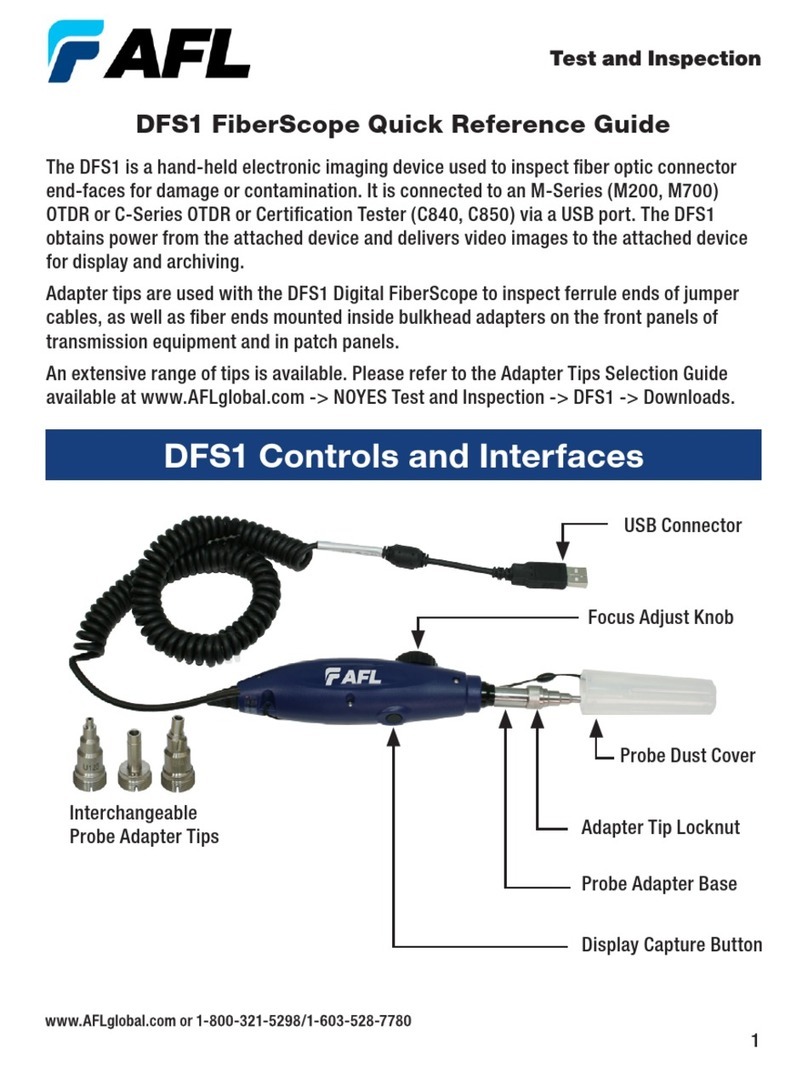
AFL
AFL DFS1 User manual

AFL
AFL FS300-325 User manual

AFL
AFL Noyes OPM 4 OLS 2D User manual
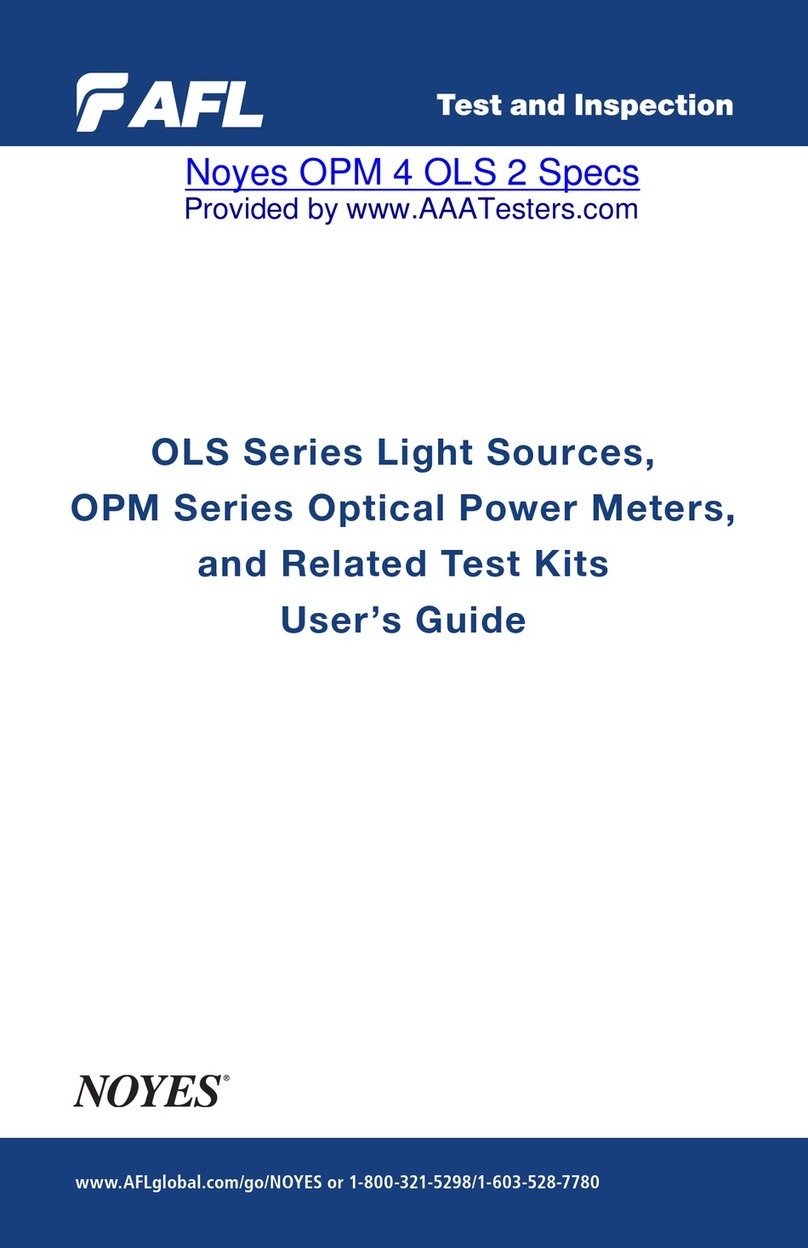
AFL
AFL NOYES OPM Series User manual

AFL
AFL FlexScan FS300 User manual

AFL
AFL OPM1 Series User manual

AFL
AFL Noyes OPM5 OLS 2 D User manual

AFL
AFL Noyes CSS1 Series User manual

AFL
AFL OFL280 FlexTester User manual

AFL
AFL NOYES OFL280-10x User manual
Popular Measuring Instrument manuals by other brands

WEBSTER CHICAGO
WEBSTER CHICAGO 79 Service instructions

Winext
Winext AN-203A user manual

ATAGO
ATAGO 4437 instruction manual
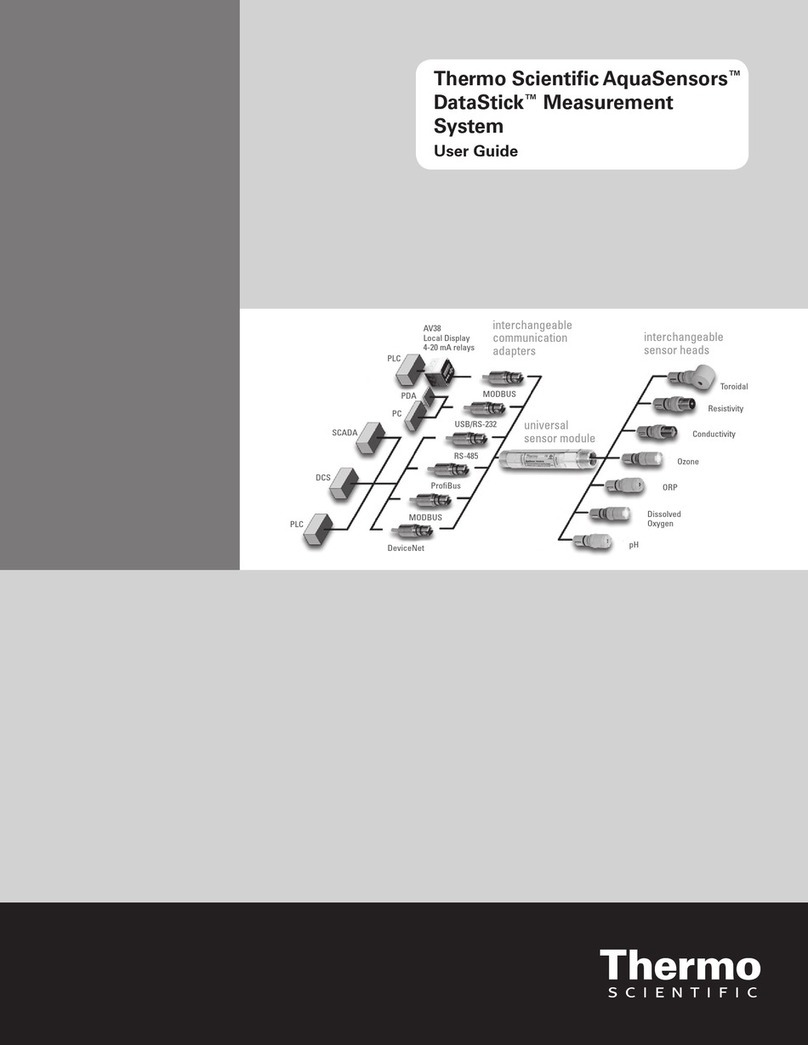
Thermo Scientific
Thermo Scientific Scientific AquaSensors DataStick user guide

PCE Health and Fitness
PCE Health and Fitness PCE-T 238 Operation manual
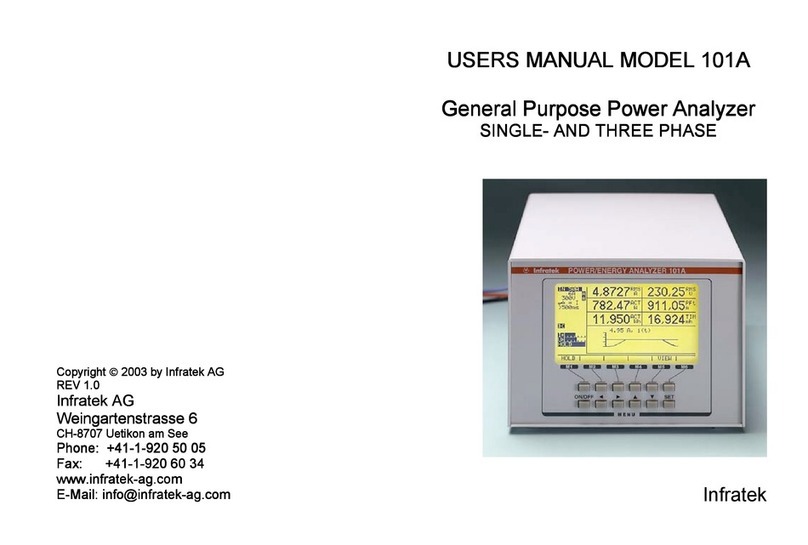
Infratek
Infratek 101A user manual