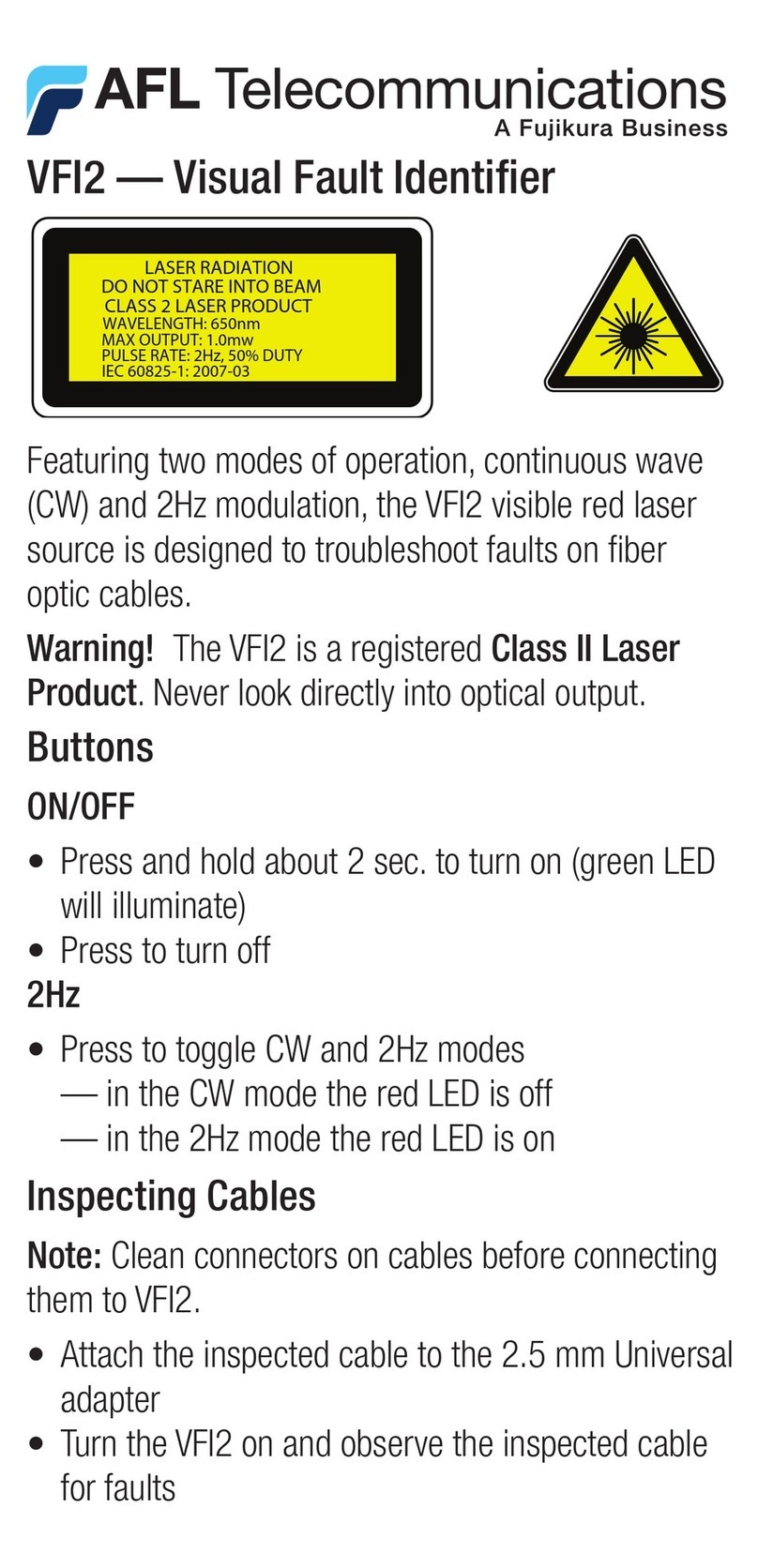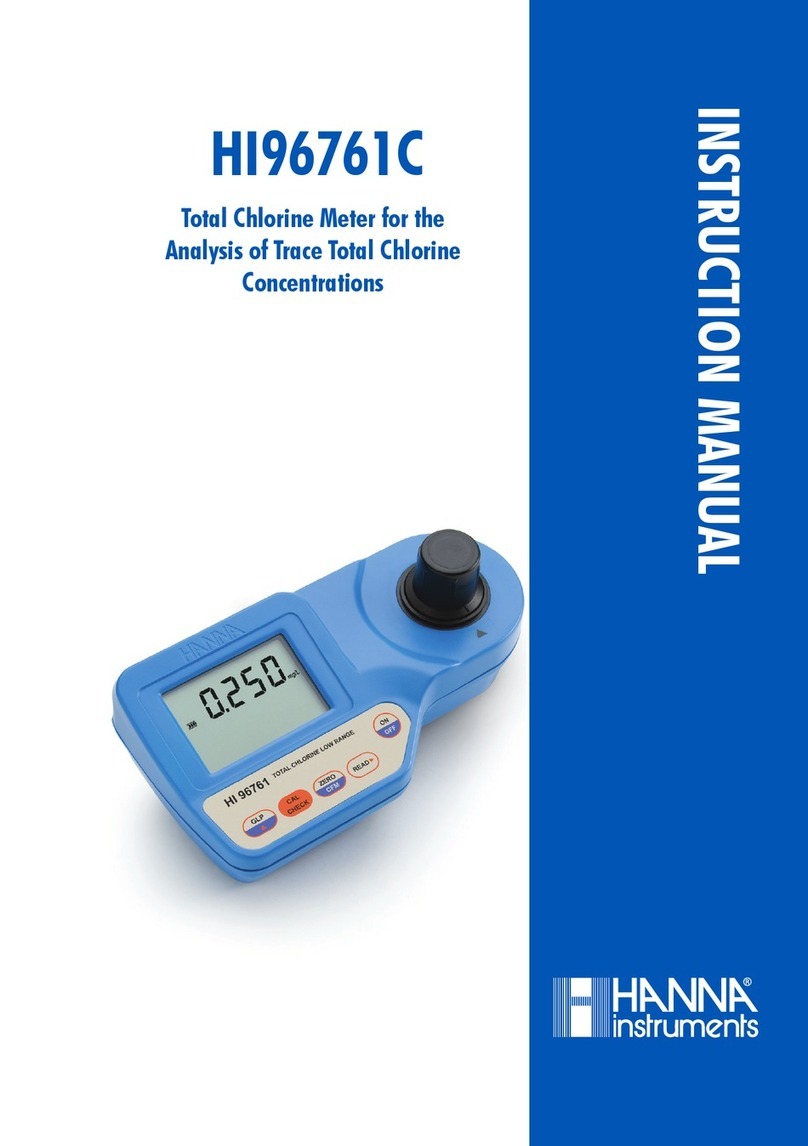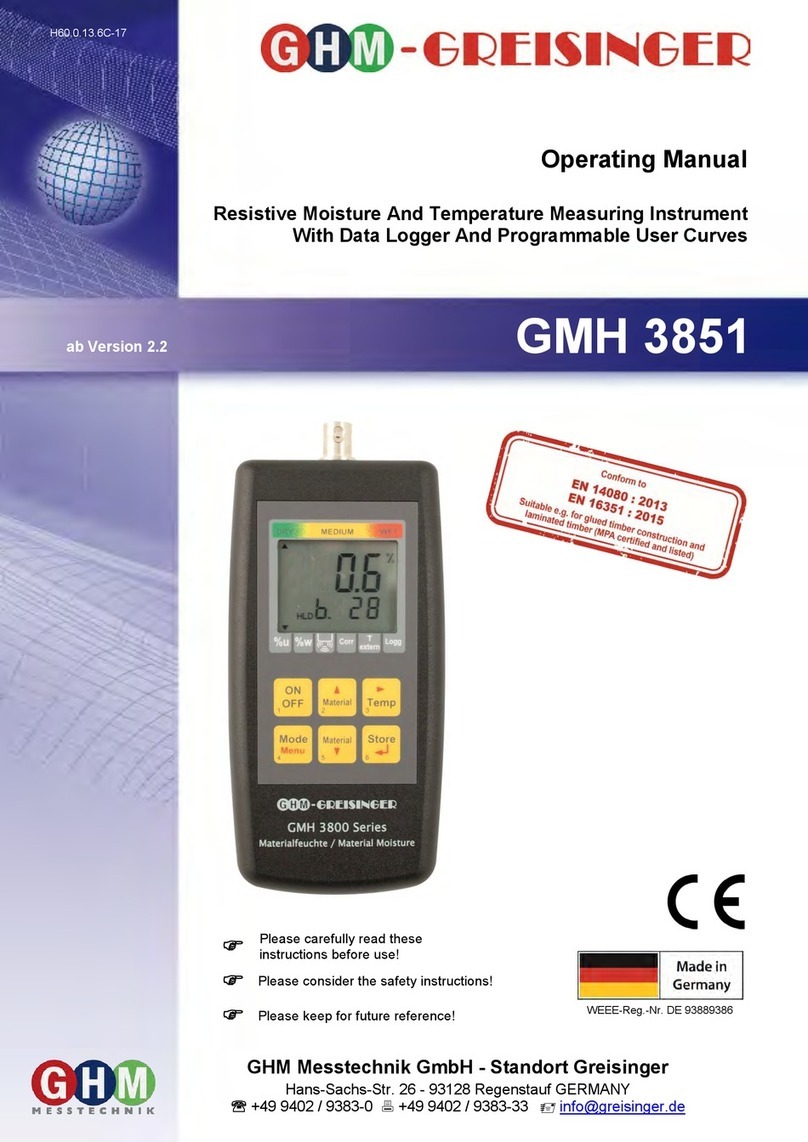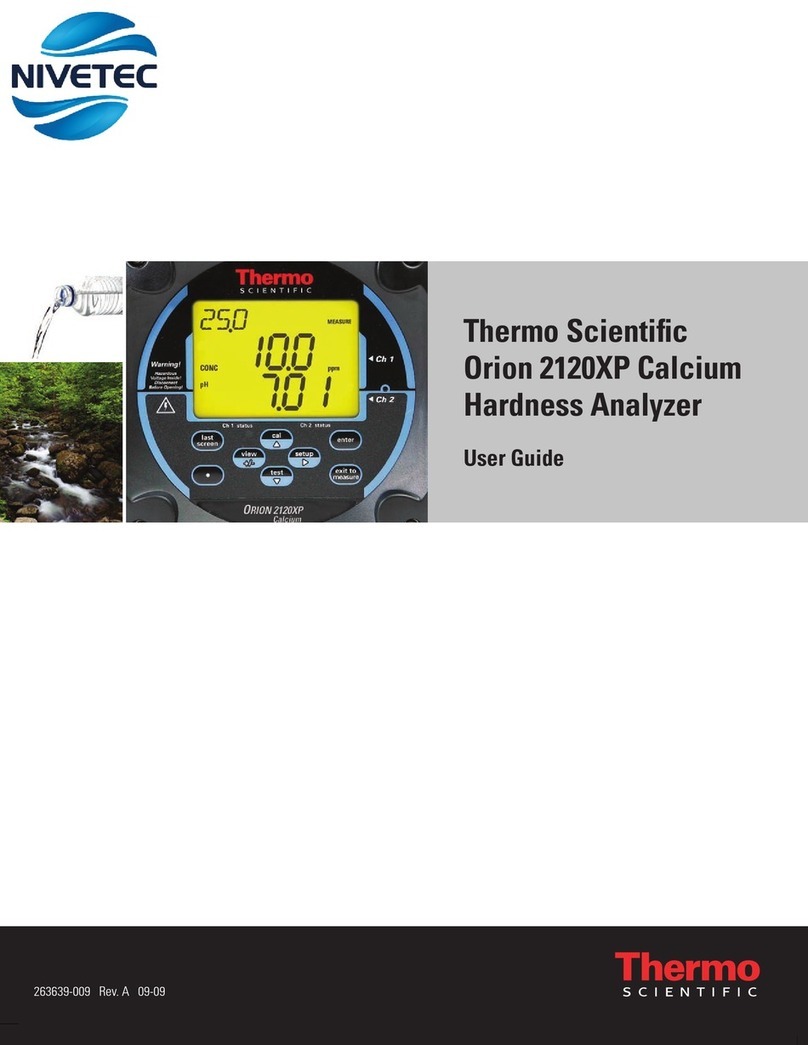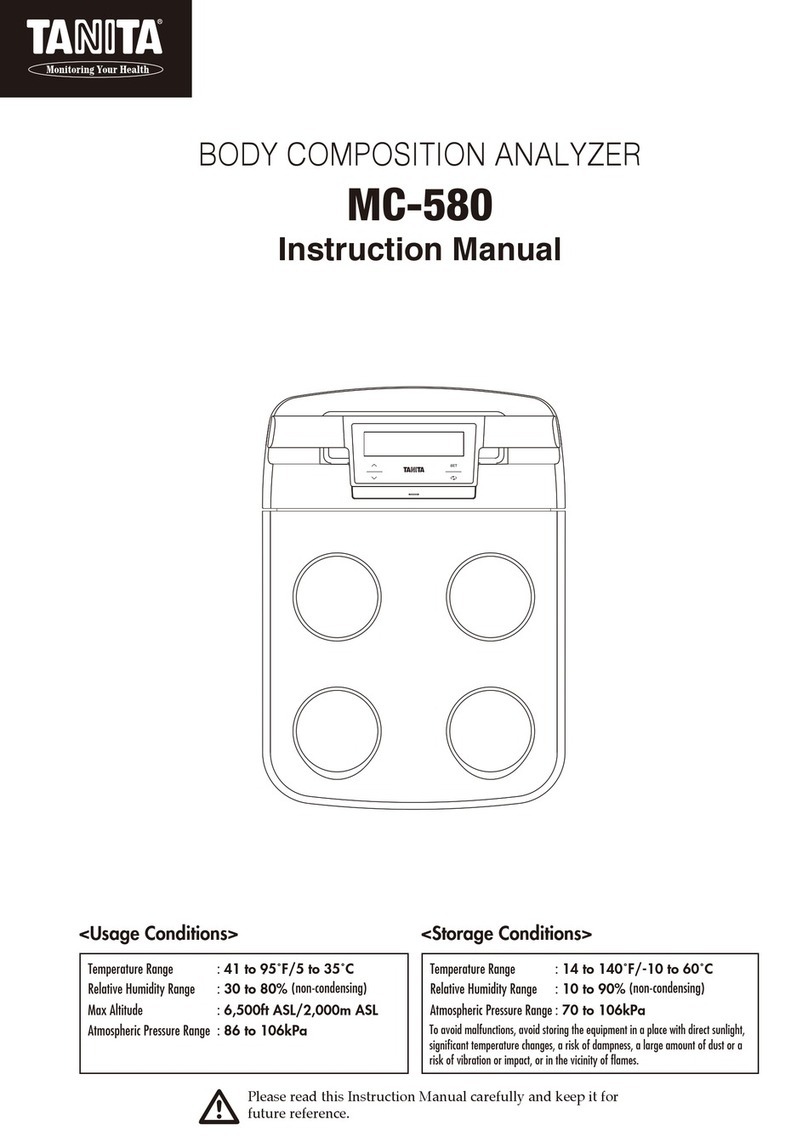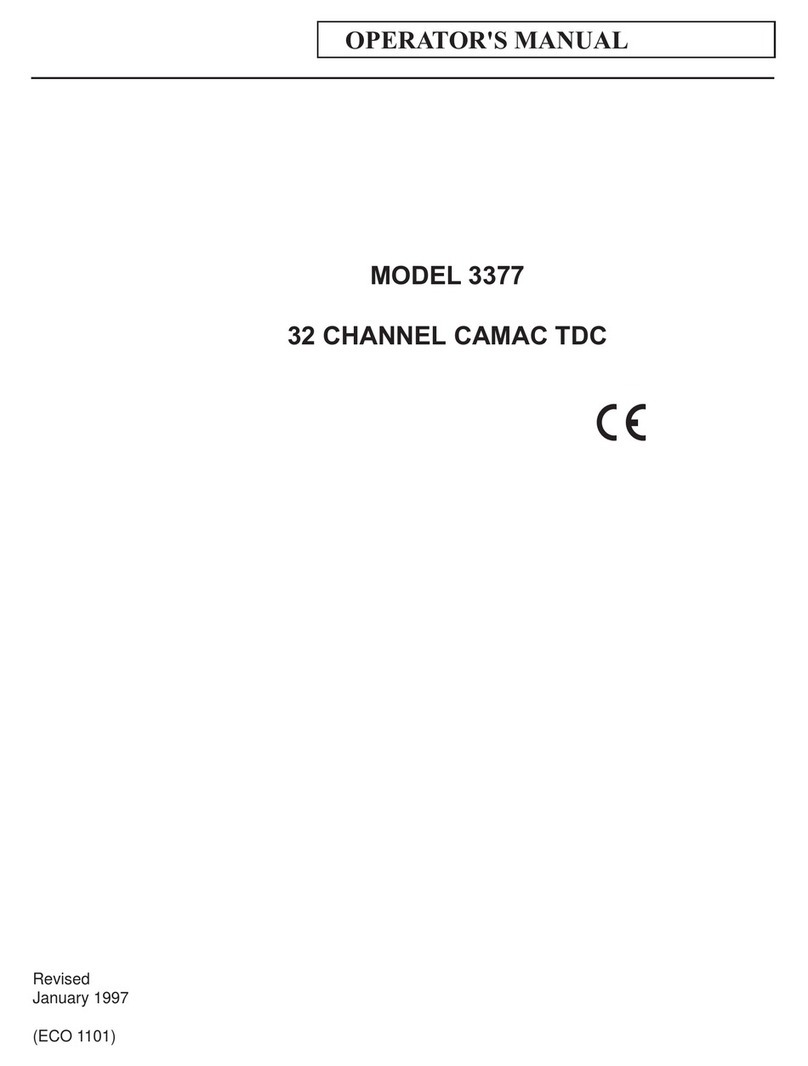AFL OFL280 FlexTester User manual

®
OFL280 FlexTester
User Guide
www.AFLglobal.com or (800) 321-5298, (603) 528-7780

2
Table of Contents
Safety Information ......................................................................... 4
General Information....................................................................... 5
Contacting Customer Service..............................................................5
Recommended Accessories.................................................................5
OFL280 Hardware Features ............................................................ 6
Front Panel (Keys and Display)............................................................6
Top Panel (Test Ports).........................................................................7
Side Panel (USB and Power Ports).......................................................7
Front Panel Keys.................................................................................8
OFL280 Models ............................................................................... 9
OFL280 Setup.................................................................................. 9
OTDR Modes......................................................................................9
Light Source and Power Meter Mode .................................................9
Main Menu ........................................................................................10
Selecting a Test Mode ........................................................................10
Understanding OTDR Test Parameters ................................................11
FTTx – In Service Test Mode Settings (OFL280-103 only) ....................13
FTTx - PON Construction Test Mode Settings......................................14
Full Auto Test Mode Settings..............................................................14
Real Time Test Mode Settings.............................................................15
Expert Test Mode Settings..................................................................15
Event Thresholds: FTTx – In Service mode..........................................16
Event Thresholds: FTTx – PON Construction mode.............................17
Event Thresholds: Full Auto mode.......................................................17
Event Thresholds: Expert mode..........................................................18
Fiber Menu Settings ...........................................................................18
Cables Menu Settings.........................................................................19
General Settings.................................................................................19
Light Source and Power Meter Settings ..............................................20
Trace Page Features ...........................................................................22
Event Table Page Features..................................................................23
Summary Page Features .....................................................................24
Information Page Features .................................................................24
© 2008-2011, AFL, all rights reserved. OFL2-28-1000 Revision 1E 2011-08-31
Specications are subject to change without notice.

3
Running OTDR Tests and Viewing Results...................................... 25
To Start a Test ....................................................................................25
Test Viewer Pages Description............................................................25
Saving and Reviewing Test Results................................................ 26
File Manager System ..........................................................................26
File Manager – Jobs Page...................................................................26
File Manager – Cables Page ...............................................................27
Creating New Cables (folders) Using the Save As Page .......................29
Selecting a Cable as the Current Cable (folder)...................................29
Saving Test Results.............................................................................29
Opening Files (Reviewing Saved Results) ............................................29
Deleting Jobs/Cables/Traces ...............................................................30
Transferring Files to a PC via USB .......................................................30
Maintenance Tips ........................................................................... 30
Dust Caps ..........................................................................................30
Clean Test Cables and Fiber-under-Test (FUT) .....................................31
Clean Optical Ports ............................................................................31
Recharging Batteries ..........................................................................32
Repair and Calibration........................................................................32
How to View Version Information.......................................................33
Limited Warranty ........................................................................... 33
Table of Contents

4
Safety Information
WARNING! Use of procedures or adjustments other than those specied herein may
result in hazardous radiation exposure.
1310/1550 nm OTDR/OLS port
1310/1490/1550 nm OTDR/OLS port
1310/1550/1625 nm OTDR/OLS port
1310/1550/1625 nm/Live Fiber lter/PON meter
OTDR/OLS port
This is a CLASS I LASER
output
VFL port This is a CLASS II LASER
output. Do not stare into
beam
WARNING! Use only the specied AC adapter. Use of another type of AC adapter can
damage the instrument and create the danger of re and electrical shock.
WARNING! To avoid the danger of re and electrical shock:
• Never use a voltage that is different from that for which the AC adapter is rated.
• Do not plug the unit into a power outlet that is shared by other devices.
• Never modify the power cord or excessively bend, twist, or pull it.
• Do not allow the power cord to become damaged. Do not place heavy objects on the
power cord or expose it to heat.
• Never touch the AC adapter while your hands are wet.
• Should the power cord become seriously damaged (internal wiring exposed or
shorted), contact the manufacturer to request servicing.
CAUTION! Do not run any tests or perform functions that activate an OFL280 laser
unless ber is attached to the corresponding OTDR port.
CAUTION! To avoid serious eye injury, never look directly into the optical outputs of
ber optic network equipment, test equipment, patch cords, or test jumpers. Refer to
your company’s safety procedures when working with optical systems.
NOTICE: An OFL280 contains no user serviceable parts. Except for changing batteries
and cleaning optical ports, this instrument must be returned to NOYES or authorized
agents for repair and calibration.
IMPORTANT: Proper care in handling should be taken when using any precision
optical test equipment. Scratched or contaminated optical connectors can impact the
performance of the instrument. It is important to keep the dust caps in place when the
unit is not being used.

5
General Information
This user’s guide provides operating instructions for testing ber optic networks with the OFL280
FlexTester and assumes that you have basic knowledge about testing ber optic networks. The purpose
of this user’s guide is to explain how to use and maintain your OFL280 FlexTester. Please check our
web site at www.AFLglobal.com, NOYES Test and Inspection for updates to this manual, software
updates, and additional application information. If you have any questions about your OFL280 and
recommended accessories, or if you need technical or sales support, please contact NOYES Customer
Service.
Contacting Customer Service
You may call NOYES Customer Service between 8 AM and 5 PM, United States Eastern Time.
Phone 800-321-5298
603-528-7780
Fax 603-528-2025
Mail: NOYESTechSupport@AFLglobal.com
Recommended Accessories
Fiber optic test jumpers are required to connect an OFL280 to the ber under test. Test jumpers must
have the same core and cladding size as the ber under test. The connector at one end of the test
cable must mate with the appropriate optical port on the OFL280. The connector on the other end
must mate with the ber optic link under test.
Launch and Receive cables are required to measure the insertion loss and reectance of the near-end
and far-end connectors respectively, on the ber link being tested. NOYES Fiber Rings may be used
as Launch and Receive cables. Fiber Rings with a variety of lengths and connector styles are available
from AFL. The table below helps in selecting the right test jumpers or cables for a test.
To do the following Use the following
accessories to
connect OTDR to the
ber under test
Use the following
accessories to
terminate far-end of
the ber under test
• Fault locate - nd a break
• Measure link length
Test Jumper
(1-2m typical)
None
• Measure near-end connector loss
• Measure near-end connector reectance
Launch cable * None
• Measure both near-end connector loss and
reectance, and far-end connector loss and
reectance
• Measure end to end link loss and return loss
Launch cable * Receive cable *
* Such as NOYES 150 m Fiber Ring.
Minimum ber ring length may be determined as follows:
• Determine the widest pulse width you expect to use for your testing application (e.g. 1 us).
• Divide the pulse width (in ns) by 10 ns/m, the approximate speed of light in glass ber. This provides
a length in meters.
• Multiply the length in meters by 3 to determine the minimum length of the launch ber you should
use.

6
OFL280 Hardware Features
Front Panel (Keys and Display)
The OFL280 front panel contains keys, indicator, and a display. The use of the [Power], [Menu], [Test],
[Back], [Save], and [VFL] keys are xed. The use of the soft function keys and arrow keys depends on
which menu or editor submenu is displayed.
Function of each key is explained in the section titled ‘Using OFL280 Keys’.
Soft function keys
Back key
Menu key
Display - Used to show the
setup menus, test results,
and saved les information
Power key
Arrow keys
Select key
Test key
Save key
VFL Indicator - Illuminates
when the VFL port is active
VFL key
Left & Right Tab keys
Back
Menu
Test
Save
VFL

7
Red colored bar indicates
the VFL test port
Blue colored bar indicates the
OPM test port - Input for the
standard optical power meter
OTDR/OLS test port
Silver bar - UPC ferrule
Green bar - APC ferrule
VFL port - This is a CLASS II LASER output.
Do not stare into beam!
The visual fault locator (VFL) port is a 650 nm (red)
laser.
OTDR/OLS port
This is a CLASS I LASER output
and input for FTTx PON meter
(OFL280-103 model only)
OPM port
Top Panel (Test Ports)
Side Panel (USB and Power Ports)
Power port - This is the interface for the AC power adapter/charger.
AC/Charger indicator - When ON, indicates that an AC adapter
is connected to the OFL280.
• Red light - rechargeable battery is charging.
• Green light - rechargeable battery is fully charged.
USB function port - Allows connection to a PC for transferring
stored test results.
OPMOTDR OLS
VFL
15V

8
Front Panel Keys
The use of each key is summarized in the table below.
Key Symbol Key Name Key Function
Power Press and hold (~1 second) to turn the OFL280 on or off.
VFL laser Visual Fault Locator (red laser)
ON - Press and hold (~1 second) LED will ash
ON - Press and hold (~1 second) LED will be solid
OFF - Press and hold (~1 second) LED should be OFF
Menu Press to access the Main Menu.
Left and
Right
Tab keys
Press to display the next/previous available Menu Tab or Test View
Tab.
Arrow
(Navigation)
keys
The arrow keys provide several functions:
•Main Menu: these keys are used to navigate menus and
change setup parameters.
•Trace Page: in the Zoom mode these keys are used to
adjust zoom. In the Move mode, Left and Right keys are
used to move cursors.
Select (A/B) This key provides several functions:
•Main Menu: press this key to display a submenu (if available).
•Trace Page: press this key to toggle the active cursor between
A and B
Back Press once to return the previous page.
Press one or more times, depending on which menu or editor
submenu is displayed, to return to the Main Menu.
Test Press to start or stop a test.
Save This key provides several functions:
Save the currently displayed test results
Set current folder
Set current le name
Review results
Soft
function
keys
The label shown above each key on the display indicates the current
use of each function key. Press to activate the current function.

9
OFL280 Models
The OFL280 FlexTester is available in four models as indicated below:
AFL No. WAVELENGTHS and added fea-
tures
notes
OFL280-100 1310, 1550 nm Dual-wavelength OTDR/Loss test set for
both point-to-point and PON applications
OFL280-101 1310, 1550, 1625 nm Adds ability to test at 1625 nm (L band)
OFL280-102 1310, 1490, 1550 nm Adds ability to test at 1490 nm (FTTx
downstream data)
OFL280-103 1310, 1550, 1625 nm, Live Fiber lter,
PON meter
Adds ability to test (dark bers) at 1625
nm (L band), lter to test FTTx live bers
at 1625 nm, and PON meter to measure
FTTx downstream power at 1490 and
1550 nm
OFL280 Setup
OTDR Modes
Test Mode Network Applications Setup
FTTx – In
Service
PON power meter
Customer ber fault location
(ber may be live or dark).
Test live bers through
splitter.
Auto or Semi-Auto
FTTx – PON
Construction
End-to-end loss
Splitter loss
Feeder ber fault location
Semi-Auto
Full Auto Long-haul
Metro
Access
Fault location
End-to-end loss
Connection loss & reection
Splice loss
Auto
Real Time Any Short range fault location
First connector check
Fusion splice check
Mechanical splice tuning
Semi-Auto
Expert Any For experienced users Manual or Semi-auto
PON
OLT
PON
Light Source and Power Meter Mode
Test Mode Application
SOURCE Measure end-to-end loss or trace bers using the tone feature and a
NOYES Optical Fiber Identier (OFI)
METER Measure optical power or ber loss

10
Main Menu
Main Menu - OFL280-103 model shown
Soft key labels
Main Menu tabs
Page header
Highlighted tab
indicates the
currently displayed
Menu Page
The currently
highlighted Menu
option
Press to open
saved les
Battery icon
- < 10%
- Fully charged
Time
Press USB to
transfer saved
results and
download software
upgrades (OTDR is
connected to a PC)
Press to display the
last OTDR trace
viewed
Selecting a Test Mode
1. Press the Menu key to display the Main menu. The Mode menu page Ais displayed by default.
2. Use keys to highlight the desired Test Mode.
3. Press the Select - key to display a settings submenu for the highlighted Test Mode. From this
submenu:
Use keys to highlight the desired setup parameter.
Use keys to set/change the highlighted parameter.
Mode tab
Highlighted test
mode
A

11
Understanding OTDR Test Parameters
Parameter Description
Range The [Range] parameter determines the distance range of the full (unzoomed) trace. It
also determines the distance between data points in the trace: the longer the range,
the wider the data point spacing. We recommend selecting the shortest distance
range that is longer than the ber under test. For example, to test a ber that is
1.5km long, select the 3 km range.
Available [Range] values: 250 m, 500 m, 1, 1.5, 3, 6, 15, 30, 60, 120, 240 km
Pulse The OFL280 can operate using different pulse widths. Short pulse widths provide
the shortest event and attenuation dead zones. Long pulse widths provide the range
needed to test long bers.
Available [Pulse] values: 5, 10, 30, 100, 300 ns, 1, 3, 10 µs.
Averaging The [Averaging] parameter determines the duration of a timed test and the number
of trace averages performed. The longer the test the smother the trace.
Available [Averaging] values: 5, 10, 15, 30, 60, 90, 180 sec.
Resolution Available: [Normal] or [High].
Set to [High] to see events that are close together; set to [Normal] for longer range.
Setting Test Parameters
Range
Range should normally be set to a value longer than the known length of the ber under test. Shorter
values may be used to obtain a higher resolution trace of the initial portion of the ber. If you do not
know the length of the ber, start with a quick scan using a long range to determine where the ber
end is, then re-scan with a more appropriate range setting.
Note: The OFL280 automatically determines the appropriate Range setting In Full Auto and FTTx – In
Service modes.

12
Pulse width
Narrow pulse widths provide better resolution. That is, they may be used to detect events which are
close together. However, narrower pulse widths inject less optical energy into the ber-under-test,
resulting in a noisier trace (lower dynamic range). If a narrow pulse width is used on a long ber, the
trace may reach the noise oor before the end of the ber is reached.
Averaging
Longer averaging times improve dynamic range and can be used to compensate for some of the range
lost when selecting a narrow pulse width. However, tests take longer to complete.
Resolution
“Normal” resolution averages a higher number of traces than “High” resolution does in a given time
frame by using a more coarse data-spacing. Events in the event table may be more precisely located
using High resolution.

13
FTTx – In Service OTDR Test Settings screen
This screen is used to congure FTTx – In Service to:
• test the customer drop ber only
• or test through the splitter
When Test [Through Splitter] is selected, the user must specify the PON split ratio. Available PON
split ratio settings are 1x8, 1x16, 1x32, and 1x64. If cascaded splitters are used and you wish to see
through both, multiply together the larger numbers of the two cascaded splitters and use this value to
select the PON split ratio.
Example: Cascaded 1x4 and 1x8: Multiply 4 and 8 = 32. Select PON split ratio of 1x32.
FTTx – In Service Test Mode Settings (OFL280-103 only)
In the FTTx – In Service mode (available only in the OFL280-103 model) the rst page displays received
FTTx PON power at 1490 and 1550 nm. On dark bers users can test at 1310/1550 nm. On live bers
users can test only at 1625 nm.
In all other models, if users try to test a live ber, a warning message is displayed and users are not
allowed to continue the test.
• If a live ber is detected, the ‘Live Fiber’ screen is displayed (OFL 280-103 only). Press the -
Test key to continue testing at 1625 nm
• If a live ber is not detected, an OFL280-103 OTDR will continue testing at the selected wavelengths.
Press to display OTDR
Test Settings screen
[Freeze]/[Unfreeze] holds/resumes
updating power readings continuously
Press to toggle display of power in
dBm or Watts (mW, uW, nW)
Press to display PON power meter screen

14
Full Auto Test Mode Settings
In this test mode, the user may select the desired test wavelength(s) while the [Range], [Pulse],
[Averaging], and [Resolution] parameters are set by the OFL280.
1. From the Mode menu, display the Full Auto page.
2. Use keys to select a single wavelength or dual or triple (if applicable) wavelengths.
FTTx - PON Construction Test Mode Settings
In this test mode, the user may select the desired test wavelength(s)
and set the [Range] and [PON] parameters.
From the Mode menu, display the FTTx - PON Construction page.
Use keys to highlight the desired test setup parameter to set.
Use keys to set/change the highlighted parameter.
Use keys to set the [Range] parameter to
a value that is greater than the longest end-
to-end distance in the PON from central ofce
to a customer.
Use keys to set the [PON] parameter to a
value that corresponds to the split ratio of the
PON you are testing.
Notes: Pulse width and averaging time are
automatically set based on Wavelength,
Range, and PON split ratio. Wider pulse
widths provide a smoother trace. Selecting
a longer range or higher PON split ratio will
result in a wider pulse width.
Use keys to select a single wavelength,
dual or triple (if applicable) wavelengths.
Use keys to select the desired single
wavelength or dual and triple (if applicable)
wavelengths.

15
Expert Test Mode Settings
In the Expert test mode, the user may set the [Auto Setup] parameter to [Off] or [By Range].
• [Off]: Setting the [Auto Setup] parameter to [Off], allows the user to set the [Range], [Pulse],
[Averaging], and [Resolution] parameters.
• [By Range]: Setting the [Auto Setup] option to [By Range], allows the user to set the [Range],
[Averaging], and [Resolution] parameters while the [Pulse] parameter is set by the OFL280.
1. From the Mode menu, display the Expert mode page.
2. Use keys to highlight the desired test setup parameter.
3. Use keys to set/change the highlighted parameter.
Real Time Test Mode Settings
In the Real Time test mode, the user may set the [Auto Setup] parameter to [Off] or [By Range].
• [Off]: Setting the [Auto Setup] parameter to [Off], allows the user to set the [Range], [Pulse], and
[Resolution] parameters.
• [By Range]: Setting the [Auto Setup] option to [By Range], allows the user to set the [Range] and
[Resolution] parameters while the [Pulse] parameter is set by OFL280.
1. From the Mode menu, display the Real Time page.
2. Use keys to highlight the desired setup parameter.
3. Use keys to set/change the highlighted parameter.
Set the desired single test wavelength.
If set to [By Range], set [Range] and
[Resolution] while the OFL280 sets the
[Pulse] parameter.
If set to [Off], set [Range], [Pulse], and
[Resolution] parameters.
If set to [By Range], set [Range],
[Averaging], and [Resolution] while the
OFL280 sets the [Pulse] parameter.
If set to [Off], set [Range], [Pulse],
[Averaging], and [Resolution] parameters.
Choose a single wavelength or dual or triple
(if applicable) wavelengths.

16
Event Threshold Settings
Event threshold settings may be modied in FTTx - In Service, FTTx - PON Construction, Full Auto, and
Expert test modes.
Event Thresholds: FTTx – In Service mode
In the FTTx - In Service test mode the [Event] parameter is set to [Auto] by default.
1. From the FTTx - In Service test mode page, display the Event menu Ausing keys .
2. Use keys to highlight the desired setup parameter.
3. Use keys to set/change the highlighted parameter.
Note: Event Loss and Reectance threshold settings are used to determine whether or not a detected
anomaly should be reported as an event and included in the event table, and if so how it should be
classied by event type (e.g. as a reective or non-reective event).
Types of events are described in section titled “Event Types”.
This parameter may be set to:
[Default] - OFL280 sets [Event Loss]
and [Event Reectance].
[User] - [Event Loss] and [Event
Reectance] are set by the user. Allows
the user to perform FTTx PON tests
using manual settings.
A

17
Event Thresholds: Full Auto mode
In Full Auto mode, the [Events] parameter may be set to [Auto] or [Off]. When set to [Auto], automatic
event detection is enabled, applying user-set End Loss, Event Loss, and Event Reectance thresholds.
Thresholds are adjusted as follows:
1. From the Full Auto test mode page, display the Event menu Ausing keys.
2. Use keys to highlight the desired setup parameter.
3. Use keys to set/change the highlighted parameter.
Event Thresholds: FTTx – PON Construction mode
In FTTx – PON Construction mode, the [Events] parameter is set to [Auto] by default and may not be
disabled.
1. From the FTTx - PON Construction test mode page, display the Event menu Ausing keys.
2. Use keys to highlight the desired setup parameter.
3. Use keys to set/change the highlighted parameter.
This parameter may be set to
[PON Default] - OFL 280 sets [Event
Loss] and [Event Reectance].
[PON User] - [Event Loss] and [Event
Reectance] are set by the user.
Allows the user to perform FTTx PON
tests using manual settings.
This parameter may be set to
[Default] - OFL 280 sets [Event Loss] and
[Event Reectance].
[User] - [Event Loss] and [Event Reectance]
are set by the user.
Automatic event analysis declares the
ber end at the rst event with event loss
exceeding the End Loss threshold.
A detected event is reported in the event
table (see section titled ‘Event Types’) if
either:
the measured event loss exceeds the Event
Loss threshold, or
the measured event reectance exceeds the
Event Reectance threshold.
A
A

18
Fiber Menu Settings
The Fiber menu page allows selecting the Fiber Type between default - [SMF-28e] and [User]
• [SMF-28e] - sets the default Index (Group Index of Refraction) and BC (Backscatter Coefcient)
values to those of SMF-28e type ber
• [User] - allows entering user selectable Index (Group Index of Refraction) and BC (Backscatter
Coefcient) values
Notes:
• Using the default Index and BC values is generally recommended.
• Enter the [User] Index and BC values only if you know the specications of the particular ber you
are testing and these specications are signicantly different from the default SMF-28e numbers.
To Set Fiber Parameters
1. From the current OTDR test mode menu,
use keys to display the Fiber menu
page A.
2. Use keys to highlight the desired
parameter to set.
3. Use keys to change the highlighted
parameter.
Event Thresholds: Expert mode
In Expert mode, the [Events] parameter may be set to [Auto] or [Off]. When set to [Auto], automatic
event detection is enabled, applying user-set End Loss, Event Loss, and Event Reectance thresholds.
Thresholds are adjusted as follows:
From the Expert test mode page, display the Event menu Ausing keys.
1. Use keys to highlight the desired setup parameter.
2. Use keys to set/change the highlighted parameter.
This parameter may be set to
[Default] - OFL 280 sets [Event Loss] and
[Event Reectance].
[User] - [Event Loss] and [Event Reectance]
are set by the user.
[PON Default] - OFL 280 sets [Event Loss]
and [Event Reectance]. Allows the user
to perform FTTx PON tests using default
settings.
[PON User] - [Event Loss] and [Event
Reectance] are set by the user. Allows the
user to perform FTTx PON tests using manual
settings.
A
A

19
Cables Menu Settings
Note: Launch and Receive cables are required to measure the insertion loss and reectance of
the near-end and far-end connectors respectively, on the ber link being tested. See section titled
“Recommended Accessories” for details and recommended launch and receive cable lengths.
Launch Cable (Launch Cord) - A test cable used to connect an OTDR to the near end of the link
under test. To accurately measure the loss of the rst connection to the ber-under-test, determine
the widest pulse width you expect to use (in ns), divide this by 10 ns/m to convert pulse width to its
equivalent ber length, then multiply by 3 to determine the minimum recommended launch ber length.
Receive Cable (Tail Cord) - A test cable used to terminate the far end of the link under test.
To accurately measure the loss of the last connection, use a receive cable at least as long as the
recommended launch cable length.
To set Launch/Receive Cable parameter:
1. From the current OTDR test mode menu, use keys to display the Cables menu page A.
2. Use keys to highlight the desired setup parameter.
3. Use keys to set/change the highlighted parameter.
This parameter may be set to
None
Default 1: 150 m ber ring
Default 2: 500 m ber ring
Default 3: 1000 m ber ring
Default 4: 2000 m ber ring
User: Adjust Launch / Receive Length
parameter to match the length of the user-
provided launch and/or receive cable(s)
General Settings
The General Settings page contains [Language], [Date & Time], and [Distance] settings.
• [Language] - allows selecting a language from a list of available languages
• [Date & Time] - provides time & date setup functions
• [Distance Units] - distance units of measurement setting impact how new and saved traces are
displayed. Changes made to distance units will impact currently viewed results and future tests.
1. From the Main menu, display the Settings page Ausing keys.
2. Using use keys navigate up/down the list to highlight the desired setup parameter.
Use keys to change units
Press to display submenu
Use to highlight the desired setup
parameter
Use keys to set/change date/time
Press Set when done
Press to display submenu
Use to highlight the desired language
Press Set or when done
A
A

20
Light Source and Power Meter Settings
Light Source Operation
After enabling the Light Source & Optical Power Meter test mode or turning the [Laser] option On, let
the laser stabilize for approximately ve minutes.
1. Use keys to highlight the desired light source setup parameter.
2. Use keys to change the highlighted parameter.
Turn the current light source laser on or off.
Set up the light source for CW (continuous wave), 1 kHz, 2 kHz, 270 Hz, or 330 Hz tone, or Wave ID
operation.
Set up the light source for the desired wavelength operation.
Optical Power Meter Operation
1. Press the [Ref/Set] soft key to see the Reference value (in dBm) for several seconds, then display will
return to dB mode.
2. To set a new OPM reference level, hold the [Ref/Set] key until you see REFERENCE [SAVED]. This
takes about one second.
3. When you release the [Ref/Set] soft key, the unit should display a loss value of about 0.0 dB.
4. You can sample and hold live POWER or LOSS readings by pressing the Test key. While a held value
is shown you will see POWER [ STOPPED] or LOSS [STOPPED].
5. Press the Test key again to return to the live data view.
Press to toggle units: dB to
measure loss, dBm or W to
measure power
Press to toggle
OPM wavelength
Hold to set OPM reference
level(s). Press briey to see
current reference levels
Turn laser On/Off
Select wavelength(s)
Select test mode: CW,
270 Hz, 330 Hz, 1 kHz
and 2 kHz tones, or
Wave ID
Use to navigate source menu
Use to change source menu items
meter meter
Light
Source
settings
Meter
settings
meter
source
source
source
Table of contents
Other AFL Measuring Instrument manuals

AFL
AFL Noyes CSS1 Series User manual

AFL
AFL FOCIS Flex User manual

AFL
AFL M310 User manual

AFL
AFL Noyes OPM5 OLS 2 D User manual
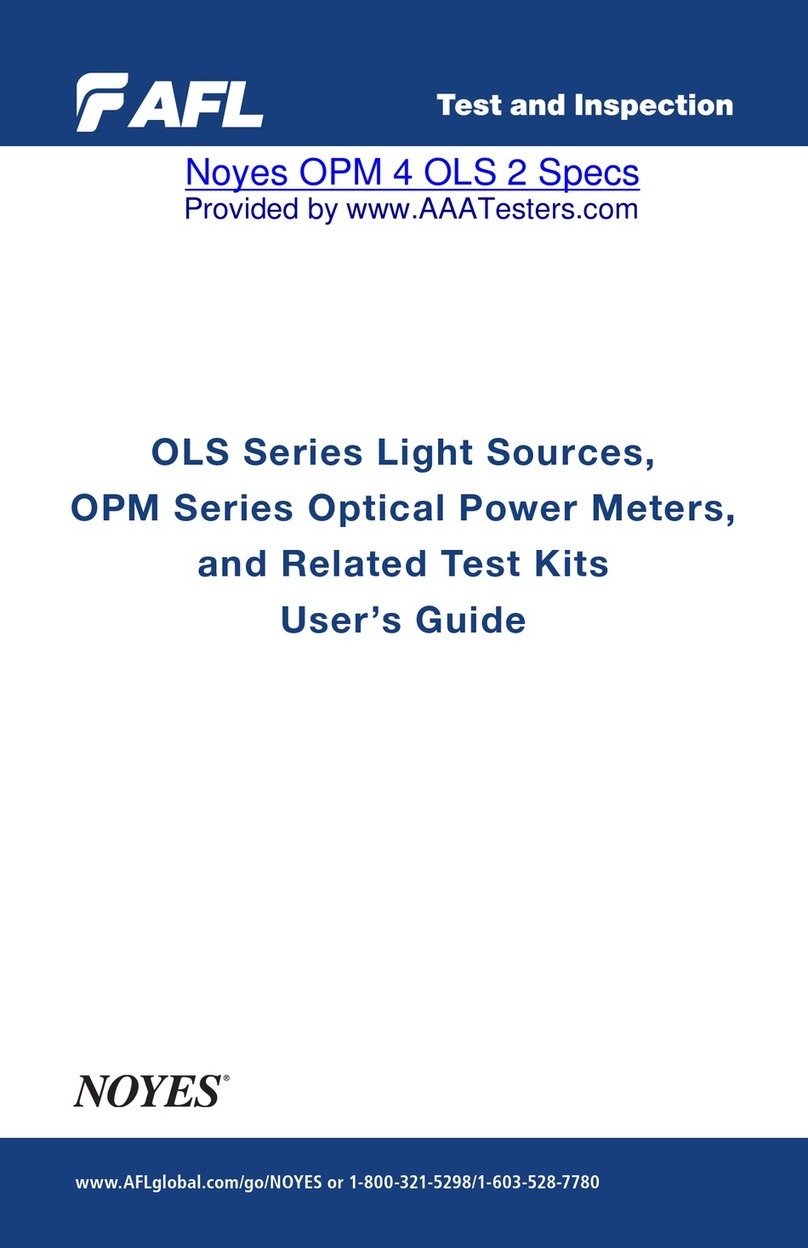
AFL
AFL NOYES OPM Series User manual
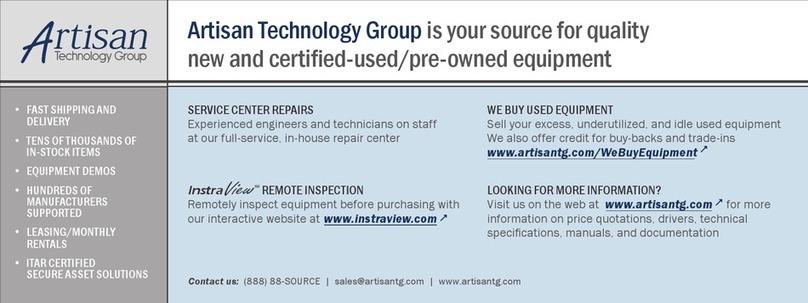
AFL
AFL Noyes OFS 300 User manual

AFL
AFL FlexScan FS300 User manual

AFL
AFL FS300-325 User manual

AFL
AFL NOYES OFL280-10x User manual
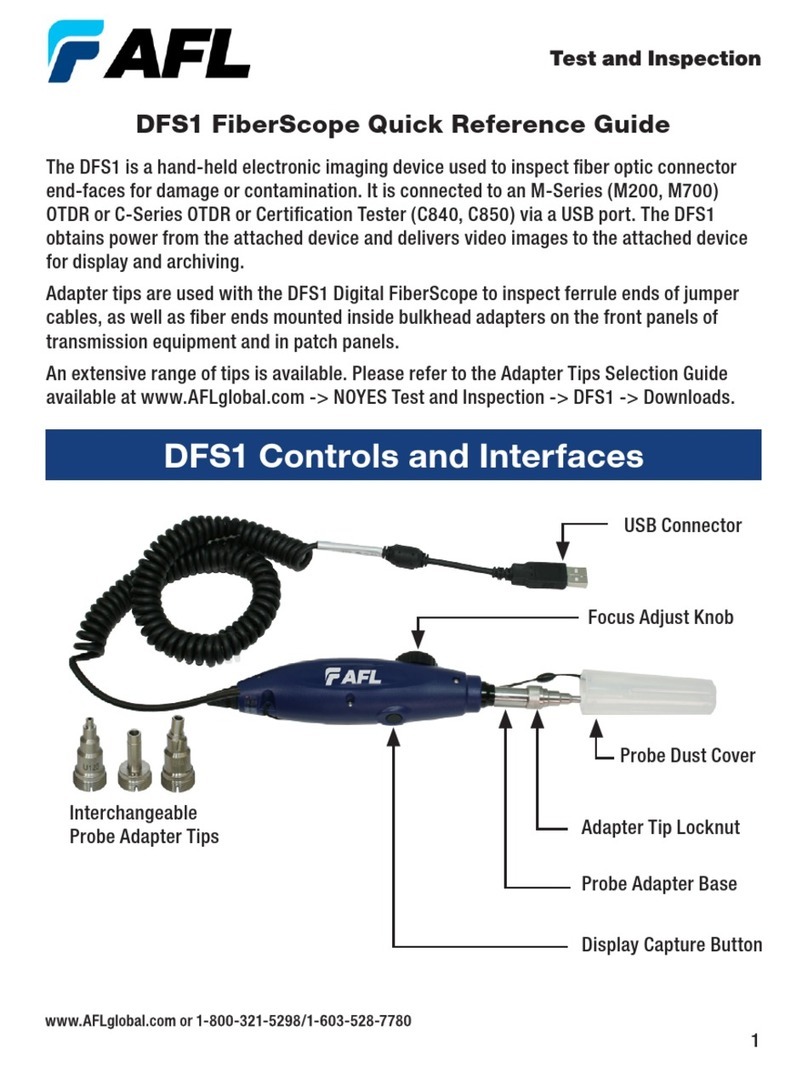
AFL
AFL DFS1 User manual