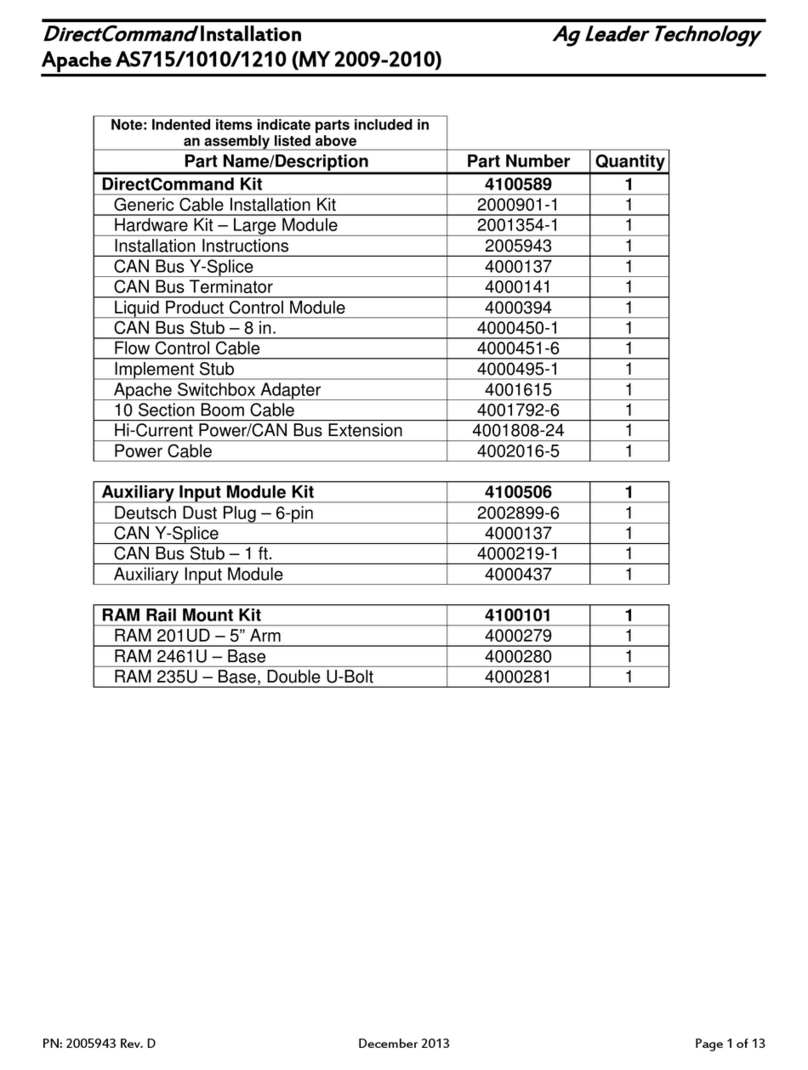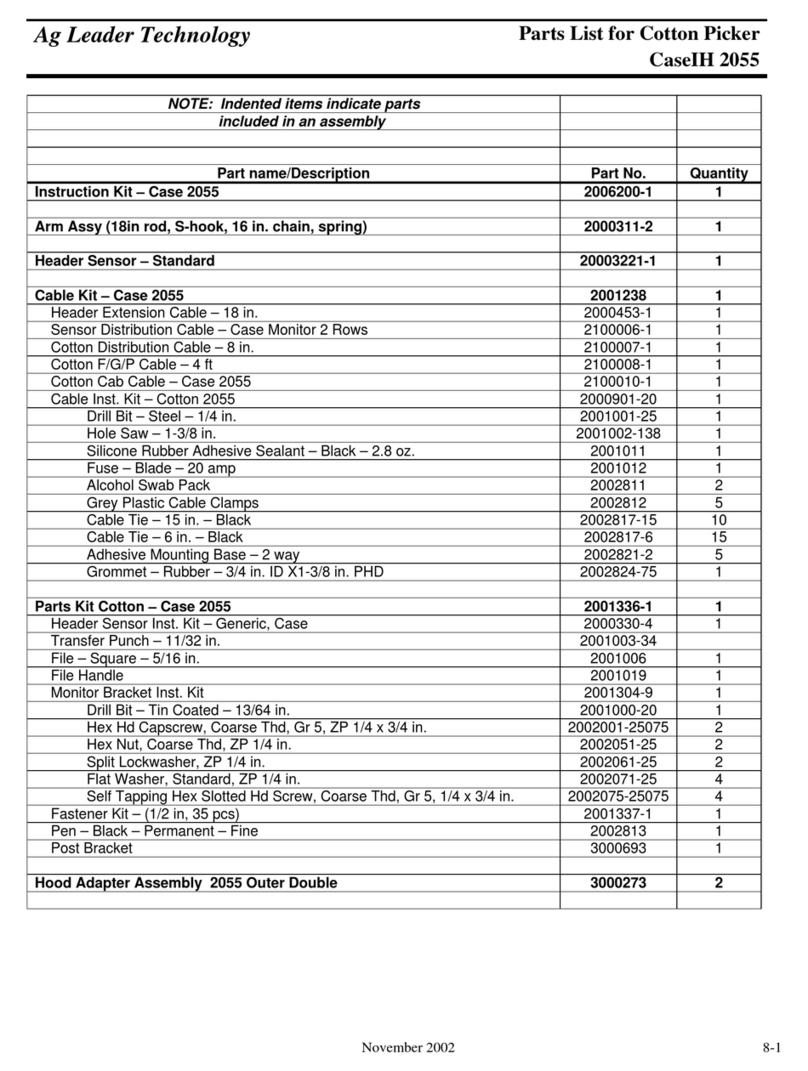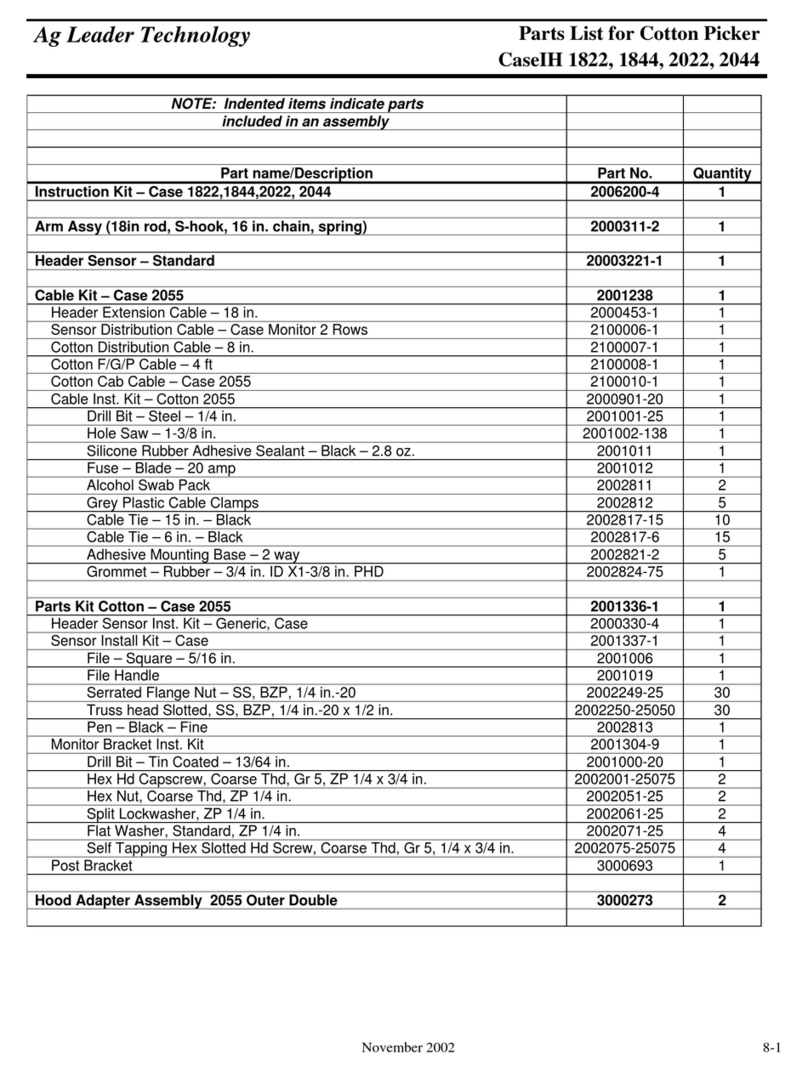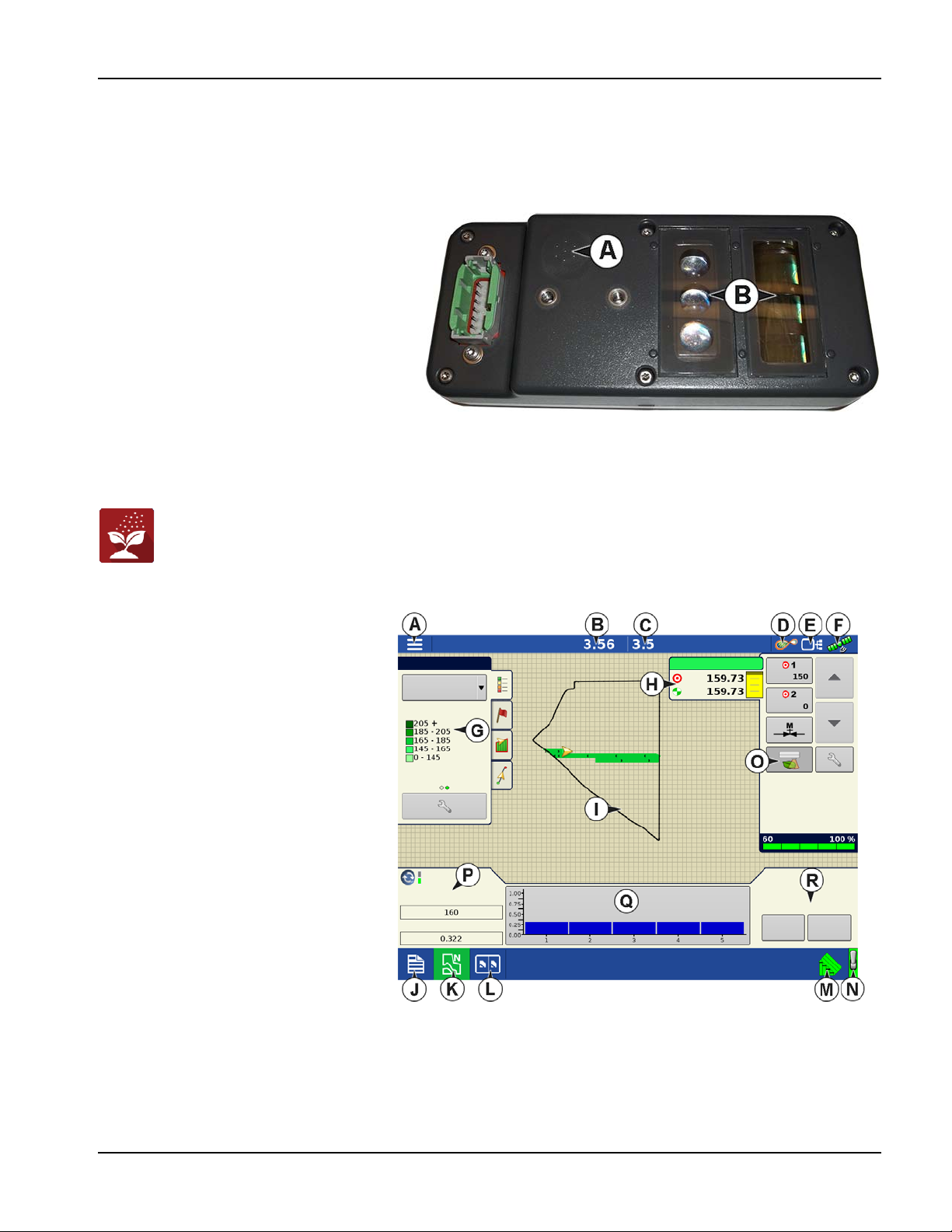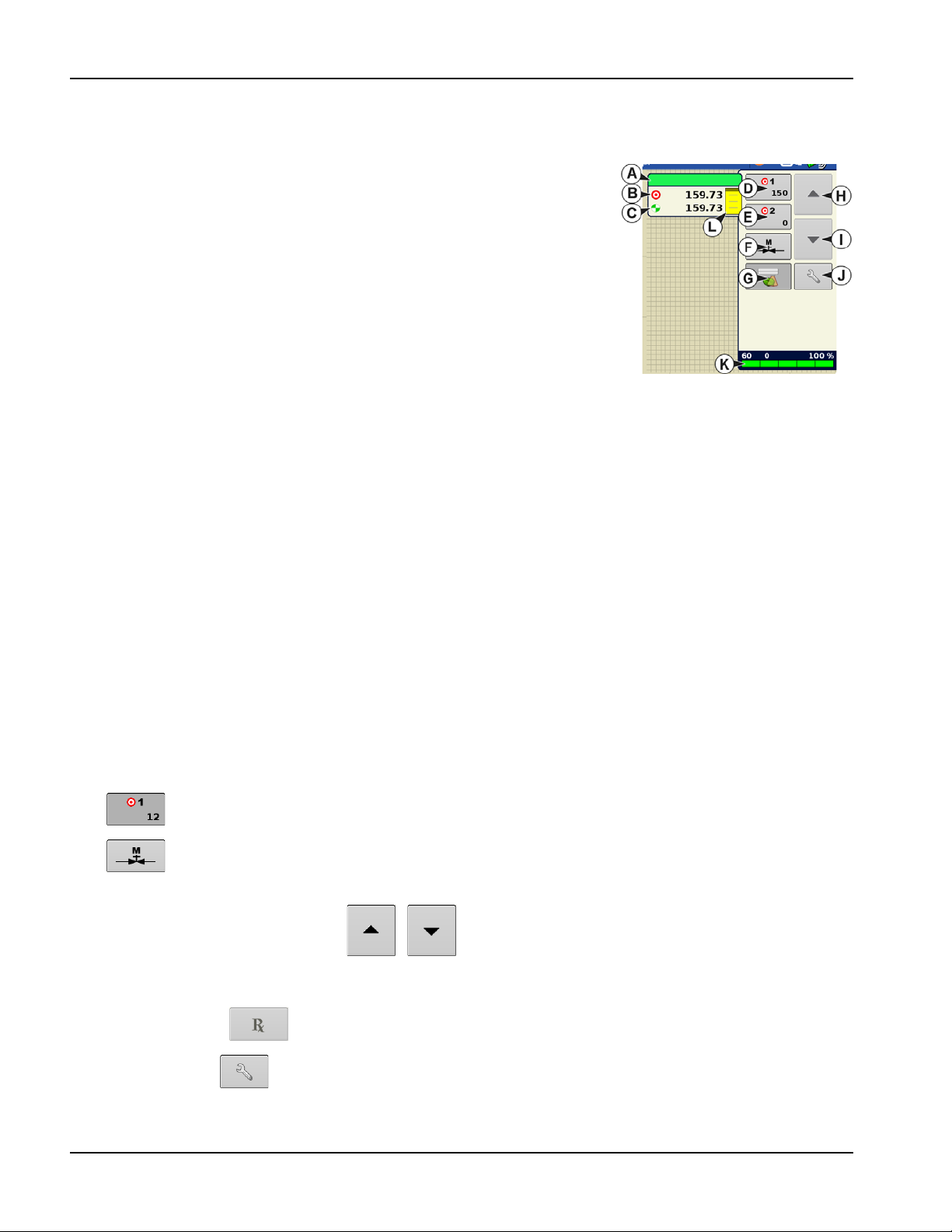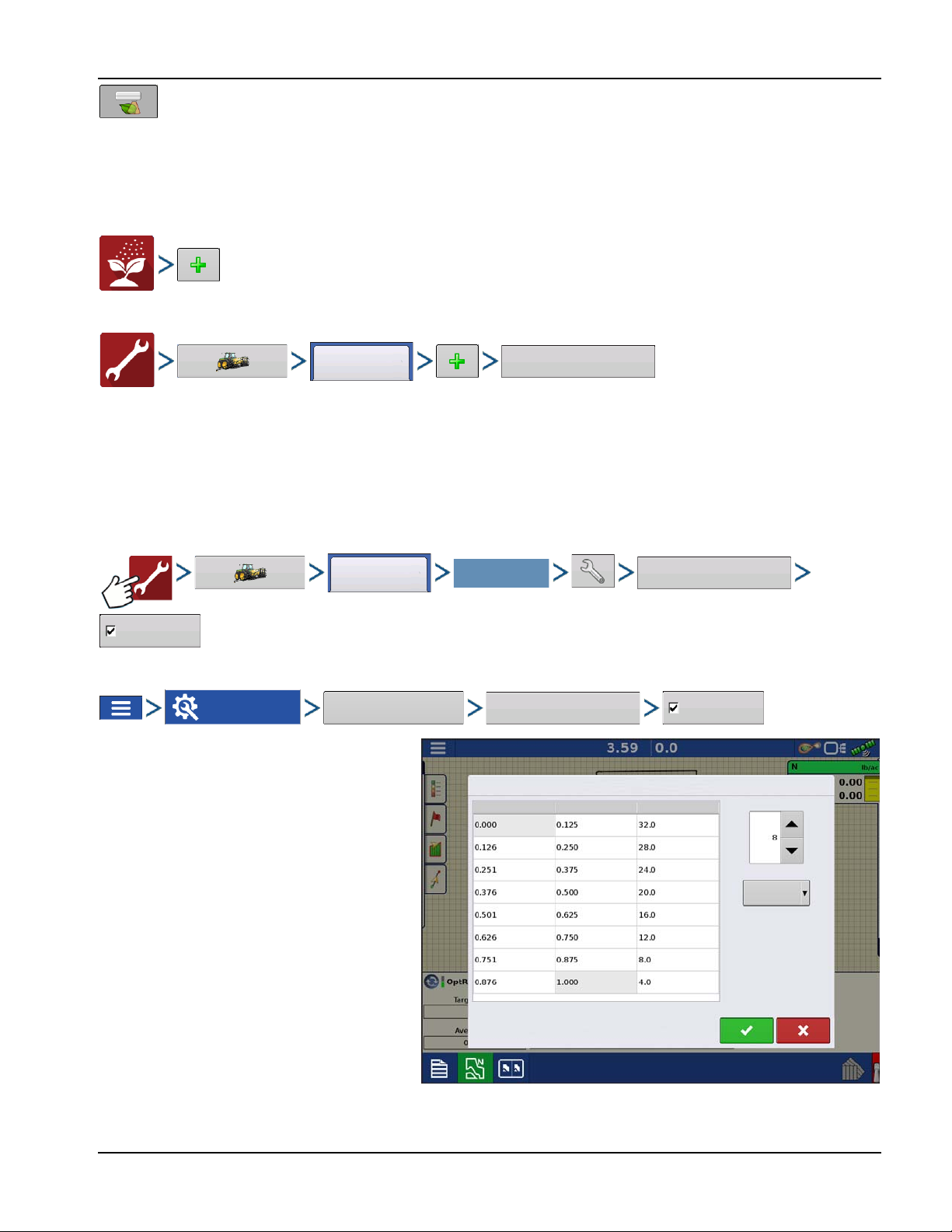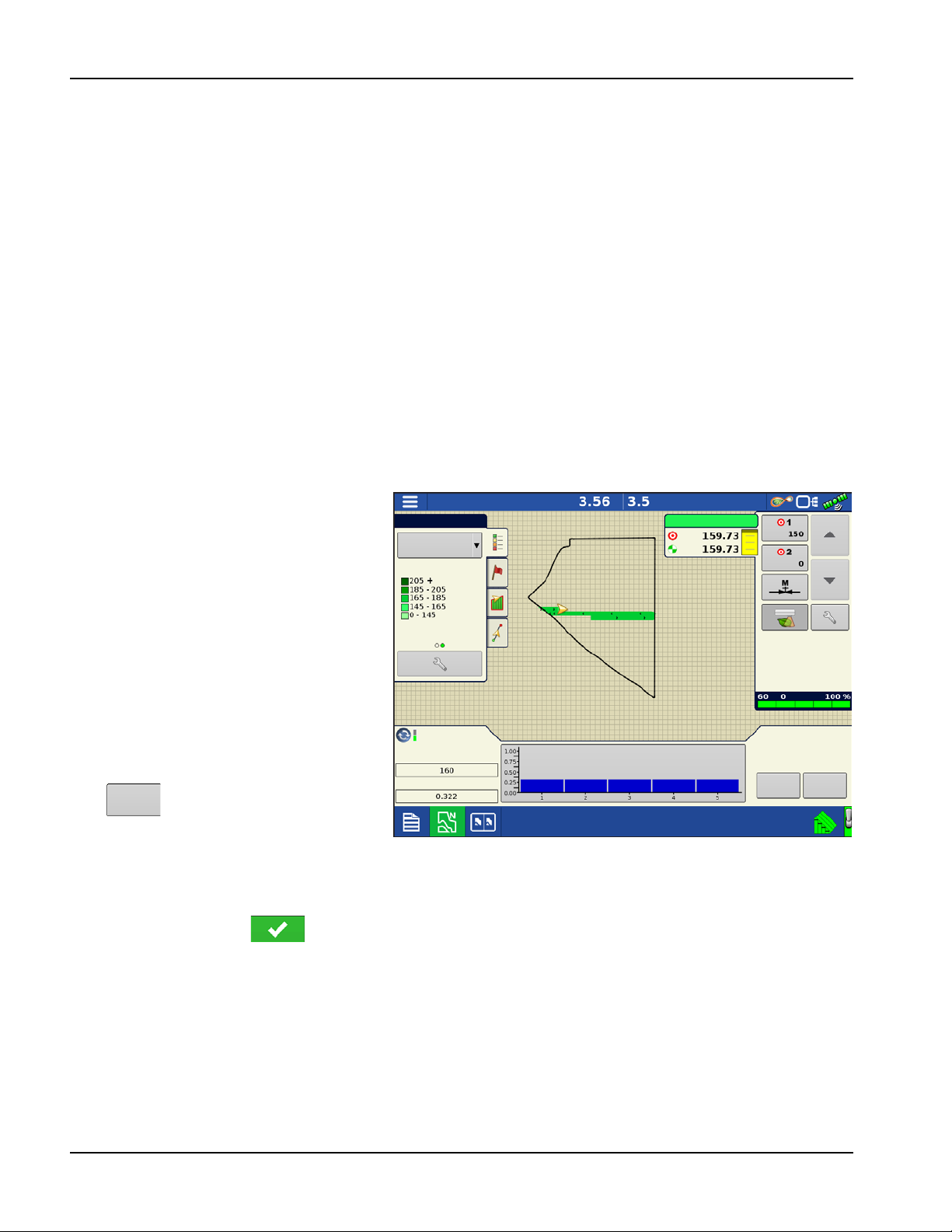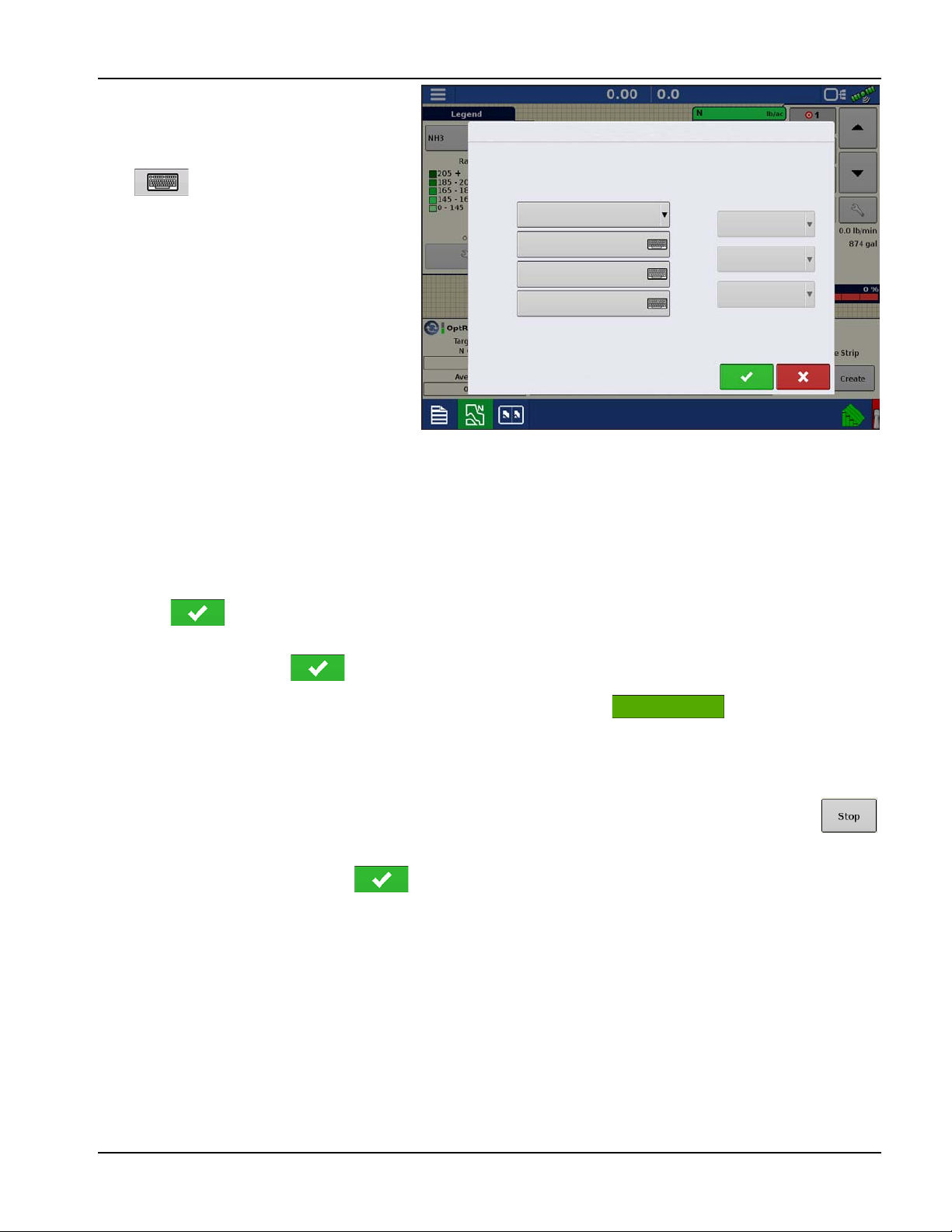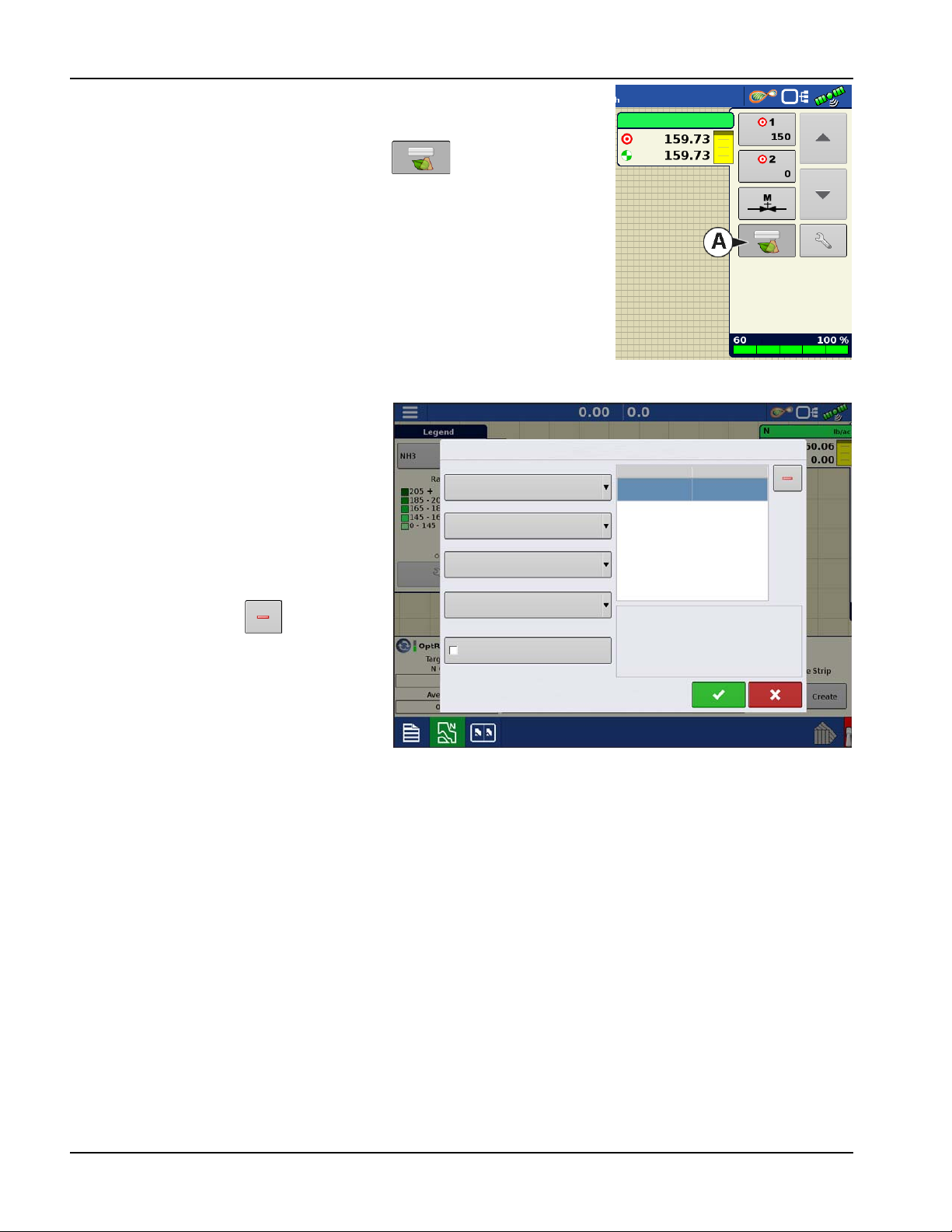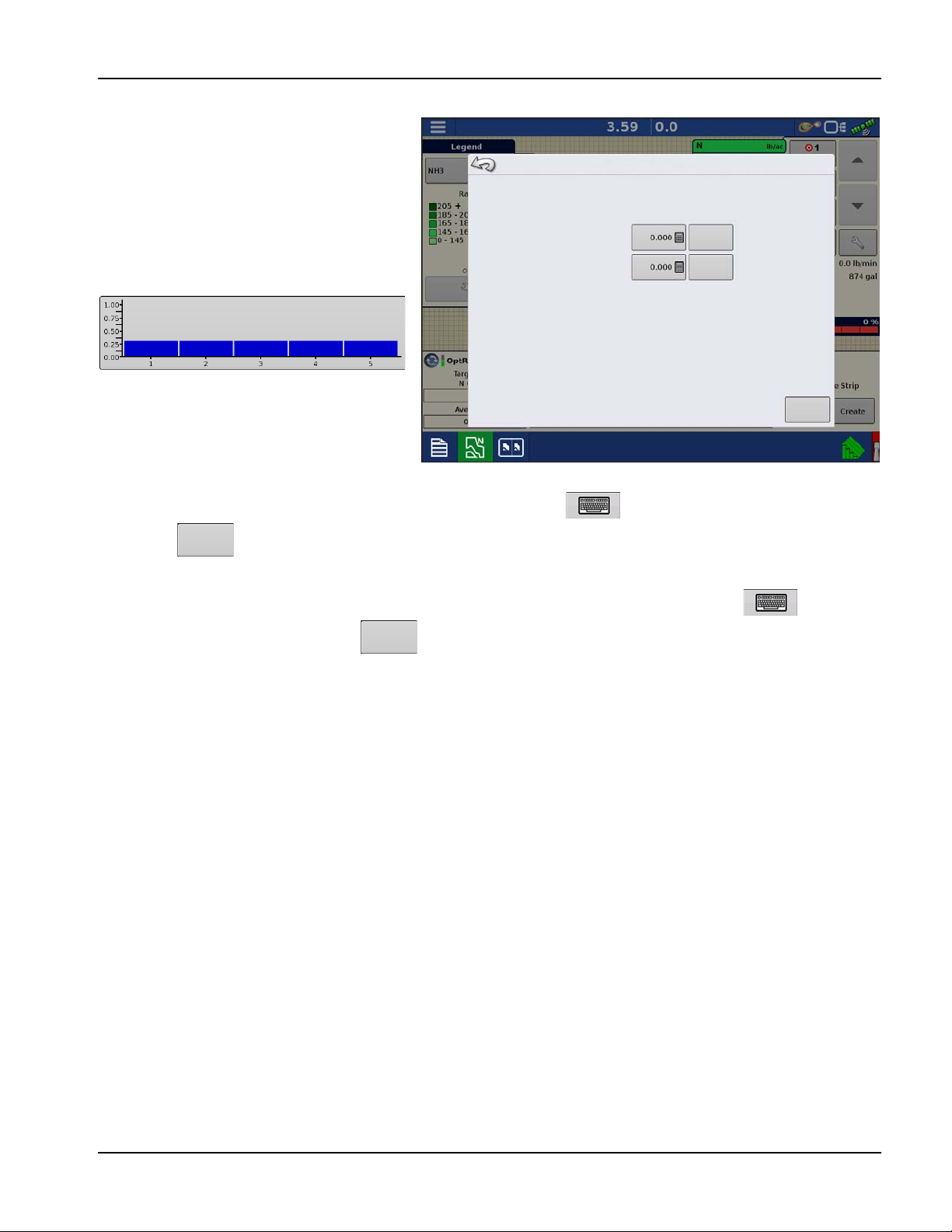OptRx
9
PN 2006020–ENG Rev. H
Maximum Rate—This input should be reviewed and set for each application.
Algorithm implication: This is the maximum amount of nitrogen the operator wants applied to the poor areas of a
field. Keep in mind, OptRx may recommend a high rate if crop appears very unhealthy at the time of application,
however the crop may not benefit from extremely high rates of nitrogen.
Rate Increment—This input is dependent on your controller and N-product; it can vary per application.
Algorithm implication: The Rate Increment will define the step size for the variable rate prescribed by the N
Algorithm. The system will not change the application rate unless OptRx prescribes a new target that is greater than
the Rate Increment. If your system is frequently changing target rates and the flow controller has a hard time
responding appropriately, increase this setting.
Economic Optimal Rate—This input is dependent on the crop per field.
Algorithm implication: The Economic Optimal Rate reflects the estimated total amount of nitrogen uptake by the
plant over the growing season. To calculate this, the operator should use a reasonable estimated yield after
evaluating current crop conditions and the growing season leading up to application. Once that target yield is
determined, multiply it by the nitrogen use efficiency (NUE) for your particular region and management practice.
For this system, NUE is defined as the pounds of nitrogen needed to produce one bushel of corn. NUE can typically
range from 0.85 to 1.2*.
N Credits—This input should be reviewed and set for each application.
Algorithm implication: The N Credits is the estimated amount of nitrogen that is available to the plant in the soil
from previous year’s crop.
Pre-Sidedress Rate—This input should be reviewed and set for each application.
Algorithm implication: The Pre-Sidedress Rate is the amount of nitrogen that has been applied for the current year’s
crop before side-dressing. Keep in mind, not all pre-sidedress nitrogen may be available to the crop due to
environmental factors. You may need to adjust this input accordingly**.
* NUE can vary based on climate, soil organic matter range, form of N applied, timing of N applied, number of
N applications, previous crop residue, etc. It is recommended to consult an agronomist if you are uncertain
what the NUE should be for the current year’s crop.
** Consider the weather and the form of N that was applied prior to your side-dress application. Out of the
“X” lbs/acre of N that was applied earlier in the season, enter how much is believed to be available for that crop
at the time of application. Talk to an agronomist or an adviser if there are questions about how to estimate this
value for your fields.
÷NOTE!: The exact values for these inputs are up to the grower, ideally after consulting with an agronomist. Ag Leader
Technology does not provide agronomic advice.
North American Wheat Settings
Minimum Rate—This input should be reviewed and set for each application.
Algorithm implication: The Minimum Rate is the amount of nitrogen the operator wants applied to the healthiest
areas of a field. Keep in mind, OptRx may apply very low amounts or zero N if crop appears healthy at the time of
application, however the N reserves in the soil may not be adequate to achieve target yield. This ensures some
amount of N is applied in these healthy areas.
Maximum Rate—This input should be reviewed and set for each application.
Algorithm implication: This is the maximum amount of nitrogen the operator wants applied to the poor areas of a
field. Keep in mind, OptRx may recommend a high rate if crop appears very unhealthy at the time of application,
however the crop may not benefit from extremely high rates of nitrogen.
North American
Wheat Settings