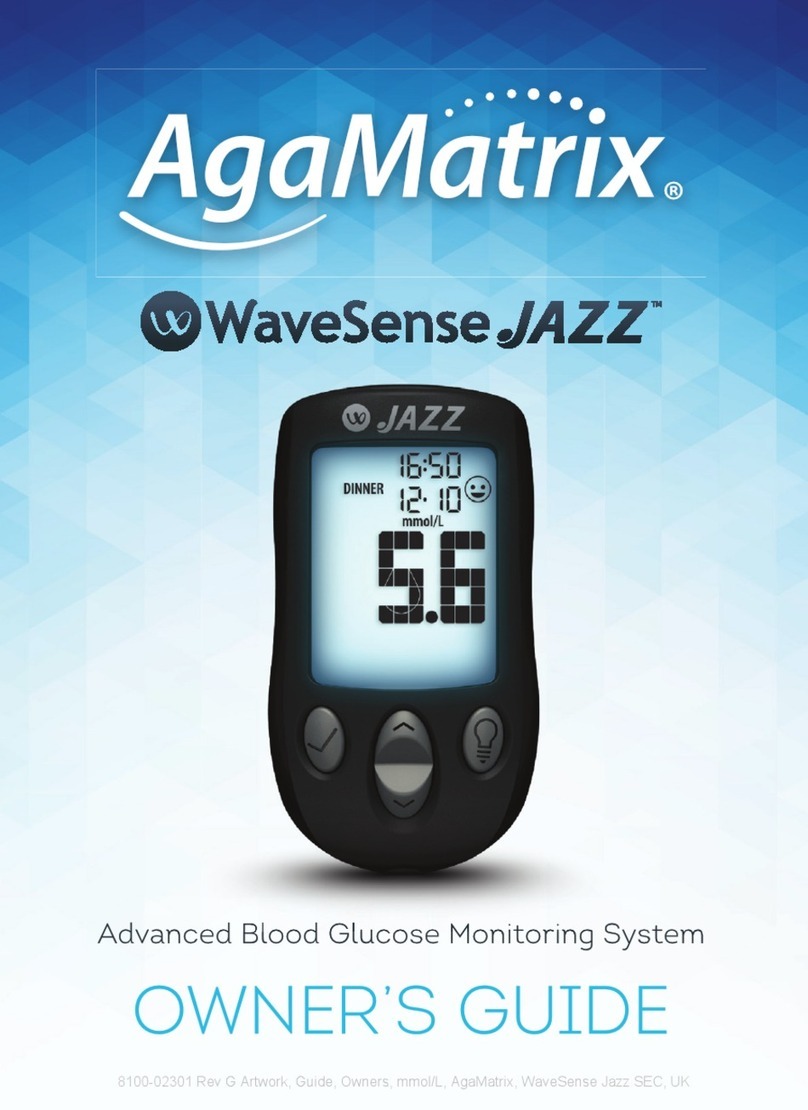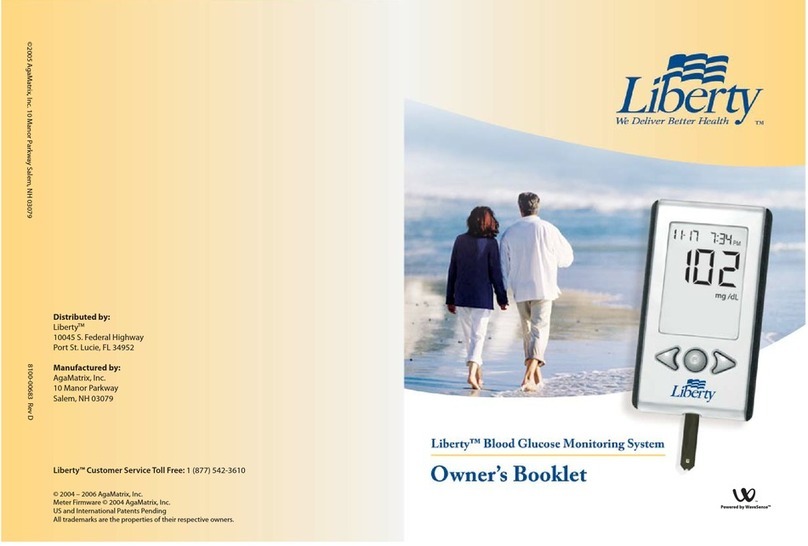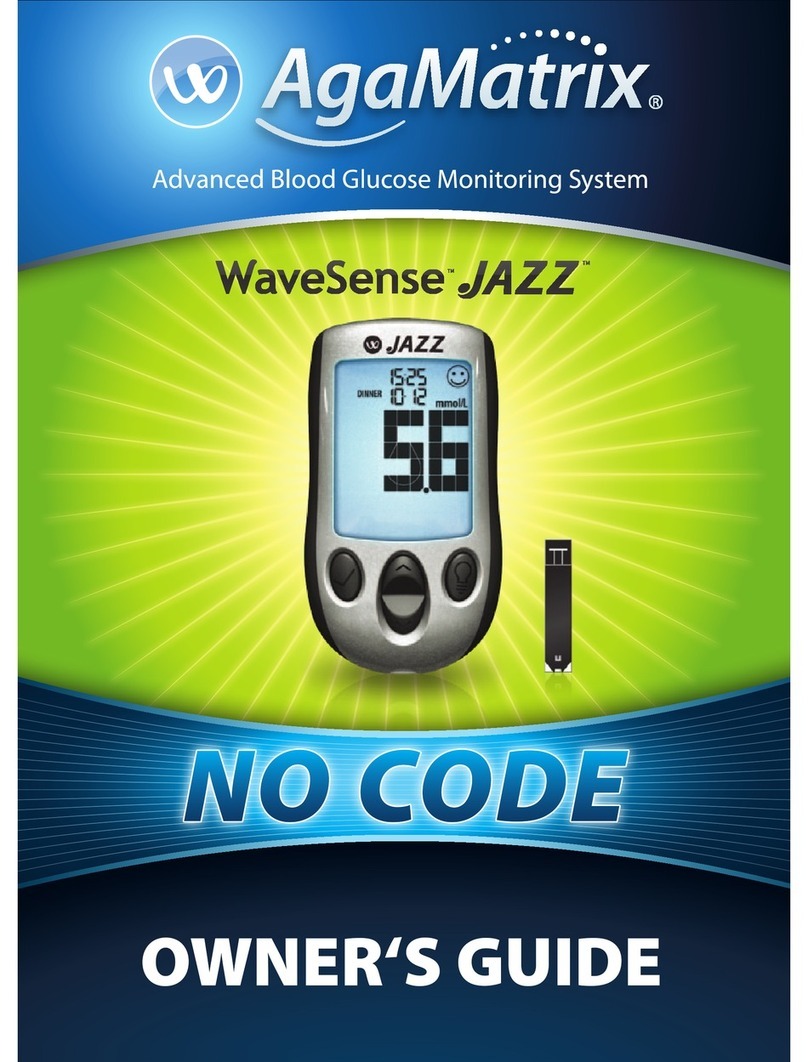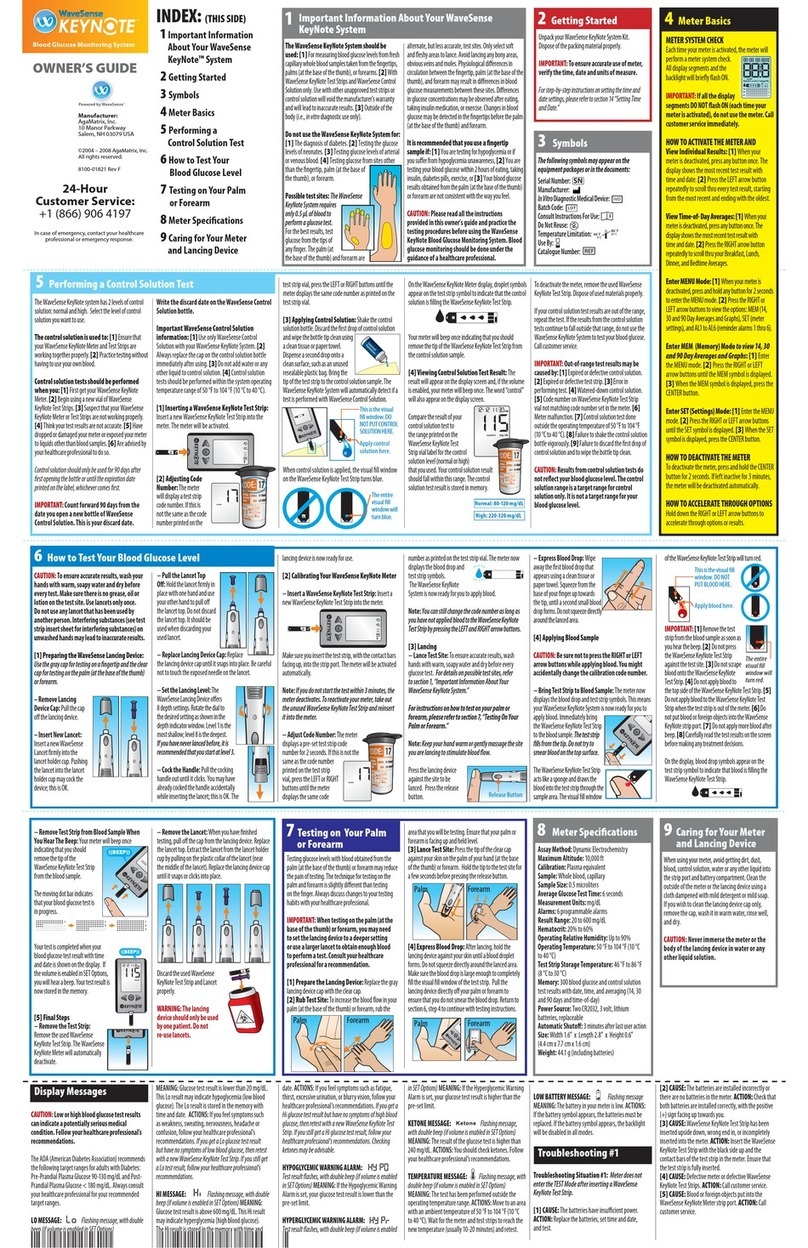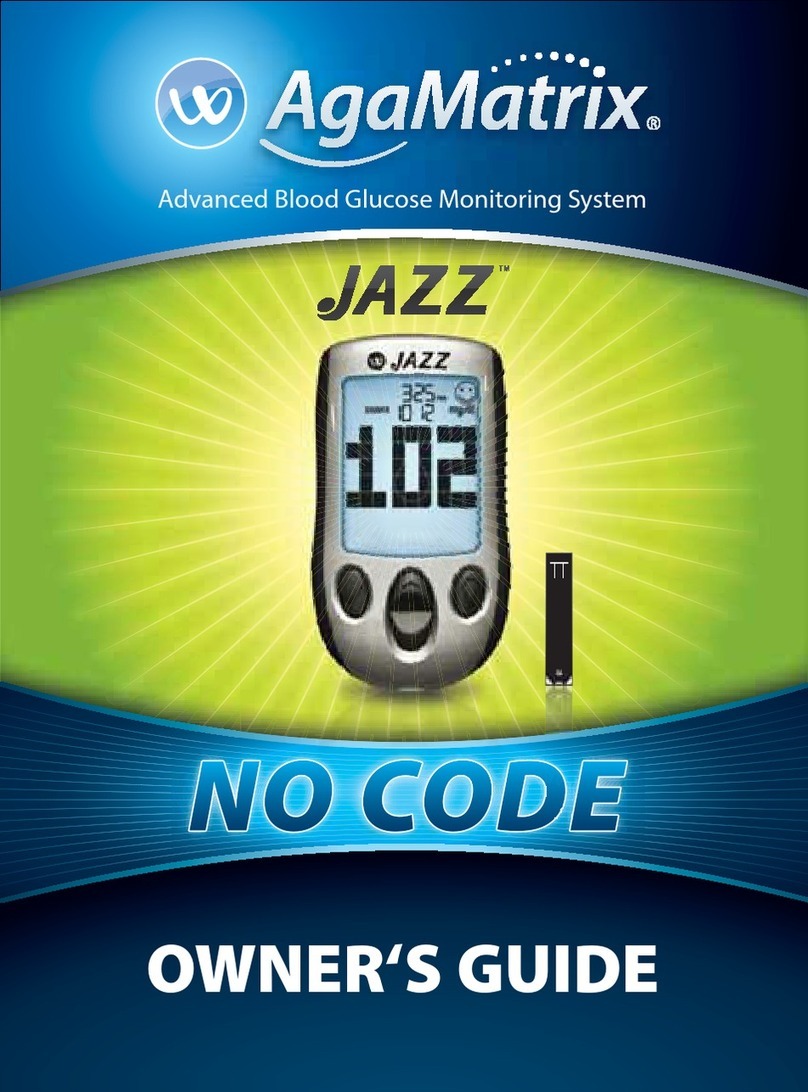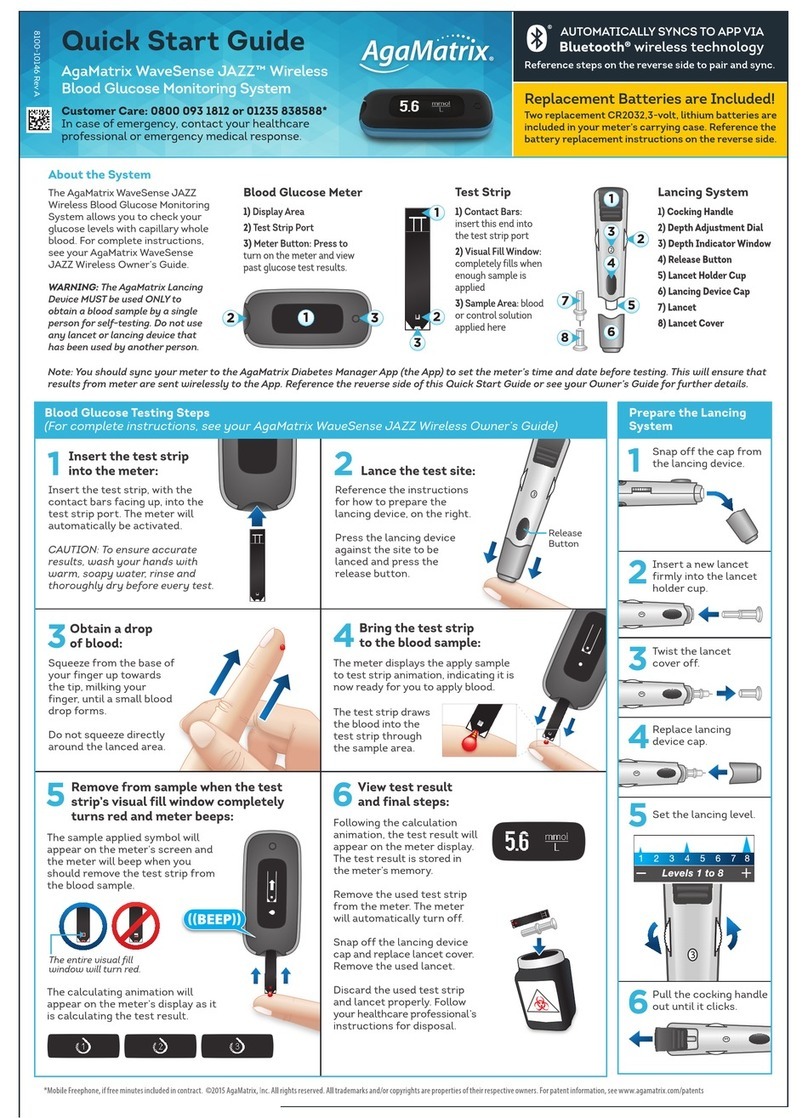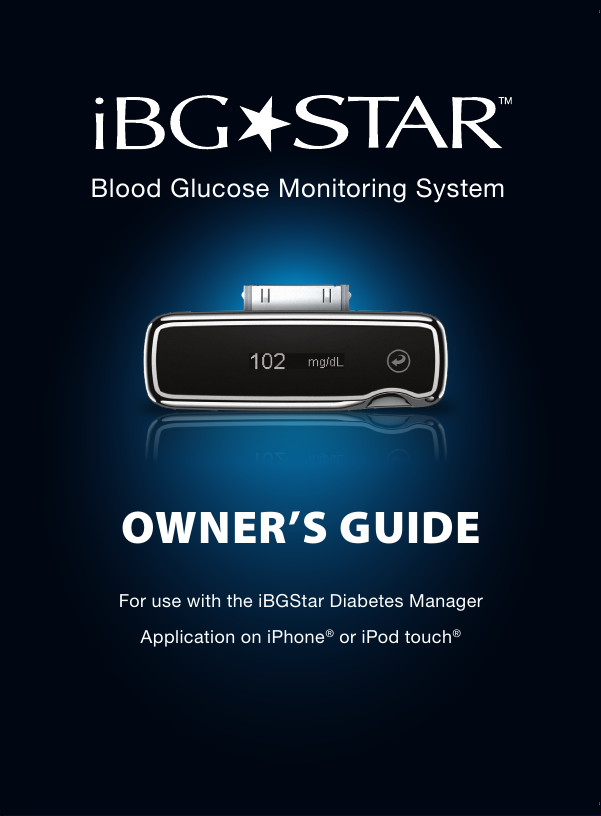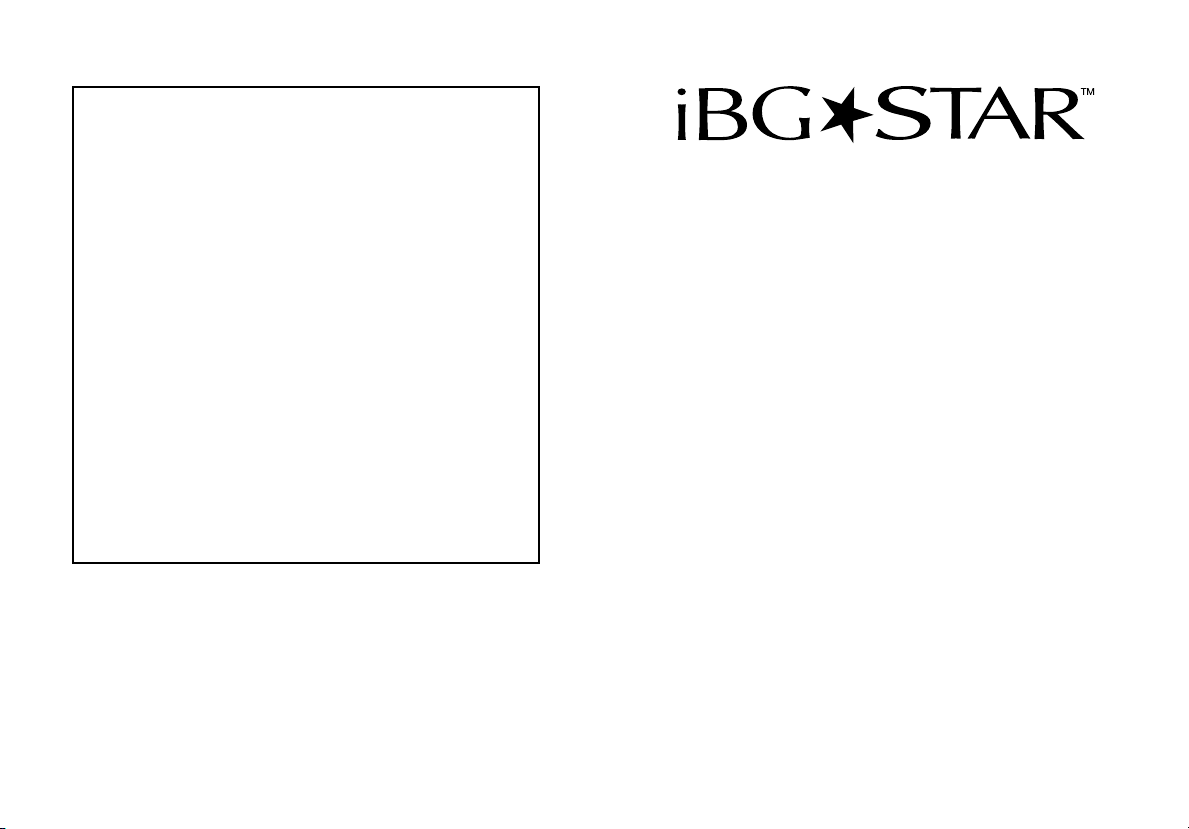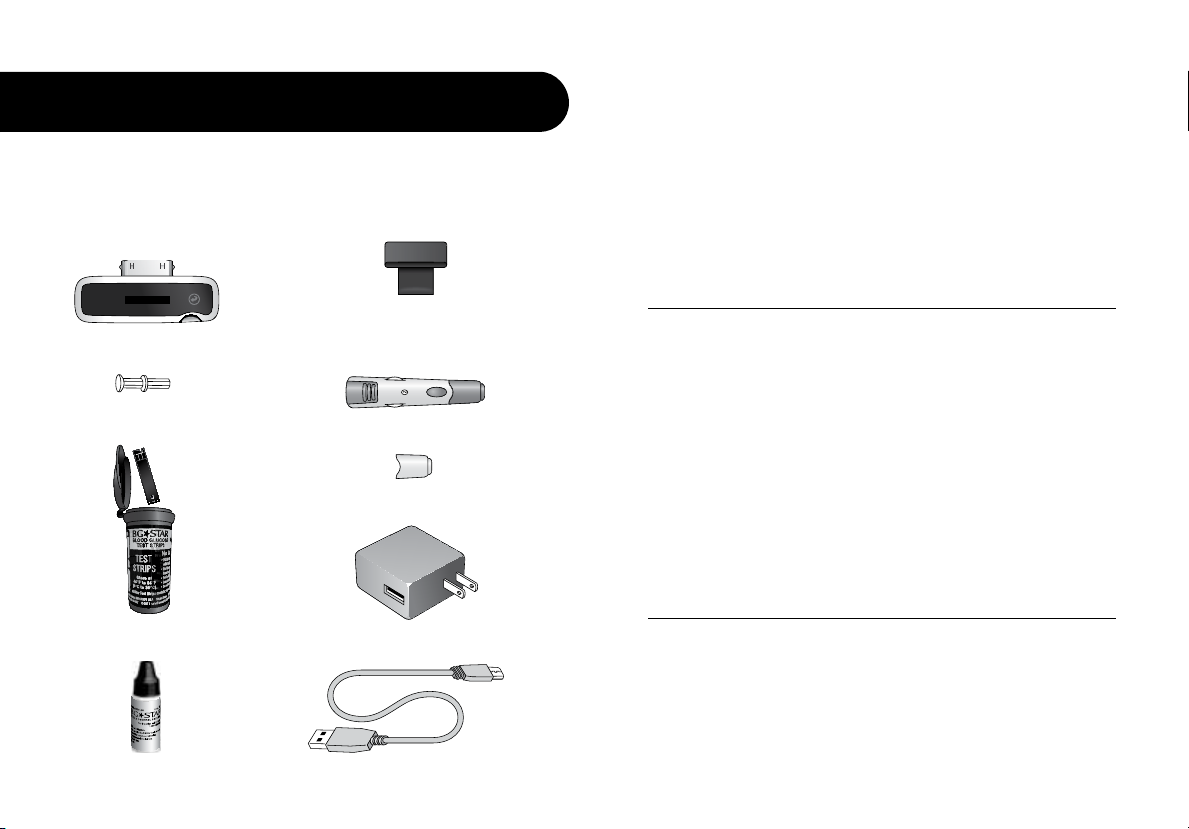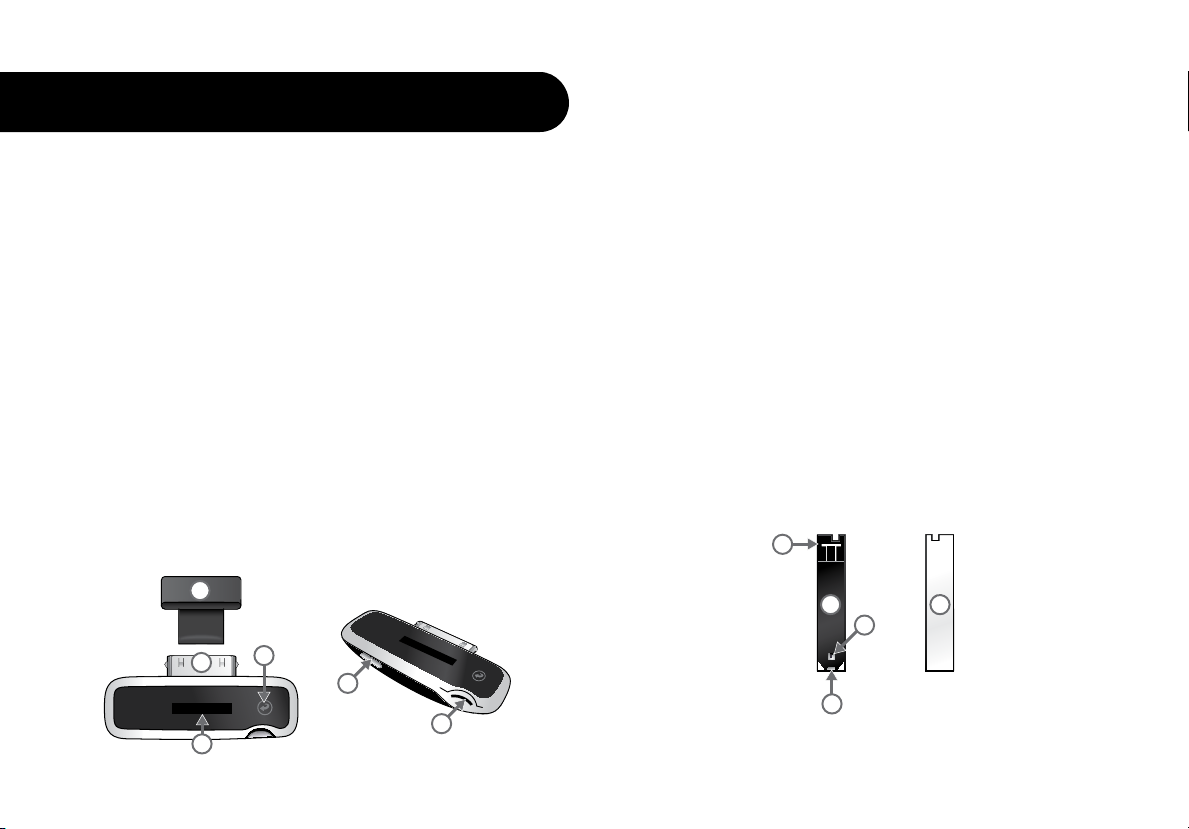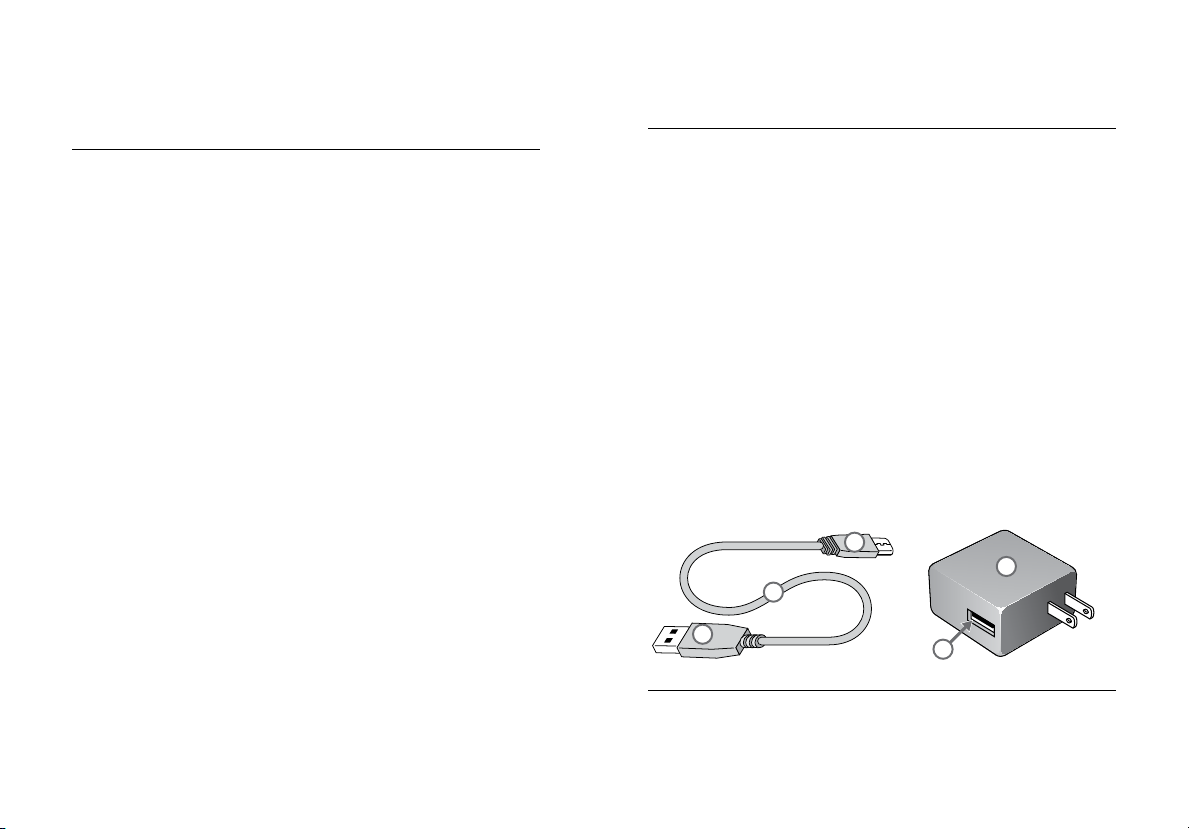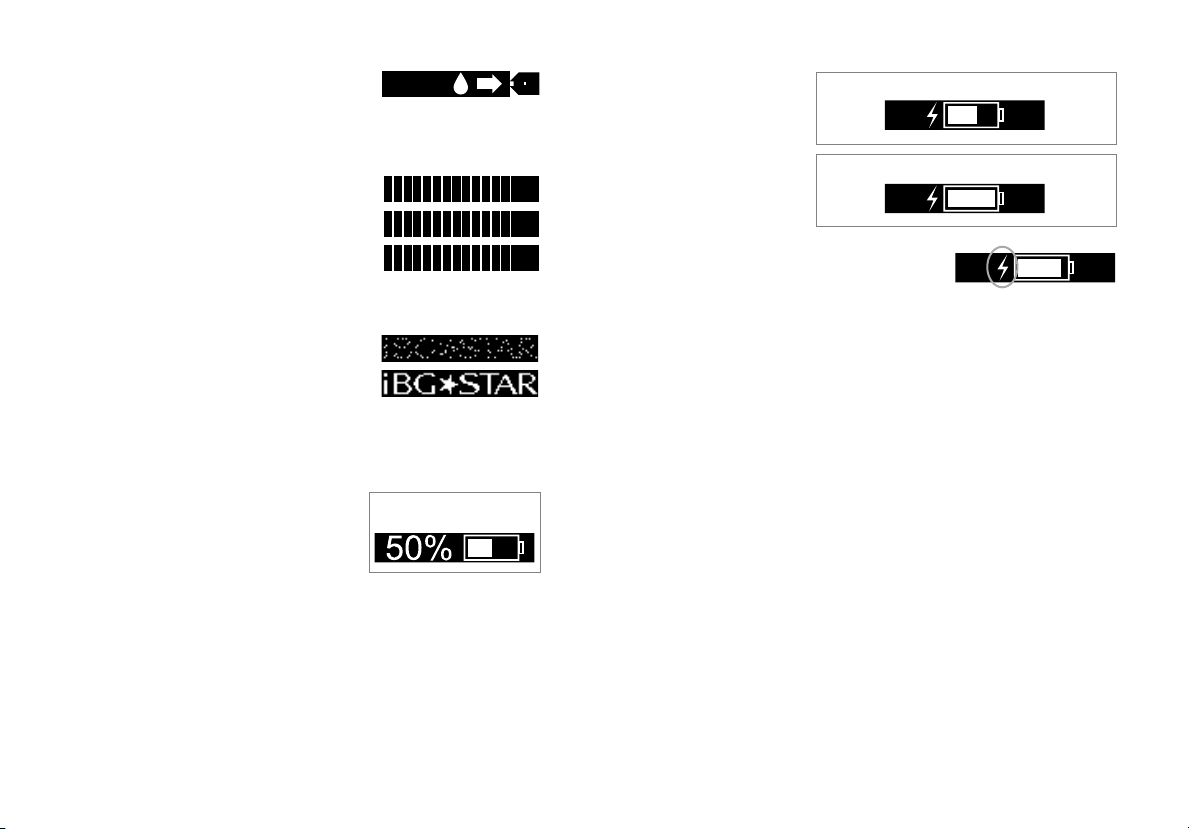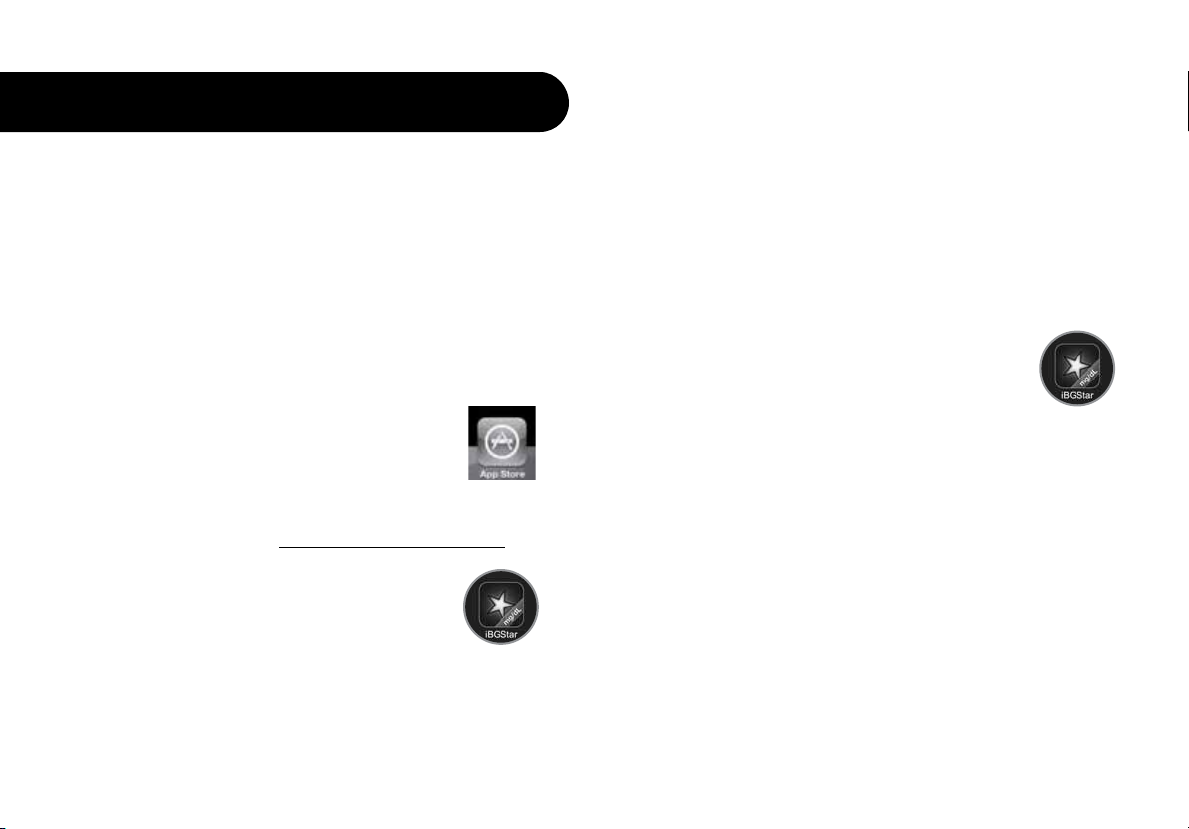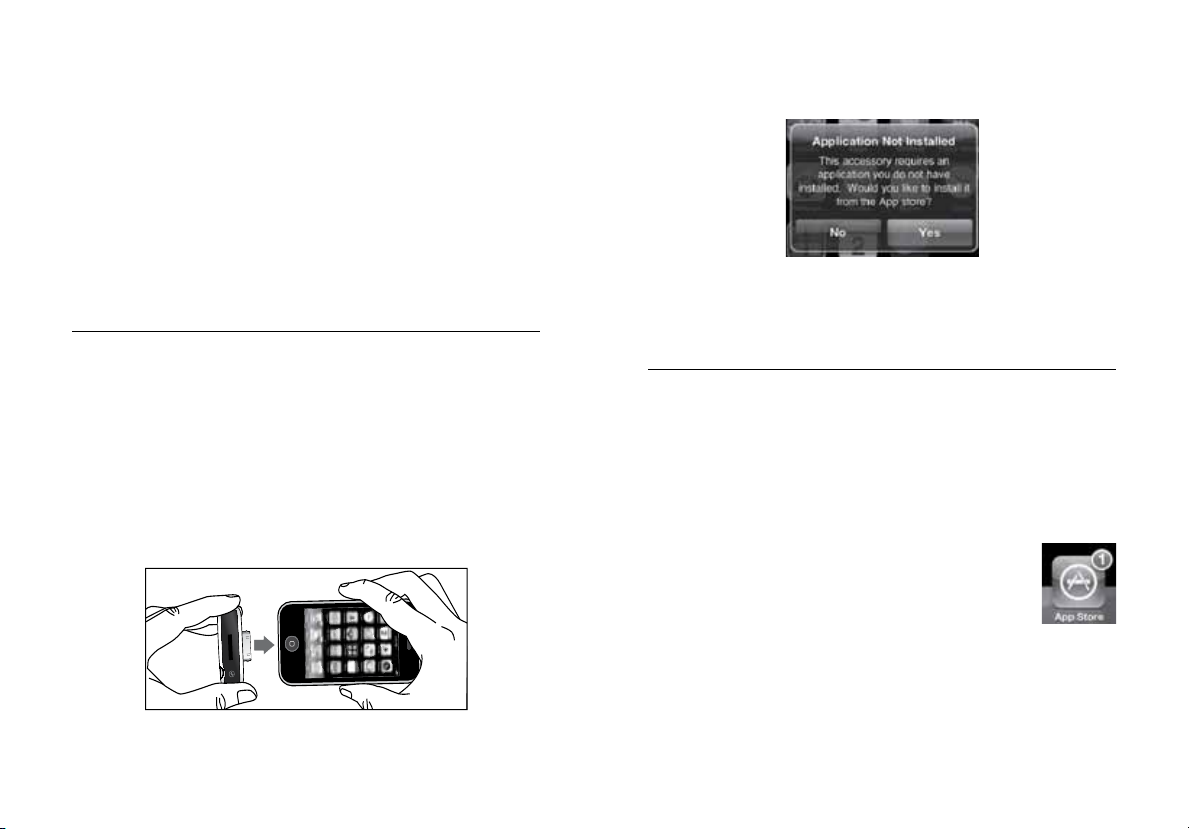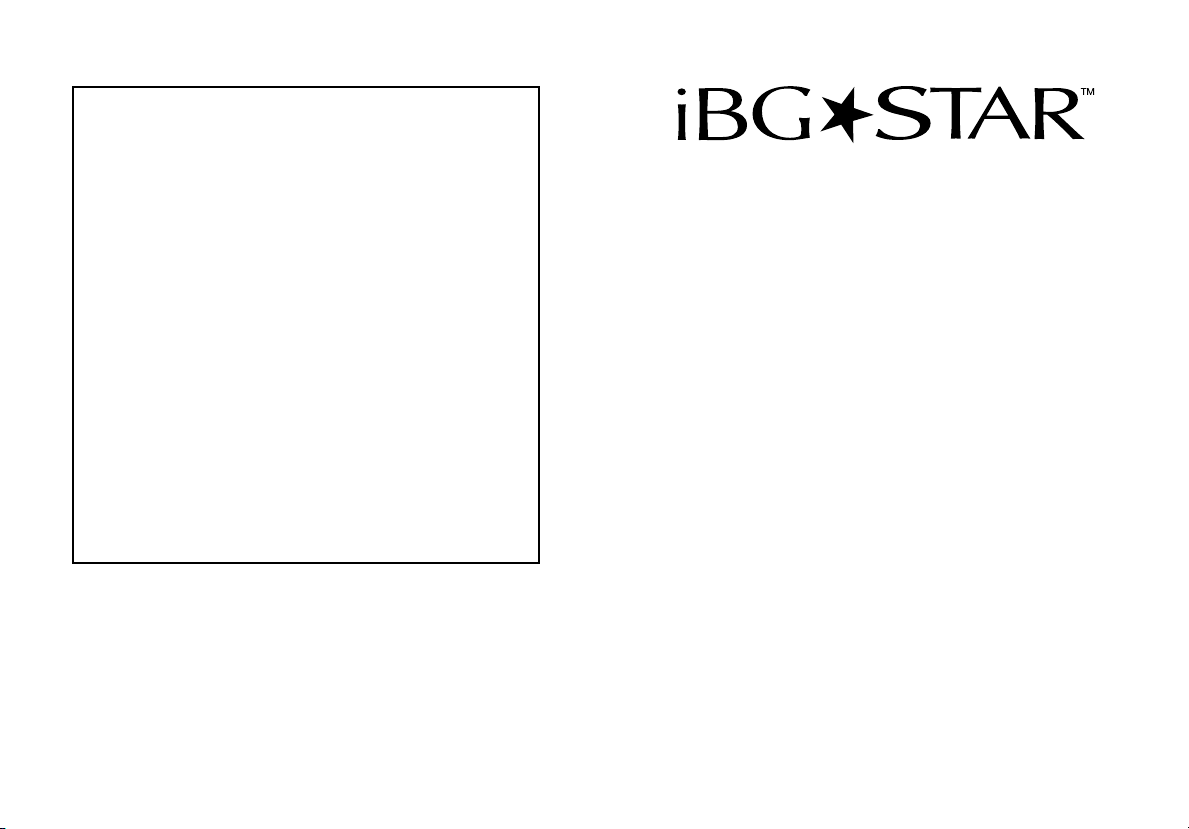
1
Toll-Free, 24-Hour Customer Service: 1-800-633-1610
In case of emergency, contact your healthcare professional or
emergency medical response.
Key Features
iBGStar™Diabetes Manager Application -
an iPhone and iPod touch application (app)
designed for the iBGStar™Meter: The iBGStar
Meter can easily download test results to the
iBGStar Diabetes Manager Application via the
dock connector on the iPhone or iPod touch.
The app can be used to conveniently store and
manage your diabetes information, review trends,
or share with your healthcare team. It can be
downloaded from the App StoreSM.
No Coding Required: The iBGStar Meter doesn’t
require you to code the meter. Insert a BGStar®
Test Strip and you are ready to test.
Blood Glucose Monitoring System
By using the iBGStar Blood Glucose Monitoring System (Meter) with the
iBGStar Diabetes Manager Application (the app): You agree that the use
of this software together with an iPod, iPhone or iPad (“Apple Product”) shall
only be as a personal organization or supplemental data display tool and not
as a source of medical advice. You agree that this software will never be used
to replace the advice of a doctor, or your own common sense and independent
judgment, and that you will not at any time rely on any information presented
on your Apple Product as the basis for health care, medical or other decisions
that may result in injury or other ill effects. You agree to take sole responsibility
for your health care decisions, including contacting a physician or other
health care professional regarding all medical conditions, tests, diagnoses and
treatment options and agree that Apple shall have no liability for any action
you or anyone using the software may take, regardless of the information
received, displayed, calculated or transmitted by your Apple Product.
Apple assumes no risk for your use of the software and makes no warranties
whatsoever, express or implied, regarding the accuracy, completeness or
usefulness of any information presented on your Apple Product as a result of
using the software.
Manufacturer: AgaMatrix, Inc. 7C Raymond Avenue, Salem, NH 03079 USA
Distributed by sanofi-aventis U.S. LLC, Bridgewater, NJ 08807
©2013 sanofi-aventis U.S. LLC
Meter Firmware ©2013 AgaMatrix, Inc. All rights reserved. All trademarks and/or copyrights
are the property of their respective owners. US and International patents pending. iPhone,
iPod, iPod touch, and iTunes are trademarks of Apple Inc., registered in the U.S. and other
countries. App Store is a service mark of Apple Inc. Content purchased from the iTunes
Store is for personal lawful use only. Don’t steal music.
“Made for iPod” and “Made for iPhone” mean that an electronic accessory has been
designed to connect specifically to iPod or iPhone, respectively, and has been certified
by the developer to meet Apple performance standards. Apple is not responsible for the
operation of this device or its compliance with safety and regulatory standards. Please
note that the use of this accessory with iPod or iPhone may affect wireless performance.