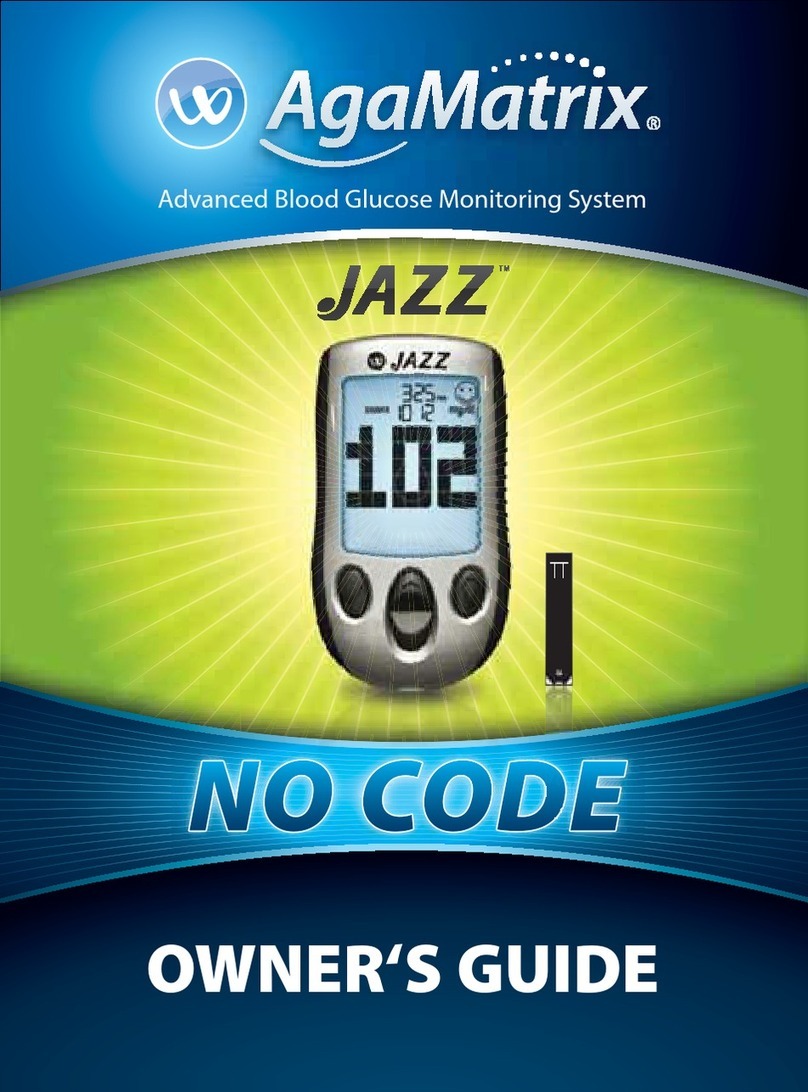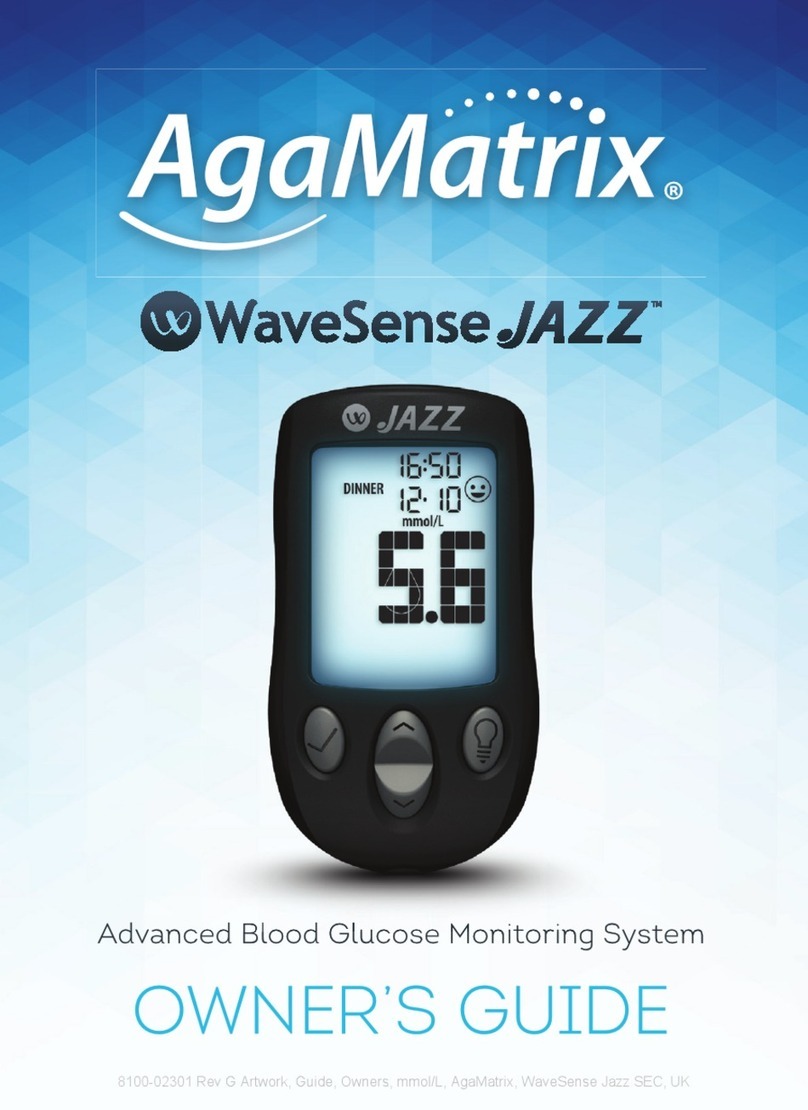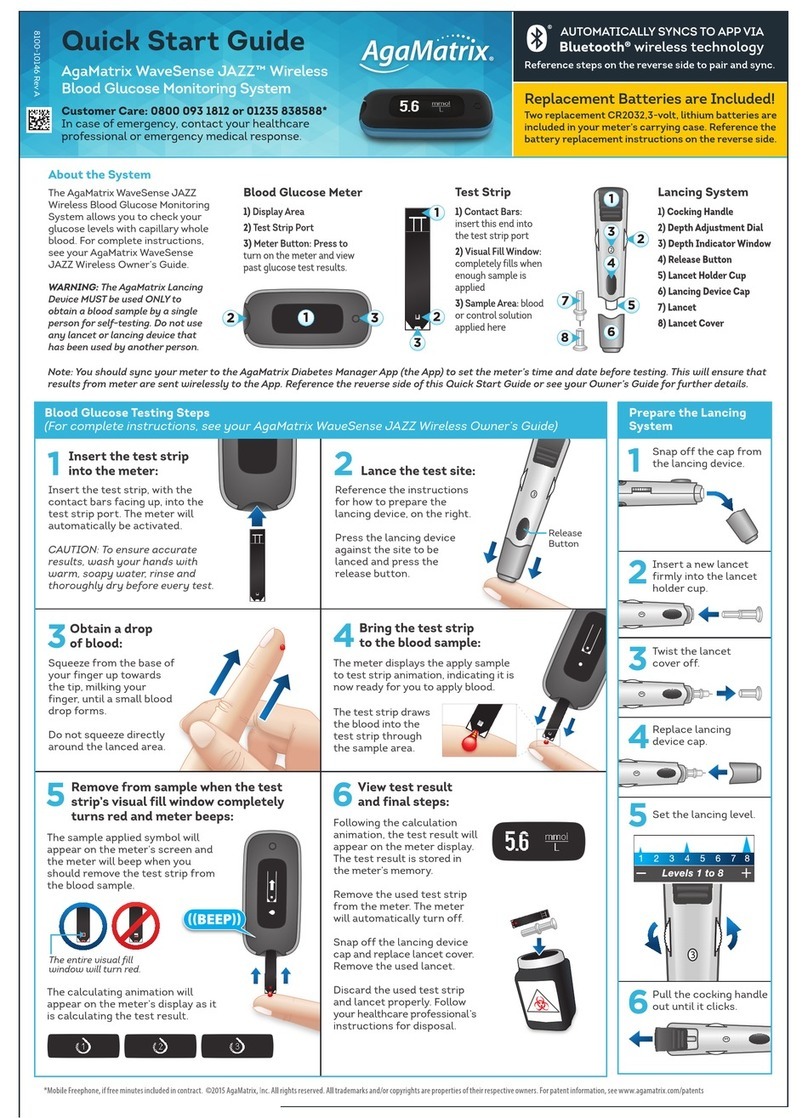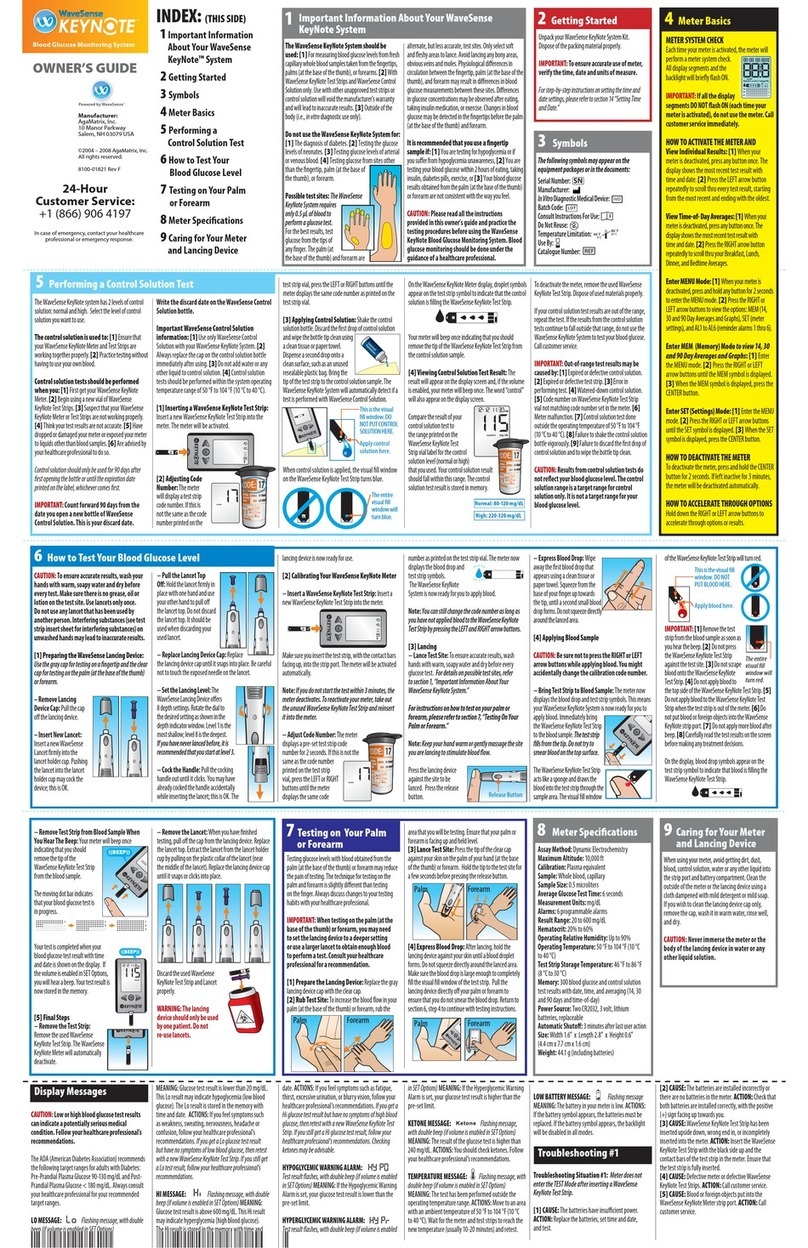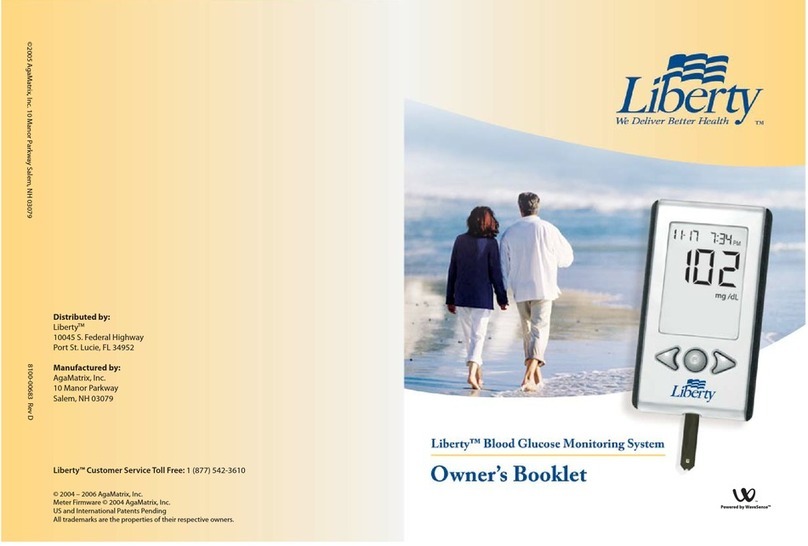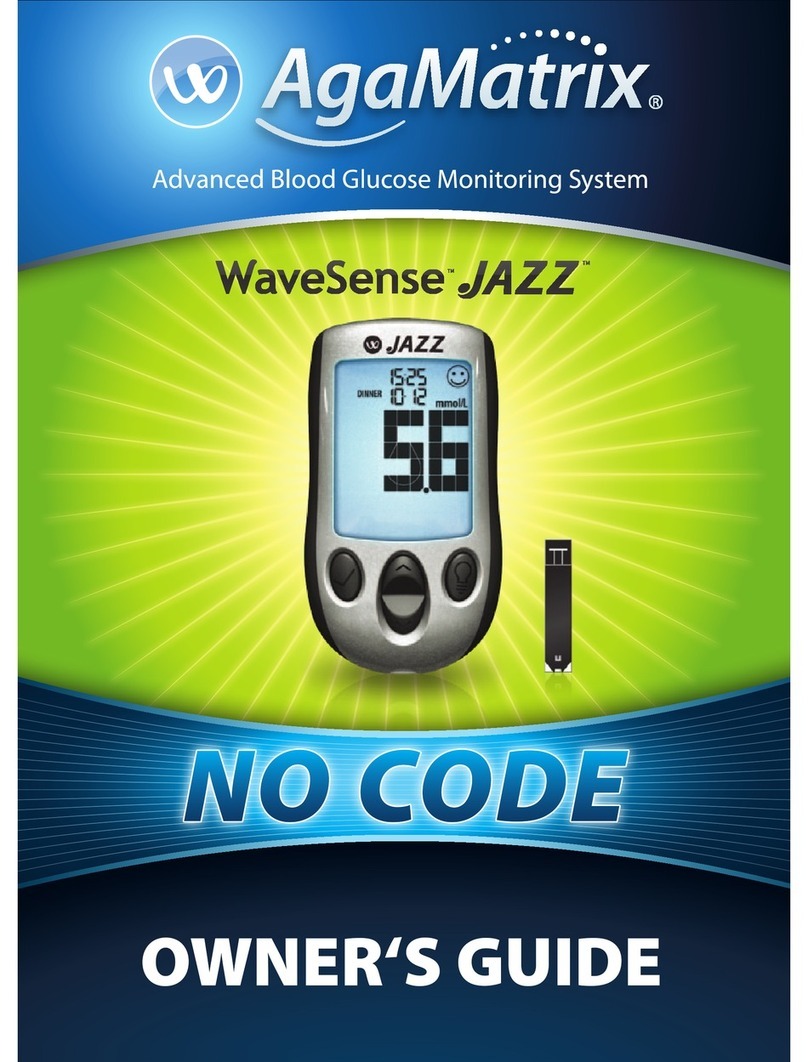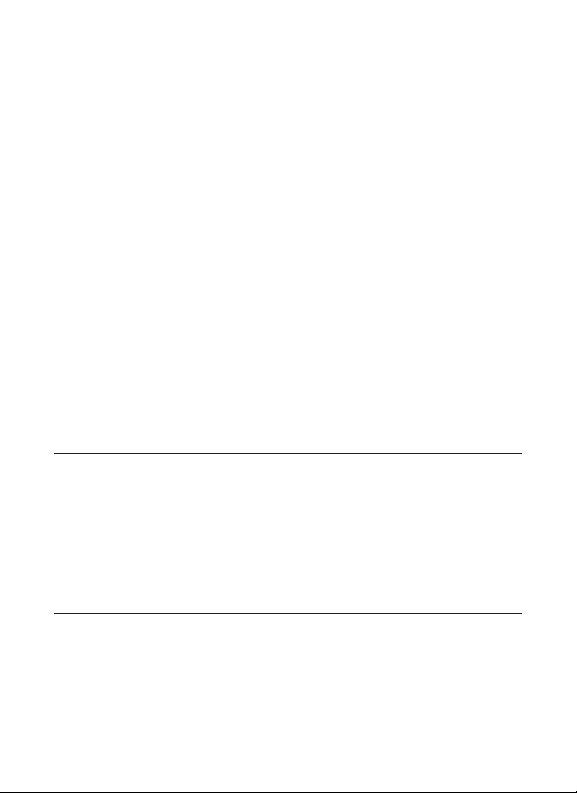1
Toll-Free, 24 Hour Customer Service: 1 (866) 906-4197
In case of emergency, contact your healthcare professional or
emergency medical response.
By using the AgaMatrix Jazz Wireless 2 Blood Glucose Monitoring System
(Meter) with the AgaMatrix Diabetes Manager (the App).
You agree that the use of this software together with an iPod, iPhone or iPad
(“Apple Product”) shall only be as a personal organization or supplemental
data display tool and not as a source of medical advice. You agree that this
software will never be used to replace the advice of a doctor, or your own
common sense and independent judgment, and that you will not at any time
rely on any information presented on your Apple Product as the basis for
health care, medical or other decisions that may result in injury or other ill
effects. You agree to take sole responsibility for your health care decisions,
including contacting a physician or other health care professional regarding
all medical conditions, tests, diagnoses and treatment options and agree that
Apple shall have no liability for any action you or anyone using the software
may take, regardless of the information received, displayed, calculated or
transmitted by your Apple Product. Apple assumes no risk for your use of the
software and makes no warranties whatsoever, express or implied, regarding
the accuracy, completeness or usefulness of any information presented on
your Apple Product as a result of using the software.