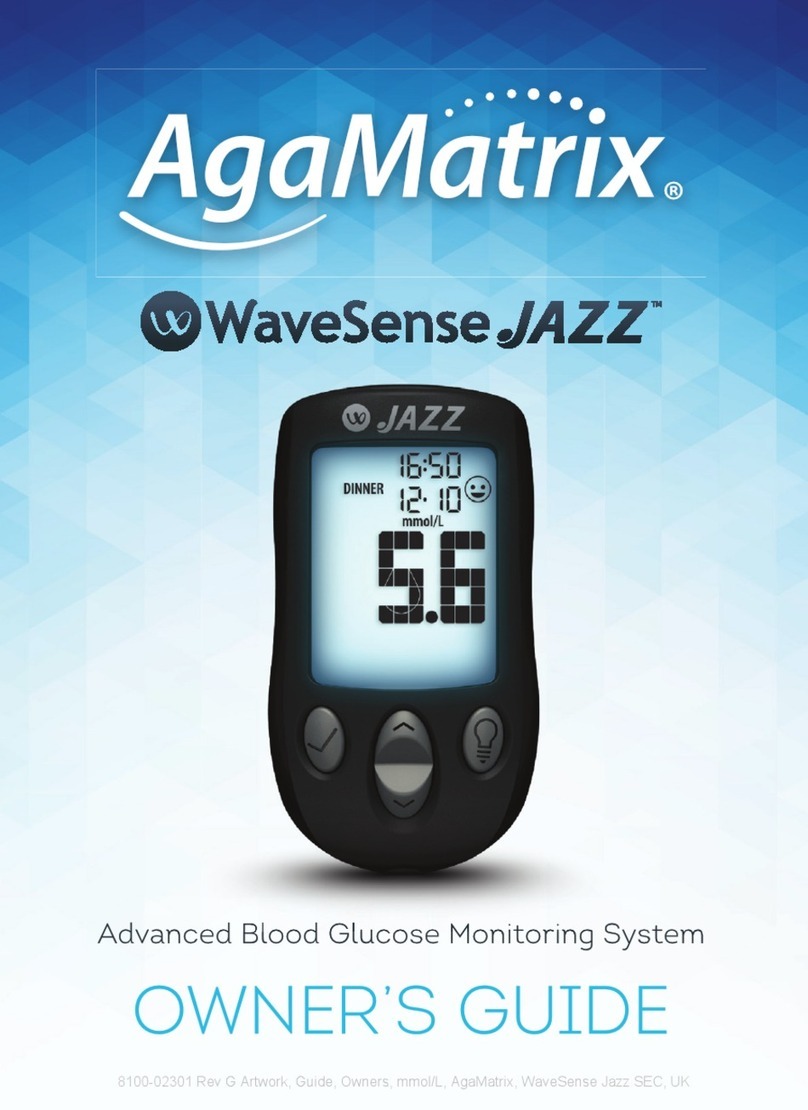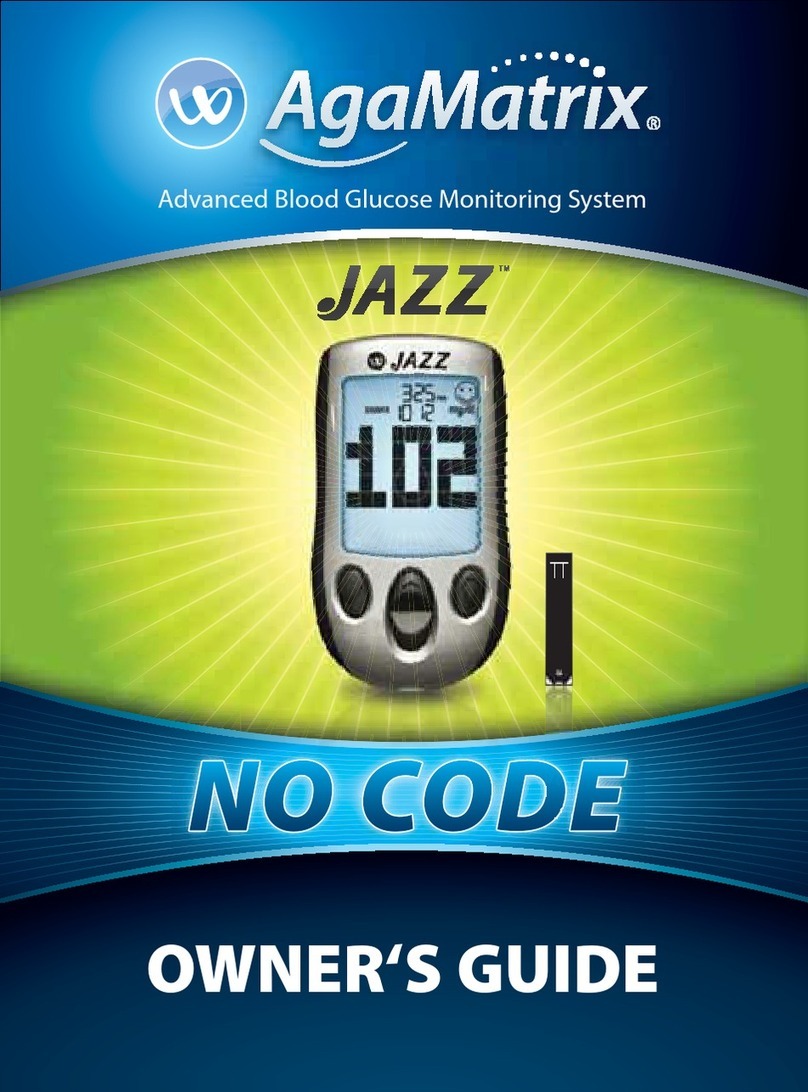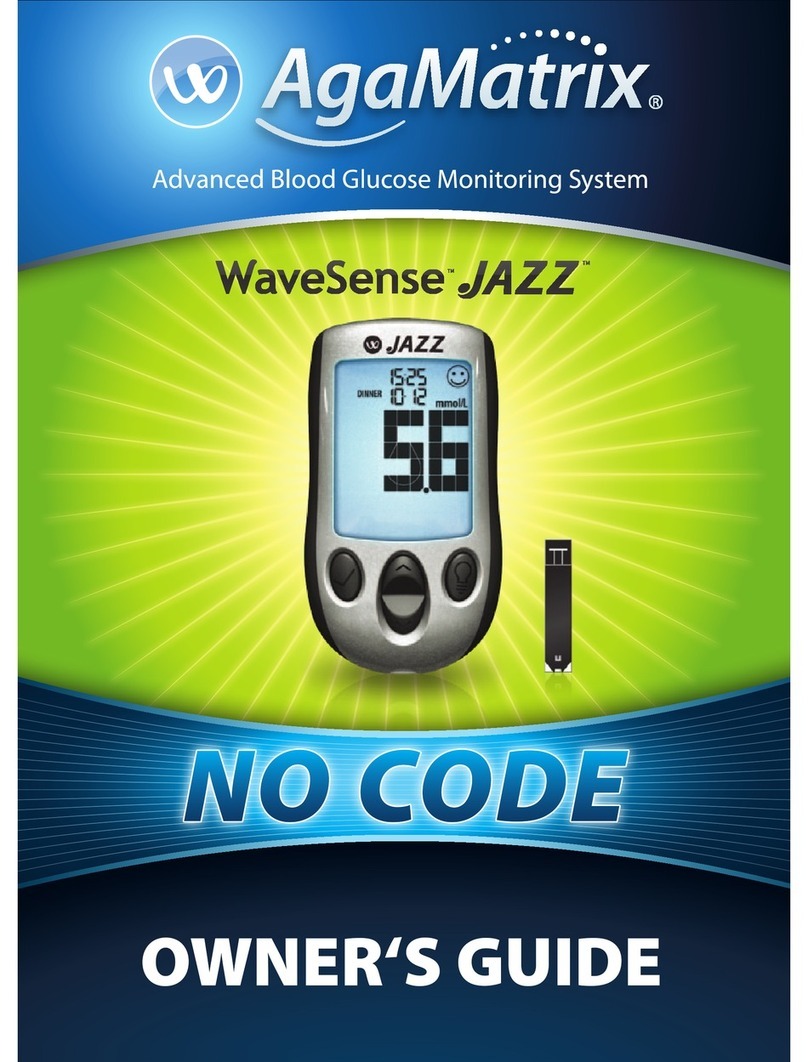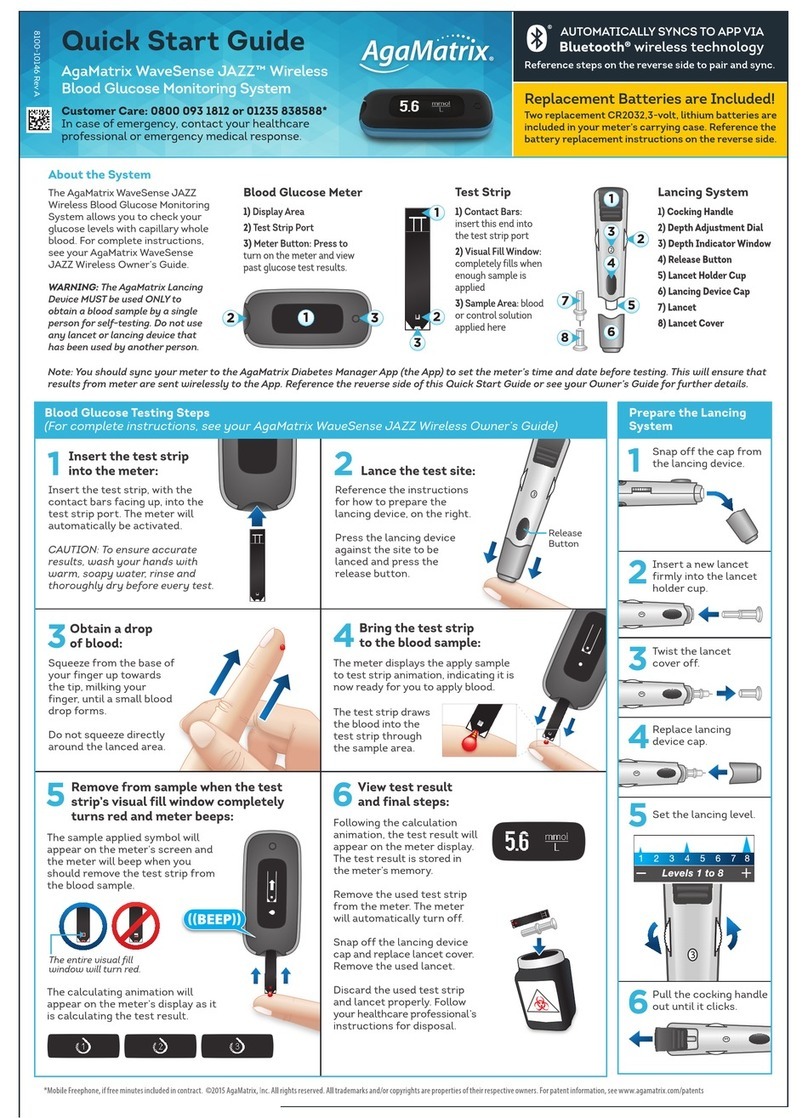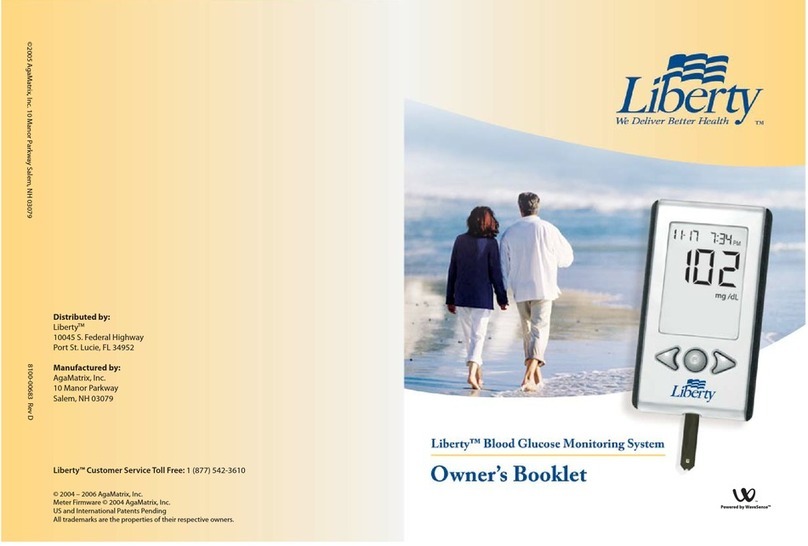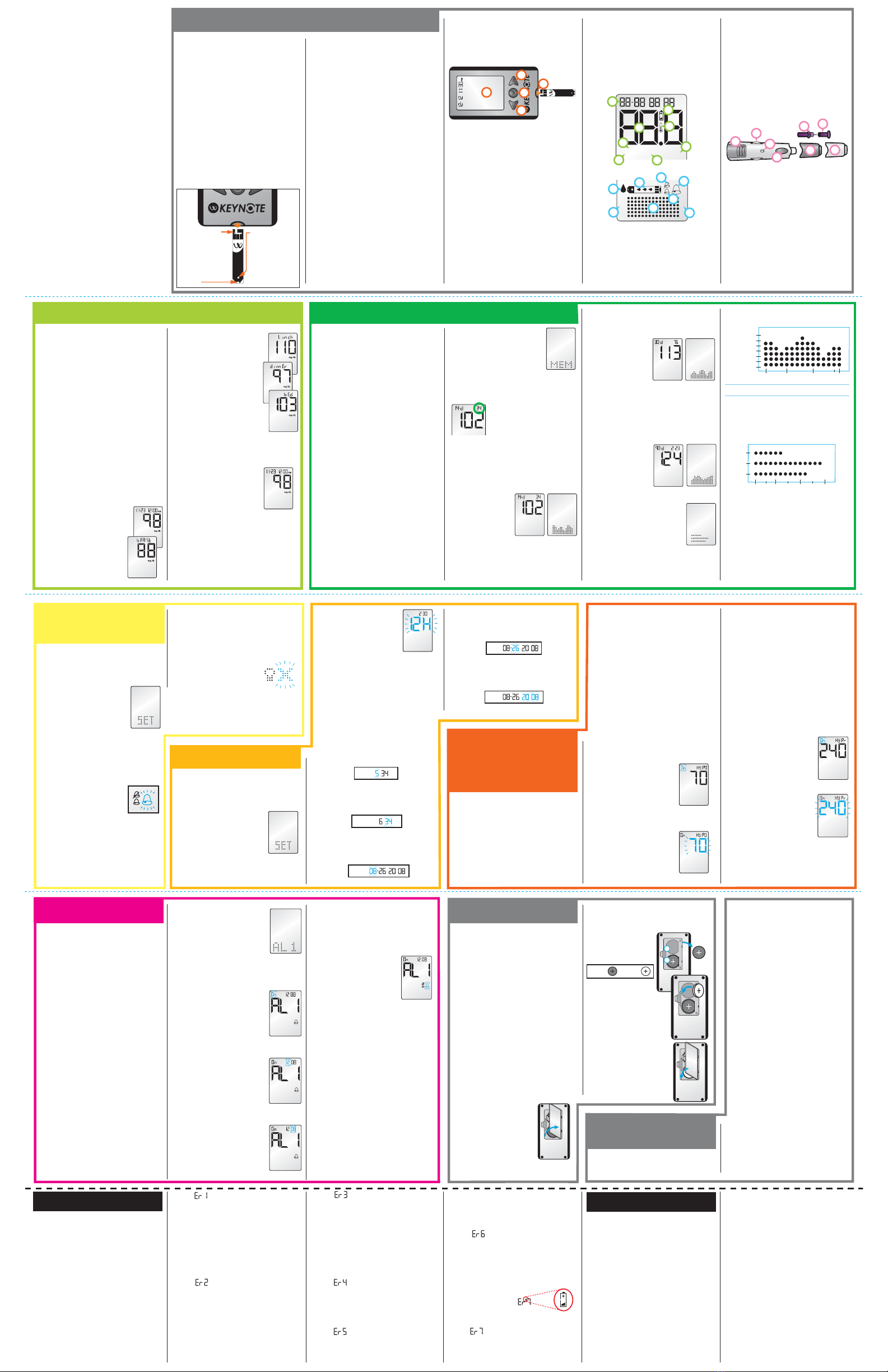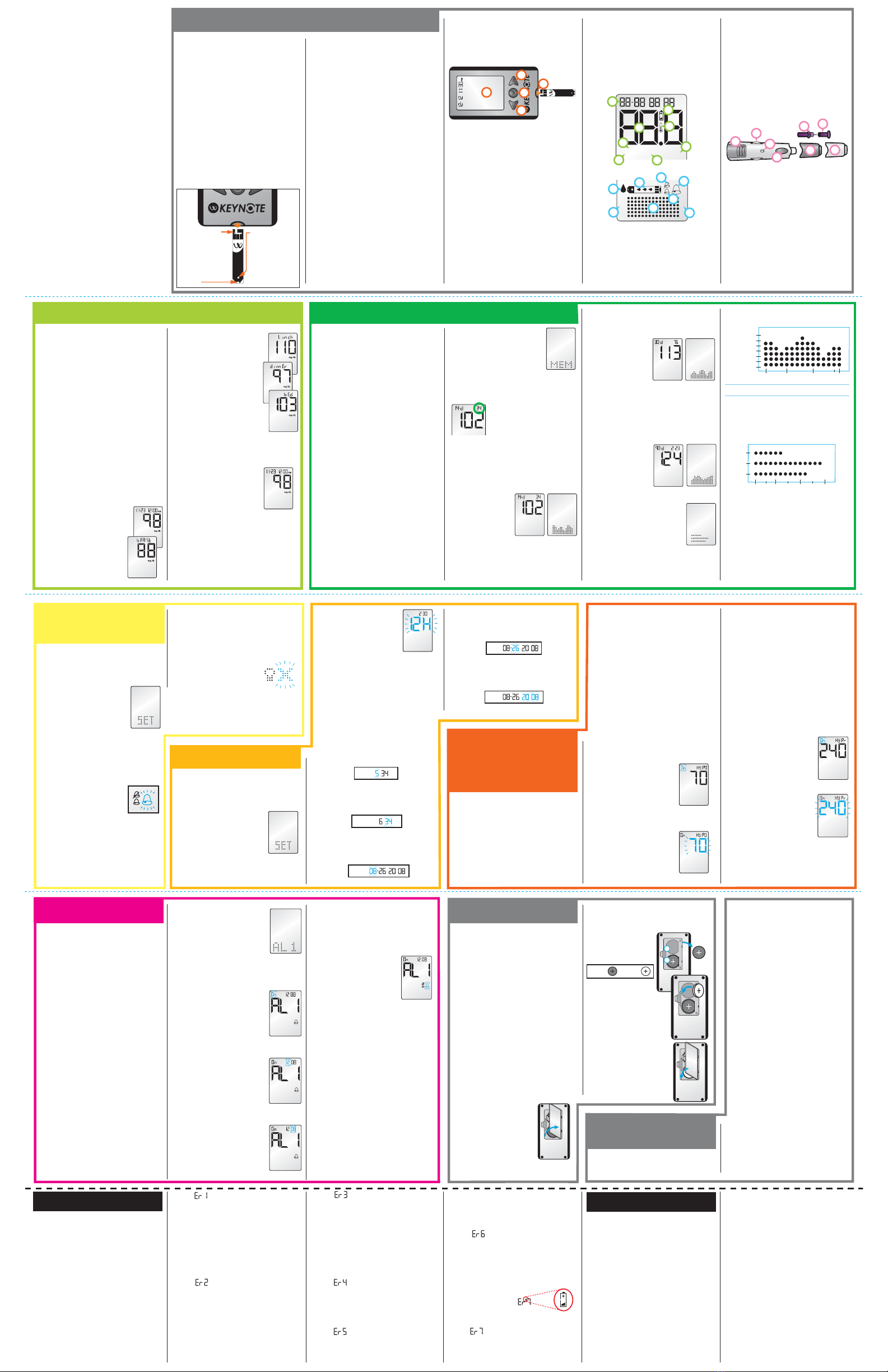
About the WaveSense KeyNote Meter
(1) Display: Glucose test results, symbols, messages,
and graphs appear here. (2) CENTER Button: Use the
CENTER button to conrm an option or make a selection in
a menu. (3)RIGHT Arrow Button: Use the RIGHT arrow
button to scroll forward through options. (4)Strip Port:
Insert the WaveSense KeyNote Test Strip, with the contact
bars facing up, into the strip port. (5)LEFT Arrow
Button: Use the LEFT arrow button to scroll backward
through options.
About the WaveSense KeyNote Meter Display
Segments
(1)Date and Time: Appears here, including when the
meter is deactivated. (2)Glucose Test Results (3)Low
Battery: Appears when the batteries in your meter are
running low. (4)Temperature Symbol: Appears when
the meter is outside its operating temperature range of 50
a combination of high glucose and other medical
conditions. [2] If this error code persists on retesting,
consult your healthcare professional.
Error 6: The test strip has taken too long to
generate a signal.
[1] This may be caused by a combination of cold
operating temperature and high hematocrit levels. Retest
in a warmer location. [2] If this error code persists on
retesting, consult your healthcare professional.
Error 7 with Battery Icon:
Replace batteries immediately before testing.
Error 7:
Meter problems have occurred that are beyond your
control. Contact customer service for assistance.
Press the RIGHT or LEFT arrow buttons to view your 30 day
trend graph.
You can move from the 30
day trend graph to the 30
day numerical average by
pressing the RIGHT or LEFT
arrow buttons.
− View 90 Day Averages and Graphs:
Press the CENTER button to view your 90 day numerical
average. Press the RIGHT or LEFT arrow buttons to view
your 90 day trend graph.
You can move from the 90
day trend graph to the 90
day numerical average by
pressing the RIGHT or LEFT
arrow buttons.
− View 14, 30 and 90 Day Average
Comparison Graph: Press CENTER button
to view your 14, 30 and 90 day average
comparison graph. The display shows an
overview with three trend bars comparing
the 14, 30 and 90 days averages.
[1] Enter MENU Mode: When your meter is
deactivated, press and hold any button for 2 seconds
to enter the MENU mode.
[2] Enter SET Option: The MEM
symbol will appear. Press the RIGHT
arrow button until the SET symbol is
displayed. Press the CENTER button.
[3] Setting Meter Volume: There
are three beep volume options. The default setting
is “high.” Select the preferred volume setting with
the RIGHT or LEFT arrow buttons. Your selection
will be highlighted by the blinking of the symbol.
Press the CENTER button to conrm
your selection. Continue to set the
MENU Mode Backlight option.
Note: The meter will always produce a beeping
sound after you have applied blood or control
solution to a test strip. This sound lets you know
when to take your blood sample or control solution
away from the test strip. You will hear this sound if
the volume is set to ON or OFF in the SET Options.
Error 3: The meter has detected that the test
strip is in poor condition.
[1] The test strip may have been improperly stored
(e.g. hot, humid conditions) or may be expired. [2]
The test strip may have been mishandled by vigorous
bending or shaking. [3] Parts of the test strip may have
become covered in grease, oil or lotion. [4] The strip port
connector may be dirty.
Error 4: Unusual test strip problems have
occurred that may be related to extreme conditions.
[1] Retest where it is closer to a room temperature of
70 °F to 75 °F (21 °C to 24 °C).
Error 5: The meter was unable to produce a
reliable result.
[1] This may be caused by a non-blood sample or
Error 1: Problems have occurred that are
related to test strip use.
[1] If this message appears the moment the test strip is
inserted, the test strip may be wet or damaged. [2] If the
message appears during a test, the test strip may have
been removed too early. [3] If this message appears after
the last progress bar instead of a result, it may indicate
that you applied more blood after testing began.
Error 2: The meter has detected an irregularity
with the sample.
[1] The test strip may be partially lled; you should check
the window of the test strip to conrm that it is full. [2] The
sample may not be blood or control solution. [3] You may
have entered the wrong calibration code.
Press the RIGHT arrow button. The
display now shows your lunch average.
Press the RIGHT arrow button. The
display now shows your dinner
average.
Press the RIGHT arrow button. The dis-
play now shows your bedtime average.
Note: To return to the most recent test
result, press CENTER button.
[2] Viewing Individual Results
Press and release the CENTER button.
The display will show the most recent
glucose test result with the time and
date. Use the LEFT arrow button to
view every test result, starting from
the most recent and ending with the oldest.
Note: At any point, press CENTER button to return to
the most recent test result.
Set the day (ashing) with the RIGHT or LEFT arrow
buttons. Press the CENTER button to conrm and
move on the year setting.
Set the year (ashing) with the RIGHT or LEFT arrow
buttons. Press the CENTER button to conrm and
continue on to set the Hypo Limit.
This section covers the steps on how to view
your:
– Most Recent Glucose Test Result
– 300 Past Glucose Test Results, with time and date
– Breakfast, Lunch, Dinner and Bedtime Averages
The WaveSense KeyNote Meter calculates averages
of all the test results during breakfast, lunch, dinner
and bedtime. Control solution, Hi and Lo test results,
out-of-temperature-range results, and results without
a valid date / time are not included in the averages.
Averages are composed of results only within the
last 14 days. Breakfast averages include glucose
measurements between 4:00 AM and 10:00 AM, lunch
averages are between 10:00 AM and 4:00 PM, dinner
averages are between 4:00 PM and 10:00 PM, and
bedtime averages are between 10:00 PM and 4:00 AM.
[1] Viewing Time-of-Day Averages
Press any button once when the meter
is deactivated. The display shows the
most recent glucose test result with
the time and date. Press the RIGHT
arrow button. The display now
shows your breakfast average.
[2] Enter Memory Option
When the MEM symbol appears,
press the CENTER button to enter the
Memory option.
Note: Use the RIGHT or LEFT arrow buttons to scroll
through the MENU Mode options.
[3] Viewing MEMORY Test Results
− View 14 Day Averages and Graphs: The display
shows your 14 day numerical average. Press the RIGHT or
LEFT arrow buttons to view your 14 day trend graph.
You can move from the 14
day trend graph to the 14
day numerical average by
pressing the RIGHT or LEFT
arrow buttons.
− View 30 Day Averages and Graphs: Press the
CENTER button to view your 30 day numerical average.
This section covers the steps on how to view
your:
– 14 Day Numerical Average and Trend Graph
– 30 Day Numerical Average and Trend Graph
– 90 Day Numerical Average and Trend Graph
– 14, 30 and 90 Day Averages Comparison Graph
The WaveSense KeyNote Meter calculates the averages
from the last 14, 30 and 90 days, starting from the
current time and date shown on the meter. Control
solution, Hi and Lo test results, out-of-temperature-
range results, and results without a valid time / date
are not included in the averages.
IMPORTANT: Results, averages, and graphs
stored in memory should only be used as a
reference. Do not make treatment decisions
based solely on stored results, averages,
and graphs. Consult with your healthcare
professional regarding treatment options.
[1] Enter MENU Mode
Press and hold any button for 2 seconds to enter the
MENU mode.
30
90
30
90
14
%BZT
EBZWJFX
EBZWJFX
EBZWJFX
NHE-
NHE-
%BZ"WFSBHFT
12 View 14, 30 and 90 Day Averages and Graphs
mg /dL
The number of glucose test results
saved (within the time period) is
displayed in the top right corner.
14
mg /dL
mg /dL
mg /dL
11 Time-of-Day Averages and Individual Results
Error Messages
The WaveSense KeyNote Blood Glucose Monitoring
System has been designed to work accurately under
most usual conditions. On rare occasions, the meter will
display an error message instead of a glucose result. The
WaveSense KeyNote system is able to detect specic
problems which may allow you to determine the cause of
the error without wasting valuable test strips. When you
are presented with an error message, check for common
problems that may explain the source of the error.
CAUTION: In certain cases, the meter may return
an error code or provide an inaccurate result if it is
being used near electrical equipment, like a power
generator or a computer monitor.
Troubleshooting #2
[4] Setting Your Hyperglycemic Warning Alarm:
WARNING: Your healthcare professional should
recommend what your hyperglycemic limit is.
The Hyperglycemic Warning Alarm alerts you when your
glucose test results are above the hyperglycemic limit that
you have set. The meter is pre-set to a hyperglycemic limit of
240 mg/dL. Always consult your healthcare professional for
your recommended target ranges. When your glucose test
results are above your set hyperglycemic limit, the date, time
and result will ash on the display.
Set the Hyperglycemic Limit ON or OFF
with the RIGHT or LEFT arrow buttons.
Your selection will be highlighted by the
blinking of the symbol. Press CENTER
button to conrm your selection.
Set the Hyperglycemic Limit (ashing)
with the RIGHT or LEFT arrow buttons.
Press CENTER button to conrm. This
will bring you back to MENU Mode at
the SET options.
ready to set the meter’s time.
Select a 12 or 24 hour clock format
with the RIGHT or LEFT arrow buttons.
The 12 hour clock display option is indicated by a 12H.
The 24 hour clock display option is indicated by a 24H.
Your selection will be highlighted by the blinking of
the symbol.
Press the CENTER button to conrm your selection and
move on to the hour setting.
Set the hour (ashing) with the RIGHT or LEFT arrow
buttons. Press the CENTER button to conrm and
continue on to set the minute.
Set the minute (ashing) with the RIGHT or LEFT arrow
buttons. Press the CENTER button to conrm and
continue on to set the date.
[4] Setting Date: Set the month (ashing) with
the RIGHT or LEFT arrow buttons. Press the CENTER
button to conrm and continue on to the day
setting.
14 Setting Time and Date
[4] Setting Backlight Option: You can enable
or disable the backlight. The default setting for
the backlight is enabled. The changed status of the
backlight will be activated immediately.
Select the preferred setting with the
RIGHT or LEFT arrow buttons. Press the
CENTER button to conrm and continue
on to set the Time Format and Time.
Note: Disabling the backlight in the SET menu also
disables backlight for alarms.
13 Setting Meter Volume
and Backlight
16 Setting Alarms
There are 6 alarms you can set to remind you
when to test your glucose levels.
When alarms are activated: [1] If an
alarm is set and the WaveSense KeyNote Meter
is deactivated, the alarm will activate the meter.
“AL1” thru “AL6” (depending which alarm is set)
is displayed. The display backlight ashes, and
the meter will beep repeatedly for 15 seconds.
[2] You can turn the alarm OFF by pressing any
button. [3] The alarms will not appear during
Menu and Test Modes. If an alarm is set to sound
or ash while using these modes, it will appear
after the meter is deactivated.
CAUTION: Follow your healthcare
professional’s recommendations on when
and how often to test your glucose.
[1] Enter MENU Mode: When your meter is
deactivated, press and hold any button for 2
seconds to enter the MENU mode.
[2] Enter Alarm Option: The MEM symbol
appears. Press the RIGHT or LEFT arrow buttons
:PM
:PM
until the alarm you want to set is
displayed (AL1 to AL6). If this is your
rst time setting an alarm, use AL1.
Press CENTER to select an alarm
to set.
[3] Turning Alarms ON or OFF: Press the
RIGHT or LEFT arrow buttons to enable (ON)
or disable (OFF) the alarm. The
default setting is OFF. Conrm
your selection by pressing CENTER
button. Your selections will be
highlighted by a blinking symbol.
[4] Setting Alarm Times: You
can now set the time. First, set
the ashing numbers (hour) with
the RIGHT or LEFT arrow buttons.
Accelerated change is possible by
holding down the arrow buttons.
Press CENTER to conrm and to
move on to set the minute.
Set (minute) with the RIGHT or
LEFT arrow buttons. Press the
CENTER button to conrm the
alarm time and to move on to set
the alarm volume.
[5] Setting Alarm Volumes: There are
three volume options. A silent alarm will only
ash the meter’s screen. The
default setting is “high”. Select
your preferred setting with the
RIGHT or LEFT arrow buttons.
Conrm by pressing the CENTER
button. This will bring you back
to MENU Mode.
Note: The volume of an alarm will be aected by
the meter’s volume setting, which can be changed
in the meter’s settings (SET) option. If your meter is
set to silent mode, then the alarm will not sound,
regardless of the individual alarm setting. Also, if
your meter is set to low volume mode, then an alarm
set for high volume will default to low volume mode.
[6] Setting Multiple Alarms: To set other
alarms, press the RIGHT or LEFT arrow buttons
until the alarm you want to set (AL1 to AL6)
is displayed. Follow the previous steps in this
section 16, “Setting Alarms.”
:PM
:PM
[1] Enter MENU Mode: When your meter is
deactivated, press and hold any button for 2 seconds to
enter the MENU mode.
[2] Enter SET Option: The MEM
symbol will appear. Press the RIGHT
arrow button until the SET symbol is
displayed. Press the CENTER button.
[3] Setting Time: Press CENTER repeatedly until
you see a screen with the message 12H or 24H, you are
Hour: :PM
Year:
mg /dL
mg /dL
[3] Setting Your Hypoglycemic Warning
Alarm: Press CENTER repeatedly until you see the HYPO
symbol in the top right corner of the screen. You are
ready to set the Hypoglycemic Warning Alarm.
WARNING: Your healthcare professional should
recommend what your hypoglycemic limit is.
The Hypoglycemic Warning Alarm alerts you when your
glucose test results are below the hypoglycemic limit that
you have set. The meter is pre-set to a hypoglycemic limit
of 70 mg/dL. Always consult your healthcare professional
for your recommended target ranges. When your glucose
test results are below your set hypoglycemic limit, the date,
time and result will ash on the display.
Set the Hypoglycemic Limit ON or OFF
with the RIGHT or LEFT arrow buttons.
Your selection will be highlighted
by the blinking of the symbol. Press
the CENTER button to conrm your
selection.
Set the Hypoglycemic Limit (ashing)
with the RIGHT or LEFT arrow buttons.
Press CENTER button to conrm and
continue on to set the Hyper Limit.
mg /dL
mg /dL
15 Setting Hypoglycemic
and Hyperglycemic
Warning Alarms
Minute: :PM
Month:
Day:
CAUTION: When the battery symbol appears, you
should replace the batteries immediately. Only
use CR2032 batteries.
Your WaveSense KeyNote Meter comes with two pre-
installed, CR2032, 3 volt, lithium batteries. If your batteries
run low, the battery symbol ashes until you change the
batteries. The backlight is disabled in all modes when the
battery symbol is on. When changing batteries the current
time and date settings will be reset. The time and date will
automatically be set to 01-01 12:00. Correct time and date
settings are needed to get correct averages. Removing the
batteries does not aect the meter’s memory or previously
stored user settings, such as those set in SET Options (e.g.
calibration code, alarms, etc.). If a battery is installed
incorrectly it will damage the other battery in the meter. If
this happens discard both batteries.
Replacing the Batteries
[1] Open Battery Door: Make
sure the meter is deactivated. Turn
the meter so you are looking at the
battery door. Press the battery door
clip to the right to open. Remove the
battery door. Be careful not to misplace the battery door.
[2] Remove and Install 1st Battery: To remove
the used battery, use a non-metallic tool at point A to
pop out the battery. Install the
new battery with the positive
(+) sign facing up towards you.
[3] Remove and Install
2nd Battery: Repeat previous step
for the 2nd battery.
[4] Close Battery Door: Angle
the battery door back onto the
meter. Swing down and press the
door until it snaps gently into place.
Make sure that the battery door is
completely closed before using.
17 Batteries
Used: New:
Troubleshooting Situation #2: The glucose test
sequence does not start after applying the blood sample.
[1] CAUSE: Defective test strip. ACTION: Repeat the test
with a new WaveSense KeyNote Test Strip. If this does not
work, call customer service.
[2] CAUSE: Sample applied after meter times out
and deactivates. ACTION: Repeat the test using a new
WaveSense KeyNote Test Strip. Wait until you see the
blood and test strip symbols on the display screen before
you apply the blood sample.
[3] CAUSE: Defective meter. ACTION: Call customer
service.
high volume. (12)Low Volume: small bell indicates
low volume. (13) Volume OFF: small bell with a
line across it indicates mute. (14)14, 30 and 90
Day Indicators: The appropriate number of days will
appear when viewing graphical averages. (15) 1,2,3
Countdown: The 1,2 and 3 symbols will appear during
a test. (16)Graphing Area: Areas of the dot matrix
will appear during a test and when displaying graphs.
About the WaveSense Lancing System
(1)Cocking Handle: Cocks the device so it is ready
to lance. (2)Depth Adjustment Dial: Adjusts
how deep the lancet will lance the skin. (3)Depth
Indicator Window: Displays the depth setting of the
lancing device. (4)Release Button: Fires the lancet.
(5)Lancet: Lances the skin to produce a drop of
blood. (6) Lancet Cap: Covers the lancet for safety.
(7)Lancing Device Cap: Covers the lancet when in
lancing device. Remove after inserting into the lancet
holder cup. (8) Alternate Site Testing Cap: Used
for obtaining a blood sample on the palm (at the base
of the thumb) or forearm.
size, 0.5 μL of blood, about the size of a pinhead.
CAUTION: Discard used test strips properly.
IMPORTANT: Use WaveSense KeyNote Test Strips
only once. Only use WaveSense KeyNote Test Strips
with the WaveSense KeyNote System.
Important Test Strip Information:
[1] Store the WaveSense KeyNote Test Strip vial in a
cool, dry place at 46 °F to 86 °F (8 °C to 30 °C). [2] Use
WaveSense KeyNote Test Strips only within the system
operating temperature range of 50 °F to 104 °F (10 °C to
40 °C ). [3] Keep away from direct sunlight and heat.
[4] Store your WaveSense KeyNote Test Strips in their
original vial only; never store them in another vial, any
other container or outside the vial. [5] After removing a
WaveSense KeyNote Test Strip from the vial, immediately
close the vial cap tightly. [6] With clean, dry hands you
may gently handle the WaveSense KeyNote Test Strip
when removing it from the vial or inserting it into the
meter. [7] Do not use WaveSense KeyNote Test Strips
beyond the expiration date or 90 days after rst opening
the vial. This may cause inaccurate results. Write the
discard date (90 days from the rst opening) on the
test strip vial. [8] Do not bend, cut or alter WaveSense
°F to 104 °F (10 °C to 40 °C ). (5)Code Symbol: Appears
when displaying the code number of the test strip. (6)
Ketone Symbol: Appears when your glucose test results
are higher than 240 mg/dL. (7)Control Solution
Symbol: Appears after you have performed a control
solution test. (8)Units of Measurement: Results will
be displayed in mg/dL.
(9)Apply Sample to Test Strip: The test strip symbol
and ashing droplet symbol will signal you to apply
sample to the test strip. (10)Sample Entering Test
Strip: The three droplet symbols will appear within the
test strip symbol when blood or control solution enters
the test strip. (11)High Volume: large bell indicates
10 About the WaveSense KeyNote System
Your WaveSense KeyNote System includes:
- WaveSense KeyNote Blood Glucose Meter
- Two Pre-installed CR2032, 3 volt, Lithium Batteries
- Lancing Device with Cap
- Clear AST Lancing Device Cap
- 10 Sterile Lancets
- Compact Carrying Case
- Control Solution
- Owner’s Guide
About the WaveSense KeyNote Test Strip:
With your WaveSense KeyNote System, you can test
your blood glucose on your ngertips, palms (at the
base of the thumb) and forearms. Testing with the
WaveSense KeyNote System requires a small sample
1
3
5
2
4
Ketone control
code
AM
:PM
mmgl/dL 8
3
4
5
7
1
6
2
1
2
3
30
90
14
11
14
10
9
16 15
12
13
3
1
2
7
5
4
6
8
KeyNote Test Strips. [9] Apply only fresh capillary blood
or control solution to the sample area of the WaveSense
KeyNote Test Strip.
Contact Bars: Insert
this end, facing up, into
the meter’s strip port.
18 Important Health-
Related Information
results. If you believe you are suering from severe
dehydration, consult your healthcare professional
immediately. [2] The ADA (American Diabetes
Association) recommends the following target ranges
for adults with Diabetes: Pre-Prandial Plasma Glucose
90-130 mg/dL and Post-Prandial Plasma Glucose <
180 mg/dL. Always consult your healthcare profes-
sional for your recommended target ranges. [3]
Results below 70 mg/dL may mean low blood glucose
levels (hypoglycemia). [4] Results over 240 mg/dL
may mean high blood glucose levels (hyperglycemia).
Checking ketones may be advisable. [5] If you get re-
sults below 70 mg/dL or above 240 mg/dL and do not
have symptoms of hypoglycemia or hyperglycemia,
repeat the test. If you have symptoms, or continue to
get results that fall below 70 mg/dL or rise above 240
mg/dL, follow your healthcare professional’s recom-
mendations. [6] If you are experiencing symptoms
that are not consistent with your blood glucose test
and you have followed all instructions described in
the WaveSense KeyNote Owner’s Guide, follow your
healthcare professional’s recommendations. [7]
Patients undergoing oxygen therapy may receive
inaccurate results. [8] Always follow your healthcare
professional’s recommendations.
[1] Enter MENU Mode: When your meter is
deactivated, press and hold any button for 2 seconds to
enter the MENU mode.
[2] Enter SET Option: The MEM symbol will appear.
Press the RIGHT arrow button until the SET symbol is
displayed. Press the CENTER button.
INDEX: (THIS SIDE)
10 About the WaveSense
KeyNote System
11 Time-of-Day Averages and
Individual Results
12 View 14, 30 and 90 Day
Averages and Graphs
13 Setting Meter Volume
and Backlight
14 Setting Time and Date
15 Setting Hypoglycemic and
Hyperglycemic Warning
Alarms
16 Setting Alarms
17 Batteries
18 Important Health-Related
Information
Visual Fill Window:
The window will turn
red when enough blood
has been applied or
blue when enough
control solution has
been applied.
Sample Area: Apply
blood or control solution
to the edge of the test
strip here.
One dot represents 50 mg/dL.
One dot represents 20 mg/dL.
:PM
Please Read the Following: [1] Severe dehydra-
tion and excessive water loss may yield inaccurate
A
A
Meter Firmware ©2004-2008 AgaMatrix, Inc.
US and International Patents Pending. All rights
reserved. All trademarks and copyrights are the
property of their respective owners.
24-Hour
Customer Service:
+1 (866) 906 4197
In case of emergency, contact your healthcare
professional or emergency response.