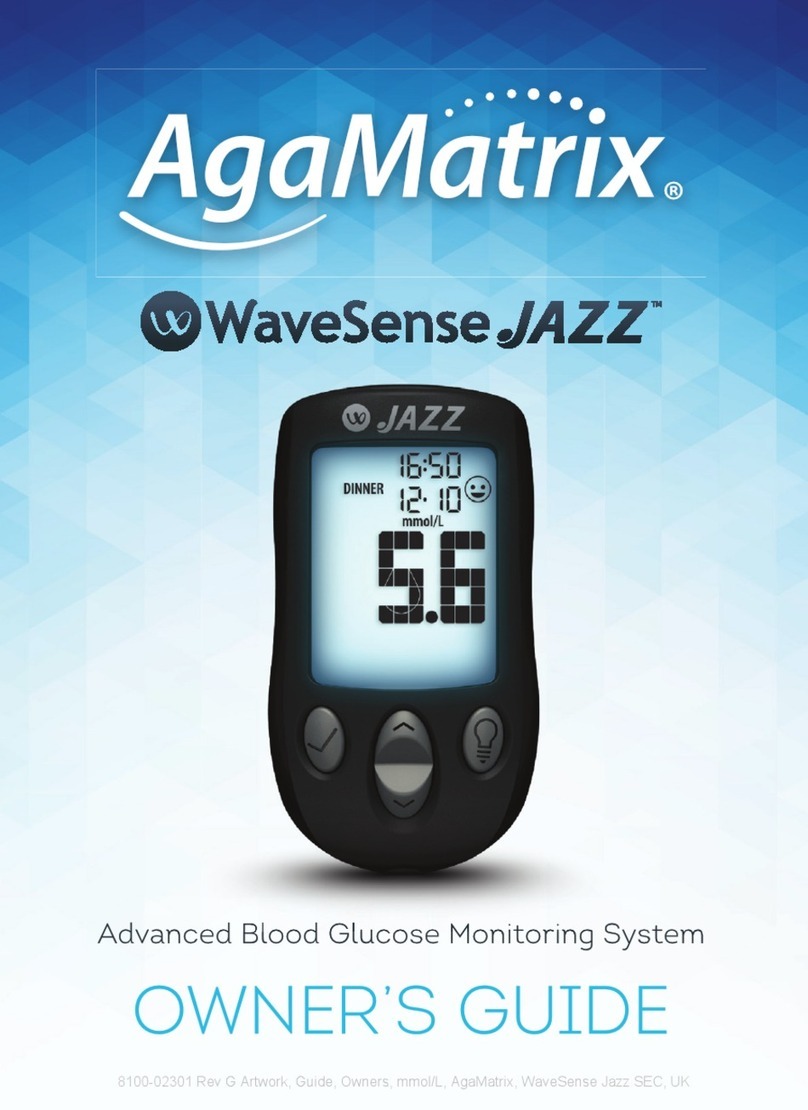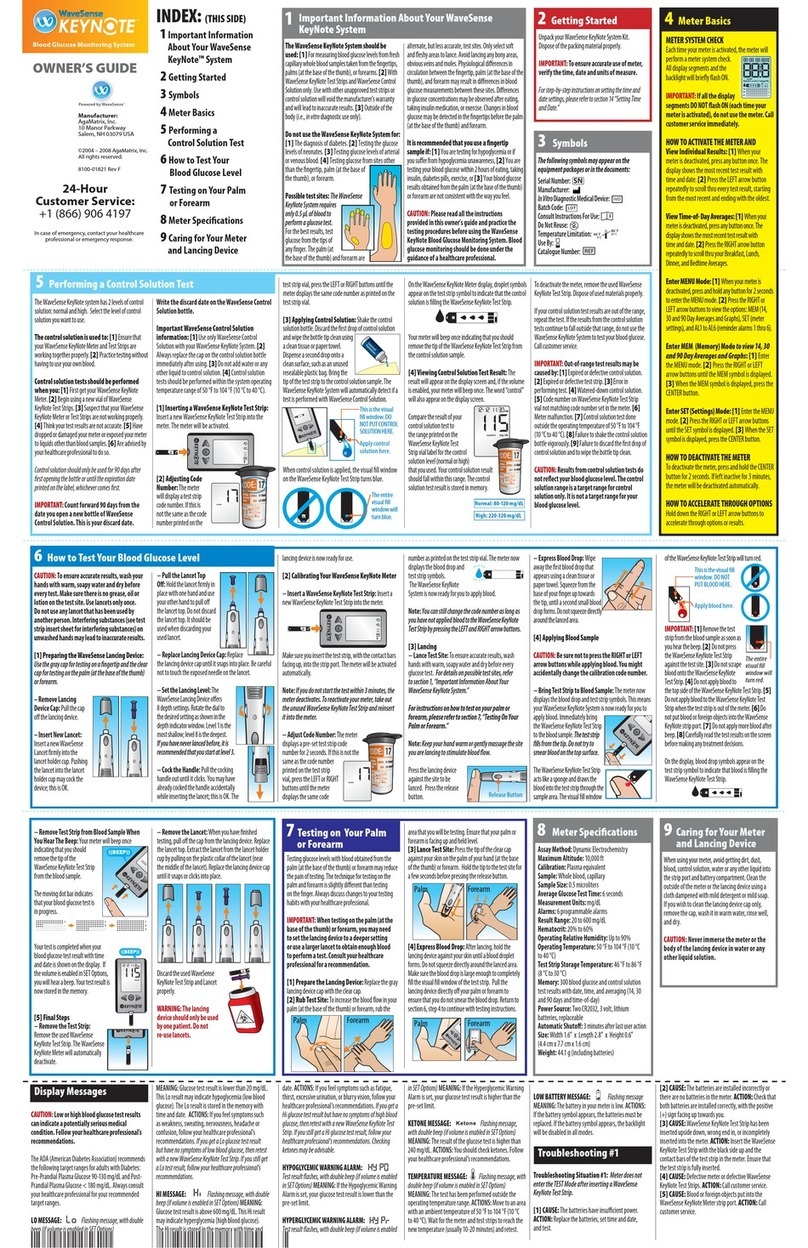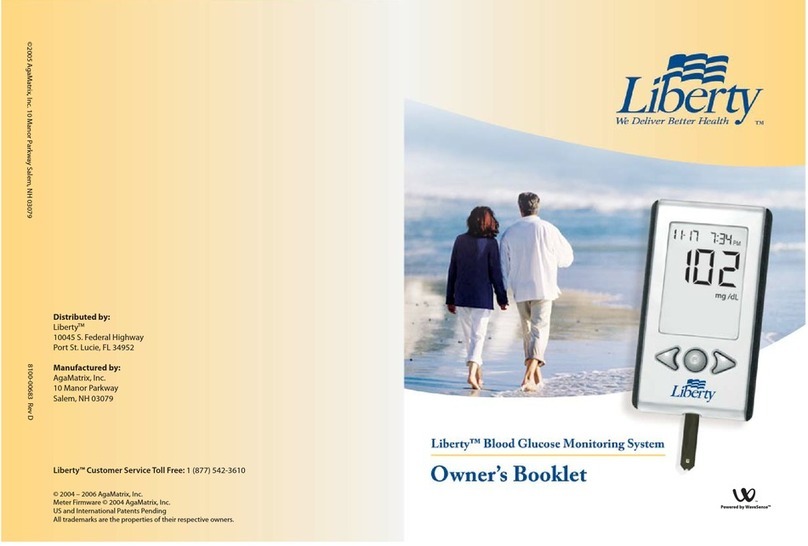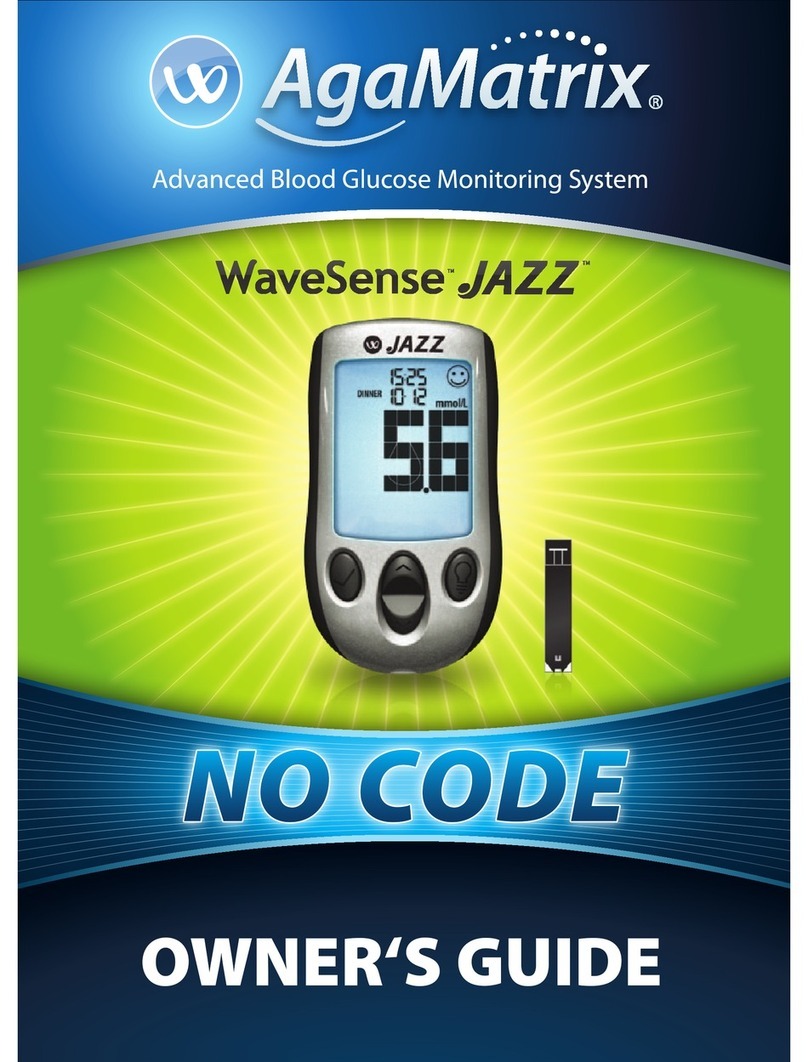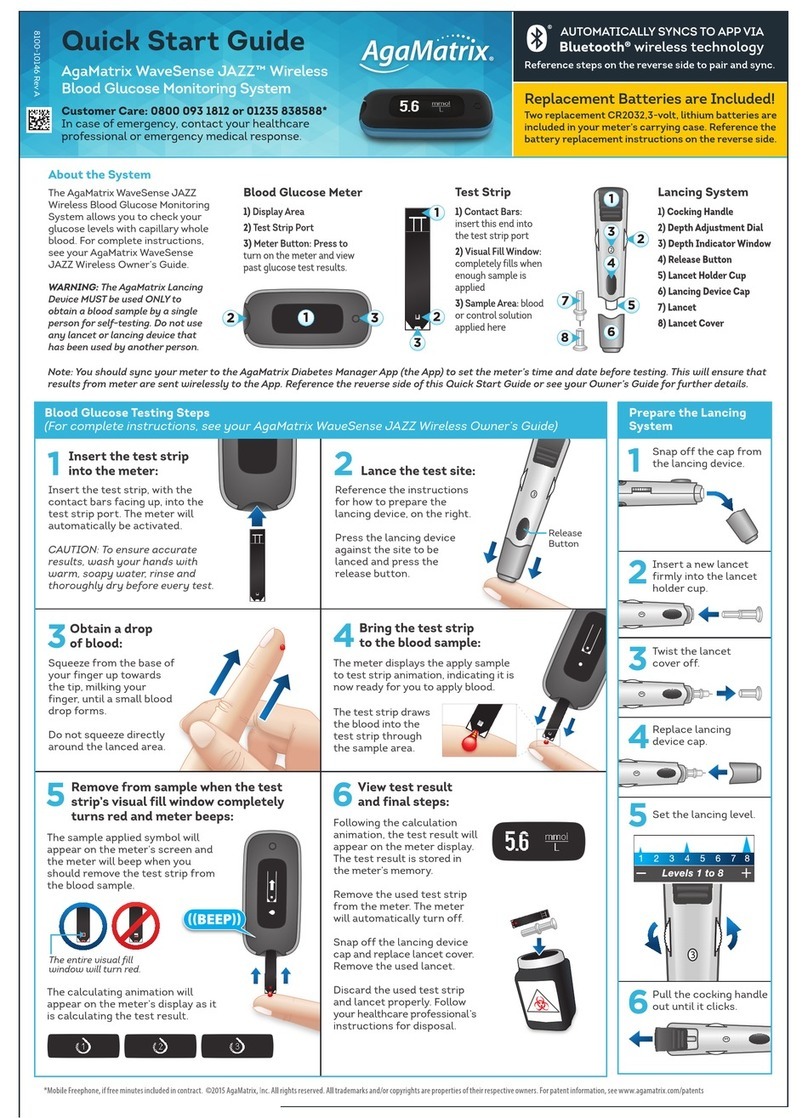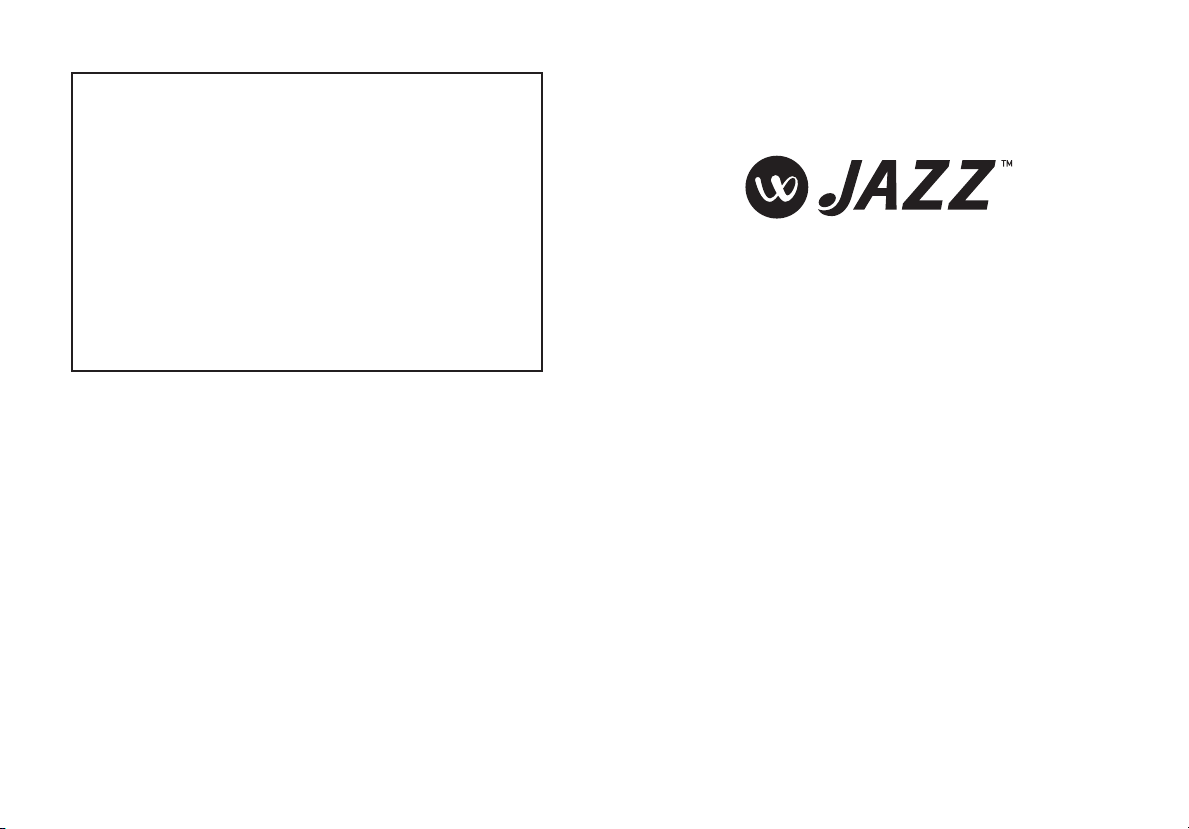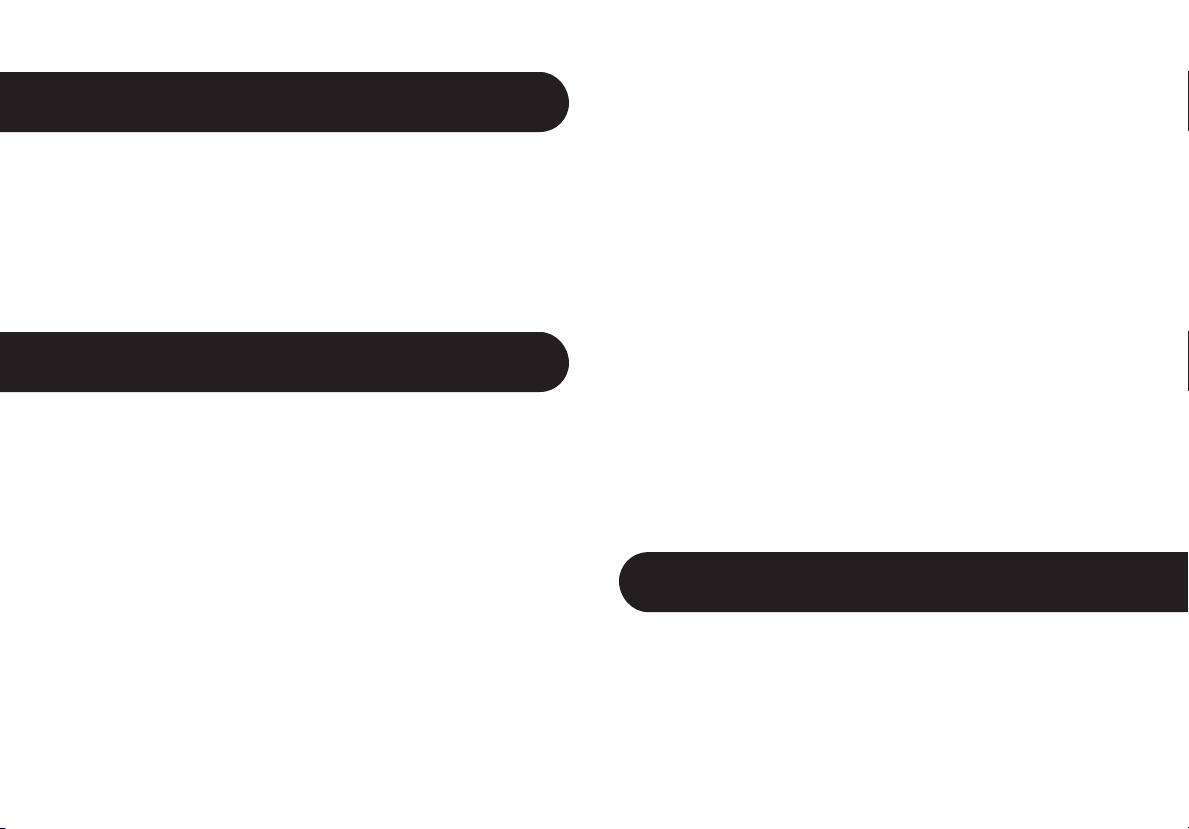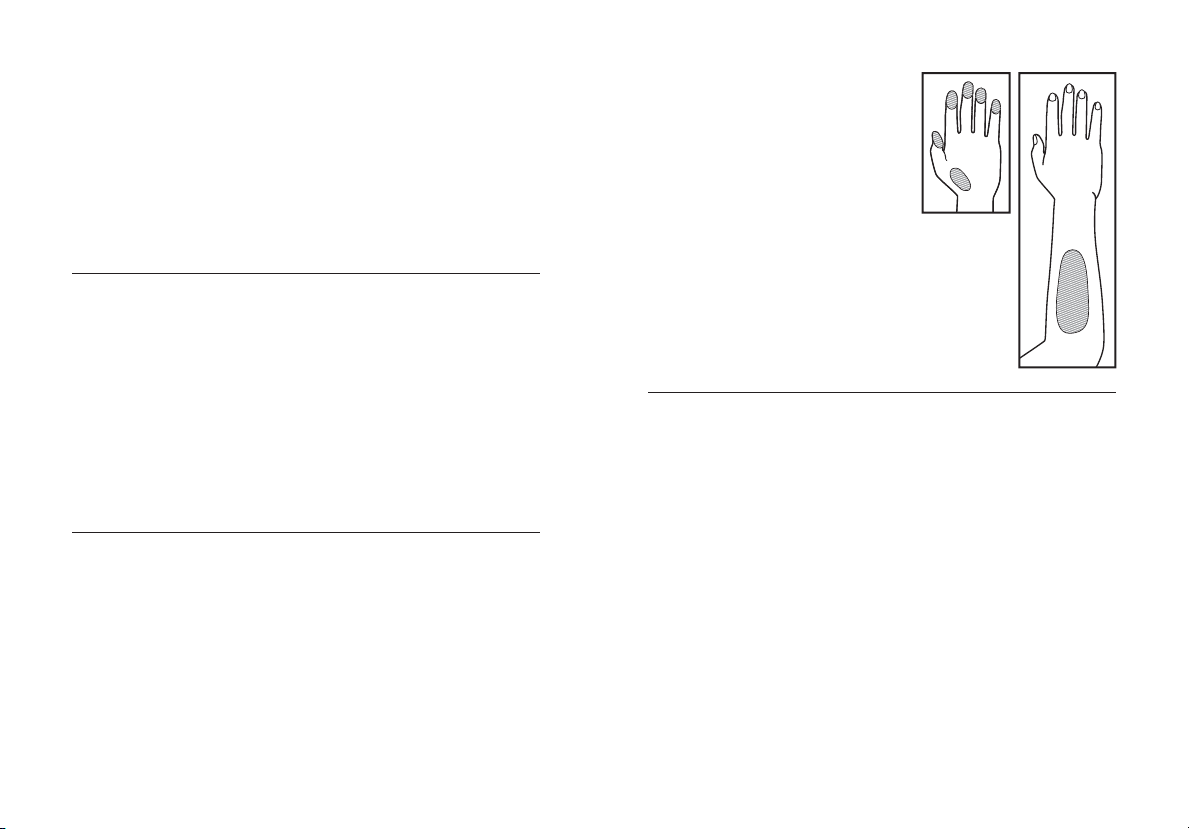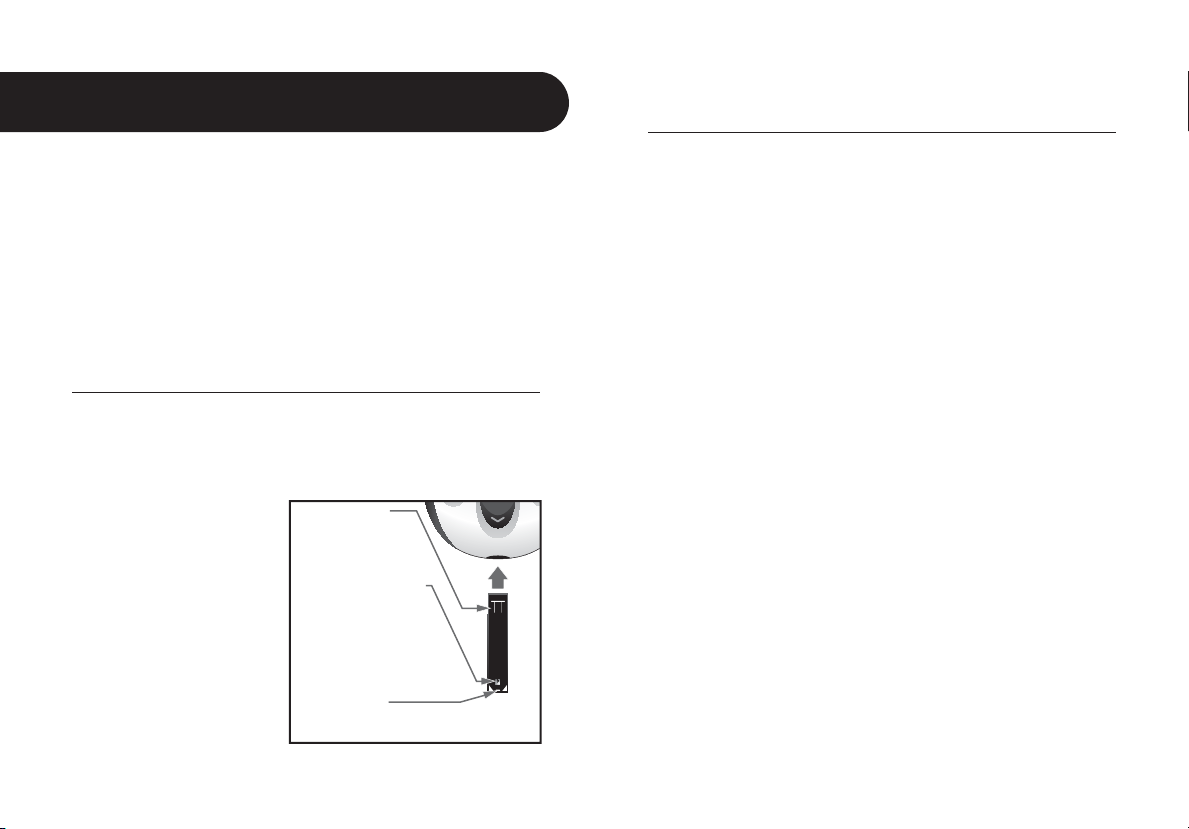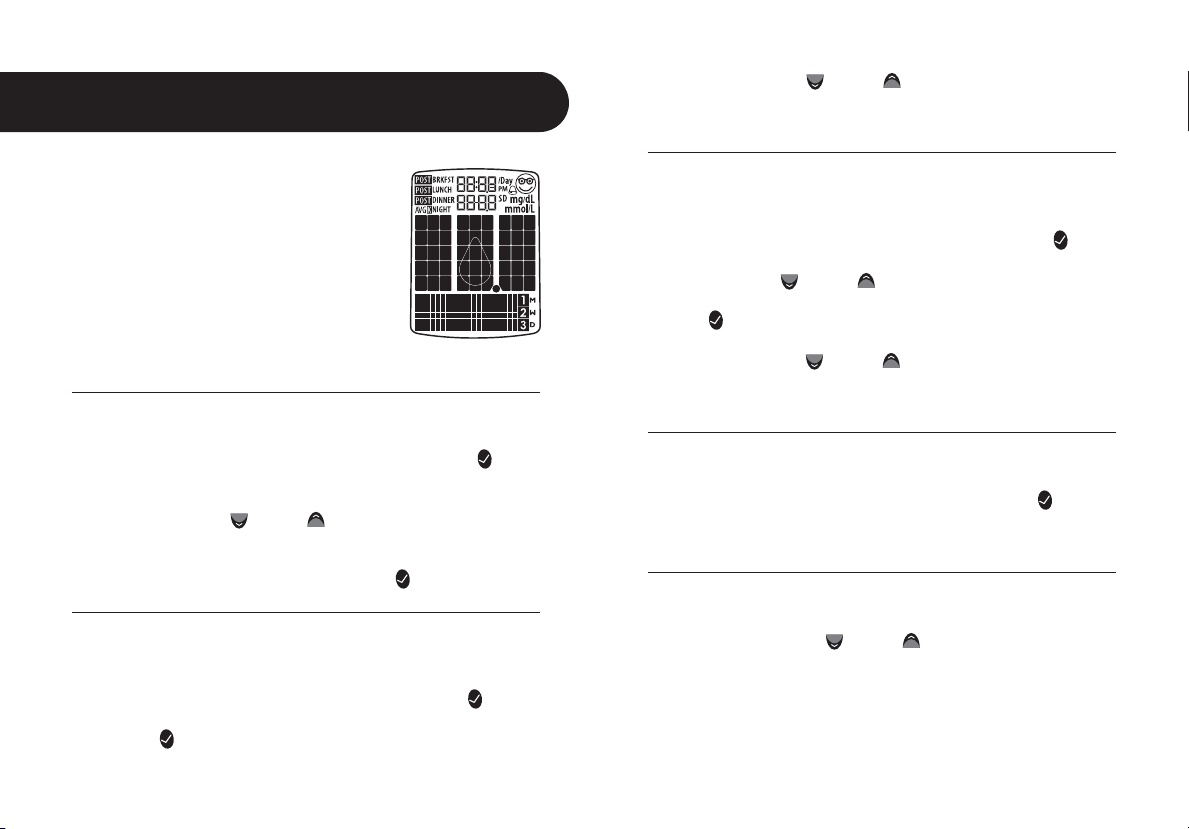6 7
Physiological differences in
circulation between the fingertip,
palm (at the base of the thumb),
and forearm may result in
differences in blood glucose
measurements between these
sites. Differences in glucose
concentrations may be observed
after eating, taking insulin medication, or
exercise. Changes in blood glucose may be
detected at the fingertips before the palm (at
the base of the thumb) and forearm.
It is recommended that you use a ngertip sample if:
[1] You are testing for hypoglycemia or if you suffer from
hypoglycemia unawareness,
[2] You are testing your blood glucose within 2 hours of
eating, taking insulin, medication, exercising, or
[3] Your blood glucose results obtained from the palm (at the
base of the thumb) or forearm are not consistent with the way
you feel.
CAUTION: Please read all the instructions provided in
this Owner’s Guide and practice the testing procedures
before using the AgaMatrix Jazz Blood Glucose Monitoring
System. Blood glucose monitoring should be done under
the guidance of your healthcare professional.
[2] For in vitro (i.e. outside of the body) diagnostic use only.
[3] With AgaMatrix Jazz Test Strips and AgaMatrix Control
Solution only. Do not use other brands of test strips and control
solution with this meter. This may produce inaccurate results.
[4] For use at home (over the counter (OTC)) by persons with
diabetes, or in a clinical setting by healthcare professionals, as
an aid to monitor the effectiveness of diabetes control.
Do not use the AgaMatrix Jazz System for:
[1] The diagnosis of diabetes.
[2] Testing the glucose levels of neonates (children under 4
weeks).
[3] Testing glucose levels of arterial or venous blood.
[4] Testing glucose from sites other than the fingertip, palm
(at the base of the thumb), or forearm.
Possible test sites:
The AgaMatrix Jazz System requires only 0.5 μL of blood to
perform a glucose test. For best results, test using blood from
the tip of any finger. The palm (at the base of the thumb) and
forearm are alternate, but less accurate test sites. Only select
soft and fleshy areas to lance. Avoid lancing any bony areas,
obvious veins and moles.