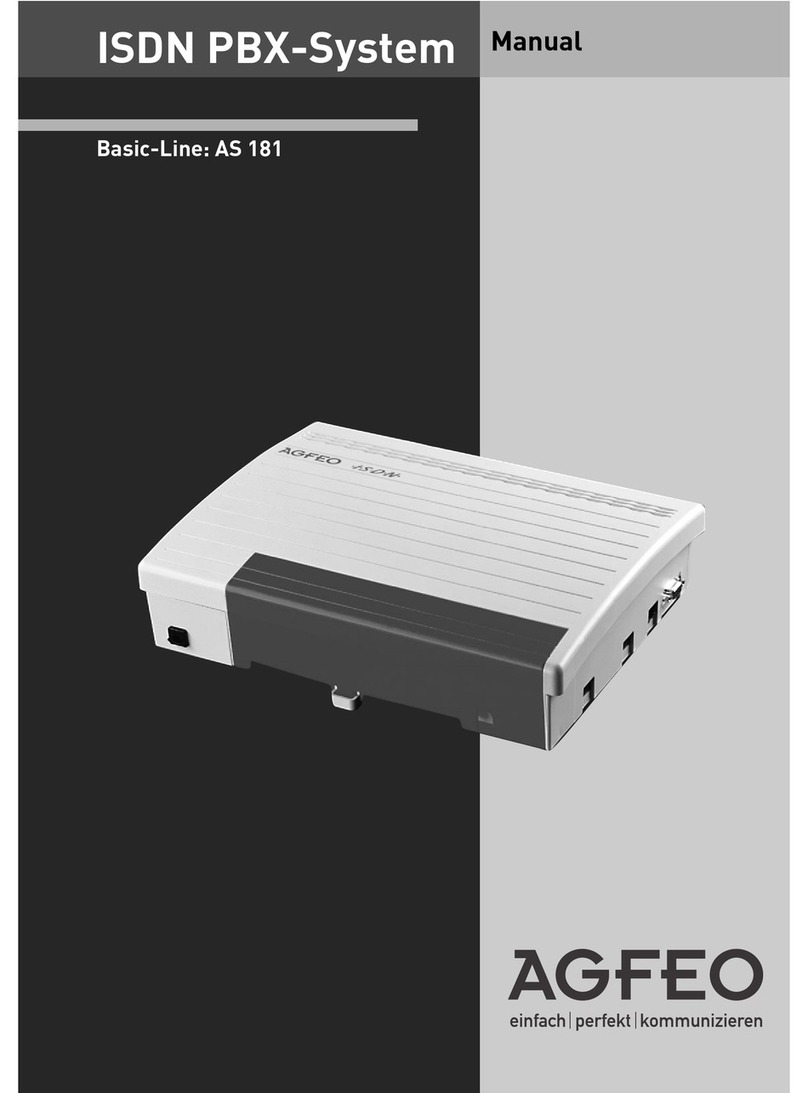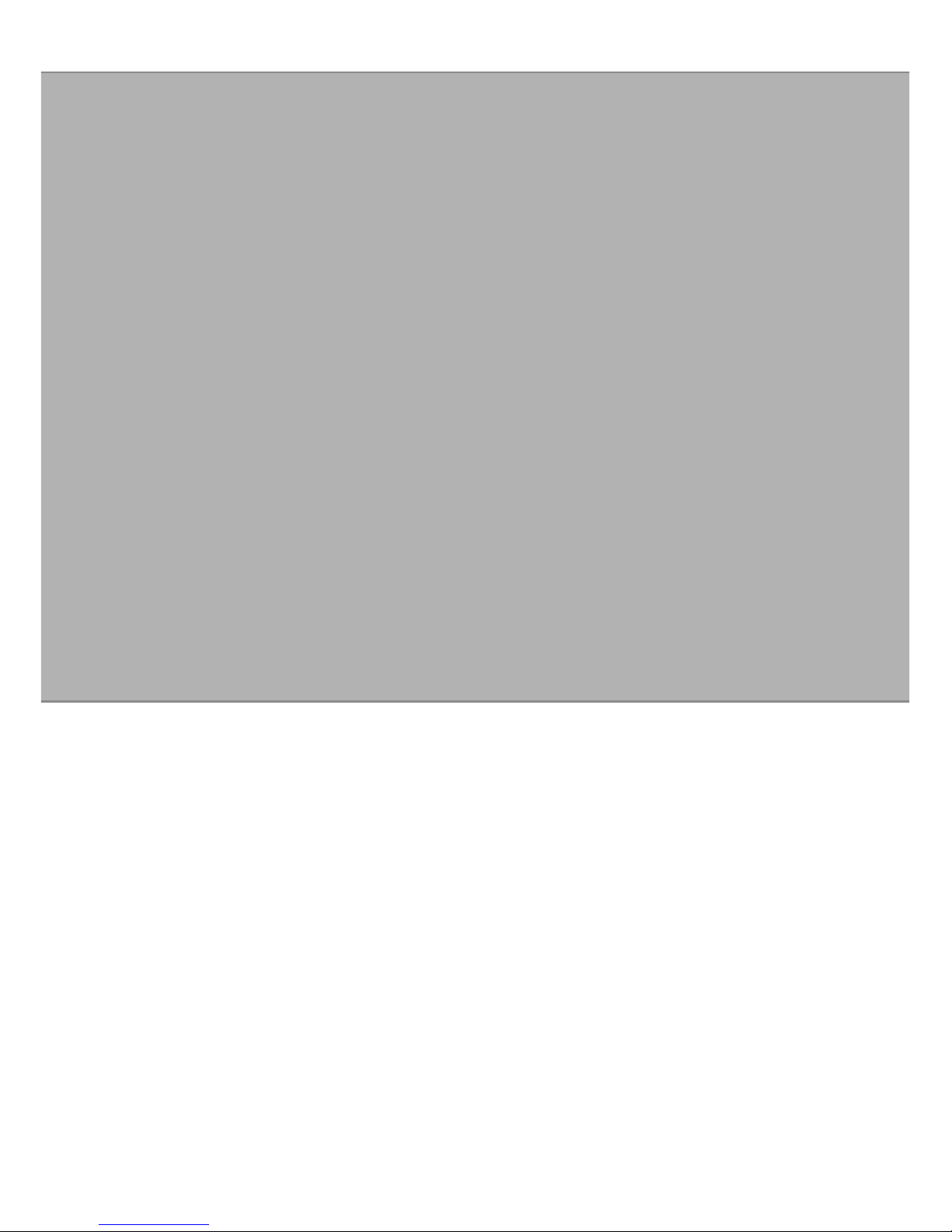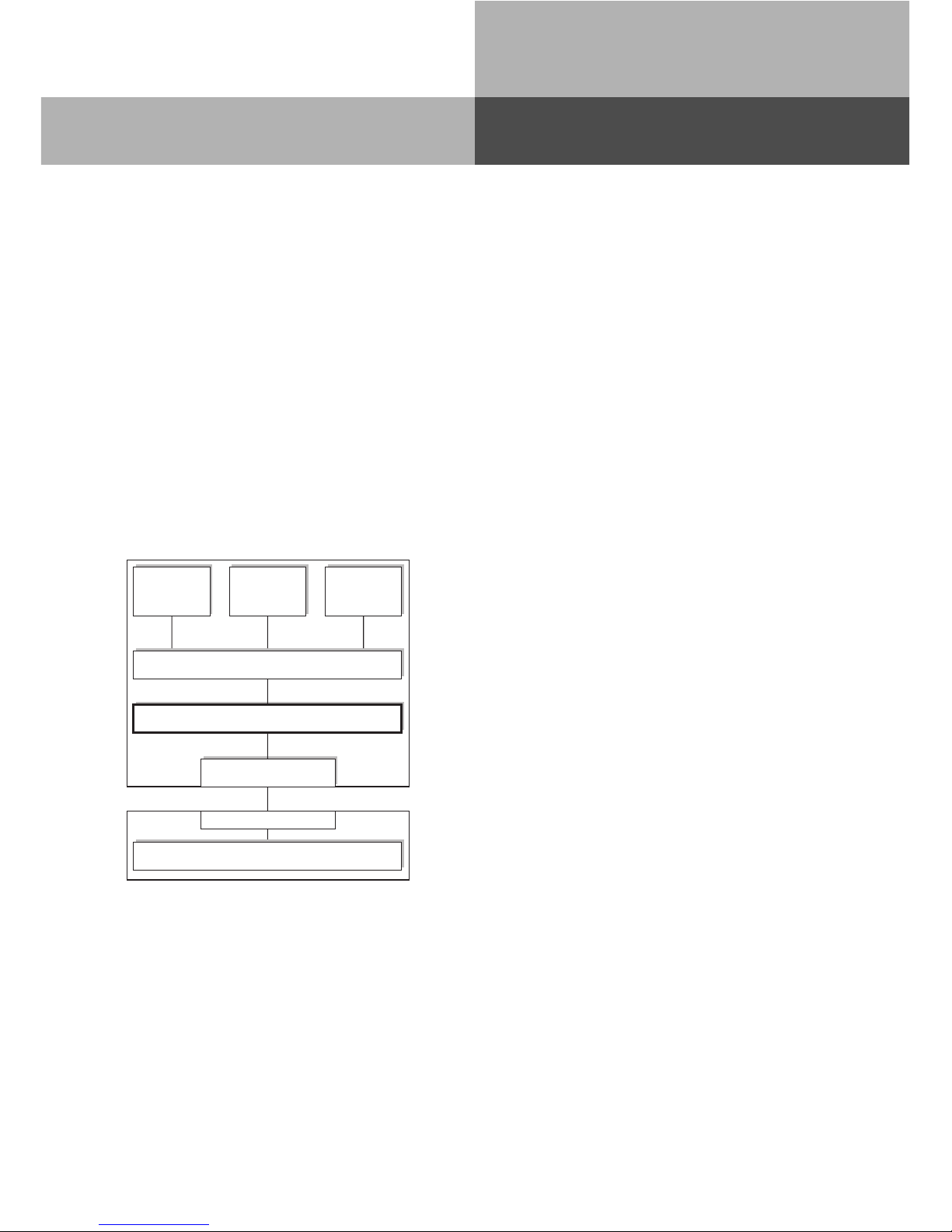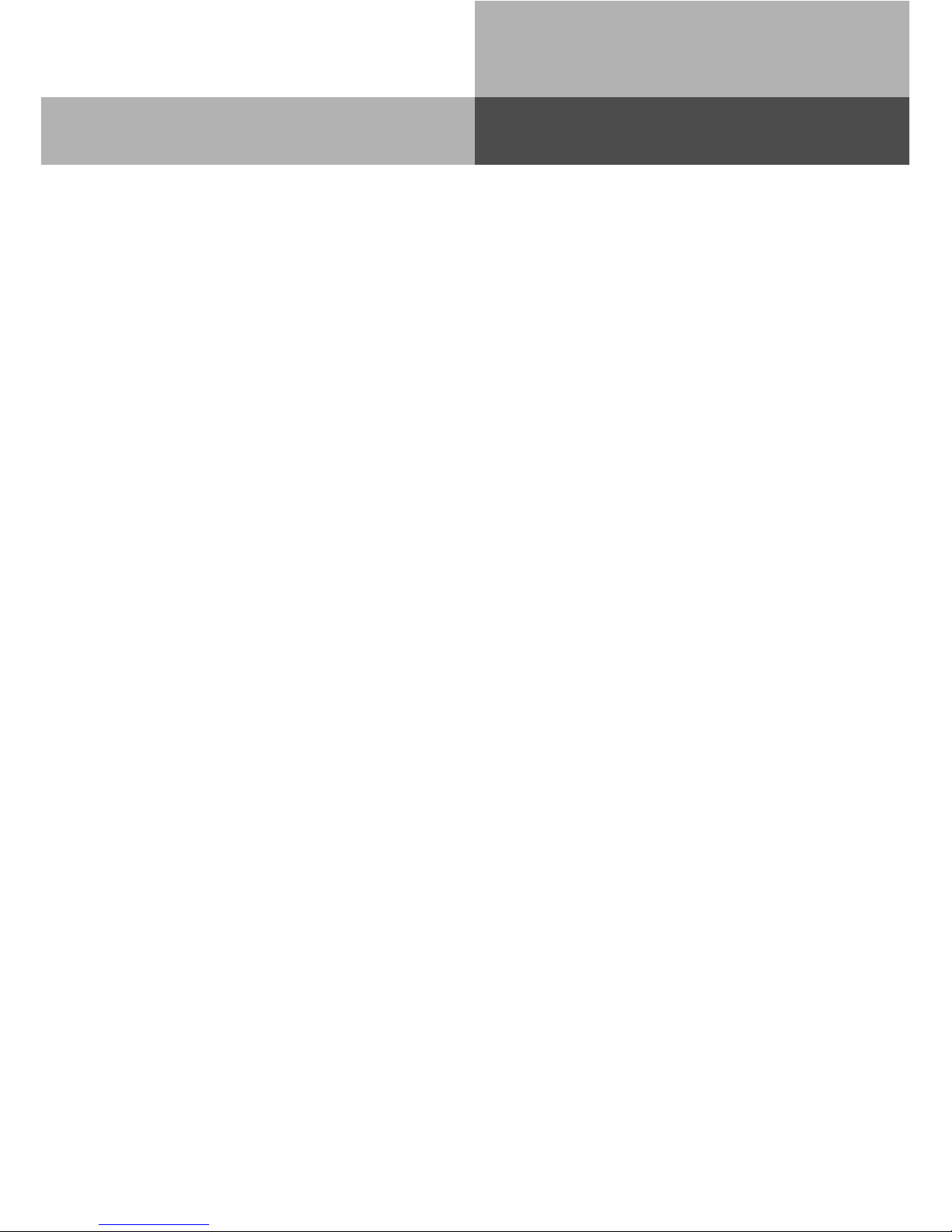E - 3
Introduction
Ta le of contents
Introduction
Safety Notes .......................................................................................................................... E - 2
About this User Manual......................................................................................................... E - 2
Table of contents ................................................................................................................... E - 3
CTI - computer telephony integration .................................................................................... E - 7
System telephones ................................................................................................................ E - 8
System Telephones
System Telephone ST 20/ ST 25 ............................................................................................. 1 - 3
System Telephone ST 30 ........................................................................................................ 1 - 4
Setting up and cleaning the system telephones .................................................................... 1 - 5
Cleaning ................................................................................................................................ 1 - 5
DECT 30 System Cordless Phone.......................................................................................... 1 - 6
O er iew of freely programmable Function Buttons ............................................................1 - 14
Making a Call ........................................................................................................................1 - 21
Call Waiting / Callback when free .........................................................................................1 - 29
Call Pick Up ..........................................................................................................................1 - 32
Call Log ................................................................................................................................ 1 - 33
Call Log on/off ......................................................................................................................1 - 33
Switching between Day and Night Ser ice ...........................................................................1 - 36
Announcement (Paging) .......................................................................................................1 - 41
Voice Message ......................................................................................................................1 - 43
Remote Dial Functions.........................................................................................................1 - 47
Malicious Call Identification (MCID) ......................................................................................1 - 48
Conference ..........................................................................................................................1 - 49
Least Cost Routing (LCR) .....................................................................................................1 - 52
Switching Least Cost Routing on/off....................................................................................1 - 52
Switching Relays ..................................................................................................................1 - 58
Timer functions ...................................................................................................................1 - 74
World Clock ..........................................................................................................................1 - 90
Analogue and ISDN Telephones
External Line Access ............................................................................................................. 2 - 3
Call waiting / Call Back when free ........................................................................................2 - 10
Call Waiting ..........................................................................................................................2 - 12
Do Not Disturb .....................................................................................................................2 - 13
Switching between Day and Night Se ice .............................................................................2 - 14
Announcement .................................................................................................................... 2 - 16
Least Cost Routing (LCR) .....................................................................................................2 - 24
Switching Relays ..................................................................................................................2 - 27
Display Call Charges on an analogue phone ........................................................................2 - 46
CLIP - display caller’s phone number .................................................................................2 - 47
Groups..................................................................................................................................2 - 48
Callthrough ..........................................................................................................................2 - 49