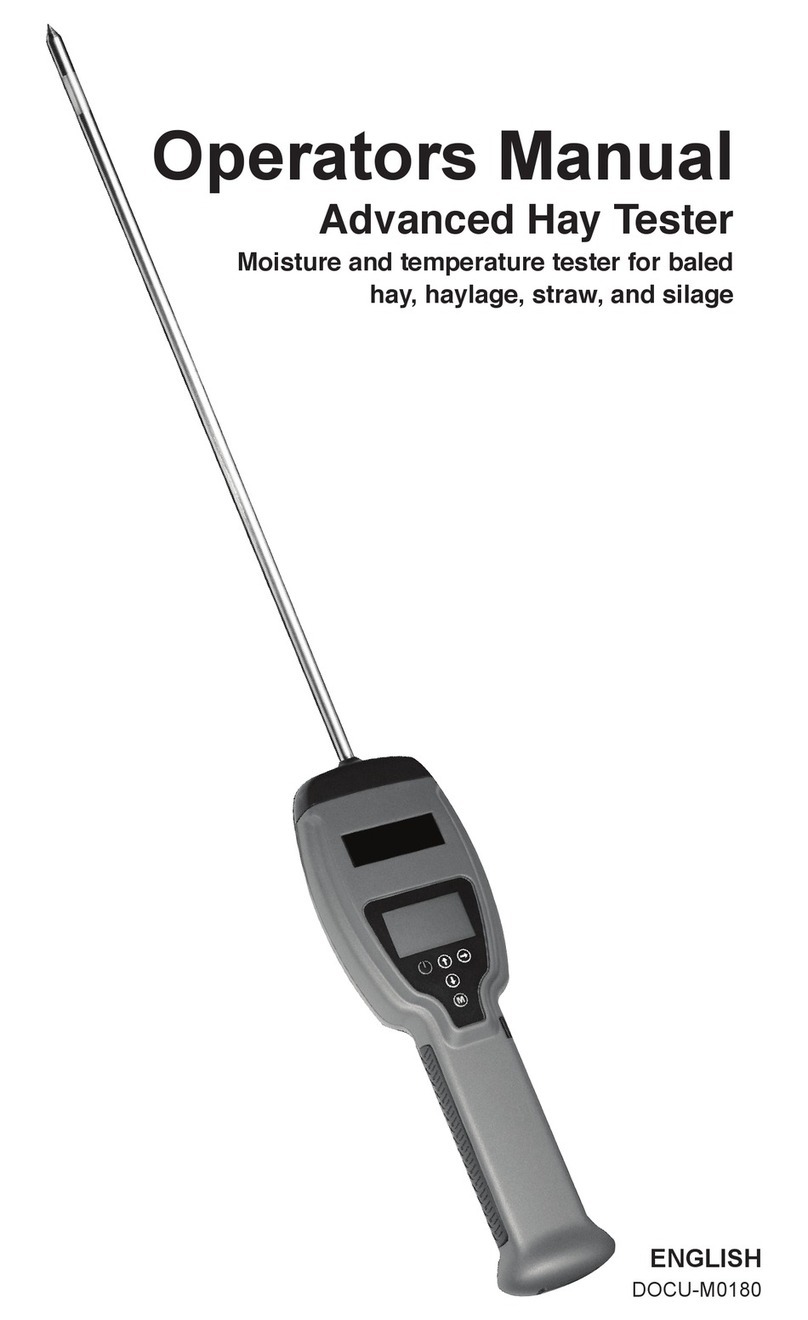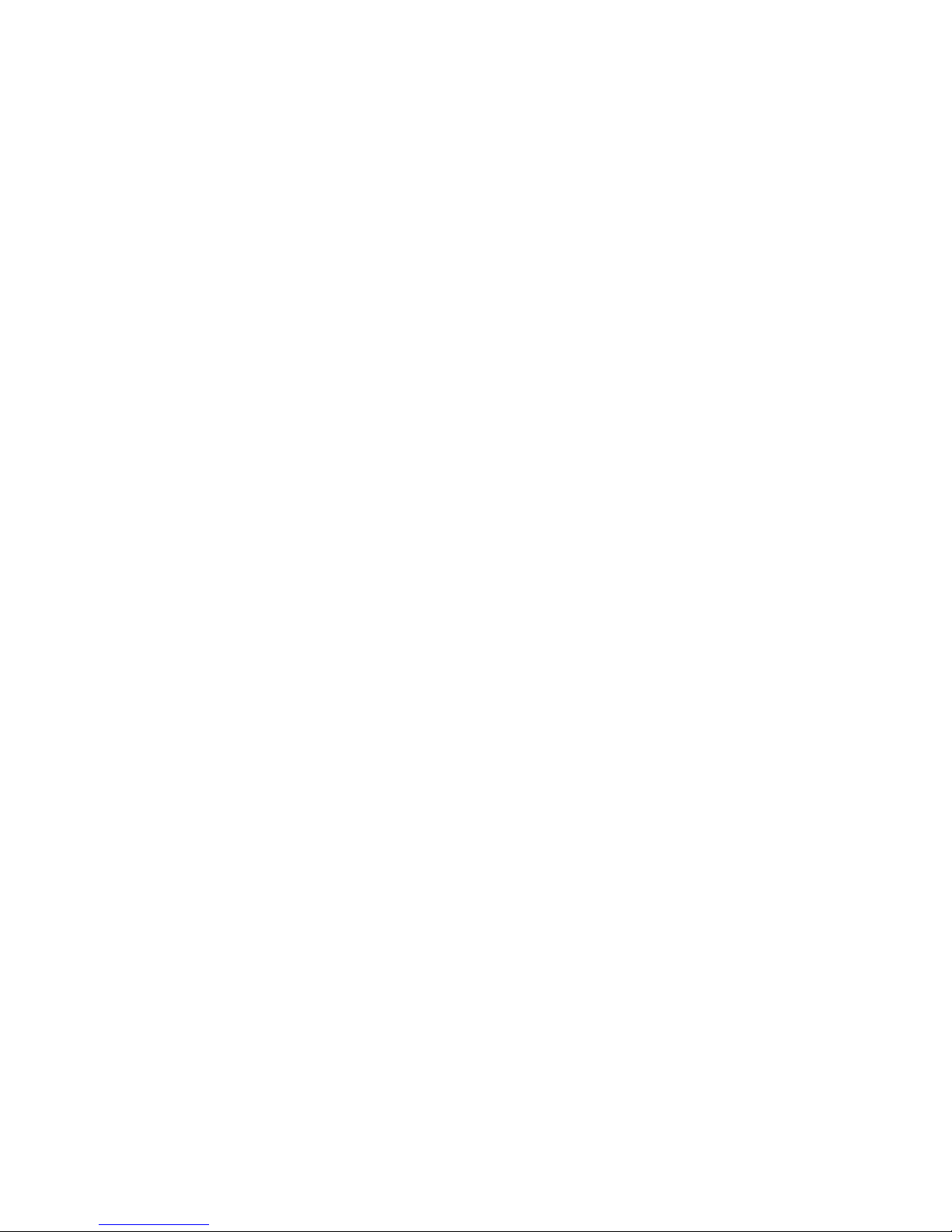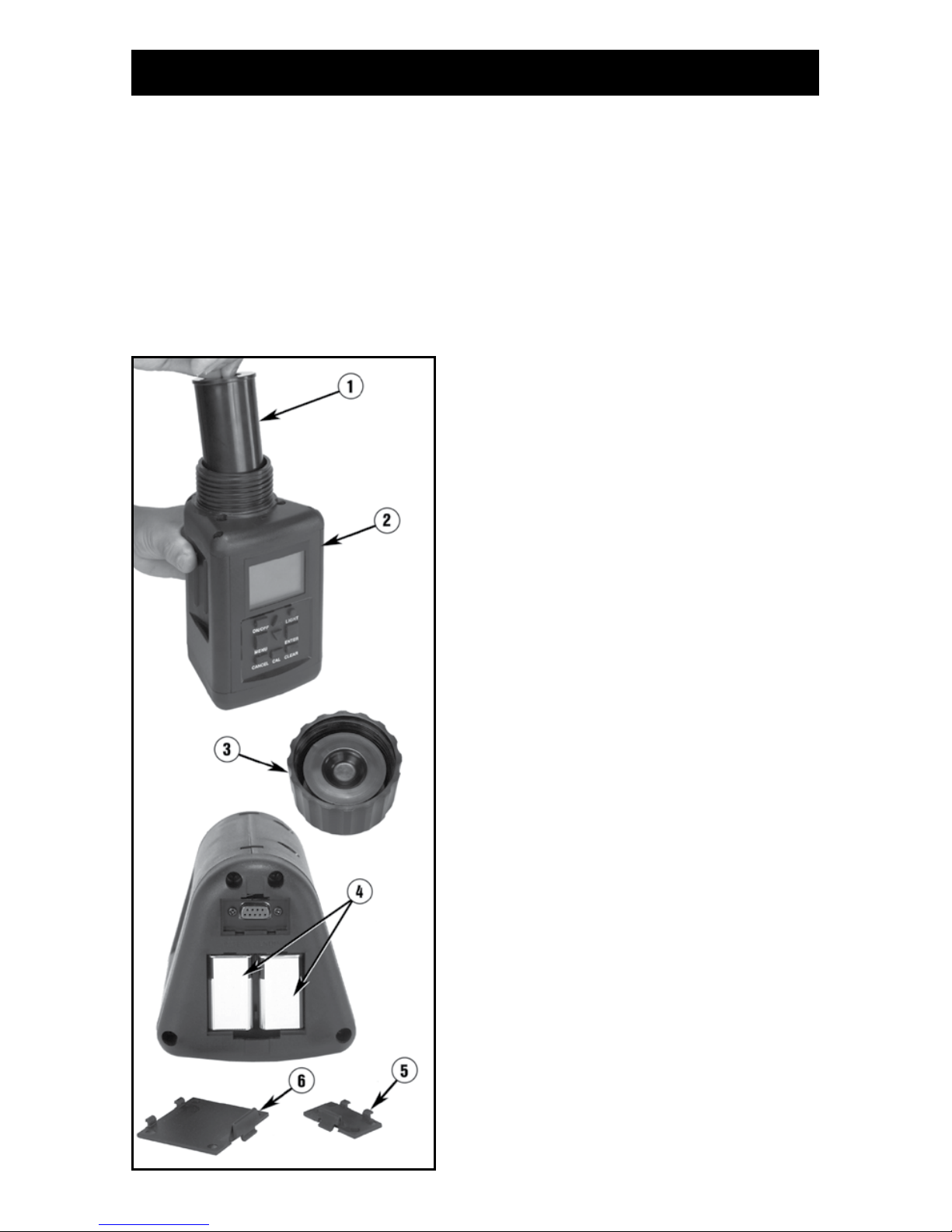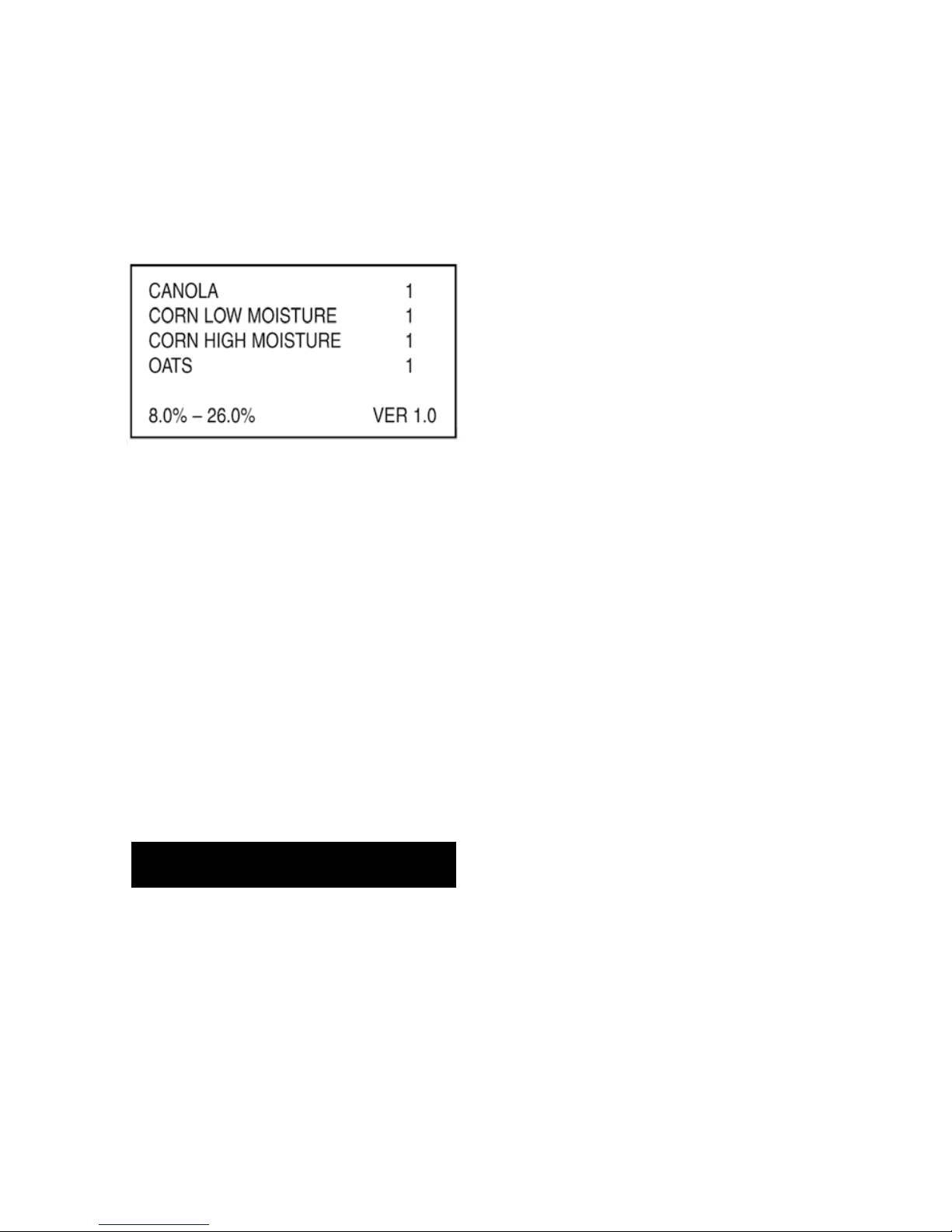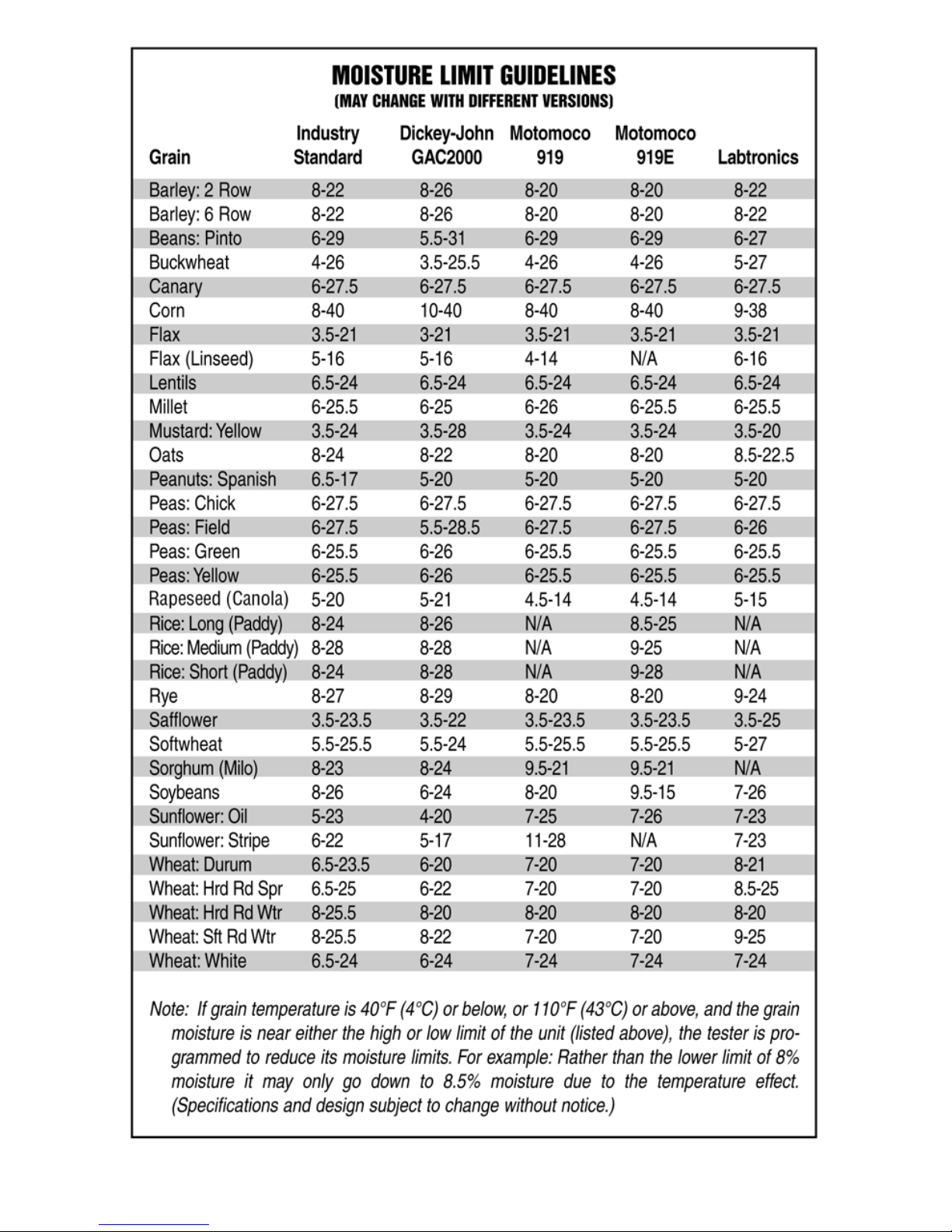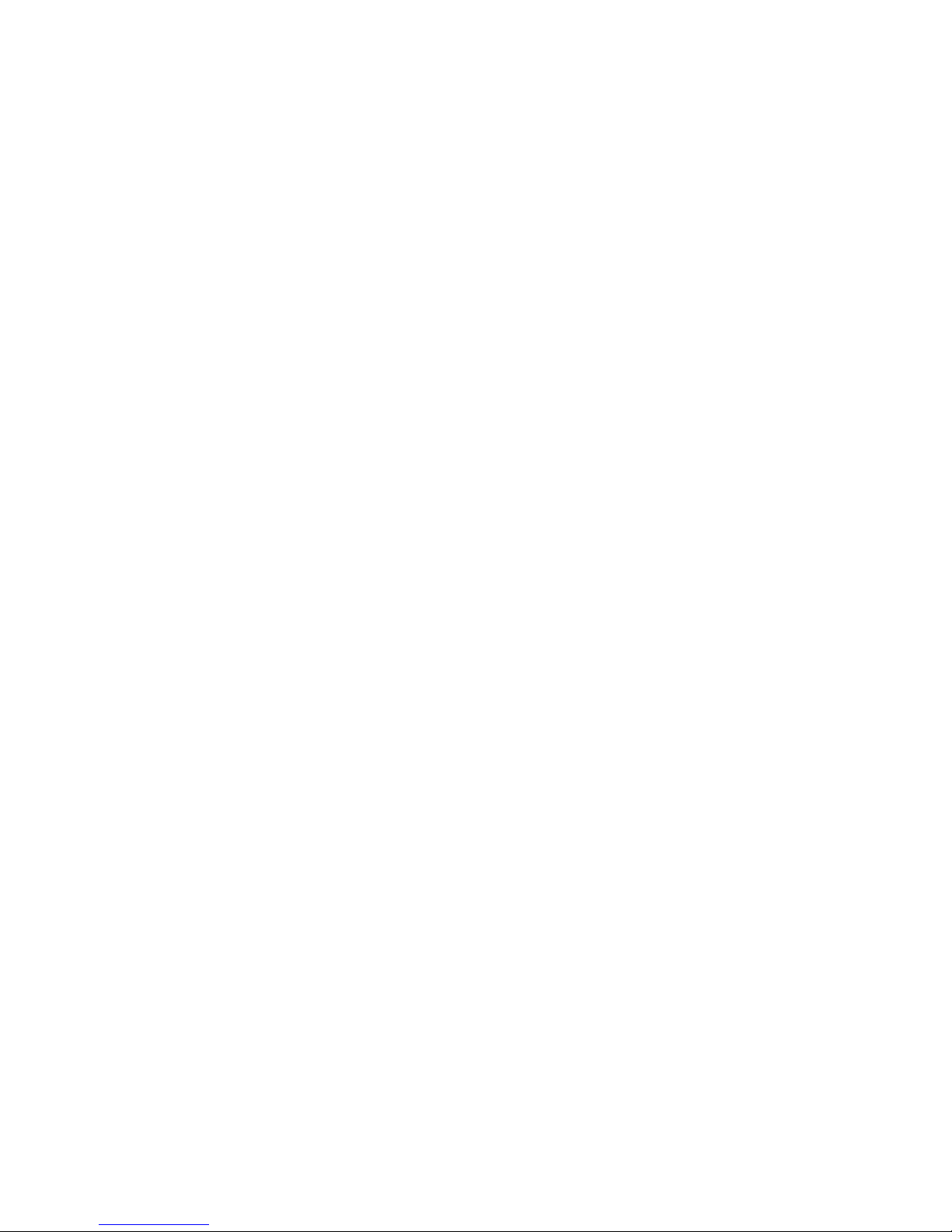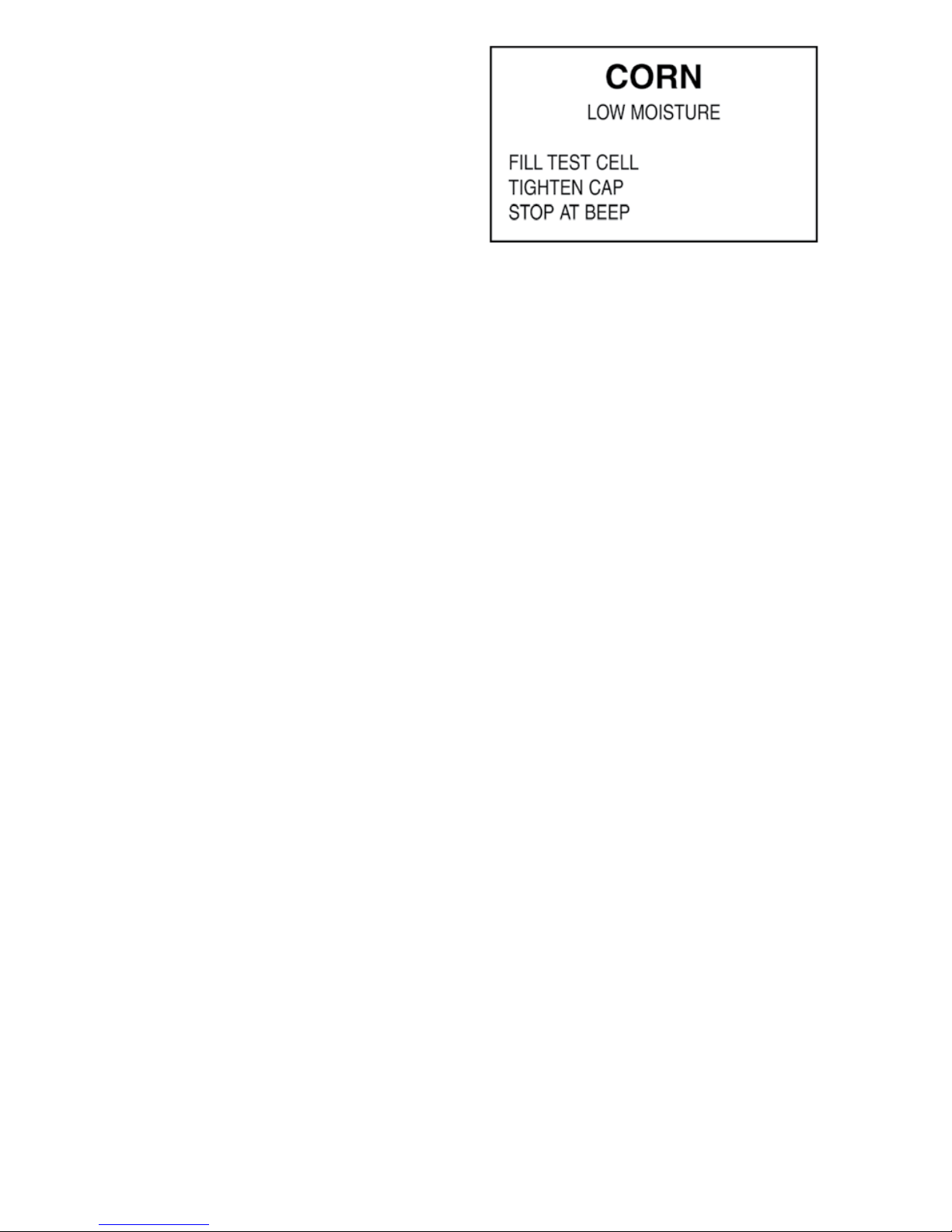3
SELECTING THE GRAIN OPTION
Selecting the GRAIN option will display a
list of up to four (4) grains at a time. Use
the UP/DOWN arrows to scroll through
the list. When the cursor points to a grain
to be selected, it will indicate it is enabled:
1, or disabled: 0, status. Press the ENTER
button to enable or disable that grain.
All enabled grains will be displayed on the
initial display when the tester is turned
on. Those grains that are enabled can be
selected by using the UP/DOWN arrows.
Disabled grains can be enabled at any
time by following the previous steps. After
selecting grains, press the ENTER button
to return to GRAIN screen.
Press the MENU button to return to the
previous screen.
NOTE: There must be at least one grain
enabled,soiftheuserdisablesallthegrains,
a message will be displayed prompting the
user to enable at least one grain.
GENERAL INFORMATION
Matching Elevator Moisture
All other electronic grain moisture testers,
portable or commercial, are calibrated to
an industry standard like the ASAE Stan-
dard. Oven Drying, Microwave Drying or
another standard is used for determining
absolute moisture.
This tester takes a different approach. Cal-
ibration data was developed with respect
to the most widely used commercial grain
elevator testers in the North American
market. The user can select a calibration
curve that is based on the moisture read-
ings of a commercial grain elevator mois-
ture tester. The accepted industry practice
is for farmers to sell their grain according
to the readings given by their local grain
elevator. So the test equipment that the
grain elevator operator uses becomes the
standard, not absolute moisture.
Unfortunately, the elevator tester measure-
ments and absolute moisture may not be
the same. Therefore, it is more important
for the user to know what the elevator
tester reads, rather than to know the
absolute moisture. However, the Moisture-
Match tester does have an absolute scale
(Industry Standard) for reference.
Not only is it possible for different brands
of commercial testers to give different
results, it is also possible for the same
brand and model commercial testers
to produce different readings. The next
feature described below allows the user to
make fine tuning adjustments to track with
the specific commercial tester that his
local grain elevator uses.
Calibration to a Specific Commercial
Tester (MoistureMATCH Technology)
Calibration adjustments are usually made
by adding an offset to the entire calibration
curve. This can cause problems because
when a tester is adjusted at low moisture,
it can throw off the calibration at high
moisture and vice versa.
With the MoistureMATCH™ tester, when
a calibration adjustment is entered, it
impacts the moisture curve immediately
surrounding the specific moisture that is
being adjusted; the rest of the curve is not
affected.
OPERATION