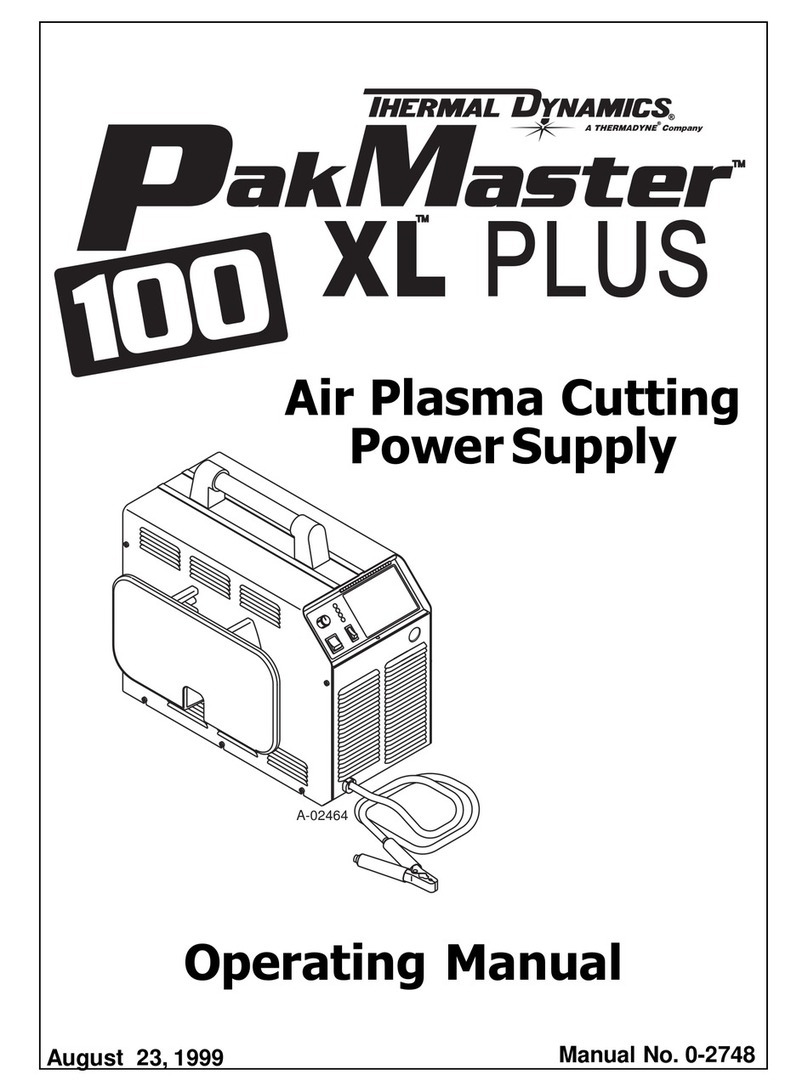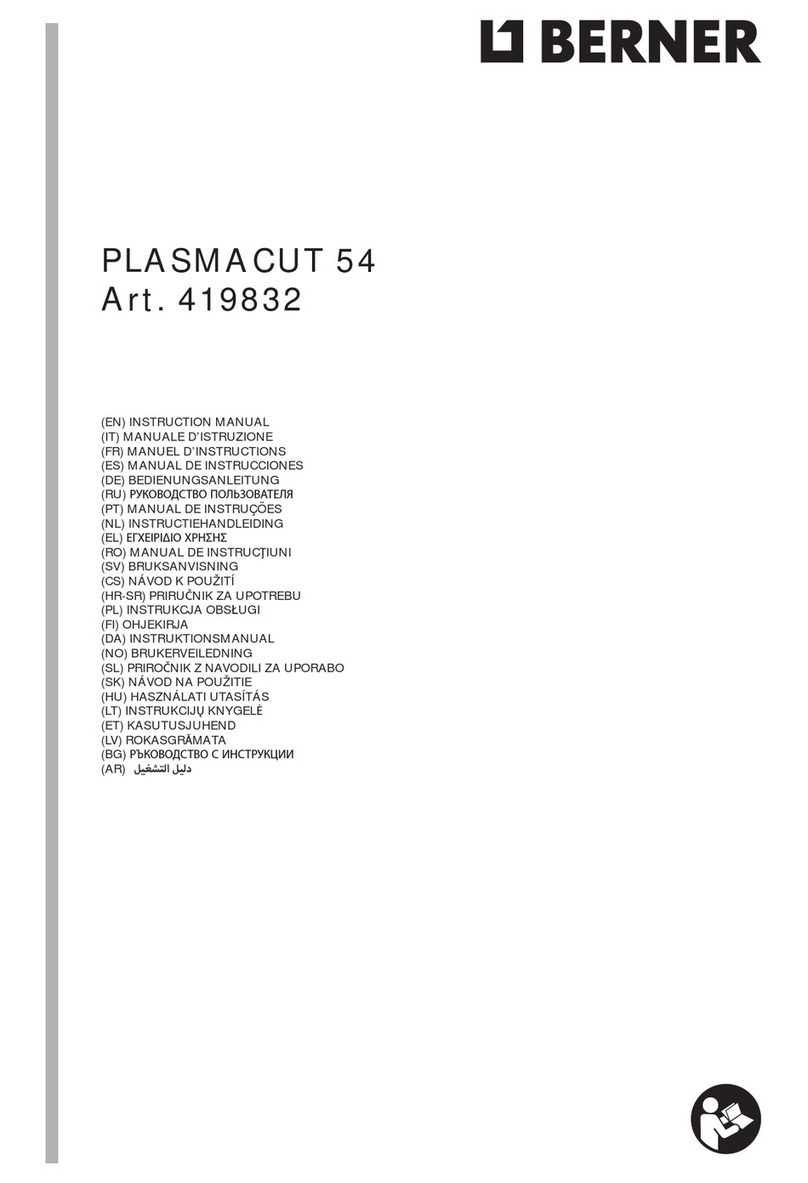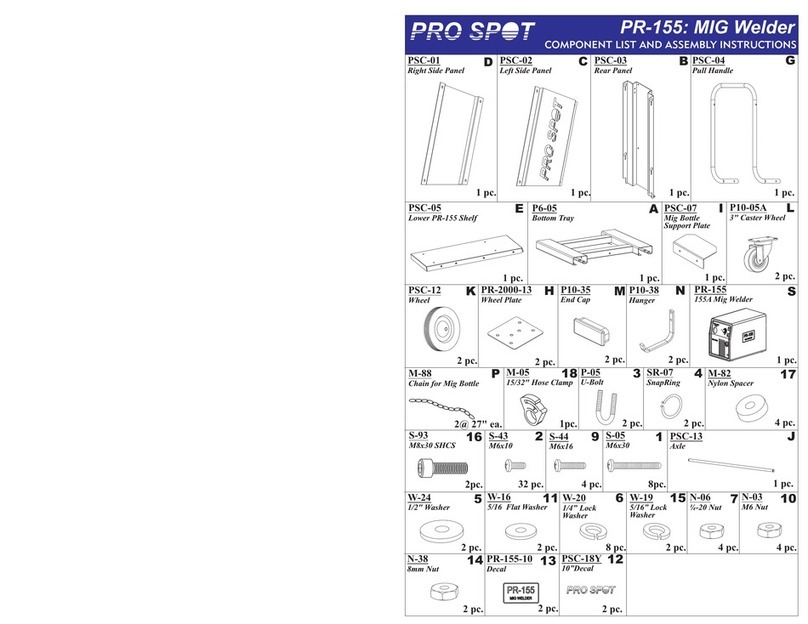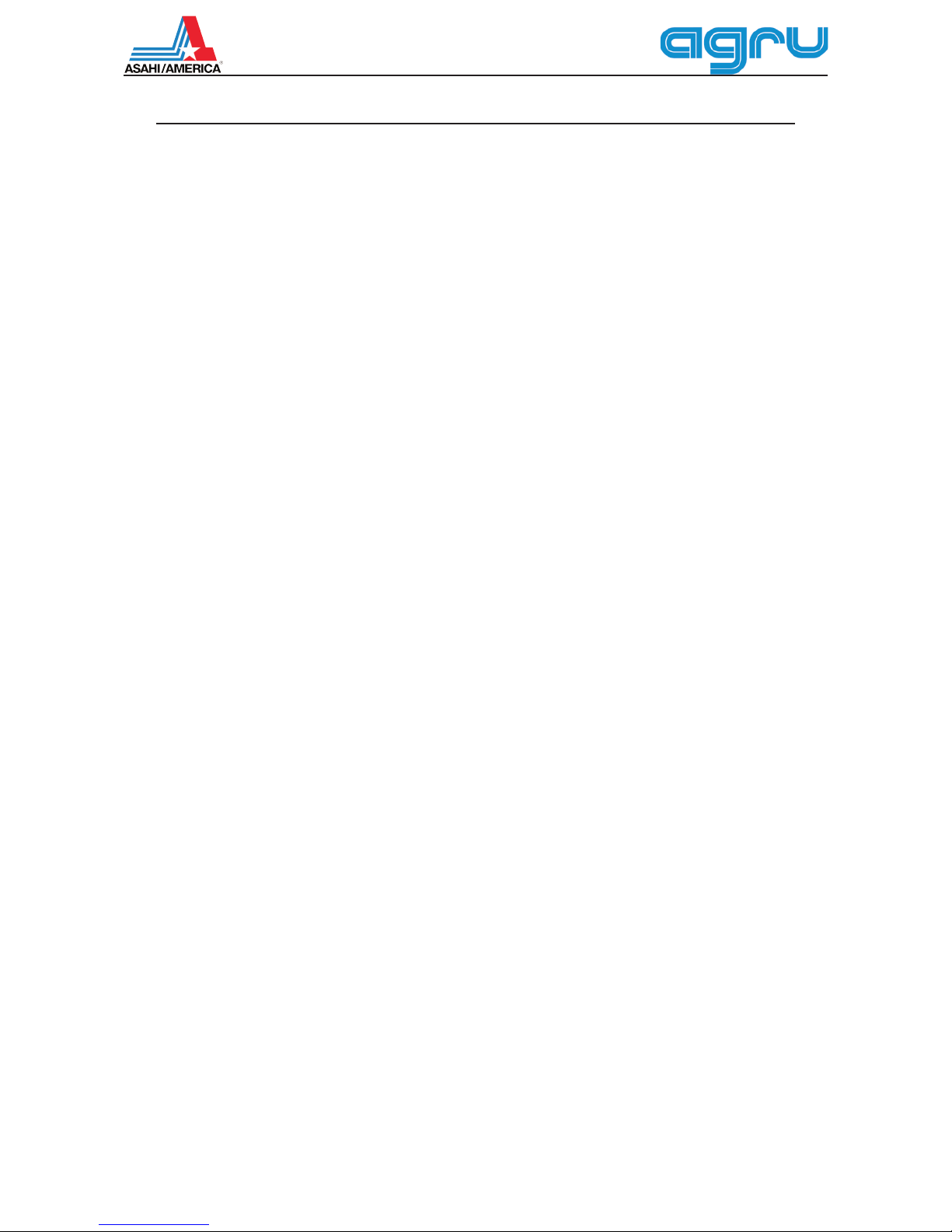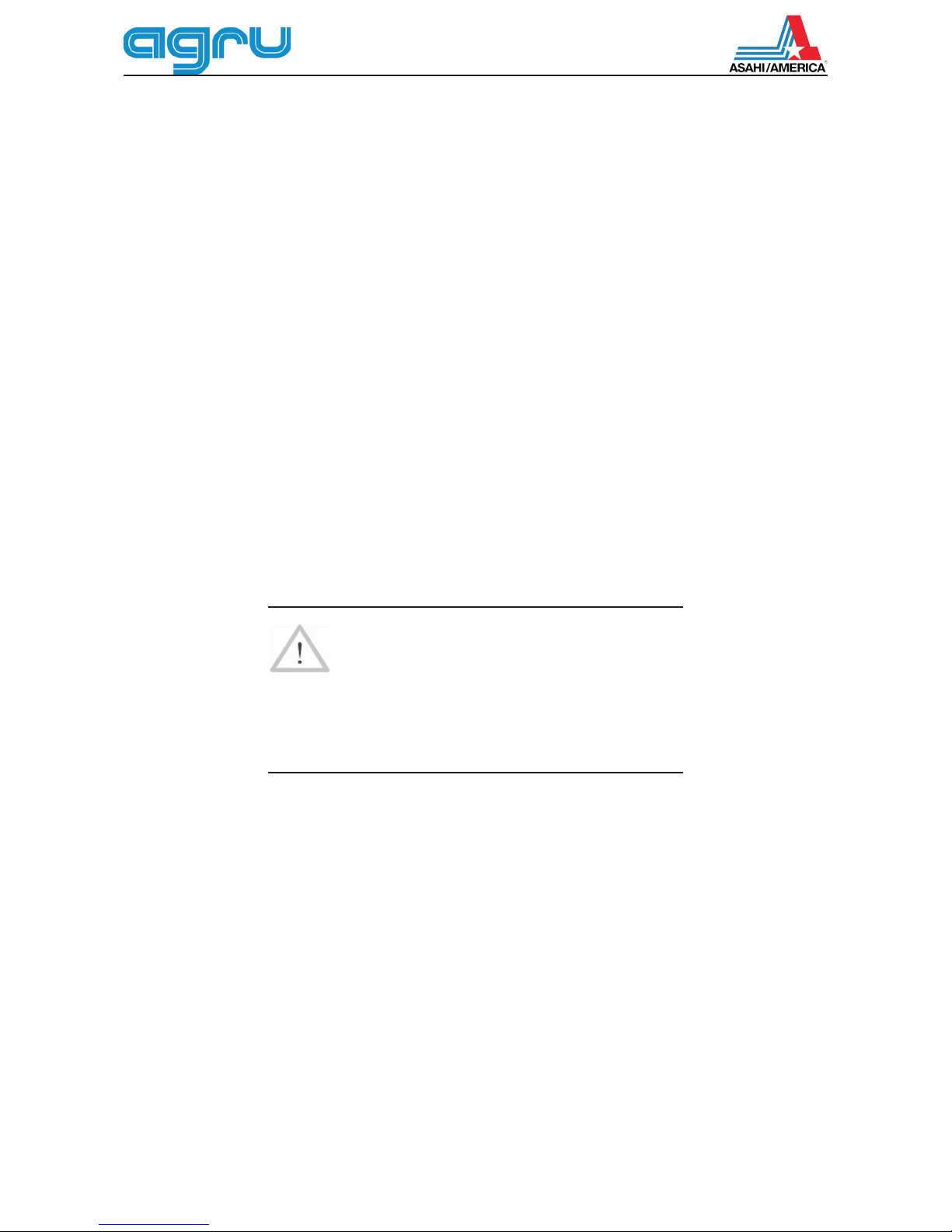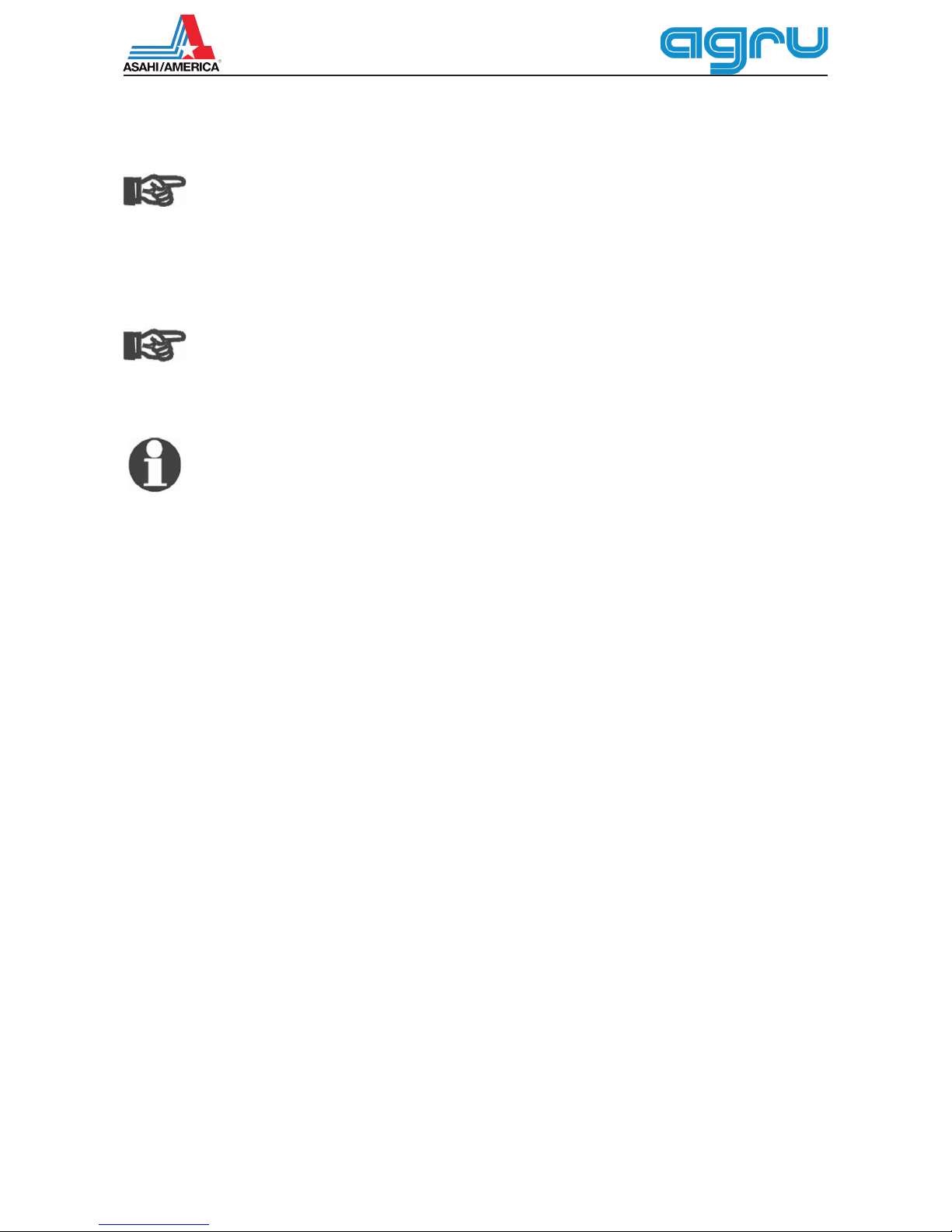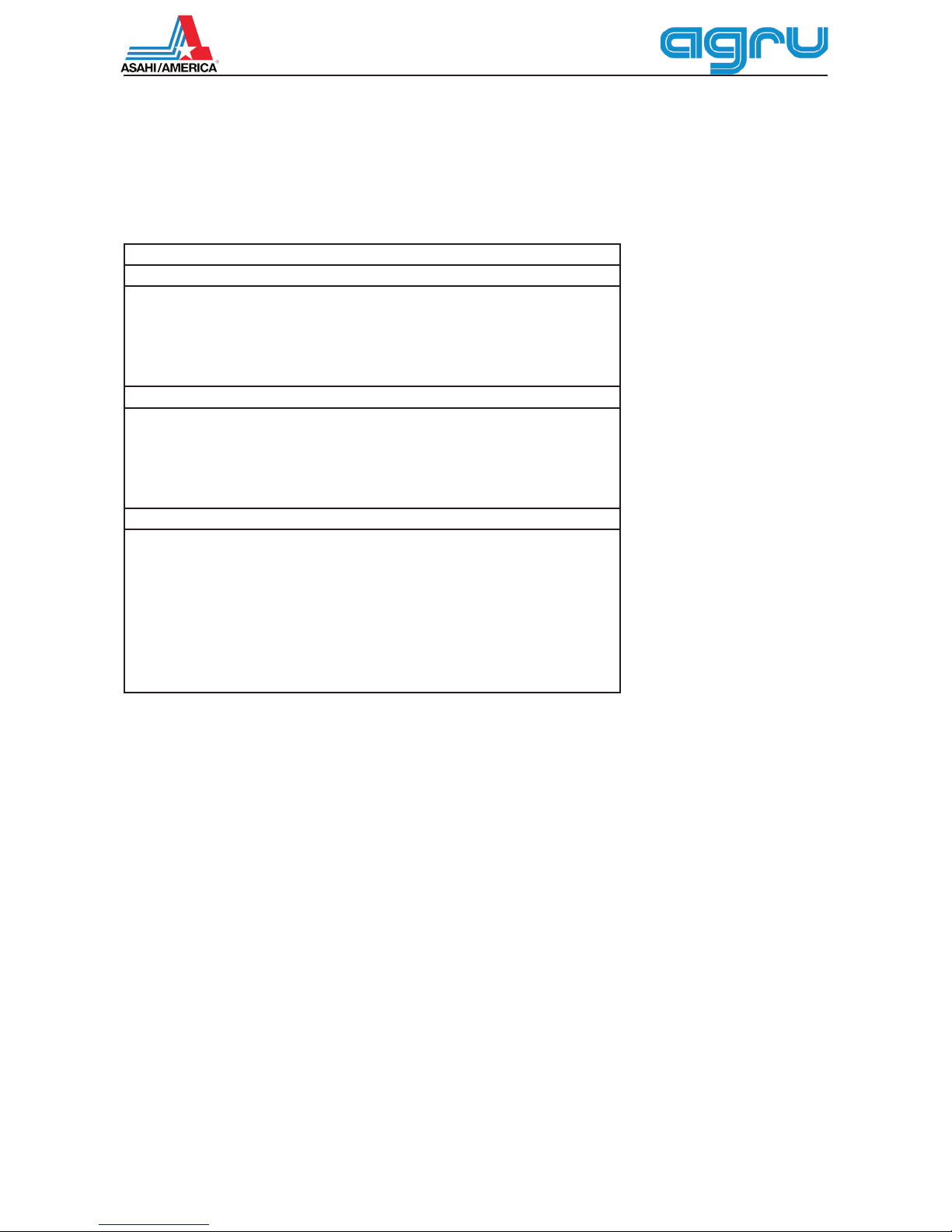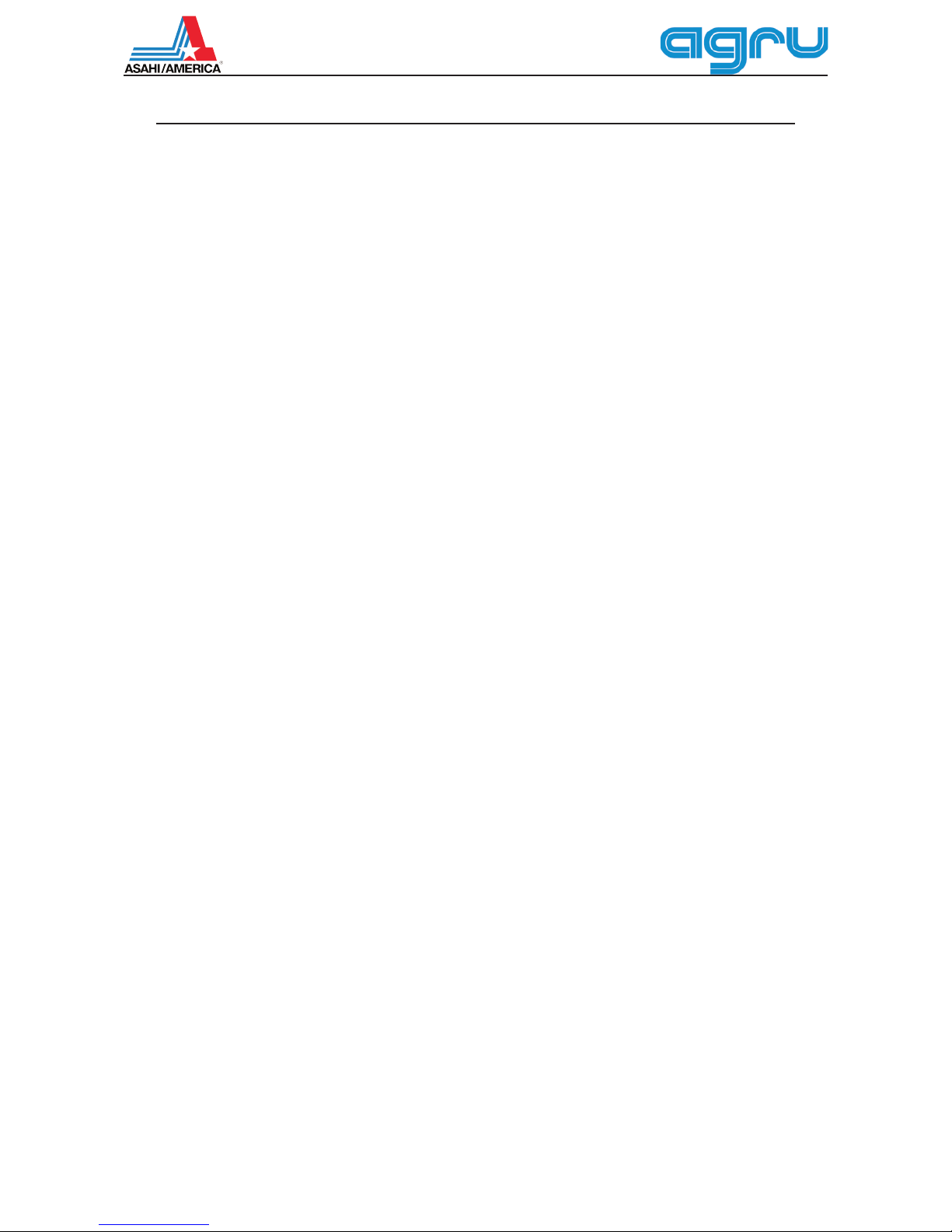
Version October 2015 EN 3
agru EF 110-B User’s Manual
Contents
1 Introduction ...........................................................................................................5
2 Safety Messages ...................................................................................................5
2.1 Reading the User's Manual ...................................................................................5
2.2 Explaining Icons ....................................................................................................5
2.3 Safety Messages and Information on Remaining Risk .........................................6
2.4 User/Operator Obligations ....................................................................................7
2.5 Worksite Description .............................................................................................7
2.6 Warranty ................................................................................................................7
2.7 Transport and Storage ..........................................................................................8
2.8 Identifying the Machine .........................................................................................9
3 Product Description and Principles of Operation ..................................................9
3.1 Intended Use .........................................................................................................9
3.2 Machine Description ..............................................................................................9
3.2.1 Component Overview ............................................................................................9
3.2.2 Control Panel ......................................................................................................10
3.2.3 Ports and Switches .............................................................................................10
3.2.4 Specifications ......................................................................................................11
3.3 Welding Process Overview .................................................................................11
4 Operation ............................................................................................................12
4.1 Check-out, Turning on, Selecting the Display Language ....................................12
4.2 Entering Traceability Data for the Joint ...............................................................14
4.3 Entering or Changing the Job Number and Joint Number ..................................14
4.4 Configuring the Welding System .........................................................................15
4.5 Entering Welding Parameters Manually ..............................................................16
4.5.1 Manually Entering Welding Voltage and Time .....................................................16
4.5.2 Entering the String of Numbers ...........................................................................17
4.6 Performing the Welding Process .........................................................................17
4.6.1 Facing the Component Ends before Welding......................................................17
4.6.1 Connecting the Electrofusion Fitting ...................................................................18
4.6.2 Reading the Fitting Code with a Scanning Pen or Handheld Scanner ................18
4.6.4 Direct Welding with the AutoWeld Feature ..........................................................19
4.6.5 Inserting the Components and the Balloon at the Start of the Welding Process 19
4.6.6 Welding Process .................................................................................................20
4.6.7 End of Welding ....................................................................................................20
4.6.8 Cooling Time .......................................................................................................20
4.7 Aborted Welding Process ....................................................................................21
4.8 Using ViewWeld to View Welding Reports and Print Tags ..................................22
5 Downloading the Reports ....................................................................................23
5.1 Selecting the File Format ....................................................................................23
5.2 Downloading All Reports .....................................................................................23
5.3 Downloading by Commission Number, Date or Report Range ...........................23
5.4 Understanding the Report Download Process ....................................................23
5.5 Deleting Data from Memory ................................................................................24
5.6 Keeping Data in Memory .....................................................................................24
6 System Data ........................................................................................................24
6.1 Displaying Characteristics of the Welding Unit ....................................................24
6.2 Measuring Resistance .........................................................................................24
6.3 Overheating Switch .............................................................................................24
6.4 Indication of Power Supply Failure at the Last Welding ......................................25
7 Service and Repair ..............................................................................................25
8 Service and Repair Contact ................................................................................25
8.1 Manufacturer Warranty ........................................................................................25
8.2 Technical Documentation ....................................................................................25
8.3 Risk Assessment .................................................................................................25
8.4 Included in Standard Delivery .............................................................................26
Declaration of Conformity ................................................................................................27