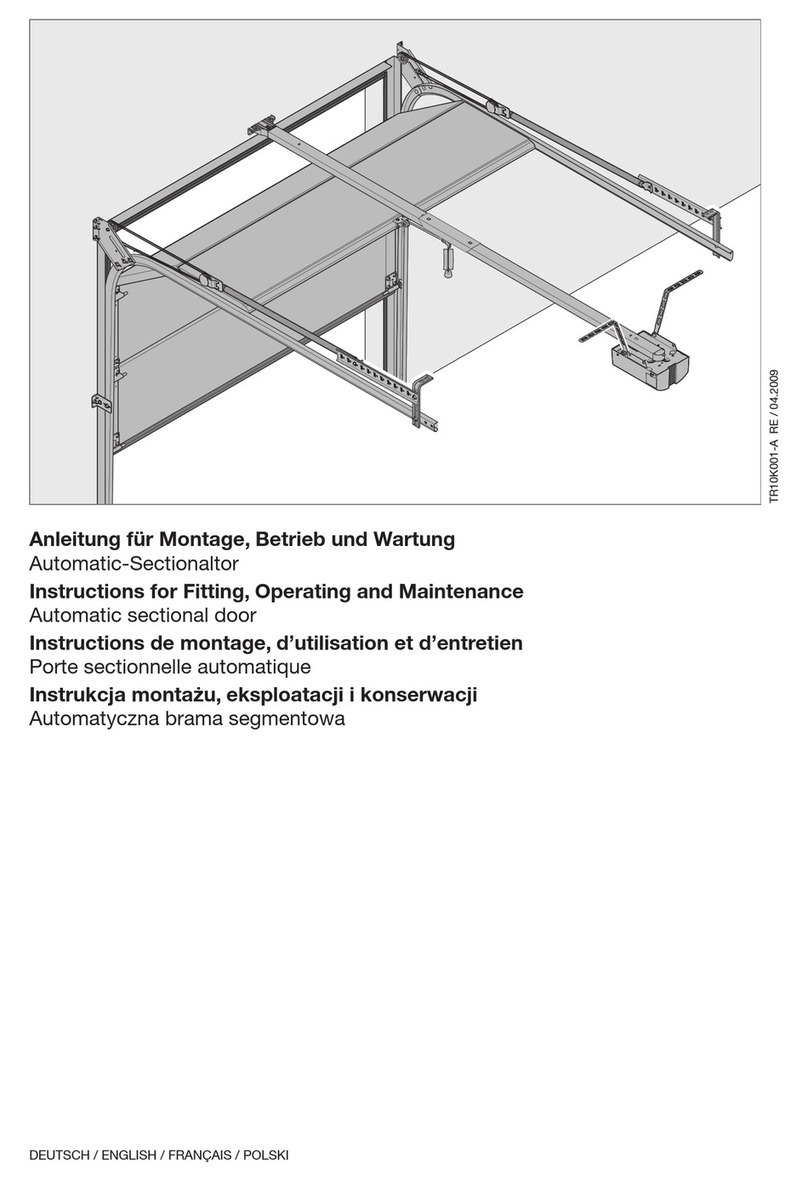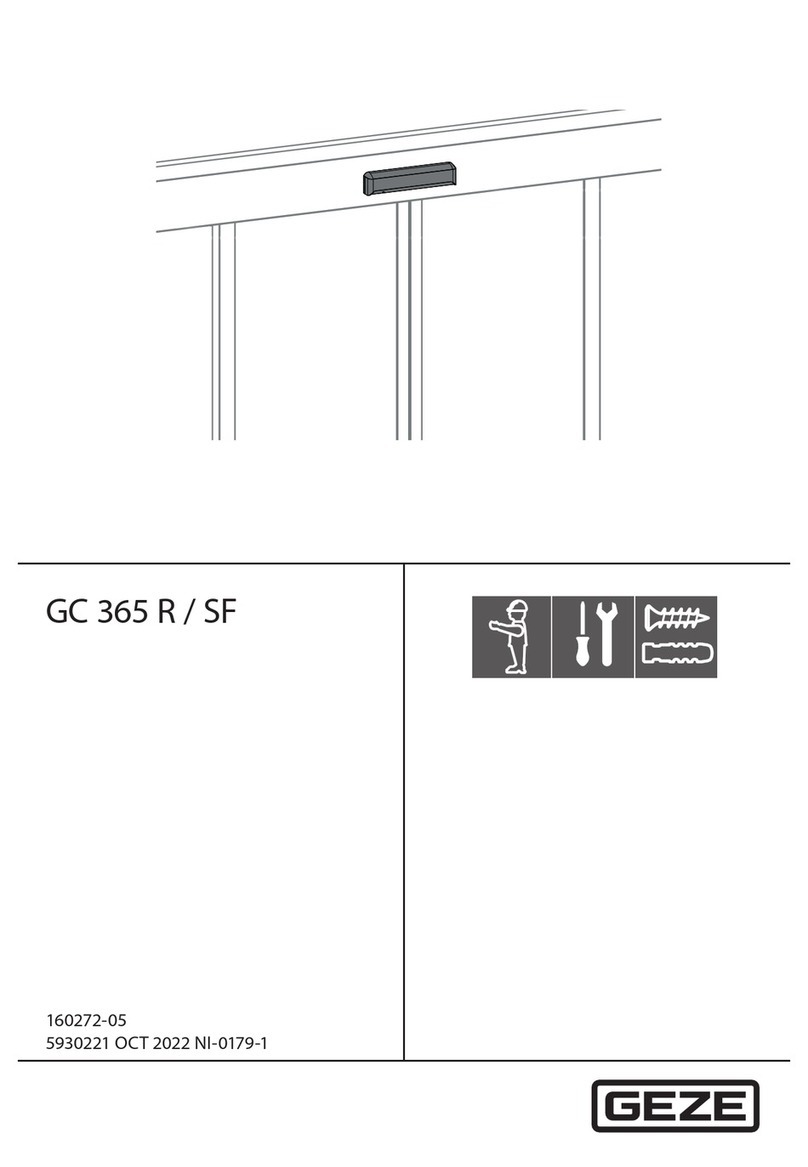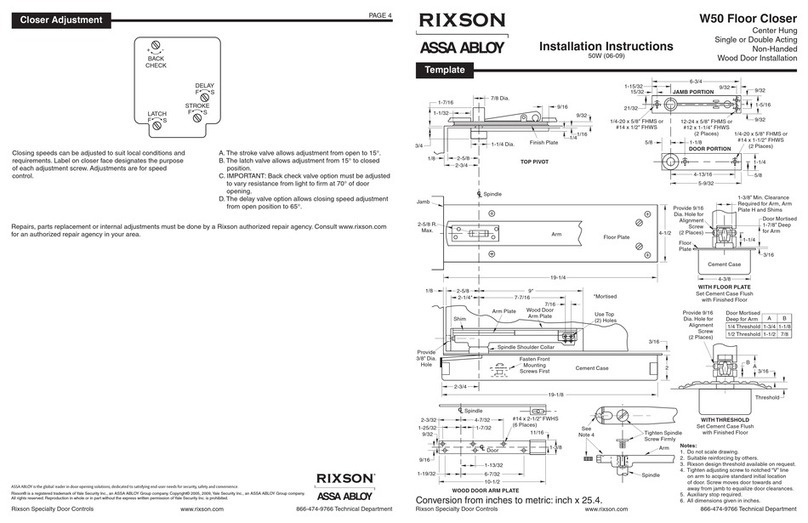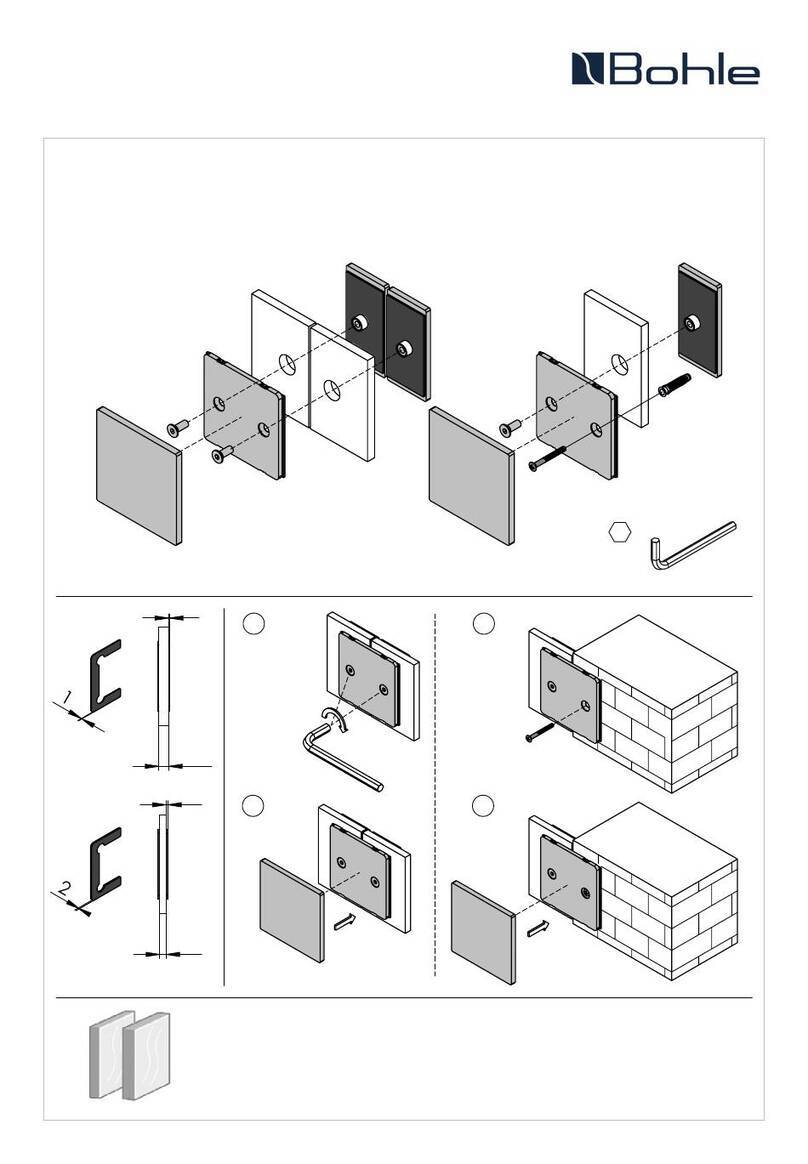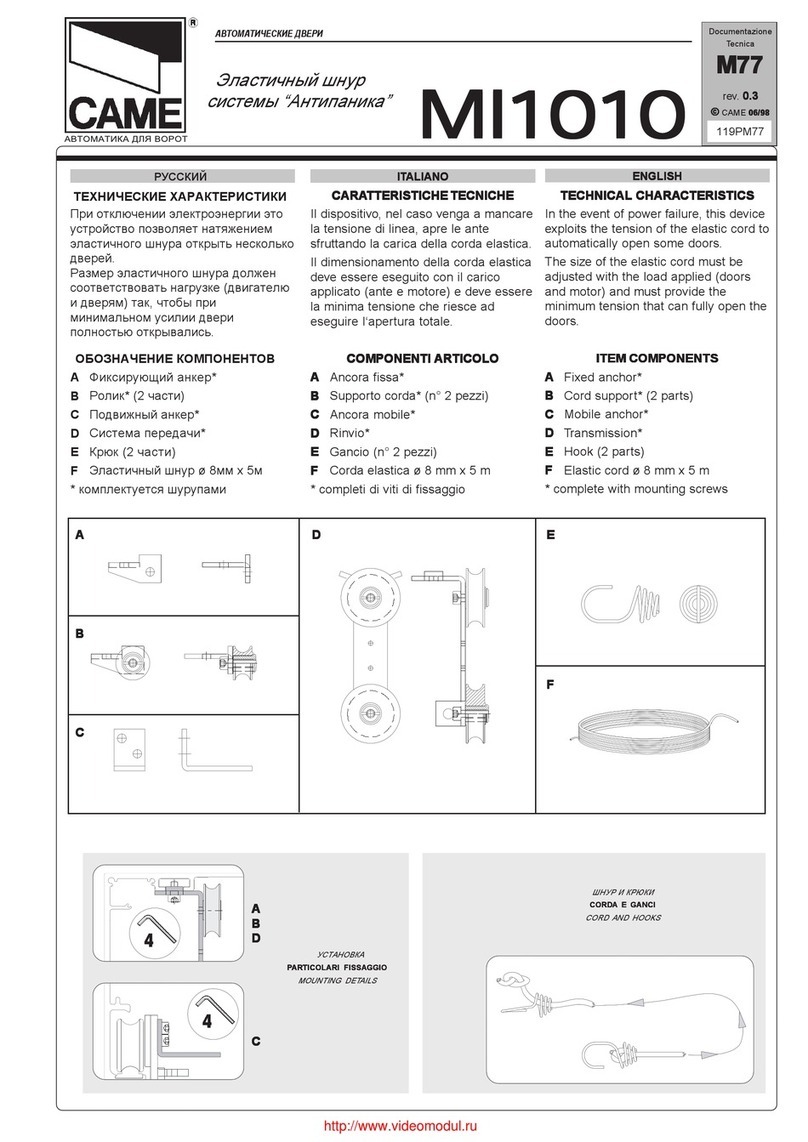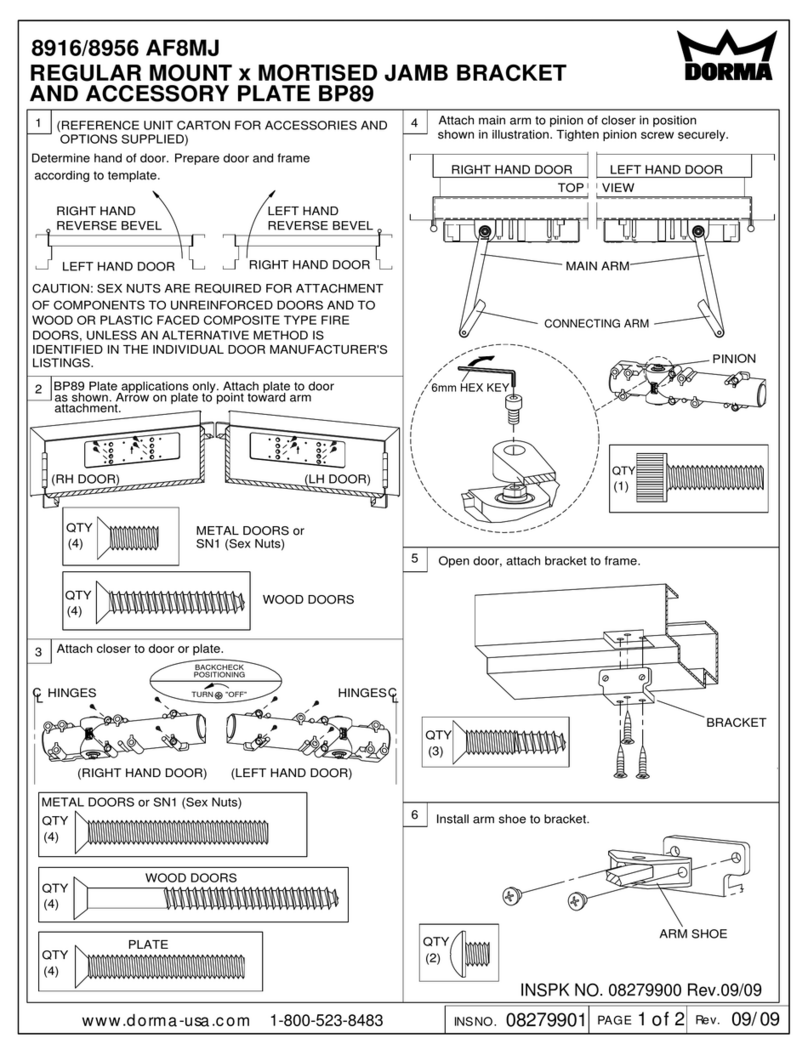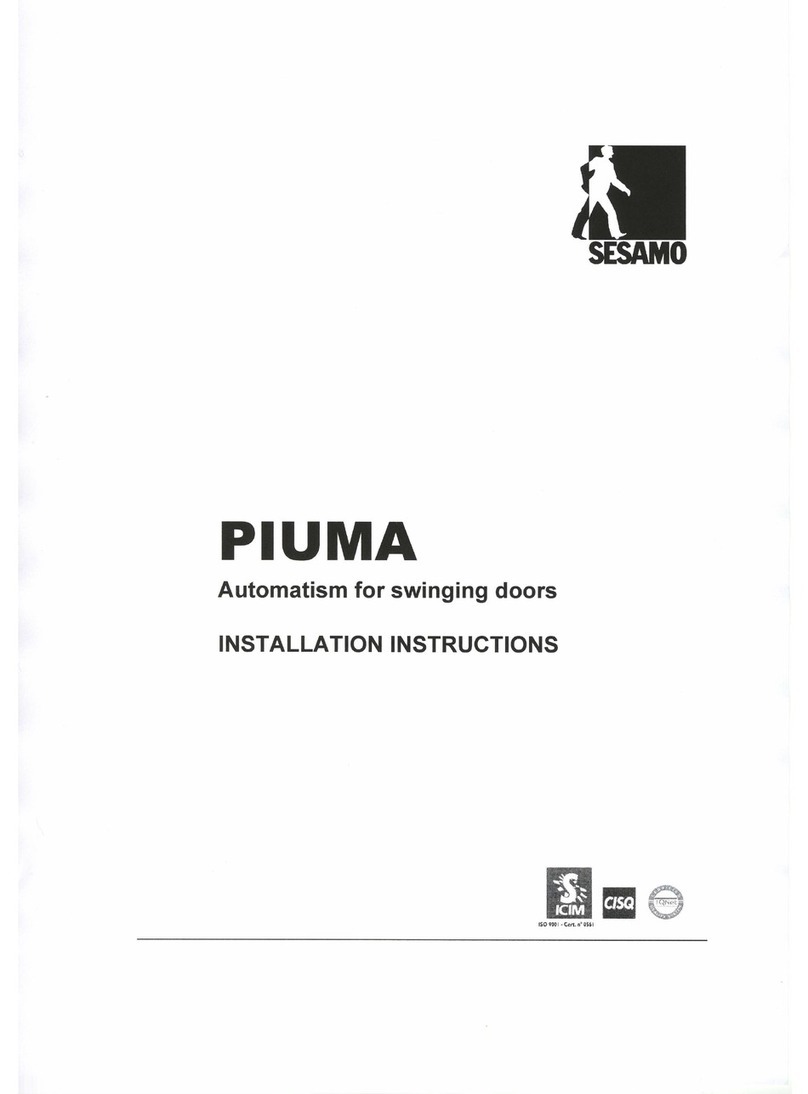AGS Opera Bit User manual

Open, Close, Live
Guida Utente
User Guide
Guía de Usuario
FULL

Guida Utente - Opera Bit Full
IT
2
Gentile Cliente,
grazie per aver scelto Opera Bit, il nuovo sistema di controllo accessi per hotel interamente
progettato e prodotto in Italia dalla Alban Giacomo Spa.
Opera Bit consente alle stanze della tua struttura ricettiva di essere chiuse con la massima
sicurezza e controllate con la massima flessibilità.
La Alban Giacomo Spa ti ha consegnato un prodotto ad elevato contenuto tecnologico.
Per consentire un corretto funzionamento del sistema, è necessario seguire alcune regole
fondamentali, definite nelle seguenti limitazioni di responsabilità, che ti invitiamo a leggere con
attenzione.
1. Informazioni generali
1.1 Avvisi di sicurezza
Il sistema di controllo accessi Opera Bit Full è progettato per garantire la massima sicurezza per gli ospiti
della vostra struttura.
Sono richieste alcune attenzioni, necessarie a preservarne la piena operatività:
•
• La Tessera di Attivazione deve essere riposta in un posto sicuro, in caso di smarrimento tutta la struttura
sarà compromessa e sarà necessario pianificare l’uscita del tecnico AGB per il ripristino dell’impianto.
•
• In caso di smarrimento della password di amministratore sarà necessario pianificare l’intervento da remoto
del tecnico AGB.
•
• Tenere sempre a disposizione una scorta di almeno 10 Tessere Neutre.
•
• Conservare con cura almeno una Tessera Supervisore per gestire le emergenze (paragrafo 4.3).
•
• In caso di batterie scariche un avviso comparirà nell’interfaccia di Check-In. Procedere alla sostituzione per
evitare possibili disagi agli ospiti (paragrafo 7.5).
1.2 Glossario
Opera Bit Manager
Software per l’installazione e la gestione dell’impianto e per la gestione delle Tessere
Operatore.
Opera Bit Check-In
Software user-friendly per effettuare con rapidità e semplicità il Check-In e Check-Out
delle Tessere Cliente.
Disclaimer
La Alban Giacomo Spa non è responsabile di malfunzionamenti del sistema dovuti a:
•
posa in opera delle porte non eseguite a regola d’arte;
•
alimentazione non corretta degli apparecchi;
•
montaggio non corretto, se eseguito da terzi;
•
manomissione dei componenti forniti dalla Alban Giacomo Spa;
•
manutenzione non corretta, se eseguita da terzi.
INDICE
1. Informazioni generali
2. Configurazione software
3. Gestione del Cliente
4. Gestione degli Operartori e Supervisori
5. Menu Tessere Setup
6. Altre voci di Menu
7. Gestione dell’impianto

3
Guida Utente - Opera Bit Full
IT
Tessera di Attivazione
Tessera riportante il codice impianto, da utilizzare durante l’installazione dell’impianto
per inizializzare le serrature.
Da conservare con cura per il riordino di nuove tessere, gli ampliamenti del sistema, ed
eventuali interventi tecnici.
Tessera Standard
Tessera RFID fornita con password impianto; è utilizzabile come Tessera Setup (para-
grafo 5), o configurabile come Tessera Supervisione (paragrafo 4.3) o come Tessera
Cliente o Tessera Operatore (paragrafo 2.4).
La Tessera Standard può essere programmata come:
Tessera Neutra
Tutte le nuove tessere vengono fornite nello stato di Tessera Neutra. Le Tessere Neu-
tre vengono convertite in Tessere Setup quando vengono utilizzate per la configurazio-
ne delle serrature. Una Tessera Neutra non può aprire una serratura correttamente
configurata. Le Tessere Neutre sono protette da password e specifiche per l’impianto
per cui sono state generate, non possono essere utilizzate su impianti con altri codici di
attivazione.
Tessera Setup
Tessera per la configurazione, l’aggiornamento e la programmazione delle serrature.
Viene creata da una Tessera Neutra o da un’altra Tessera Setup usando Opera Bit
Manager . Tessere Cliente e Tessere Operatore non possono essere utilizzate come
Tessere Setup. Le Tessere Setup non possono aprire una serratura correttamente con-
figurata. Le Tessere Setup possono essere convertite in Tessere Cliente, Tessere Ope-
ratore o Tessere Supervisore. Una Tessere Setup non può tornare Tessera Neutra
ma, su un impianto correttamente configurato, si comporterà come tale se convertita in
Tessere Setup aggiornamento ora legale/solare (paragrafo 5.1).
Tessera Cliente (paragrafo 3)
Tessera su cui eseguire il check-in check-out del cliente. Una volta configurata una Tes-
sera Neutra o una Tessera Setup in Tessera Cliente questa non potrà: tornare neutra;
essere utilizzata come Tessera Setup; essere convertita in Tessera Operatore o Tes-
sera Supervisore. Una Tessera Cliente può aprire solamente le serrature per le quali
è stata programmata durante il check-in e solamente nel periodo di validità indicato.
Tessera Operatore (paragrafo 4)
Tessera da fornire al personale. Una volta configurata una Tessera Neutra o una Tes-
sera Setup in Tessera Operatore questa non potrà: tornare neutra; essere utilizzata
come Tessera Setup; essere convertita in Tessera Cliente o Tessera Supervisore. Una
Tessera Operatore può aprire tutte e sole le serrature comprese nelle aree e profili as-
segnati tramite Opera Bit Manager nel periodo di validità indicato. In caso sia attiva
la funzione “Do not Disturb” la Tessera Operatore non può aprire la porta (paragrafo 7.1).
Tessera Supervisore (paragrafo 4.3)
Tessera con accesso illimitato a tutte le serrature dell’impianto, in ogni orario, indipen-
dentemente dalla funzione “Do not Disturb” (paragrafo 7.1). Viene creata attraverso Ope-
ra Bit Manager da una Tessera Neutra o da una Tessera Setup. Una volta confi-
gurata non può più essere utilizzata come Tessera Setup, Tessera Cliente o Tessera
Operatore.
Vidimatore
Dispositivo da tavolo per la lettura e la scrittura delle tessere, da posizionare nel Front
Desk. Deve essere collegato al computer dove è installato il software Opera Bit.
Profili
Stato assegnabile ad un cliente o ad un operatore che permette l’accesso agli ingressi pro-
grammati come servizi. Ad ogni cliente o operatore può essere associato un solo profilo.
I profili vengono definiti in fase di attivazione dell’impianto. Contattare un tecnico AGB.
per modificare i profili.
1.3 Requisiti minimi del sistema
Personal computer (non fornito da AGB) con caratteristiche minime di sistema:
MS Windows WIN 7 o superiore; CPU 1,5Ghz dual core o superiore; 2GB RAM

Guida Utente - Opera Bit Full
IT
4
2. Configurazione software
2.1 Primo accesso al software
(fig.1) Accedere al software Opera Bit Manager oppure al software
Opera Bit Check-In , utilizzando le seguenti credenziali di amministratore.
Utente: admin
Password: admin
Con le credenziali di amministratore è possibile creare altri utenti (paragrafo 2.3).
2.2 Modifica impostazioni di sistema
Per configurare le impostazioni di Opera Bit Check-In :
•
•Accedere al software Opera Bit Check-In .
Opzioni (fig.2)
Cliccare sull’ingranaggio in alto a sinistra e poi su Generale per:
•
• Modificare le impostazioni di default.
Queste impostazioni saranno preimpostate
per ogni nuovo check-in.
•
•Orario di arrivo e partenza;
•
•Numero di notti;
•
•Profilo.
•
•Avviare la sessione di supporto con TeamViewer;
•
Impostare la lingua;
•
•Impostare il check-out automatico (paragrafo 3.5);
•
•Modificare la dimensione delle icone (spuntando la casella, la dimensione dell’icona
delle camere si riduce).
Filtri (fig.2) Cliccare sull’ingranaggio in alto a sinistra e poi su filtri per attivare o disattivare la
possibilità di filtrare le camere della struttura inserite in una determinata area. Per
attivare/disattivare un filtro premere sulla a fianco del nome area.
ATTENZIONE: sarà sempre possibile visualizzare l’elenco completo delle stanze al momento del check-in.
Per configurare le impostazioni di Opera Bit Manager :
•
•Accedere al software Opera Bit Manager .
Opzioni (fig.2)
Cliccare sull’ingranaggio in alto a sinistra e poi su Generale per:
•
Avviare la sessione di supporto con TeamViewer;
•
Impostare la lingua;
•
Effettuare un backup manuale del database;
•
Ripristinare il database da backup precedente.
2.3 Creazione nuovo Utente software Opera Bit Manager
Utenti Software (fig. 12)
•
Accedere al software Opera Bit Manager .
•
Menù: Utenti Software.
•
•Nuovo .
•
•Inserire lo username.
•
•Selezionare il livello utente:
Amministratore (accesso a tutte le funzionalità);
Direttore (come l’amministratore, però non può creare Tessere Supervisore);
Reception (può creare nuove Tessere Cliente, usare la BlackList, controllare
lo stato degli allarmi);
Manutenzione (può modificare l’impianto, non può creare nessuna tessera).
•
•Salva .
•
•La password di default è “password” e dovrà essere reimpostata al primo accesso
dell’Utente.
2.4 Inizializzazione nuove tessere Opera Bit Manager
Per inizializzare una Tessera Neutra o una Tessera Setup come:
TESSERA CLIENTE
Nuove Tessere (fig. 11)
•
• Menù: Nuove Tessere.
•
• Avvicinare una Tessera Neutra al Vidimatore.
•
• Selezionare Cliente.

5
Guida Utente - Opera Bit Full
IT
3. Gestione del Cliente
In caso di esaurimento delle Tessere Cliente, seguire la procedura descritta nel paragrafo 2.4:
3.1 Check-In Cliente Opera Bit Check-In
Per creare una tessera abilitata all’accesso ad una camera singola:
Attesa lettura (fig. 3)
•
• Dalla schermata iniziale, avvicinare una Tessera Cliente al Vidimatore.
Selezione Camera (fig. 4)
•
• Selezionare una camera da assegnare al Cliente:
•
• green = alla stanza non è assegnata nessuna tessera.
•
• arancione* = alla stanza è assegnata una o più tessere scadute (paragrafo 3.5
per liberare la stanza), è possibile utilizzare questa stanza per la nuova tessera.
Solo se check-out automatico non attivato.
•
•
rosso = alla stanza è assegnata una o più tessere in corso di validità. E’ possibile
utilizzare questa stanza per la nuova tessera copiando le impostazioni da una
delle tessere attive o con nuovi parametri.
Selezione periodo (fig. 5)
•
• Selezionare data e ora di check-in e check-out o il numero delle notti di permanen-
za, il profilo da assegnare al Cliente e il numero di tessere, quindi
Prosegui .
•
•
Se la stanza è già assegnata è possibile selezionare una tessera nell’elenco a sinistra
per copiarne i parametri.
Scrittura tessere (fig. 6)
•
• Attendere la conferma di scrittura tessera e rimuoverla dal Vidimatore.
(*) Solo se non è attivo il check-out automatico.
3.2 Check-In MultiCamera Opera Bit Check-In
Serve per la creazione di una tessera abilitata all’accesso a più camere (es. camere contigue).
Attesa lettura (fig. 7)
•
• Funzioni avanzate: Check-In MultiCamera.
Selezione Camera (fig. 4)
•
• Selezionare le camere da assegnare al Cliente (massimo 3) e Prosegui :
•
• green = alla stanza non è assegnata nessuna tessera.
•
• arancione* = alla stanza è assegnata una o più tessere scadute (paragrafo 3.5
per liberare la stanza), è possibile utilizzare questa stanza per la nuova tessera.
Solo se check-out automatico non attivato.
•
•
rosso = alla stanza è assegnata una o più tessere in corso di validità. E’ possibile
utilizzare questa stanza per la nuova tessera copiando le impostazioni da una
delle tessere attive o con nuovi parametri.
Selezione periodo (fig. 5)
•
• Selezionare data e ora di check-in e check-out o il numero di notti di permanenza,
il profilo da assegnare al Cliente e il numero di tessere, quindi Prosegui .
Scrittura tessere (fig. 6)
•
• Avvicinare la tessera al Vidimatore e attendere la conferma di scrittura.
(*) Solo se non è attivo il check-out automatico.
3.3 Check-In gruppo Opera Bit Check-In
Serve per la creazione di più tessere assegnate a più camere, tutte con le stesse autorizzazioni.
Attesa lettura (fig. 8)
•
• Funzioni avanzate: Check-In gruppo.
Selezione Camera (fig. 4)
•
• Selezionare tutte le camere da assegnare al gruppo di Clienti e Prosegui :
•
• green = alla stanza non è assegnata nessuna tessera.
•
• arancione* = alla stanza è assegnata una o più tessere scadute (paragrafo 3.5
per liberare la stanza), è possibile utilizzare questa stanza per la nuova tessera.
Solo se check-out automatico non attivato.
•
•
rosso = alla stanza è assegnata una o più tessere in corso di validità. E’ possibile
utilizzare questa stanza per la nuova tessera copiando le impostazioni da una
delle tessere attive o con nuovi parametri.
Selezione periodo (fig. 5)
•
• Selezionare data e ora di check-in e check-out o il numero di notti di permanenza,
il profilo da assegnare all’intero gruppo e il numero di tessere per ogni camera,
quindi Prosegui .
Scrittura tessere (fig. 6)
•
• Avvicinare le tessere al Vidimatore una alla volta, seguendo le istruzioni a video.
(*) Solo se non è attivo il check-out automatico.
TESSERA OPERATORE
Nuove Tessere (fig. 11)
•
• Menù: Nuove Tessere.
•
• Avvicinare una Tessera Neutra al Vidimatore.
•
• Selezionare Operatore.
ATTENZIONE: una volta inizializzata una tessera come cliente o operatore non è più possibile tornare indietro.
E’ consigliabile avere sempre almeno 10 Tessere Neutre a disposizione.

Guida Utente - Opera Bit Full
IT
6
3.4 Modifica Tessere Cliente Opera Bit Check-In
Attesa lettura (fig. 3)
•
• Avvicinare la tessera al Vidimatore.
Modifica (fig. 9)
•
Modificare i dati desiderati, quindi Modifica . Attendere la conferma di scrittura
tessera e rimuoverla dal Vidimatore.
3.5 Check-Out Cliente a fine soggiorno Opera Bit Check-In
La gestione del Check-Out delle tessere può avvenire in due modi:
1) Se il check-out automatico è disattivato, il software Opera Bit Check-In può presentare nella scher-
mata di selezione della camera, 3 colori per identificare lo stato delle stanze:
Selezione Camera (fig. 4)
•
• green = alla stanza non è assegnata nessuna tessera.
•
• arancione*= alla stanza è assegnata una o più tessere scadute. È possibile uti-
lizzare questa stanza per la nuova tessera. Solo se check-out automatico non
attivato.
•
•
rosso = alla stanza è assegnata una o più tessere in corso di validità. È possibile
utilizzare questa stanza per la nuova tessera copiando le impostazioni da una delle
tessere attive o con nuovi parametri.
Alla partenza del cliente è necessario effettuare il check-out della tessera:
a) Se si ha la tessera a disposizione:
Attesa lettura (fig.3)
•
• dalla schermata iniziale avvicinare la Tessera Cliente al Vidimatore;
Check-out (fig. 9)
•
• cliccare Check-Out per liberare la camera oppure Check-In per liberare la
camere ed effettuare immediatamente un altro Check-In.
b) Se non si ha la tessera a disposizione, è possibile effettuare il Check-Out da Ope-
ra Bit Manager (paragrafo 3.7).
2) Se il check-out automatico è attivato: una volta terminato il periodo di validità della tessera, la stanza
automaticamente ritorna libera. Il software Check-In può presentare, nella schermata di selezione della ca-
mera, 2 colori per identificare lo stato delle stanze:
•
• green = alla stanza non è assegnata nessuna tessera.
•
•
rosso = alla stanza è assegnata una o più tessere in corso di validità. È possibile
utilizzare questa stanza per la nuova tessera copiando le impostazioni da una delle
tessere attive o con nuovi parametri.
Alla partenza del cliente non è necessario effettuare il check-out della tessera.
L’opzione di checkout automatico può portare ad un ritardo nella comparsa degli avvisi di batteria scarica e
ad una maggiore difficoltà nel recuperare le tessere dai clienti alla loro partenza.
A tessera scaduta (stanza arancione con check-out manuale o stanza green con check-out automatico) la
tessera non può più essere utilizzata per accedere alla struttura finchè non viene nuovamente programmata e
il suo smarrimento non rappresenta, quindi, un problema per la sicurezza della struttura.
(*) Solo se non è attivo il check-out automatico.
3.6 Check-Out Cliente durante il periodo di validità della tessera Opera Bit Check-In
a) Se si ha la tessera a disposizione:
Attesa lettura (fig.3)
•
• dalla schermata iniziale avvicinare la Tessera Cliente al Vidimatore;
Check-out (fig. 9)
•
• cliccare Check-Out per liberare la camera oppure Check-In per liberare la
camere ed effettuare immediatamente un altro Check-In.
b) Se non si ha la tessera a disposizione, è possibile effettuare il Check-Out da Ope-
ra Bit Manager (paragrafo 3.7).
ATTENZIONE: in questo caso si consiglia di procedere con l’inserimento in BlackList della tessera (paragrafo 3.8).
3.7 Mancata riconsegna della tessera Opera Bit Manager
Tessere (fig. 10)
•
• Menù: Tessere - Check-Out Manuale.
•
•Selezionare la camera dove non è stata riconsegnata la tessera.
•
•Nella schermata sotto verranno visualizzate tutte le tessere attive sulla camera,
selezionare quelle da disattivare e cliccare su Esegui Check-Out.
•
•Al termine dell’operazione la tessera viene automatiche messa in BlackList e non
sarà più possibile utilizzarla nel software di Opera Bit Check-In .
ATTENZIONE: a questo punto la tessera non è nella BlackList delle serrature ma solo in quella del software. In caso
di tessera smarrita o allontanamento di un cliente prima della data di check-out programmata, pro-
cedere con il paragrafo 3.8 per mantenere sicuro l’impianto.
Una volta inserita in BlackList la tessera non può più essere ripristinata senza l’intervento di un tecnico AGB.

7
Guida Utente - Opera Bit Full
IT
3.8 Inserimento in BlackList di una Tessera Cliente Opera Bit Manager
Inserire una tessera in BlackList nei seguenti casi:
1) Smarrimento di una Tessera Cliente con autorizzazioni ancora valide;
2) Mancato recupero della Tessera Cliente dopo allontanamento forzato del cliente.
•
• Effettuare il Check-Out manuale come descritto nel paragrafo 3.7.
Tessere (fig. 10)
•
• Menù: Tessere - BlackList.
•
•Selezionare la camera su cui la tessera era attiva.
•
•Scrivi Tessera .
•
•Avvicinare una Tessera Neutra al Vidimatore.
•
•Portare la tessera appena scritta sulla serratura della camera e avvicinarla al
lettore.
•
•Ripetere l’operazione, con la stessa tessera, su tutte le porte su cui la Tessera
Cliente era abilitata (servizi e porte comuni).
•
•Convertire la tessera in Tessera Setup ora legale/solare (vedi 5.1).
•
•Riporre la tessera utilizzata insieme alle Tessere Neutre.
Una volta inserita in BlackList la tessera non può più essere ripristinata senza l’intervento di un tecnico AGB.
ATTENZIONE: se una Tessera che è stata messa in BlackList tenta di aprire una serratura dove la BlackList è stata
aggiornata, la serratura cancellerà la Tessera.
4. Gestione degli Operatori e Supervisori
4.1 Creazione nuovo Operatore Opera Bit Manager
Per creare una nuova Tessera Operatore, seguire la seguente procedura:
•
• Eseguire l’inizializzazione di una nuova Tessera Operatore come descritto nel
paragrafo 2.4.
Operatori (fig. 13)
•
Menù: Operatori - Operatori.
•
•Avvicinare la Tessera Operatore al Vidimatore.
•
•Leggi .
•
•Fare doppio click sulla riga Operatore che viene evidenziata o premere “
Visualizza
”
•
•Impostare il nome dell’Operatore nel campo “
Descrizione
”.
•
•Impostare le date di inizio e fine abilitazione nella scheda abilitazione.
•
•Impostare le aree su cui l’Operatore sarà attivo, per definire su quali camere avrà
l’accesso nella scheda “Aree”.
•
•Impostare il profilo dell’Operatore, per definire su quali altre serrature avrà acces-
so nella scheda “Profilo”.
•
•Salva .
•
• Selezionare nuovamente la riga operatore modifica.
•
• Scrivi .
ATTENZIONE: se il nome operatore è rosso non tutte le modifiche sono aggiornate sulla tessera o questa è inserita
in BlackList.
4.2 Inserimento in BlackList di una Tessera Operatore Opera Bit Manager
Inserire una tessera in BlackList nei seguenti casi:
•
•Smarrimento di una Tessera Operatore con autorizzazioni ancora valide;
•
•Allontanamento forzato di un Operatore.
Per assicurare che persone non autorizzate non entrino in camera, seguire la seguente procedura:
Operatori (fig. 13)
•
Menù: Operatori - Operatori.
•
•Selezionare l’Operatore da inserire in BlackList.
•
•Fare doppio click sulla riga Operatore che viene evidenziata o premere “Visualizza”
•
•Nella scheda abilitazione su “Stato Operatore“, selezionare nel menù a tendina
l’opzione “BlackList”.
•
•Salva .
•
•Selezionare l’Operatore da inserire in BlackList.
•
•Scrivi BlackList .
•
•Avvicinare una Tessera Neutra al Vidimatore.
•
•Portare la tessera appena scritta su tutte le serrature delle camere e dei
servizi sulle quali l’Operatore era abilitato.

Guida Utente - Opera Bit Full
IT
8
•
•Convertire la tessera in Tessera Setup ora legale/solare (paragrafo 5.1).
•
•Riporre la tessera utilizzata insieme alle Tessere Neutre.
Una volta inserita in BlackList la tessera non può più essere ripristinata senza l’intervento di un tecnico AGB.
ATTENZIONE: se una Tessera che è stata messa in BlackList tenta di aprire una serratura dove la BlackList è stata
aggiornata, la serratura cancellerà la Tessera.
4.3 Creazione Tessera Supervisore Opera Bit Manager
•
• Accedere al software Opera Bit Manager usando le credenziali Amministratore.
Tessere Setup (fig. 16)
•
• Menù: Tessere Setup.
•
Alla voce Tessera Supervisore, cliccare Scrivi tessera.
•
•Avvicinare una Tessera Neutra al Vidimatore.
ATTENZIONE: lo smarrimento di una Tessera Supervisore può creare rischi per la sicurezza degli ospiti e della stessa
struttura.
4.4 Smarrimento Tessera Supervisore Opera Bit Manager
Lo smarrimento di una Tessera Supervisore può creare rischi per la sicurezza degli ospiti e della stessa strut-
tura. In questa eventualità, è necessario procedere tempestivamente nell’inserimento in BlackList di tutte le
Tessere Supervisore, seguendo la seguente procedura:
•
• Accedere al software Opera Bit Manager usando le credenziali amministratore.
•
•Menù: Tessere - BlackList Supervisori.
•
•Selezionare la prima riga riportante l’indicazione “Attiva” e Esegui Check-Out .
•
•Ripetere l’operazione con tutte le righe che riportano l’indicazione “Attiva”, fino a
che tutte le righe riportano la dicitura “BlackList”.
•
•Scrivi tessera .
•
•Avvicinare una Tessera Neutra al Vidimatore.
•
•Avvicinare la Tessera appena scritta sul lettore di tutte le serrature dell’im-
pianto.
•
•Convertire la tessera in tessera setup ora legale/solare (vedi 5.1).
•
•Riporre la tessera utilizzata insieme alle Tessere Neutre.
Una volta inserita in blacklist la tessera non può più essere ripristinata.
ATTENZIONE: se una Tessera che è stata messa in BlackList tenta di aprire una serratura dove la BlackList è stata
aggiornata, la serratura cancellerà la Tessera.
5. Menu Tessere Setup
Di seguito è riportata la guida all’utilizzo di alcune funzioni attivabili con Tessere Setup presenti nel programma
Opera Bit Manager .
5.1 Aggiornamento ora legale/solare Opera Bit Manager
Questa tessera imposta la data e l’ora in cui la serratura eseguirà l’aggiornamento da ora solare ad ora legale e
viceversa. Deve essere utilizzata in fase di avvio della struttura o durante l’installazione di una nuova serratura.
In un impianto correttamente configurato, si comporta come una tessera neutra.
Accedere al software Opera Bit Manager :
Tessere Setup (fig. 16)
•
• Menù: Tessere Setup.
•
Alla voce Tessera impostazione ora legale/solare.
•
Selezionare l’area geografica corretta dal menù a tendina e Scrivi tessera .
•
Avvicinare una Tessera Neutra al Vidimatore.
•
Portare la tessera appena scritta sulla serratura della camera da aggiornare e avvi-
cinarla al lettore.
•
Riporre la tessera utilizzata tra le Tessere Neutre.
5.2 Aggiornamento data/ora sulle serrature Opera Bit Manager
Questa tessera aggiorna l’orario e la data dell’orologio interno della serratura con quanto impostato nella tesse-
ra stessa in fase di creazione. Deve essere utilizzata in fase di avvio della struttura, durante l’intallazione di una
nuova serratura e ogni volta che vengono sostituite le batterie ad una serratura.
Deve essere aggiornata con la data e ora corrente prima di essere utilizzata.
Onde evitare un uso improprio della tessera al termine del suo utilizzo è consigliabile convertirla in tessera
aggiornamento ora legale/solare.

9
Guida Utente - Opera Bit Full
IT
Accedere al software Opera Bit Manager .
1) CON DATA E ORA CORRENTE
Tessere Setup (fig. 16)
•
• Menù: Tessere Setup.
•
Alla voce Tessera impostazione data/ora corrente, Scrivi tessera .
•
Avvicinare una Tessera Neutra al Vidimatore.
•
Portare la tessera appena scritta sulla serratura della camera da aggiornare e avvi-
cinarla al lettore.
•
•Convertire la tessera in Tessera Setup ora legale/solare (paragrafo 5.1).
•
Riporre la tessera utilizzata tra le Tessere Neutre.
2) CON DATA E ORA ARBITRARIA
Tessere Setup (fig. 16)
•
• Menù: Tessere Setup.
•
Alla voce Tessera impostazione data/ora, modificare il valore nella cella e Scrivi
tessera .
•
Avvicinare una Tessera Neutra al Vidimatore.
•
Portare la tessera appena scritta sulla serratura della camera da aggiornare e avvi-
cinarla al lettore.
•
•Convertire la tessera in tessera setup ora legale/solare (paragrafo 5.1).
•
Riporre la tessera utilizzata tra le Tessere Neutre.
5.3 Tessera Supervisore Opera Bit Manager
Vedere paragrafo 4.3.
5.4 Attiva Seriale Opera Bit Manager
Vedere istruzioni fornite con cavo USB-seriale.
5.5 Disattiva Seriale Opera Bit Manager
Vedere istruzioni fornite con cavo USB-seriale.
5.6 Tessere per modificare lo stato della serratura Opera Bit Manager
Le seguenti tessere permettono di modificare lo stato della serratura in situazioni speciali introducendo nuove
regole per il controllo accessi in quel varco.
Ognuna delle seguenti Tessere Setup cambia lo stato della funzione ad essa associata quando viene avvicinata
alla serratura.
La tessera funziona come un interrutore: accende/spegne la funzione in base allo stato della serratura.
Per ognuna di queste tessere, se la funzione è disattivata sulla serratura, la tessera la attiva, se la funzione è
attivata la tessera la disattiva.
Nome tessera Lato corridoio Chi può accedere Chi non può acce-
dere
Segnalazione
LED
Tessera ufficio
- abilita tutte le
tessere
(solo per servizi
locali o specifici)
La maniglia rimane
bloccata fino a che
non viene avvicinata
una tessera valida o
azionato il cilindro di
emergenza.
Tutte le Tessere
Cliente, Operato-
re e Supervisore
appartenenti all’im-
pianto.
La chiave meccanica
di emergenza.
Con Tessere Neutre,
Tessere Setup e con
la Tessera di Attiva-
zione.
Funzione attiva:
Funzione disattiva:
Tessera ufficio -
sempre chiuso
La maniglia rimane
bloccata fino a che
non viene avvicinata
una tessera valida o
azionato il cilindro di
emergenza.
Solo la Tessera Su-
pervisore dell’im-
pianto
La chiave meccanica
di emergenza.
Tutte le tessere
dell’impianto tranne
la Tessera Supervi-
sore non hanno ac-
cesso alla porta.
Funzione attiva:
Funzione disattiva:
Tessera ufficio -
sempre aperto
La maniglia è sempre
sbloccata.
La porta è sempre
aperta senza la ne-
cessità di presenta-
re alcuna tessera o
chiave.
Funzione attiva:
Funzione disattiva:
Per disattivare la funzione avvicinare nuovamente la Tessera Setup corrispondente alla serratura.

Guida Utente - Opera Bit Full
IT
10
6. Altre voci di Menu
6.1 Reset allarmi Opera Bit Manager
Una volta risolto il problema che ha causato l’allarme:
•
• Accedere al software Opera Bit Manager .
Allarmi (fig. 15)
•
Menù: Allarmi.
•
Selezionare l’allarme da cancellare, quindi Cancella allarme.
6.2 Cronologia transiti Opera Bit Manager
Vedere istruzioni fornite con cavo USB-seriale.
7. Gestione dell’impianto
7.1 Funzione “Do not Disturb”
Il pulsante di privacy posto nel lato interno camera della porta permette al cliente
dell’hotel di bloccare l’accesso al personale di servizio.
Attivazione: con porta chiusa schiacciare il pulsante. Se viene schiacciato più volte,
la funzione rimane attiva.
Disattivazione: aprendo la porta, la funzione “Do not Disturb” viene tolta.
NB: con la Tessera Supervisore si può entrare nella camera anche con il “Do not Disturb”
attivo.
Con porta chiusa e “Do not
disturb” disattivato Con porta chiusa e
“Do not disturb” attivo
Tessera Supervisore
Apre Apre
Tessera Cliente
Apre Apre
Tessera Operatore
Apre Non apre
7.2 Riconoscimento tessera smarrita
In caso venisse trovata una tessera smarrita e non è possibile sapere a chi fosse appartenuta, accedere al
software Opera Bit Check-In , avvicinare la tessera al Vidimatore e verrà identificata.
7.3 Inserimento nuove Tessere nel sistema
All’arrivo delle nuove tessere, salvare il file delle Nuove Tessere in una posizione scelta sul PC dove è installato
il software.
•
• Accedere al software Opera Bit Manager .
Nuove Tessere (fig. 11)
•
Importa nuove .
•
Individuare il file delle Nuove Tessere, salvato sul PC e selezionarlo.
•
Apri .
•
Le tessere sono inserite correttamente nel database.
7.4 Gestione delle batterie
Tipo: alkaline tipo AA (LR6).
Durata: 18/24 mesi circa (a seconda dell’intensità di utilizzo).
Avvertenze: Utilizzare tre batterie con uguale livello di carica e della stessa marca.
Quando le batterie sono scariche, viene segnalato in due modi:
•
• Sul software Opera Bit Check-In viene visualizzato un allarme;
•
• All’accesso in camera possiamo avere le seguenti sequenze in led.
click
click

11
Guida Utente - Opera Bit Full
IT
7.6 Apertura della serratura in caso di emergenza
•
In caso di emergenza aprire la serrature tramite la Tessera Supervisore.
•
In caso di assenza di alimentazione aprire la porta tramite il cilindro di emergenza:
Aggiornare data/ora della serratura come indicato al paragrafo 5.2.
Rimuovere allarme come indicato al paragrafo 6.1.
7.5 Cambio delle Batterie
c
a
b
d
e
f
x3
g
h
Ruotare la chiave nel senso di apertura, con il
cilindro in questa posizione la serratura è sempre
sbloccata da entrambi i lati (C). Per riportare la
serratura in condizioni normali di funzionamento
è necessario ruotare nuovamente la chiave nella
posizione di chiusura.
C
Asportare il coperchio
con l’aiuto di una
chiave (A) e inserirla
nel cilindro (B).
A
B
Segnalazione batteria scarica
NB. Con batterie completamente esaurite, per aprire la porta dal lato corridoio, è necessario utilizzare il cilindro di
emergenza (paragrafo 7.6).
OPERATORE Accesso Segnalazione LED
100%
10%
5%
0% Nessuno
CLIENTE Accesso Segnalazione LED
100%
10%
5%
0% Nessuno
Procedere alla sostituzione come indicato nel paragrafo 7.5.

User Guide - Opera Bit Full
EN
12
Dear Customer,
thanks for choosing Opera Bit, the new access control system for hotels, totally designed and
produced in Italy by Alban Giacomo Spa.
Opera Bit allows the doors to be closed with the maximum security and controlled with the
highest flexibility.
Alban Giacomo Spa gives you a high-tech product. In order to allow a correct operation of the
system, please read carefully and follow some important rules defined here below.
Disclaimer
Alban Giacomo Spa is not responsible for bad operation of the system caused by:
•
wrong installation of doors;
•
incorrect use of power for devices;
•
wrong installation by third parts;
•
alteration of the components provided by Alban Giacomo Spa;
•
wrong maintenance by third parts.
INDEX
1. General information
2. Software configuration
3. Guest management
4. Operators and Supervisors management
5. Setup cards menu
6. Others
7. Installation management
1. General information
1.1 Security notices
The access control system Opera Bit Full was born to ensure the maximum security of guests in your hotel.
Please take note about this important information:
•
• The Activation Card must be placed in a safe place. In case of loss, it will be necessary to ask for the AGB
technician for the installation reparation.
•
• In case of administrator password loss, it will be necessary to ask for the AGB technician by remote system.
•
• Please keep available a stock of 10 Neutral Cards.
•
• Please put in a safe place a Supervisor Card to manage emergencies (paragraph 4.3).
•
• In case of low batteries, a warning will be visible in the Check-In interface. Replace them to avoid difficulties to
the guests (paragraph 7.5).
1.2 Glossary
Opera Bit Manager
Software for the installation and management of the operators cards.
Opera Bit Check-In
User-friendly software for Check-In and Check-Out of the guests cards.

13
User Guide - Opera Bit Full
EN
Activation Card
Card with the installation code. To be used during the installation to initialise the locks.
Keep in a safe place to order new cards, for system extensions and possible technical
interventions.
Standard Card
RFID card with installation password. It can be used as a Setup Card (paragraph 5) or as a
Supervisor Card (paragraph 4.3) or as a Guest Card or Operator Card (paragraph 2.4).
Then Standard Card can be used as:
Neutral Card
All cards are provided as Neutral Cards. Neutral Cards will be converted in Setup
Cards when used for locks configuration. A Neutral Card cannot open a lock that has
been configured properly. Neutral Cards are protected by password and installation
features, they cannot be used on installations with other activation codes.
Setup Card
Card for configuration, update and programme of locks. It is created by a Neutral Card
or another Setup Card by using Opera Bit Manager . Guest Cards and Operator
Cards cannot be used as Setup Cards. Setup Cards cannot open a lock configured prop-
erly. Setup Cards can be converted in Guests Cards, Operator Cards or Supervisor
Cards. A Setup Card cannot return a Neutral Card, but in an installation configured
properly, it will work as a Neutral Card if it has been converted in Setup Card for update
of winter/summer time (paragraph 5.1).
Guest Card (paragraph 3)
Card for check-in and check-out of the guest. Once a Neutral Card or a Setup Card has
been configured in Guest Card, this cannot: be used as a Neutral Card, be used as a
Setup Card, be converted in an Operator Card or a Supervisor Card. A Guest Card
can only open the locks which have been installed during the check-in and only in the
valid time slot indicated.
Operator Card (paragraph 4)
Card for staff. Once a Neutral Card or a Setup Card has been configured in Operator
Card, this cannot: be used as a Neutral Card, be used as a Setup Card, be converted
in an Guest Card or a Supervisor Card. An Operator Card can only open the locks
included in areas and profiles assigned by the Opera Bit Manager during the time
slot indicated. In case that the “Do not Disturb” mode is on, the Operator Card cannot
open the door (paragraph 7.1).
Supervisor Card (paragraph 4.3)
Card with limited access to all the installation locks, whenever, independently to the
mode “Do not Disturb” (paragraph 7.1). It is created by the Opera Bit Manager from
a Neutral Card or a Setup Card. Once it has been configured, it cannot be used as a
Setup Card, Guest Card or Operator Card.
Reader
Device to read and write the cards. To be placed in the Front Desk. It must be connected
to a computer where the Opera Bit software has been installed.
Profiles
Status which can be given to a guest or operator and it allows the access to activities
programmed as services. Only one profile can be given to each guest or operator. Pro-
files can be defined during the installation setup. Contact an AGB technician to modify
the profiles.
1.3 Minimum system requirements
PC (not provided by AGB) with the following features:
MS Windows WIN 7 or more recent version; CPU 1,5Ghz dual core or more recent version; 2GB RAM.

User Guide - Opera Bit Full
EN
14
2. Software configuration
2.1 First access to the software
(fig.1) Enter the software Opera Bit Manager or Opera Bit Check-In ,
by using the following login details as an administrator.
User: admin
Password: admin
With the administrator login details you can create other users (paragraph 2.3).
2.2 System setup changes
To configure settings of the Opera Bit Check-In :
•
•Enter the software Opera Bit Check-In .
Options (fig.2)
Click on the settings at the top of the page on the left and then on General to:
•
• Choose the default settings. These are default settings for each new check-in.
•
•Time of arrive and departure;
•
•Number of nights;
•
•Profile.
•
•Start the support section with TeamViewer;
•
Set the language;
•
•Set the automatic check-out (paragraph 3.5);
•
•Change the dimension of icons (clicking on the cell, the dimension of rooms icon
will be reduced).
Filters (fig.2) Click on the settings on the left top of the page and then on “
filters
” to activate or
deactivate the possibility to filter the rooms of the hotel inserted in a defined area.
To activate/deactivate a filter, click on the near the name of the area.
ATTENTION: it is possible to see the complete list of rooms during the check-in.
To configure settings of the Opera Bit Manager :
•
•Enter the software Opera Bit Manager .
Options (fig.2)
Click on the settings on the left top of the page and then on “
General
” for:
•
Start the support section with TeamViewer;
•
Set the language;
•
Do the manual backup of the database;
•
Reset the database from the previous backup.
2.3 Creation of new software user Opera Bit Manager
Software Users (fig. 12)
•
Enter the software Opera Bit Manager .
•
Menu: Software Users.
•
•New .
•
•Add the username.
•
•Select the user level:
Administrator (access to all the functions);
Director
(as the administrator, he can’t create
Supervisor Cards
)
;
Reception (the staff can create new
Guest Cards
, use the BlackList, check the
status of alarms);
Maintenance
(it can change the installation but it can’t create any cards).
•
•Save .
•
•The default password is “password”. It has to be replaced on the first access of the
User.
2.4 New Cards initialization Opera Bit Manager
To initialize a Neutral Card or a Setup Card as:
GUEST CARD
New Cards (fig. 11)
•
• Menu: New Cards.
•
• Approach a Neutral Card to the reader.
•
• Select Guest.
OPERATOR CARD

15
User Guide - Opera Bit Full
EN
New Cards (fig. 11)
•
• Menu: New Cards.
•
• Approach a Neutral Card to the reader.
•
• Select Operator.
ATTENTION: one a card has been initialized as guest or operator, it is not possible to go back. It is suggested to have
at least 10 Neutral Cards available.
3. Guest management
In case of Guest Cards exhaustion, follow the procedure described in the paragraph 2.4:
3.1 Guest Check-In Opera Bit Check-In
To create a card that is activated for the access to a single room:
Reading (fig. 3)
•
• From the homepage, approach a Guest Card to the reader.
Room selection (fig. 4)
•
• Click on the guest selected room:
•
• green = no card for the room.
•
• orange* = one or more expired cards given to the room (paragraph 3.5 to free
the room), it is possible to use this room for the new card. Only if the automatic
check-out is off.
•
•
red = one or more valid cards. It is possible to use this room for the new card,
copying the settings from one of the active cards or with new parameters.
Selection of the stay (fig. 5)
•
• Select the Check-In/Check-Out time and date or the number of nights of
stay, the profile of the guest and the cards number, then Continue
.
•
• If the room has been already given, it is possible to select a card from the
list on the left to copy the parameters.
Card writing (fig. 6)
•
• Wait for the card writing and remove it from the Reader.
(*) Only if the automatic check-out is not active.
3.2 Multiroom Check-In Opera Bit Check-In
It is necessary to create a card for the access to several rooms (for ex. adjacent rooms).
Reading (fig. 7)
•
• Advanced functions: Multiroom Check-In.
Room selection (fig. 4)
•
• Click on the rooms selected for the guests (max. 3 rooms) and Continue :
•
• green = no card for the room.
•
• orange* = one or more expired cards given to the room (paragraph 3.5 to free the
room), it is possible to use this room for the new card. Only if the automatic check-
out is off.
•
•
red = one or more valid cards. It is possible to use this room for the new card, cop-
ying the settings from one of the active cards or with new parameters.
Selection of the stay (fig. 5)
•
• Select the Check-In/Check-Out time and date or the number of the nights of
stay, the profile of the guest and the number of cards, then Continue .
Card writing (fig. 6)
•
• Approach the card to the reader and wait for the writing confirmation.
(*) Only if the automatic check-out is not active.
3.3 Check-In for groups Opera Bit Check-In
Is necessary to create several cards for several rooms, all of them with the same permissions.
Reading (fig. 8)
•
• Advanced functions: Check-In for groups.
Room selection (fig. 4)
•
• Click on the rooms appointed to the guests group and Continue :
•
• green = no card for the room.
•
• orange* = one or more expired cards given to the room (paragraph 3.5 to free
the room), it is possible to use this room for the new card. Only if the automatic
check-out is off.
•
•
red = one or more valid cards. It is possible to use this room for the new card,
copying the settings from one of the active cards or with new parameters.
Selection of the stay (fig. 5)
•
• Select the Check-In/Check-Out time and date and the number of the nights
of stay, the profile to give to the group and the cards number for each room,
then Continue .
Card writing (fig. 6)
•
• Approach the cards to the reader one by one, following the instructions on the
screen.
(*) Only if the automatic check-out is not active.

User Guide - Opera Bit Full
EN
16
3.4 Guest Cards change Opera Bit Check-In
Reading (fig. 3)
•
• Approach the card to the Reader.
Change (fig. 9)
•
Change the desired data and click on Change . Wait for the card writing and
remove it from the Reader.
3.5 Guest Check-Out at the end of the stay Opera Bit Check-In
The management of Check-Out of cards happens in two ways:
1) If the automatic check-out is off, the Opera Bit Check-In software could appear in the room selection
with 3 colours to identify the room status:
Room selection (fig. 4)
•
• green = no card for the room.
•
• orange*= one or more expired cards given to the room. It is possible to use this
room for the new card. Only if the automatic check-out is off.
•
•
red = one or more valid cards. It is possible to use this room for the new card,
copying the settings from one of the active cards or with new parameters.
When the guest leaves, it is not necessary to check-out the card.
a) If you have the card available.
Reading (fig.3)
•
• dalla from the homepage approach the Guest Card to the Reader;
Check-out (fig. 9)
•
• click on Check-Out to free the room or Check-In to free the rooms and
Check-In another time.
b) If you don’t have the card available, it is possible to Check-Out from the Opera Bit
Manager (paragraph 3.7).
2) If the automatic check-out is on: once the card is expired, the room becomes free. In the Check-In soft-
ware could appear 2 colours to identify the rooms status:
•
• green = no card for the room.
•
•
red = one or more valid cards. It is possible to use this room for the new card,
copying the settings from one of the active cards or with new parameters.
When the guest leaves, it is not necessary to check-out the card.
The automatic check-out option could bring to a late warning of low batteries and a higher difficulty to have
the cards from guests for their check-out.
When the card expires (orange room with manual check-out or green room with automatic check-out), the
card cannot be used to enter the hotel until it will programmed again and the loss is not a problem to the hotel
security.
(*) Only if the automatic check-out is not active.
3.6 Guest Check-Out during the card validity Opera Bit Check-In
a) If you have the card available.
Reading (fig.3)
•
• from the homepage approach the Guest Card to the Reader;
Check-out (fig. 9)
•
• click on Check-Out to free the room or Check-In to free the rooms and
Check-In another time.
b) If you don’t have the card available, it is possible to Check-Out from the Opera Bit
Manager (paragraph 3.7).
ATTENTION: in this case it is suggested to proceed with the card into the BlackList (paragraph 3.8).
3.7 Lack of card return Opera Bit Manager
Cards (fig. 10)
•
• Menu: Cards - Manual Check-Out.
•
Select the room where the card wan’t returned.
•
•In the icon where there are all the active cards of the room, please select the ones
that must to be deactivated and click on Do the Check-Out.
•
•At the end of the operation, the card will automatically added into the BlackList and
it is not possible to use it again in the Opera Bit Check-In software.
ATTENTION: at this point the card is not into the BlackList of locks but it is in the one of software. In case of card loss
or guest check-out before the planned check-out, follow the paragraph 3.8 to keep the hotel secure.
Once the card has been added into the BlackList, it cannot be used again before the intervention of an AGB
technician.

17
User Guide - Opera Bit Full
EN
3.8 Insertion of a Guest card into the BlackList Opera Bit Manager
Please insert a card in the BlackList in the following cases:
1) Loss of a Guest Card with valid permissions;
2) Failure to recover the Guest Card after a forced guest check-out.
•
• Manual Check-Out as described in the paragraph 3.7.
Cards (fig. 10)
•
• Menu: Cards - BlackList.
•
•Select the room where the card is active.
•
•Write Card .
•
•Approach a Neutral Card to the Reader.
•
•Approach the card near the room lock and then to the reader.
•
•Repeat the operation with the same card on the doors where the guest card
was enabled (common services and doors).
•
•Convert the card in a Setup Card summer/winter time (paragraph 5.1).
•
•Put the card used among the other Neutral Cards.
Once the card has been added into the BlackList, it cannot be used again before the intervention of an AGB
technician.
ATTENTION: if a card contained into the BlackList wants to open a lock where the BlackList has been updated, the lock
will cancel the card and it can’t be used in that structure anymore.
4. Operators and Supervisors management
4.1 How to create a new Software User Opera Bit Manager
To create a new Operator Card, follow the following procedure:
•
• Initialise a new operator Card as described in the paragraph 2.4.
Operators (fig. 13)
•
Menu: Operators -Operators.
•
•Approach an Operator Card to the reader.
•
•Read .
•
•Double click on the Operator line to highlight it or push “
View
”.
•
•Set the Operator name in the field “
Description
”.
•
•Set start and end dates in the authorization sheet.
•
•Set the areas where the operator will be active in order to define where he can
enter in the “Areas” sheet.
•
•Set the Operator profile in order to define locks accesses in the sheet “Profile”.
•
•Save .
•
• Select again the operator line for change.
•
• Write .
ATTENTION: if the operator name is red, it means that some changes have not been updated or this has been added
into the BlackList.
4.2 Insertion of an Operator card into the BlackList Opera Bit Manager
Insert a card into the BlackList in the following cases:
•
•Lack or missing return of an Operator Card with valid permissions;
•
•Forced removal of an Operator from a room.
To ensure that unauthorised people can’t enter the room, please follow the procedure here below:
Operators (fig. 13)
•
Menu: Operators - Operators.
•
•Select the Operator to insert into the BlackList.
•
•Double click on the line Operator or click “View”.
•
•Click on “Operator status”, then select the option “BlackList”.
•
•Save .
•
•On Operator status, select the option BlackList.
•
•Write BlackList .
•
•Approach a Neutral Card to the Reader.
•
•Approach the card to the locks of rooms and services where the operator was
authorised.
•
•Convert the card in a Setup Card summer/winter time (paragraph 5.1).

User Guide - Opera Bit Full
EN
18
•
•Put the card used together with Neutral Cards.
Once the card has been added into the BlackList, it cannot be used again before the intervention of an AGB
technician.
ATTENTION: if a card has been added into the BlackList and tries to open a lock where the BlackList has been updated,
the lock will cancel the card.
4.3 How to create a Supervisor Card Opera Bit Manager
•
• Enter the software Opera Bit Manager using the Administrator login details.
Setup Cards (fig. 16)
•
• Menu: Setup Cards.
•
Click on to the Supervisor Card and then on Write card.
•
•Approach a Neutral Card to the Reader.
ATTENTION: the loss of the Supervisor Card could create incovenience for guests security and hotel.
4.4 What to do when the Supervisor Card is missing Opera Bit Manager
The loss of the Supervisor Card could create incovenience for guests security and hotel. In this case, it is nec-
essary to insert all the Supervisor Cards into the BlackList, following this procedure:
•
• Enter the software Opera Bit Manager using the administrator login details.
•
•Menu: Cards - BlackList Supervisors.
•
•Select the first line with the indication “On” and then Check-Out .
•
•Repeat the operation for all the lines where there is the writing “Active”, as long as
all the lines have been moved to the “BlackList”.
•
•Write Card .
•
•Approach a Neutral Card to the Reader.
•
•Approach the above-mentioned card to all the locks of the installation.
•
•Convert the card in a Setup Card summer/winter time (paragraph 5.1)
•
•Put the card used among the other Neutral Cards.
Once the card has been added into the BlackList, it cannot be used again.
ATTENTION: if a card has been added into the BlackList and tries to open a lock where the BlackList has been updated,
the lock will cancel the card.
5. Setup cards menu
Here below there is the guide for the use of some functions that can be used with Setup Cards contained in
the programme Opera Bit Manager .
5.1 Winter/summer time update Opera Bit Manager
This card sets the date and time when the lock will follow the update from summer to winter time and vice versa.
It must be used during a start-up of installation or an installation of a new lock. In an installation configured
properly, it works as a neutral card.
Enter the software Opera Bit Manager :
Setup Cards (fig. 16)
•
• Menu: Setup Cards.
•
To the Card for winter/summer time setting.
•
Select the right area from the bar and click on Write Card .
•
Approach a Neutral Card to the Reader.
•
Bring the card just written to the lock of the room that must be updated and ap-
proach it to the reader.
•
Put the card used among the other Neutral Cards.
5.2 Update of time/date on locks Opera Bit Manager
This card updates time and date of the internal lock o’clock with the one set in the card during the creation. It
must be used during the hotel start-up, the installation of a new lock and every time you need to replace the
batteries to a lock.
It must be updated with current date and time before the use.
To avoid a wrong use of the card at the end of use, it is suggested to convert it in a card for update of winter/
summer time.
Enter the software Opera Bit Manager .

19
User Guide - Opera Bit Full
EN
1) WITH CURRENT DATE AND TIME
Setup Cards (fig. 16)
•
• Menu: Setup Cards.
•
Click on Card setting for current date/time, then Write Card .
•
Approach a Neutral Card to the Reader.
•
Bring the card just written to the lock of the room that must be updated and ap-
proach it to the reader.
•
•Convert the card in a Setup Card summer/winter time (paragraph 5.1).
•
Put the card used among the other Neutral Cards.
2) WITH ARBITRARY DATE AND TIME
Setup Cards (fig. 16)
•
• Menu: Setup Cards.
•
Click on Card setting for date/time, change the value in the cell and then Write
Card .
•
Approach a Neutral Card to the Reader.
•
Bring the card just written to the lock of the room that must be updated and ap-
proach it to the reader.
•
•Convert the card in a Setup Card summer/winter time (paragraph 5.1).
•
Put the card used among the other Neutral Cards.
5.3 Supervisor Card Opera Bit Manager
See paragraph 4.3.
5.4 Activate Serial Opera Bit Manager
See the instructions provided with USB-serial cable.
5.5 Deactivate Serial Opera Bit Manager
See the instructions provided with USB-serial cable.
5.6 Cards to change the lock status Opera Bit Manager
The following cards allow to change the lock status in special situations, introducing new rules to control access
in that period.
Each of the following Setup Cards changes the status of function when it is approached to the lock.
The card works as a button: it turns on/off according to the lock status.
For one of each cards, if the function is off in the lock, the card activates it; if the function is on, the card disables
it.
Card name Hallway side Who can enter Who can’t enter LED signal
Office card - it
enables all the
cards
(only for local
or specific ser-
vices)
The handle stays
blocked until a
valid card will be
approached or the
emergency cylinder
will be operated.
All the Guest cards,
Operator cards and
Supervisor cards of
the installation.
The emergency me-
chanical key.
With Neutral cards,
Setup cards and the
Activation card.
Mode on:
Mode off:
Office card -
hold closed
The handle stays
blocked until a
valid card will be
approached or the
emergency cylinder
will be operated.
Only the Supervisor
card of installation.
The emergency me-
chanical key.
Only the Supervisor
card can enter.
Mode on:
Mode off:
Office card -
hold open
The handle is always
unlocked.
The door is open
without the need to
give other cards or
keys.
Mode on:
Mode off:
To disable the function, approach again the Setup Card to the lock.

click
click
User Guide - Opera Bit Full
EN
20
6. Others
6.1 Reset of alarms Opera Bit Manager
When you solved the problem that caused the alarm:
•
• Enter the software Opera Bit Manager .
Alarms (fig. 15)
•
Menu: Alarms.
•
Select the alarm to be cancelled, then Cancel alarm.
6.2 Transfer story Opera Bit Manager
See the instructions provided with USB-serial cable.
7. Installation management
7.1 “Do not Disturb” function
The privacy button placed in the internal side of the room allows the guest to block
the staff access.
Activation: when the door is closed, push the button. If you click it many
times, it stays active.
Deactivation: opening the door, the function “Do not Disturb” doesn’t work.
Note: with the Supervisor Card you can enter the room even keeping active the button
“Do not disturb”.
With closed door and “Do not
disturb” disabled With closed door and activated
“Do not disturb”
Supervisor Card
It opens the door It opens the door
Guest Card
It opens the door It opens the door
Operator Card
It opens the door It doesn’t open the door
7.2 Identification of a missing card
If you find a missing card and you don’t know whose it belongs, enter the software Opera Bit Check-In ,
approach the card to the reader and it will be identified..
7.3 Addition of new cards in the system
When you receive new cards, save the file of new cards in your PC where the software is installed.
•
• Enter the software Opera Bit Manager .
New Cards (fig. 11)
•
Import new .
•
Find the file of new cards, save it in your PC and select it.
•
Open .
•
The cards are inserted into the database properly.
7.4 Batteries management
Type: alkaline type AA (LR6).
Duration: about 18/24 months (on the basis of the use intensity).
Warning: use 3 batteries with the same level of power and brand.
When the batteries are low, two ways can advise you about this:
•
• On the software Opera Bit Check-In , you will see an alarm;
•
• From the access to the room, you will see the following LED sequences.
Table of contents
Languages:
Other AGS Door Opening System manuals
Popular Door Opening System manuals by other brands

argenta
argenta INVISIDOOR SDX-125 manual
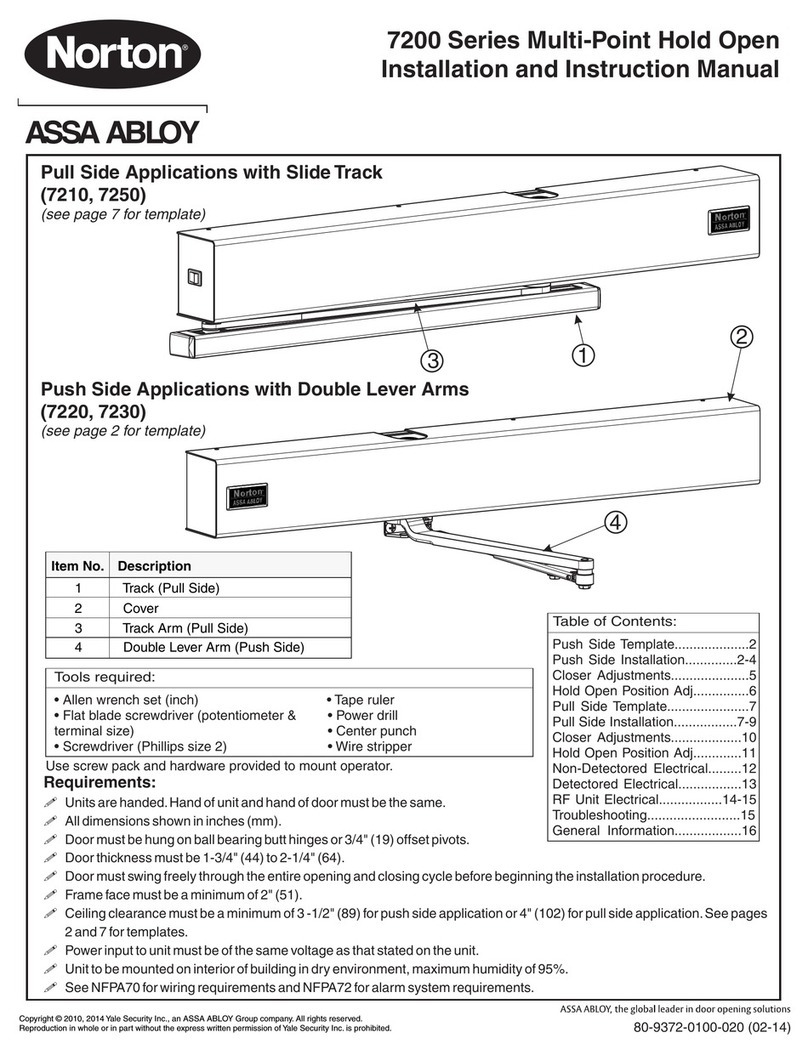
Assa Abloy
Assa Abloy Norton 7200 Series Installation and instruction manual
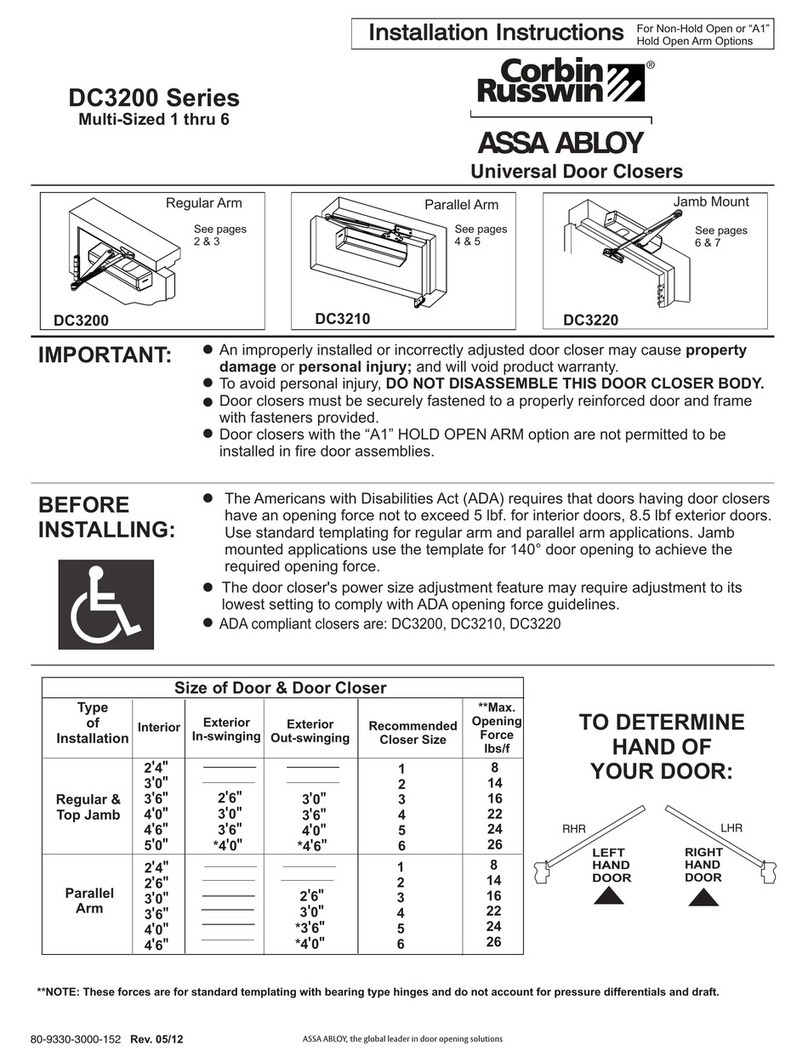
Assa Abloy
Assa Abloy DC3210 installation instructions
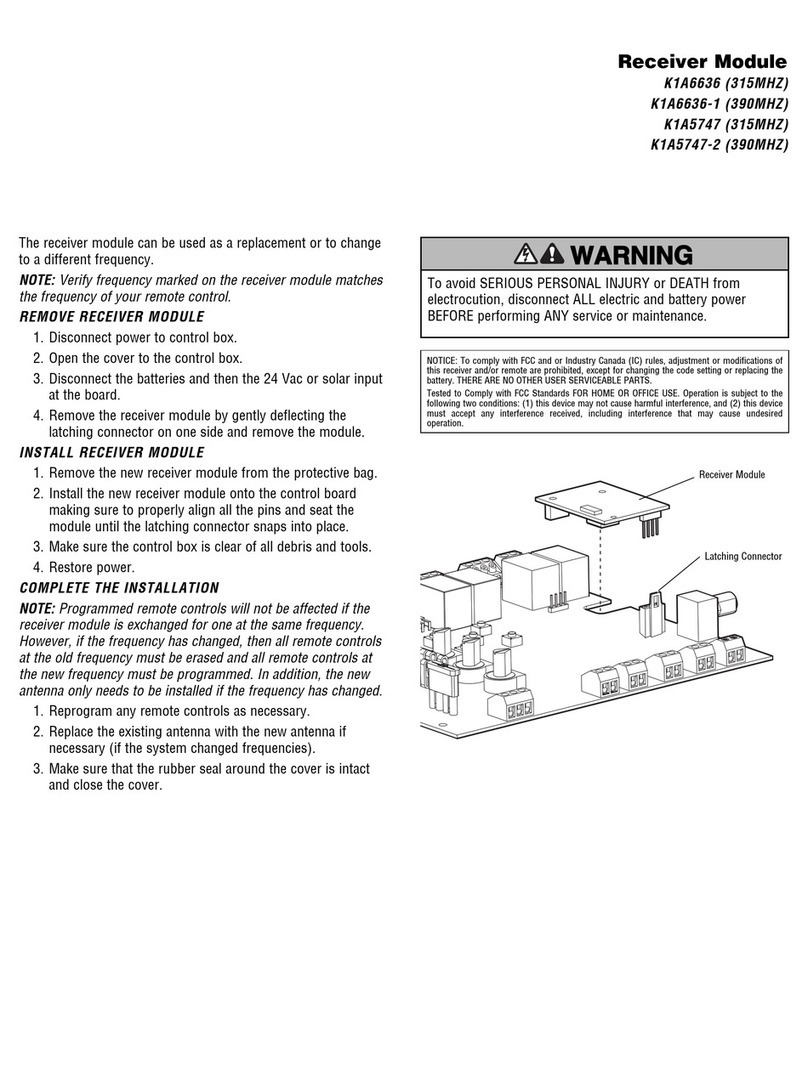
Chamberlain
Chamberlain K1A6636 quick start guide
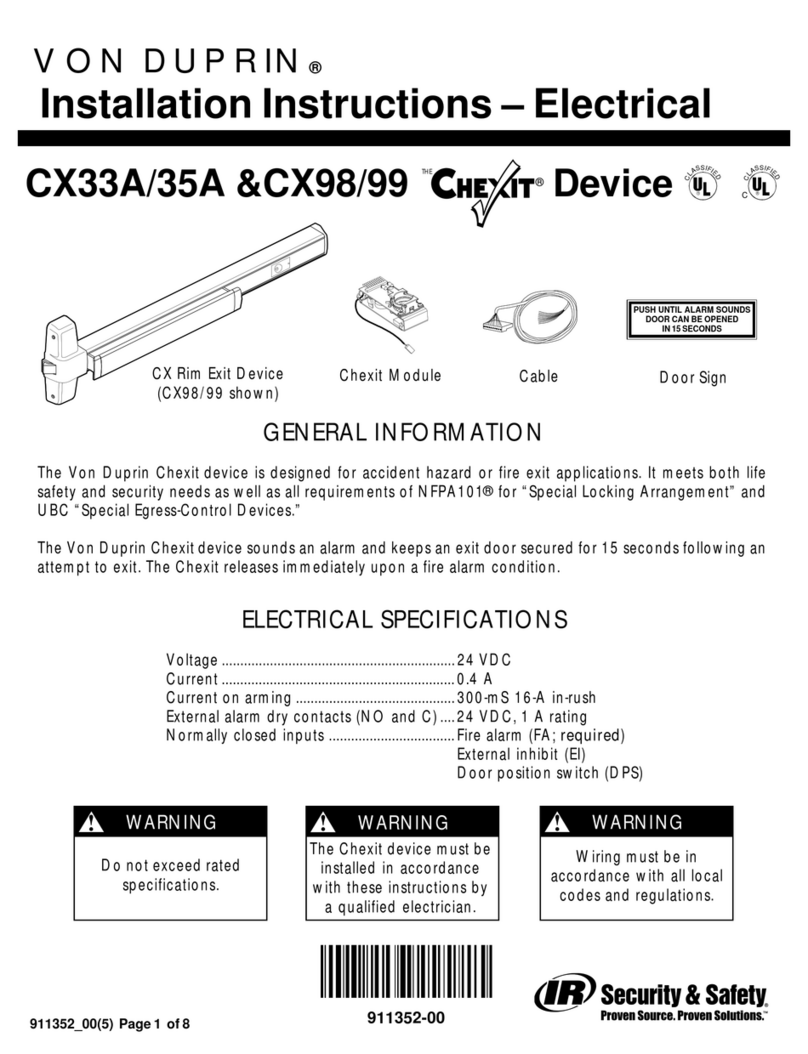
Von Duprin
Von Duprin Chexit CX33A/35A installation instructions

Dorma
Dorma RTS Series quick start guide