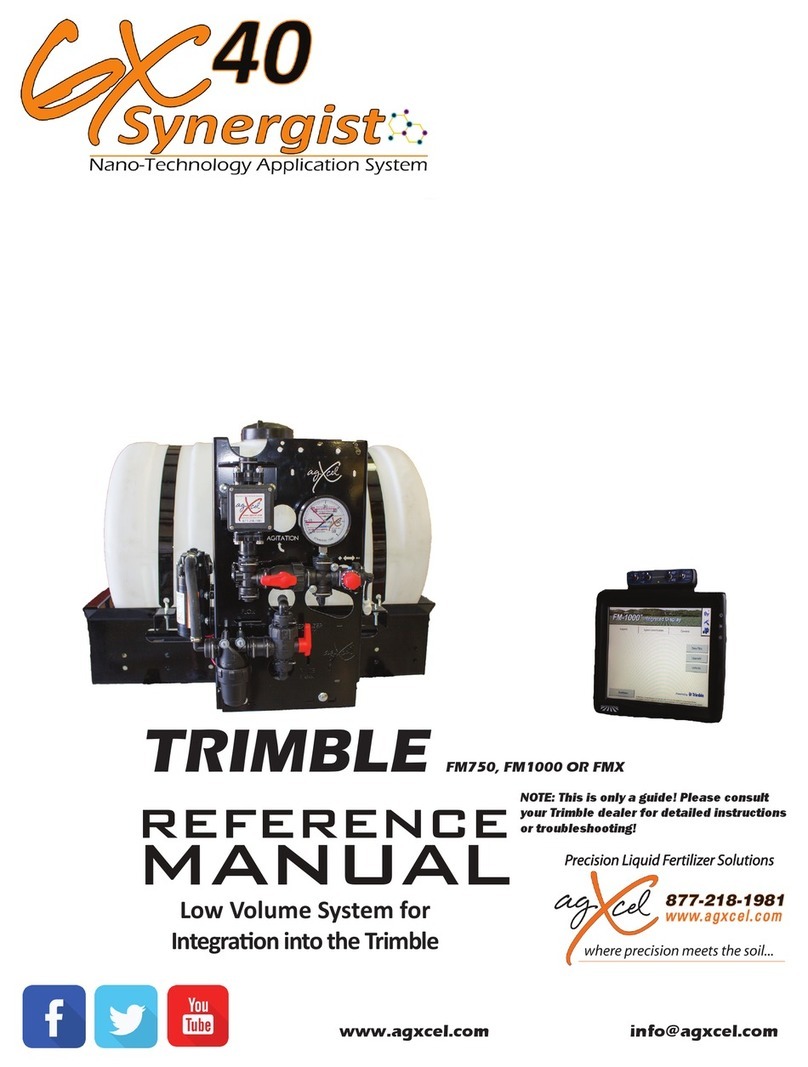WWW.AGXCEL.COM 877-218-1981 info@agxcel.com
Page | 5
Quick Start Setup Instructions for Müller RCM ISO -
Single Product
•Enter the following settings in:
Working Width: This would be the total width of the implement
Ext. Master Switch: User Preference. If Master Switch is not
present, select None.
(If an External Master Switch is selected, the onscreen master softkey
will be removed. Choose the option for your setup from the pop-up
screen:
Momentary Switch, Latching (Low=in work), Latching (High=in work)
GX5 (hydraulic)… 10
GX2 (electric)……. 10
GX40 Synergist…. 10
Min Rate Control Speed
GX5 (hydraulic)… 0.5
GX2 (electric)……. 0.5
GX40 Synergist…. 0.5
GX5 (hydraulic)… 0.5
GX2 (electric)……. 0.5
GX40 Synergist…. 0.5
•Enter the following settings in:
Lock at Last: Unchecked
(Lock at Last setting should be checked if you want to keep the pump
running while the planter is up. This allows for quicker return to the
Target Rate when you start applying again. Only use this if you have a
return line back to the tank. This can cause high pressure if no return is
plumbed. Warning: If Lock at Last is enabled and there is no return line
plumbed, flow will not be able to stop. The Master Switch will not have
the ability to turn off product flow.)
Jump Start: Unchecked
(Check the Jump Start feature if you want to start applying before the
implement is up to speed. Enter the speed that corresponds to the rate
you want to apply at when pressing the Jump Start button. Enter the
amount of time in seconds you want Jump Start to control the
application rate while tractor achieves the desired speed. This option
allows operator to start applying from a stop position and allow tractor to
get up to operating speed.)
Work Switch: User Preference. If Work Switch is not present,
select None
(To setup the Work Switch, press the selectable area.. Choose the option
for your setup from the pop-up screen:
Latching (Low=in work), Latching (High=in work), ISOBUS Tractor, Case
)