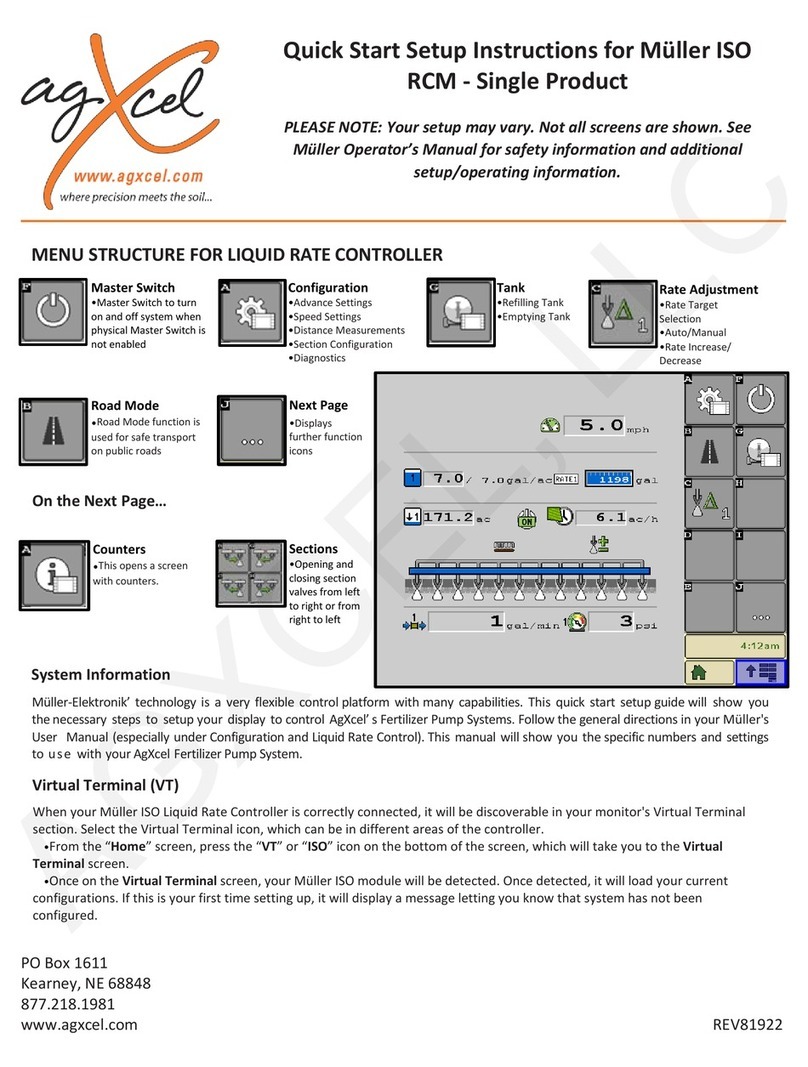6
Quick Start Setup Instrucons for Trimble’s FM
750, FM1000, FMX Rate Controller
PO Box 1611
Kearney, NE 68848
877.218.1981
www.agxcel.com
PLEASE NOTE: Your setup may vary. Not all screens are shown. See Trimble’s Opera-
tor’s Manual for safety informaon and addional setup/operang informaon. Please
ensure you have the latest rmware installed!
MENU STRUCTURE FOR LIQUID RATE CONTROLLER
System Informaon
From the home screen, you can select 3 tabs; Support, Sys-
tem Informaon and Camera. The System Informaon tab is
shown above. This will show what Trimble components are
properly connected to your display. If your ferlizer system
quits funconing, rst check that the Control Module is sll
recognized on the display. If not, inspect the Trimble wiring
harness connecons or consult your Trimble dealer.
CFX-750 and FM750 Users
Informaon in this manual is applicable to the 750 except for
screen shots shown in the Setup & Operaon. The calibraon
and setup values in this secon DO apply to the 750. How-
ever, the 750 has a completely dierent screen layout and
menu structure that is not shown in this manual. Use your
Trimble manual to navigate, then enter the appropriate num-
bers from the AgXcel manual.
Conguraon – Setup & Calibrate
In the Setup & Calibrate menus, you will set the Trimble Field-IQ to work
properly with the AgXcel Ferlizer System. Carefully follow these steps to
rst make sure you have the proper sengs. Then, run the tests shown to
verify your ferlizer system is ready to go to the eld.
• From the home screen, choose Setup & Diagnoscs.
• The Conguraon screen below will appear. Choose Field-IQ. The Setup & Cali-
brate buons will be locked, shown by a padlock next to them.
• Push Setup, then enter “2009”
• Aer entering the code, the locks will disappear. Push Setup to proceed to the
next steps.
Home
• Support
• System Informaon
• Camera
Conguraon
• Setup
• Calibrate
• Diagnoscs
Cong Selecon
• Display
• Vehicle
• Implement
AGXCEL INTEGRATION INTO THE TRIMBLE
(Read Instructions Completely before Beginning Installation)
PLEASE NOTE: Your setup may vary. Not all screens are shown.
See Trimble’s Operator’s Manual for safety informaon and ad-
dional setup/operang informaon. Please ensure you have the
latest rmware installed!