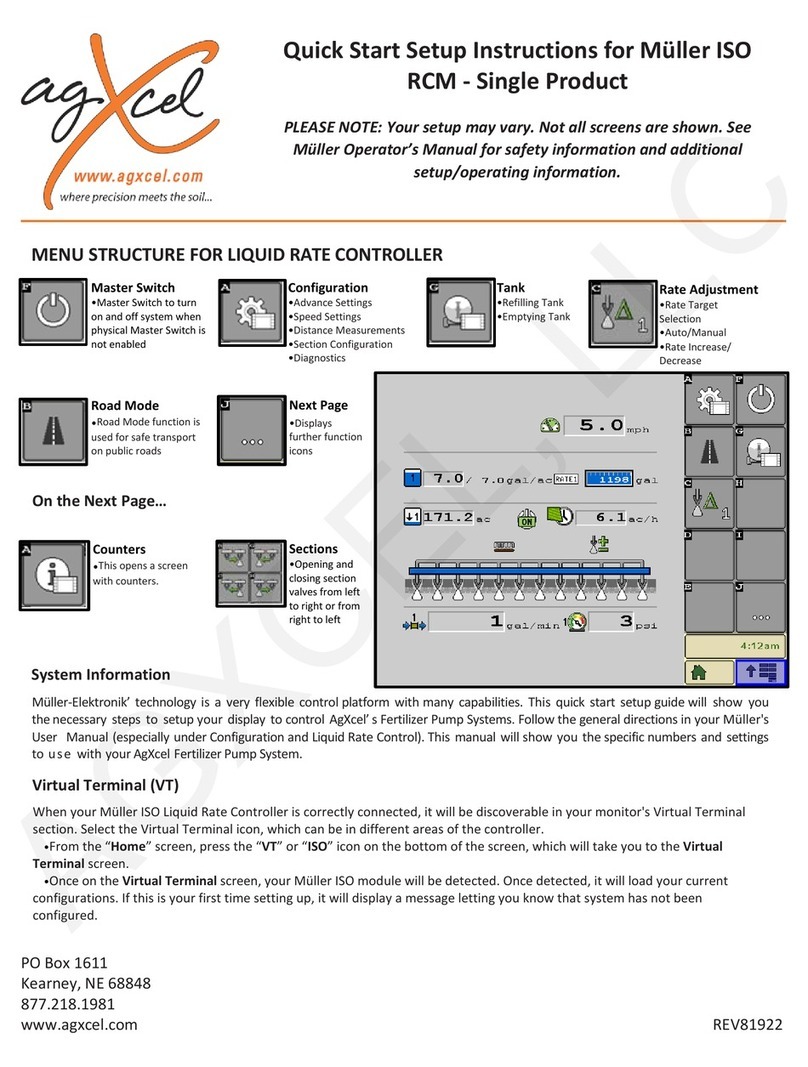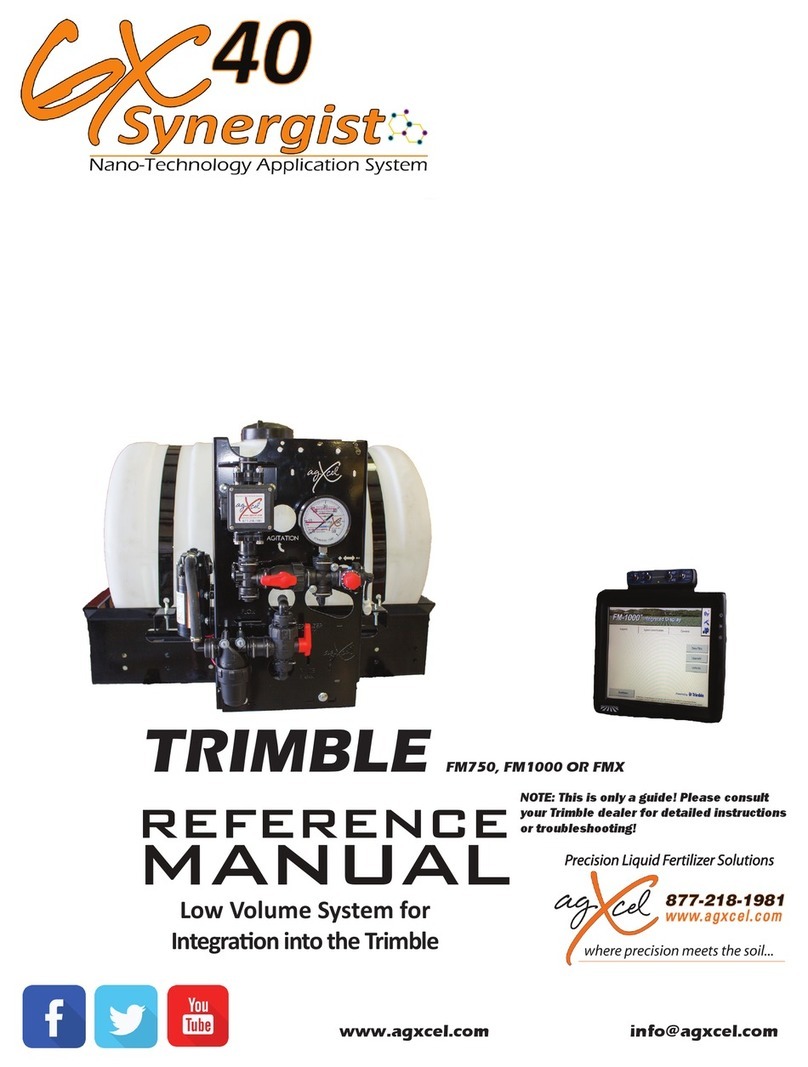8
AGXCEL INTEGRATION INTO THE PRO 700 ACCUCONTROL LIQUID
(Read Instructions Completely before Beginning Installation)
396-3053Y1 SureFire Tower 100 for NutriSphere®-N NH3 for Pro 700 27 Revised 04/13/2016
F
Setup &
Operation
Pro 700 AccuControl Setup for Liquid PWM Control
Your system may vary from the screens shown here. See the AFS
AccuControl Rate Controller Software Operating Guide for additional
information about configuring your system. The setup may not always
happen in the order shown here. (There should be
green checkmarks when things are set up
correctly. Red X’s indicate a problem.)
1. Create an Operator (Toolbox > Oper)
2. Check GPS Status (Toolbox > GPS)
3. Create Implement (Toolbox > Impl)
4. Set up Product (Toolbox > Product)
5. Set up Container (Optional) (Toolbox > Container)
6. Basic Setup (Toolbox > AccuCtrl)
A. Select AccuCtrl Operation (Liquid)
B. Select AccuCtrl Installed (Yes)
C. Select Implement Type (Liquid Toolbar)
1
7. Implement Configuration (Toolbox > AccuCtrl >
Imp Config)
A. Press ‘Setup’
B. Select Drive Type (will be Hydraulic Drive)
C. Select Vehicle Type
D. Set Number of Drive Sections (A) Always = 1
E. Pump Type will be set at Centrifugal
F. Set Total Number of Rows (B)
G. Enter Row Width (C)
H. Enter Bar Distance in Inches (axle to
knife) (D)
I. Measure Implement Right/Left Offset
J. Scroll down to Enter Rows per Drive Section
(same as Total Number of Rows)
K. Press ‘Done’
8. Section Control Setup Toolbox > AccuControl > Section Control
A. Select Section Control (Yes)
B. Press ‘Setup’
C. Assign Module Serial Numbers
D. Assign Rows per Output (number of rows per
Section)
E. Select Control Polarity (Active On)
F. Select ‘Done’
9. Overlap/ Boundary Control (Toolbox > Overlap)
A. Turn Overlap Control and Boundary Control ON.
B. Adjust values as desired.
Your system may vary from the screens shown here. See the AFS AccuControl Rate Controller Soware
Operating Guide for additional information about conguring your system. e setup may not always
happen in the order shown here. (ere should be green check marks when things are set up correctly.
(Red X’s indicate a problem.)
XXXXXX