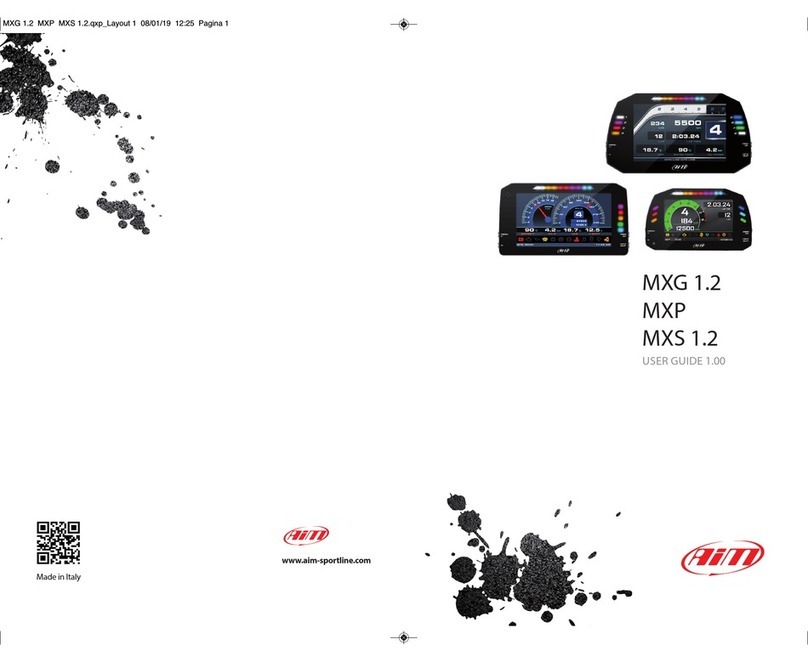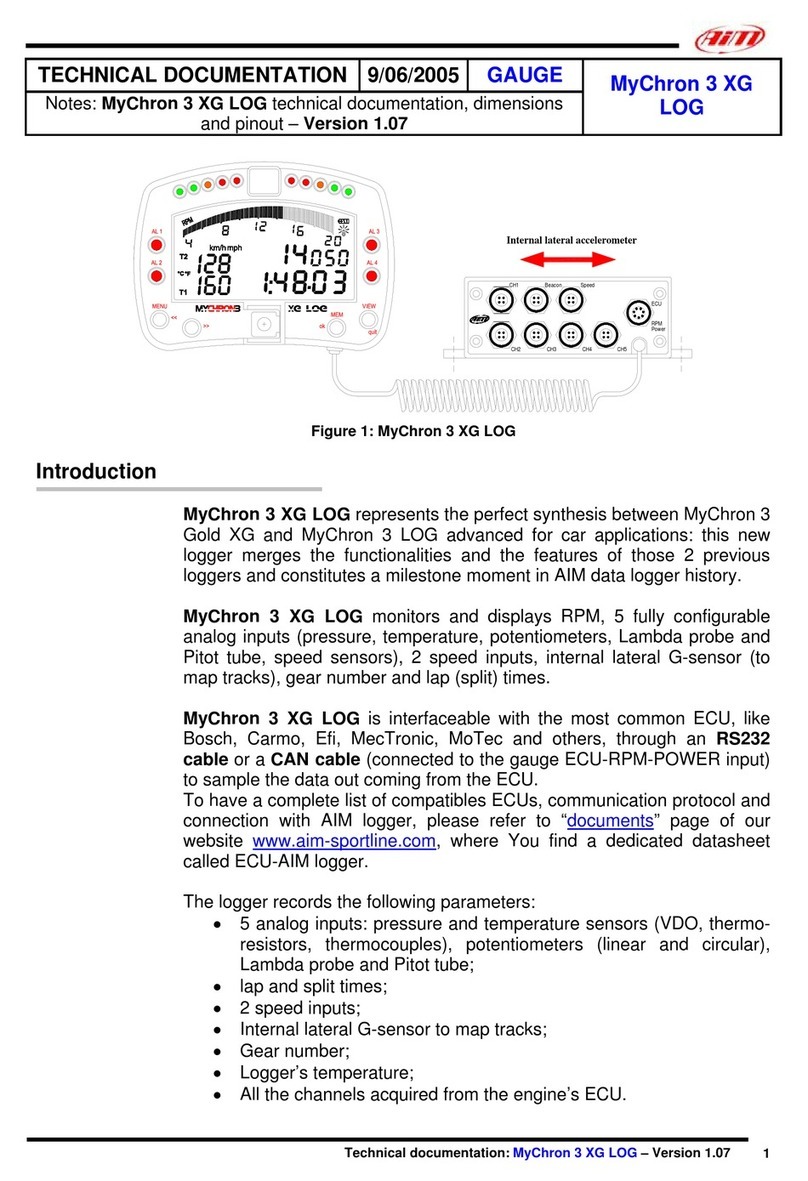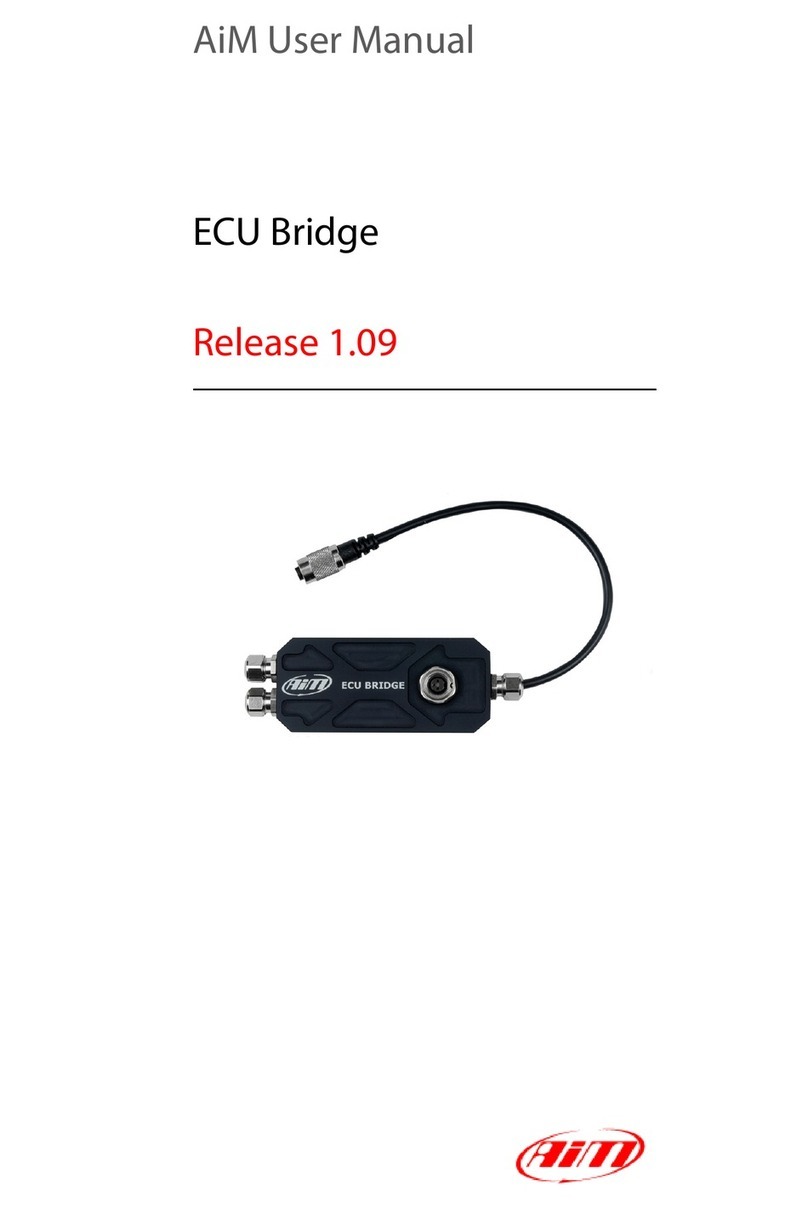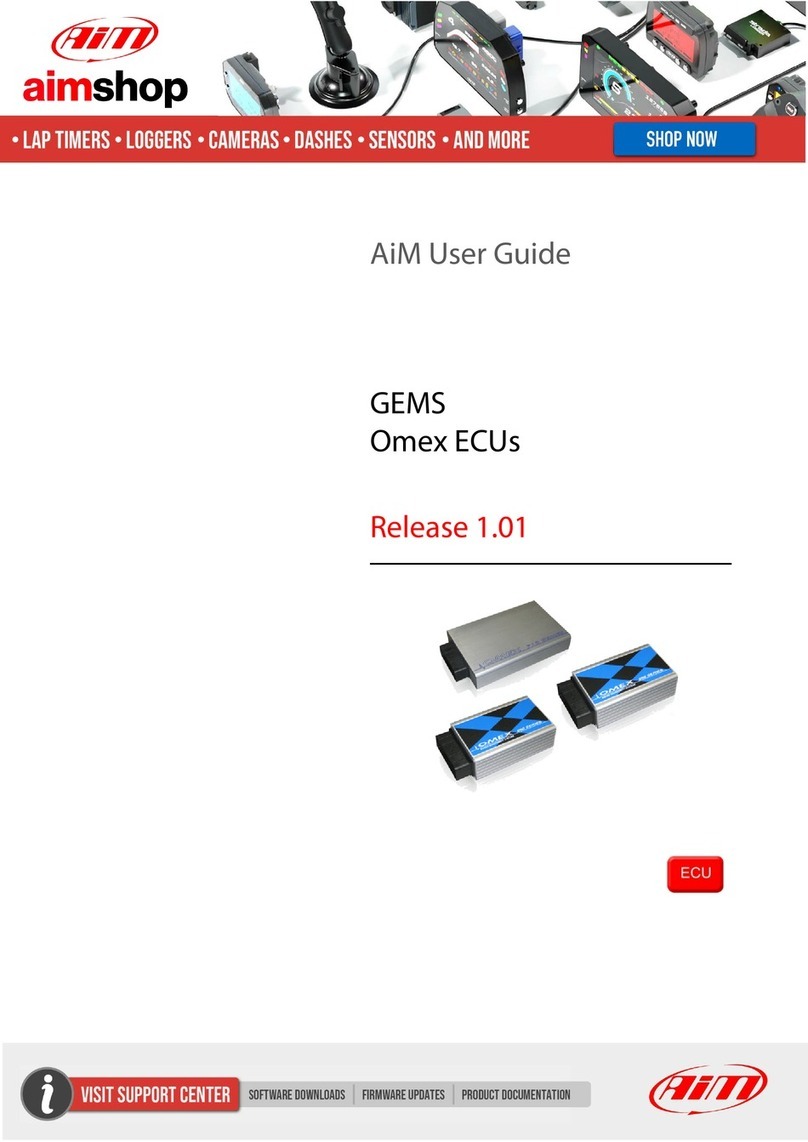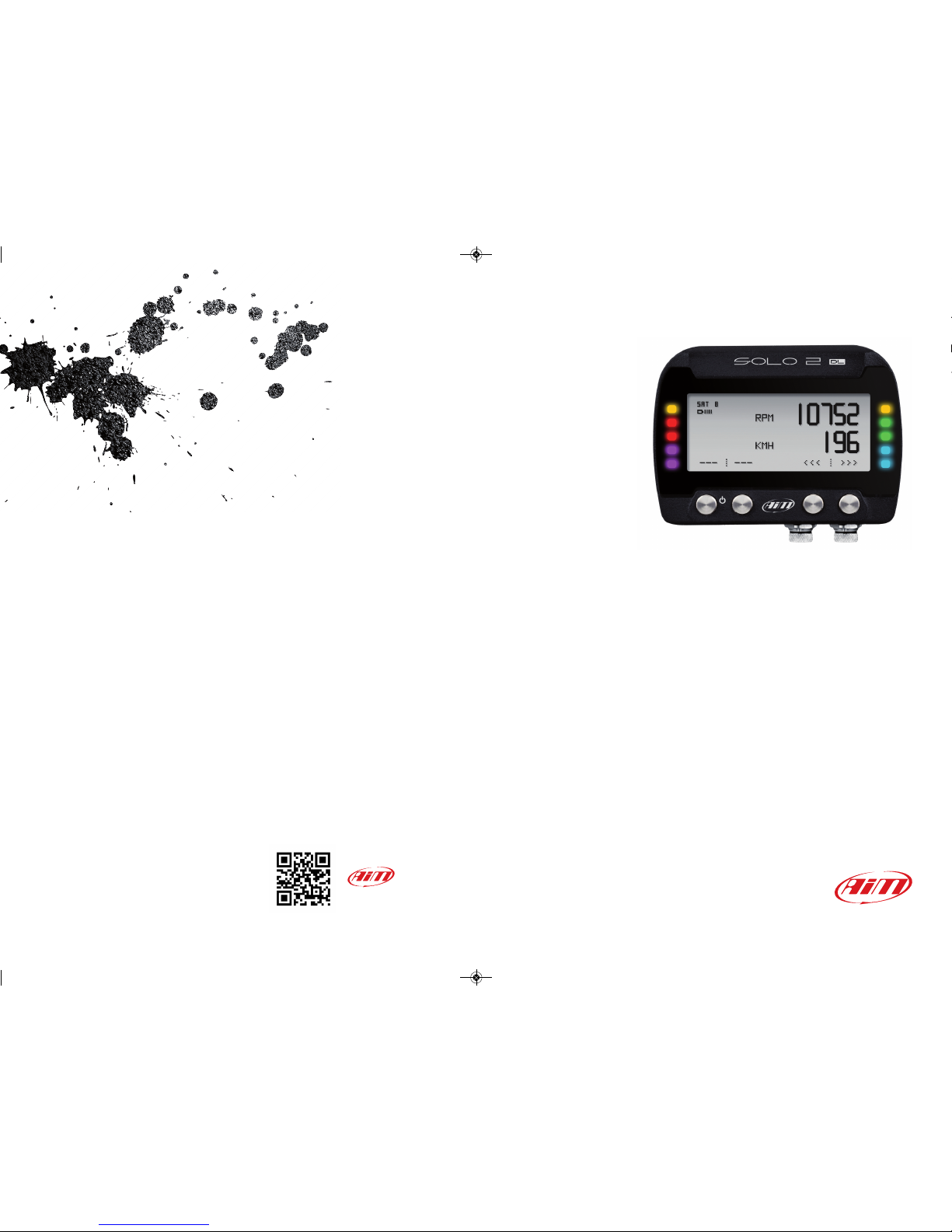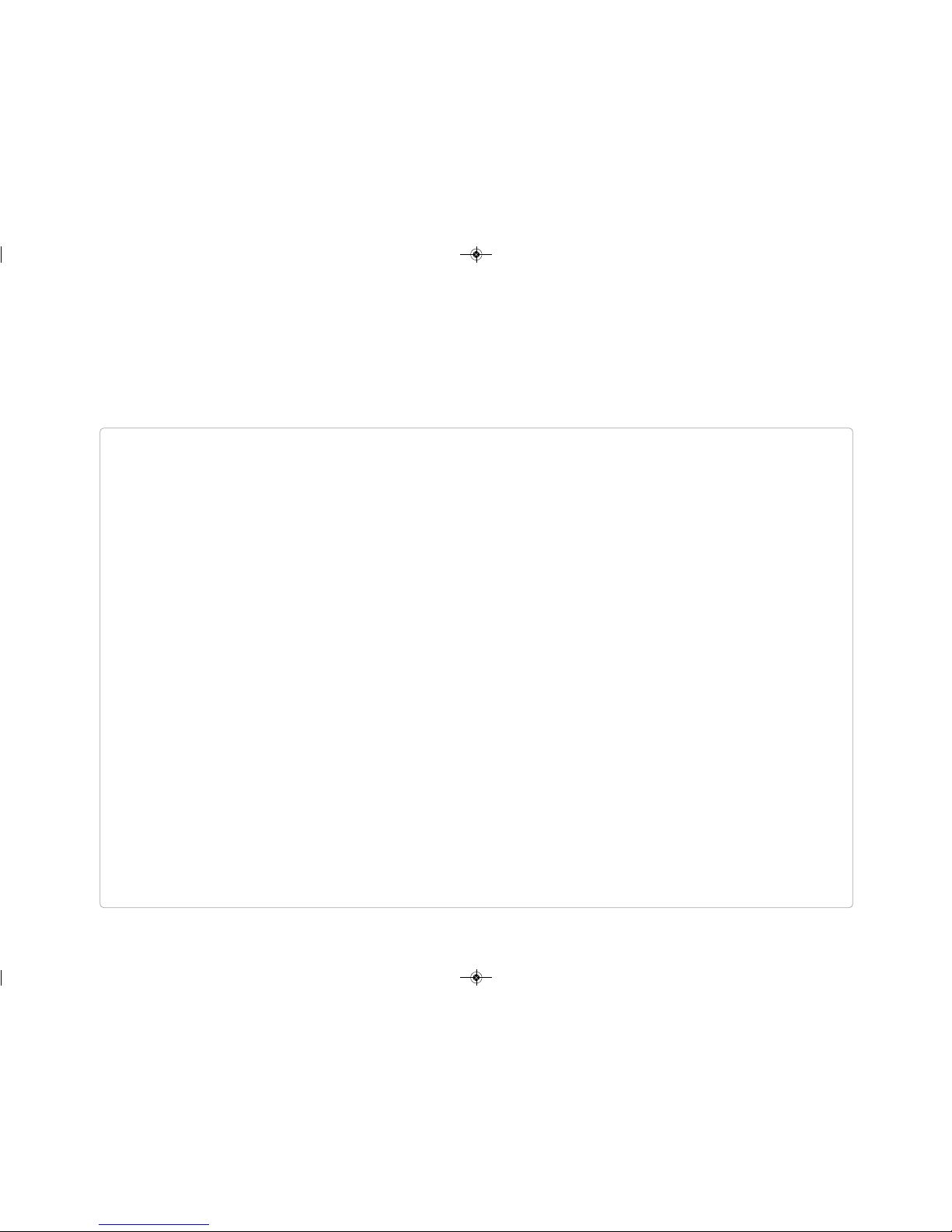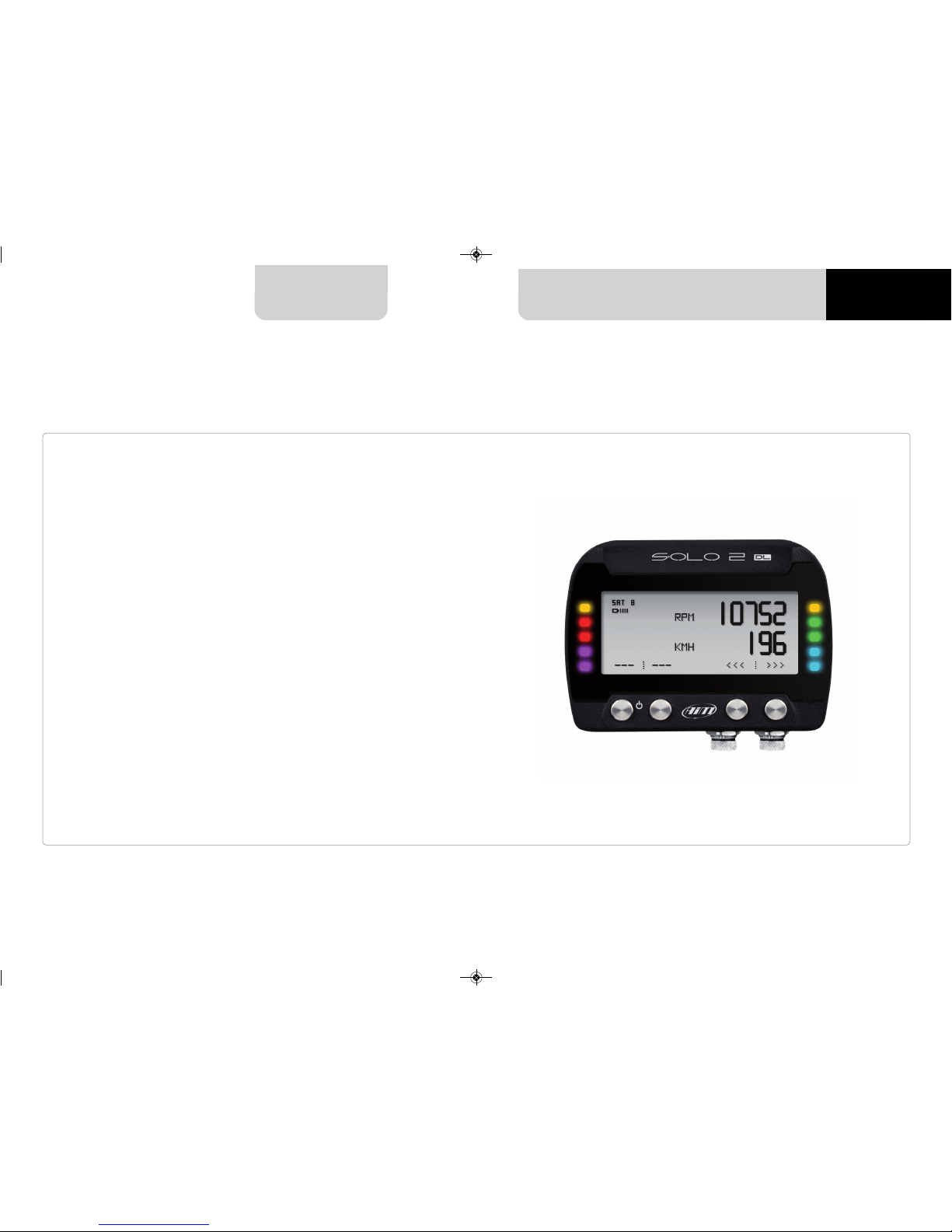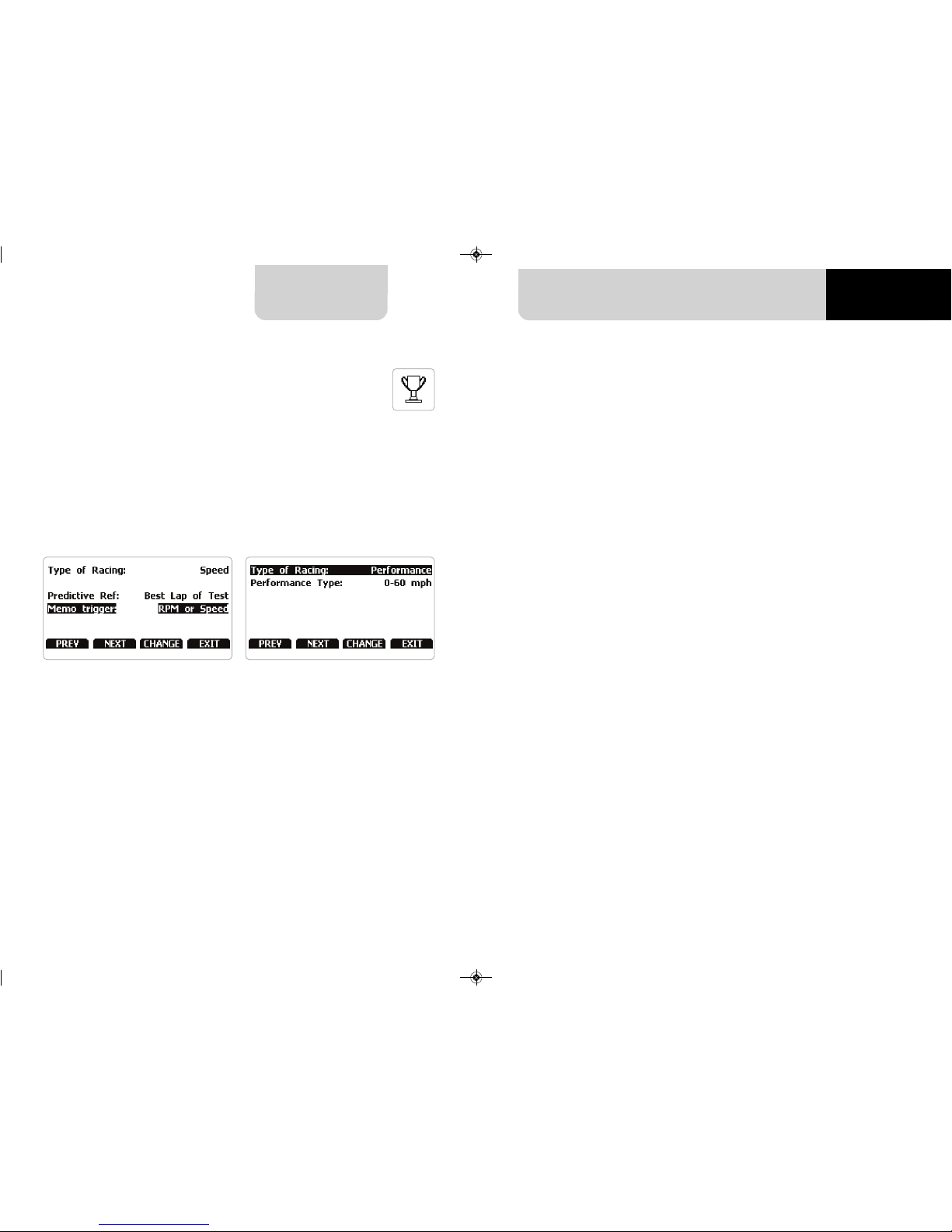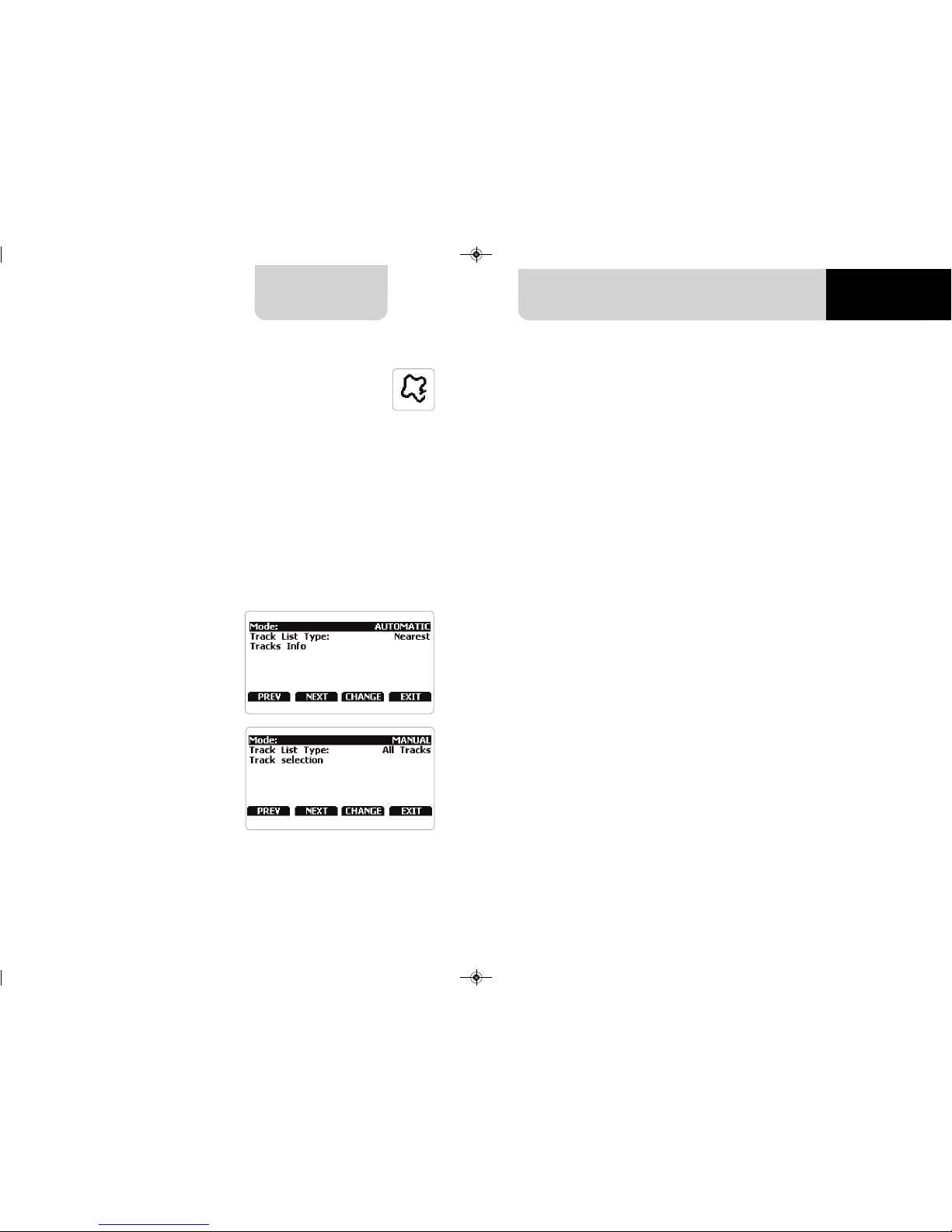CHAPTER 6 SOLO 2 DL
Solo 2 DL built in GPS receiver is used for:
n Lap time calculation
n Speed calculation
n Predictive lap time calculation
n Position on the track in Analysis.
To calculate these data the system needs to know the Start/Finish line coordinates.
Solo 2 DL comes with a long list of the world main tracks, list that is constantly
updated by our technicians and is downloaded on your PC when you run our Analysis
software and an Internet connection is available.
Solo 2 DL provides two track selection modes: automatic and manual.
Automatic:
The system automatically recognizes the
track you are running on, loads
start/finish line and calculates lap times.
This is the best mode in most cases.
Manual:
allows you to manually select the track
from the internal database.
This mode is to be preferred when
multiple track configurations are availa-
ble nearby. In this case Solo 2 DL would
anyway recognize the track but would
need at least one complete track lap.
To be ready from the first lap manual
mode would be helpful.
6.2 Track management
If you are running in a track NOT included in Solo 2 DL database the device switches
to “learning” mode and behave this way:
n it starts sampling all track points
n when detects that it is crossing the same points for the second time it realizes that
the track is closed and sets a temporary start/finish line showing lap time each time
it crosses that point;
n at the end of the session the system shows the track map with start/finish line: you
can move start/finish line using Solo 2 DL bottom buttons;
n you can add this new map to Solo 2 DL database, modify start/finish line
coordinates, name the track and transmit it to the PC at first PC-Solo 2 DL
connection
You find a deeper explanation of track management with Race Studio 3 in the related
chapter and a “Track manager” user manual is available in documentation area,
firmware/software of www.aim-sportline.com.
6.2.1 Creating a track with Solo 2 DL
oth track modes provide three
track list type:
n nearest: shows only tracks in a 10 km distance with max 50 tracks shown
n all tracks: shows all tracks stored in the system in alphabetical order
n custom: shows only the tracks you have previously created (learning mode)
16 17