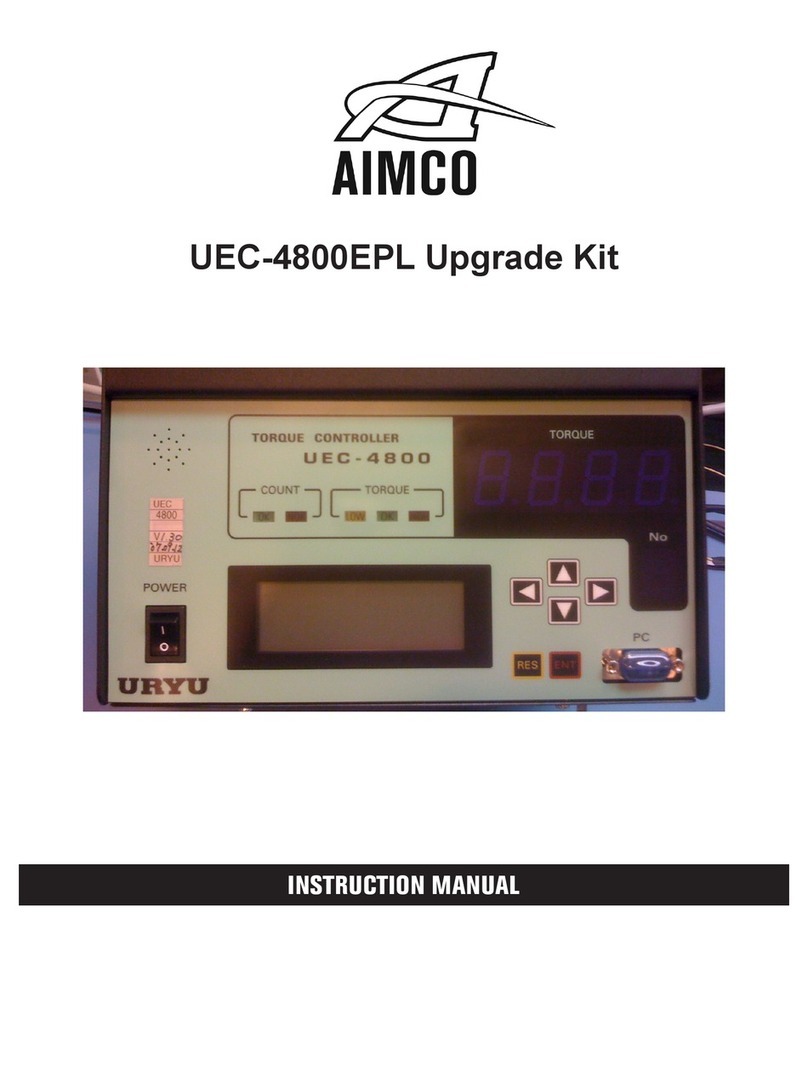Page 2of 84
AcraDyne GEN IV iEC
CONTROLLER MANUAL
Important Safeguards: For your protection, please read these instructions completely. Keep this
manual for future reference. Carefully observe and comply with all warnings, cautions and
instructions placed on the equipment or described in this manual.
Contents
1 Safety Information....................................................................................................................................................................4
2 Controller Diagrams.................................................................................................................................................................5
2.1 Front Panel .........................................................................................................................................................................5
2.2 Side View............................................................................................................................................................................6
3 Initial Set Up ..............................................................................................................................................................................7
3.1 Connecting to the Controller ...........................................................................................................................................8
3.2 Quick Set Up (Default PSets from Tool) ......................................................................................................................... 13
4 Home Page (Main Menu) ......................................................................................................................................................13
4.1 Run.................................................................................................................................................................................... 14
4.2 PSet...................................................................................................................................................................................17
4.2.1 Add New PSet....................................................................................................................................................................17
4.2.2 Edit PSet ..............................................................................................................................................................................19
4.2.3 Advanced Options ...........................................................................................................................................................20
4.2.4 Manage PSets....................................................................................................................................................................20
4.2.5 PSet Stages .........................................................................................................................................................................21
4.2.5.1 TC-Torque Control Stage ........................................21
4.2.5.2 TC_AM Torque Control Angle Monitor Stage ......22
4.2.5.3 AC-TM Angle Control Torque Monitor Stage.......23
4.2.5.4 TC_AC Torque Control Angle Control Stage.......24
4.2.5.6 Delay Stage..............................................................25
4.2.5.7 Ergo Stop Stage .......................................................25
4.2.5.8 Brake Stop Stage .....................................................25
4.2.5.9 Unfasten Stage.........................................................26
4.2.5.10 AC_TA Angle Control Torque Averaging Stage27
4.2.5.11 Sync Stage..............................................................28
4.2.5.12 Thread Forming Stage...........................................28
4.2.5.13 AC_TCOMP Angle Control Torque Compensation Stage 29
4.2.5.14 AC_TCOMP Display of Torque Compensation Value 30
4.2.5.15 Yield Control...........................................................30
4.2.6 Multistage Rundown Evaluation and Reporting ..........................................................................................................31
4.2.7 Multiple Stage Rundown Examples................................................................................................................................32
4.3 Job.................................................................................................................................................................................... 34
4.3.1 Add New Job.....................................................................................................................................................................34
4.3.2 Advanced Options ...........................................................................................................................................................35
4.4 Results............................................................................................................................................................................... 37
4.4.1 Saving Rundown(s)............................................................................................................................................................38
4.5 Controller .........................................................................................................................................................................39
4.5.1 Tool Setup ...........................................................................................................................................................................39
4.5.1.1 Lock Tool on Reject .................................................40
4.5.1.2 Buzzer.........................................................................40
4.5.1.3 Headlight ..................................................................40
4.5.1.4 Start Input Configuration ........................................41
4.5.1.5 MFB (Multi-Function Button) ...................................42
4.5.1.6 Disassembly ..............................................................43
4.5.1.7 TubeNut.....................................................................44
4.5.1.8 Past Service and Calibration .................................44
4.5.2 I/O ........................................................................................................................................................................................45
4.5.2.1 Anybus/ Modbus TCP/Ethernet IP Inputs..............45
4.5.2.2 Anybus/Modbus TCP/Ethernet IP Outputs ...........46
4.5.3 Communication Interfaces..............................................................................................................................................47
4.5.3.1 Ethernet.....................................................................47
4.5.3.2 System Port ...............................................................47
4.5.3.3 Spindle USB Port .......................................................48
4.5.4 Protocols .............................................................................................................................................................................48
4.5.5 Front Panel Buttons............................................................................................................................................................48