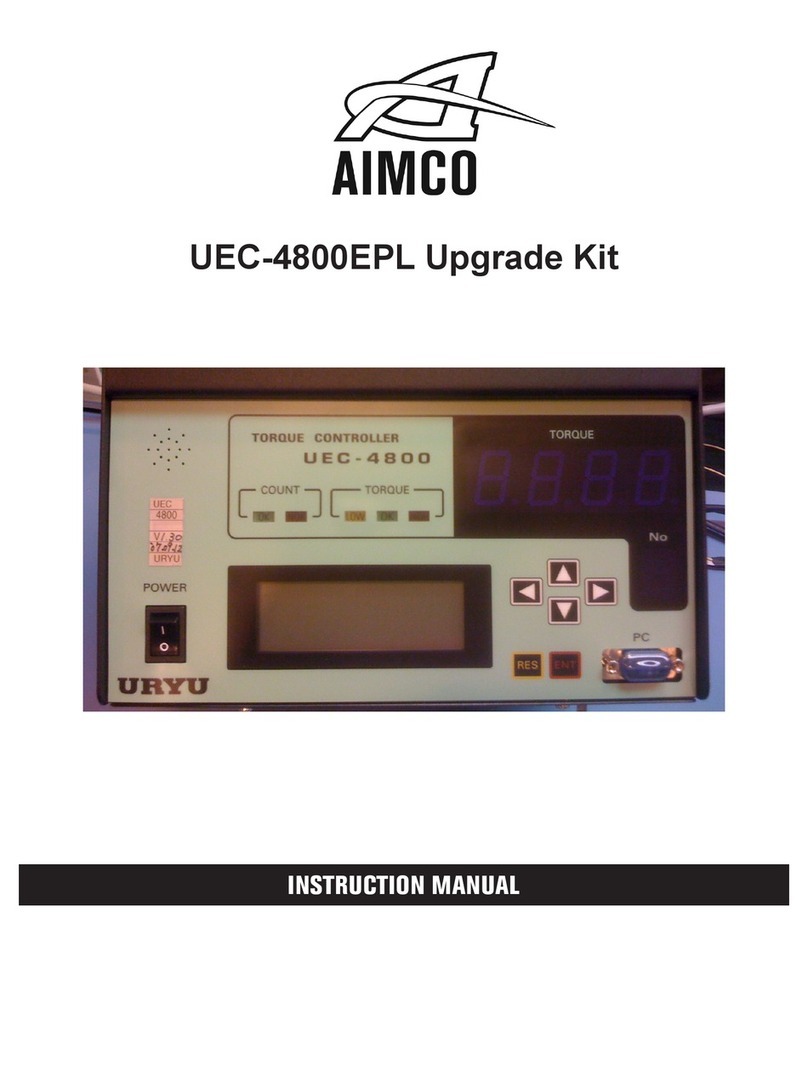Page 3of 92
MAN177 rev_08_21_2018
4.5.4.3 Serial...............................................................................................................................................................35
String Format Options ...............................................................................................................................................35
Pset Changed String Format:...................................................................................................................................39
4.5.4.4 Anybus ...........................................................................................................................................................39
4.5.5 Front Panel Buttons ..........................................................................................................................................40
4.5.6 Power Up...........................................................................................................................................................40
4.5.7 Bar Code Setup................................................................................................................................................41
4.5.8 Set Time.............................................................................................................................................................42
4.5.9 Remote Connections ......................................................................................................................................43
4.5.10 Languages......................................................................................................................................................43
4.6 Diagnostics...................................................................................................................................................................... 44
4.6.1 Controller Overview.........................................................................................................................................44
....................................................................................................................................................................................44
4.6.2 Controller Status check voltages..................................................................................................................45
4.6.3 Live Tool Features.............................................................................................................................................45
4.6.4 Tool Communications update image.........................................................................................................46
4.6.5 Identify Controller.............................................................................................................................................46
4.6.6 Record Logs......................................................................................................................................................46
4.6.7 System Status....................................................................................................................................................47
4.6.8 I/O Diagnostics................................................................................................................................................47
4.7 Login................................................................................................................................................................................. 48
4.8 Advanced....................................................................................................................................................................... 48
4.9.1 Login Setup.......................................................................................................................................................49
4.9.2 Results Archive..................................................................................................................................................49
4.9.3 Import Settings................................................................................................................................................50
4.9.4 Export Controller.............................................................................................................................................51
4.9.5 Update Controller ............................................................................................................................................51
4.9.6 Backup Restore ................................................................................................................................................52
4.9.7 Restore Factory Defaults .................................................................................................................................52
4.9.8 Calibrate Touch Screen...................................................................................................................................53
4.9.9 Soft Reboot.......................................................................................................................................................54
5.) Barcode Reader Details................................................................................................................................................................ 55
6.) Icons Defined ................................................................................................................................................................................. 58
6.1 Stop Codes ..................................................................................................................................................................... 59
7.) Error Codes ..................................................................................................................................................................................... 61
8.) 24 Volt I/O....................................................................................................................................................................................... 63
9.) Assignable I/O ............................................................................................................................................................................... 66
10.) Controller supported MIDs ......................................................................................................................................................... 84
11.) Dimensions ................................................................................................................................................................................... 87
12.)
Specifications
............................................................................................................................................................................. 88
13.) Trouble Shooting .......................................................................................................................................................................... 88
14.) AIMCO Warranty.......................................................................................................................................................................... 91