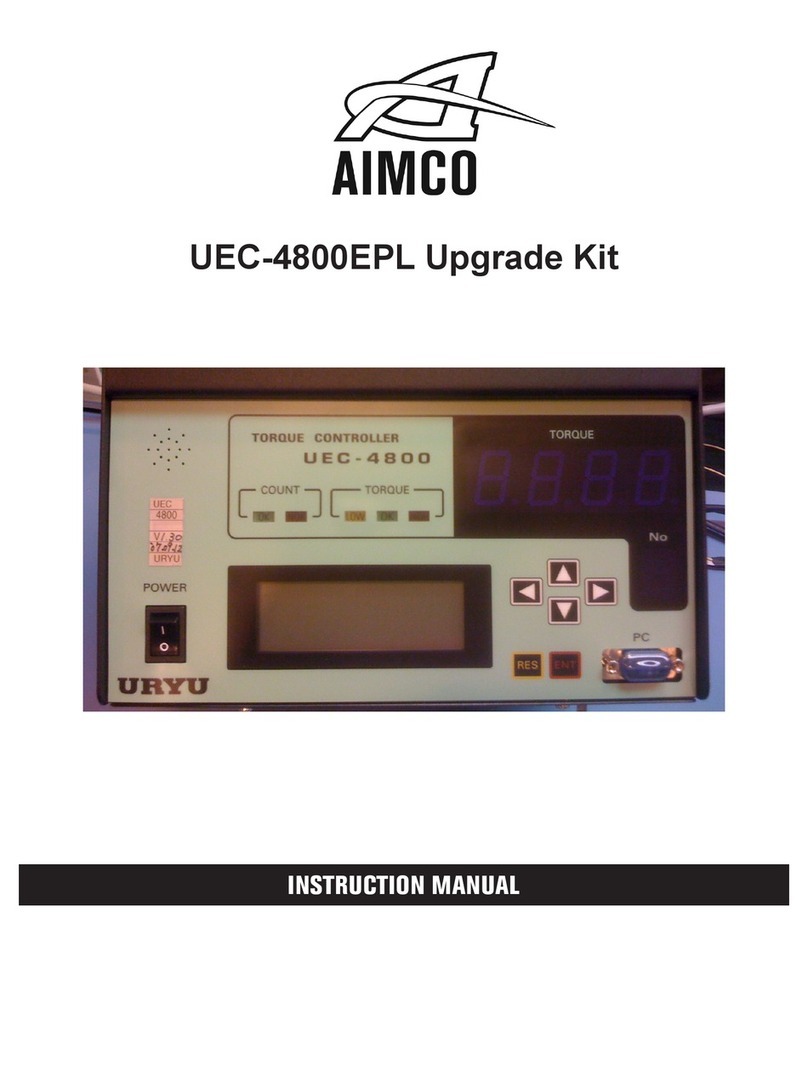2
Thank you for your purchase of an AcraDyne iEC DC Tool Controller from AIMCO. The iEC represents
the most advanced controller for AcraDyne series electric controlled assembly tools and is capable
interfacing with all series of AcraDyne tools.
This manual is designed to provide the user of the AcraDyne iEC Controller with a guide to
understanding the features and functions of the controller. Programming this controller using
AcraDyne’s ToolWare software package provides a broad range of operating choices to tackle the most
difficult assembly projects with ease. Statistical analysis, communication and system diagnostic
features are also built in.
For more detailed programming, data analysis and system monitoring information please refer to the
AcraDyne ToolWare Operations section at the back of this manual.
For additional service and support, please contact your AIMCO distributor or contact AIMCO
at 1-800-852-1368 between the hours of 7:00 AM—4:00 PM Pacific Time.
Table of Contents
Safety Information ···········································································3
Front Panel Diagram (Figure 1) ·························································4
Bottom Panel Diagram (Figure 2) ······················································4
Top Panel Diagram (Figure 3) ···························································4
Main Display Panel Diagram (Figure 4) ··············································5
Dimensions ····················································································5
Initial Setup ···················································································6
Main Display Functions
Changing Parameter Sets ······················································8
Programming the Display Options (Steps 1-3) ··························8
Display Optional Values for Individual Rundowns (Steps 1-2) ·····10
Using the Optional Keypad Display Module (KDM)
KDM Diagram ·······································································11
Parameter Set Terms·····························································11
Turning the KDM On / Off·······················································12
Main Menu: 1) Parameter Setup
Setting Up Parameter Sets ··········································12
Accessing Quick Start Parameter Sets··························13
Editing Quick Start Parameter Sets ······························13
Configuring New Quick Start Parameter Sets·················14
Configuring a Complete Parameter Set ·························
Entering / Editing Values in the KDM ····························15
Main Menu: 2) Calibration ······················································16
Main Menu: 3) Administration Functions
Parameter Set Defaults ···············································17
Security ····································································18
Tool Information ························································19
Reset Factory Defaults ···············································19
Error Codes ······························································20
Filter Frequency ························································20
Adaptive Control························································21
Networking ·····················································································22
Error Proofing·················································································33
Appendix A Error Codes and Descriptions ·····································34
Appendix B Menu Structures of KDM ·············································35
Appendix C I/O Diagram & Definitions············································37
Appendix D Light Assignment for Light Tower and Key Bypass ········41
Appendix E Dual Trigger Lever Functionality for Gen 3-4 tools··········41
Appendix F TUBE NUT Homing Sequence ······································42
Appendix G Frequently Asked Questions ·······································43
Appendix H Toolware Users Guide - Separate Table of Contents ·······45
Introduction