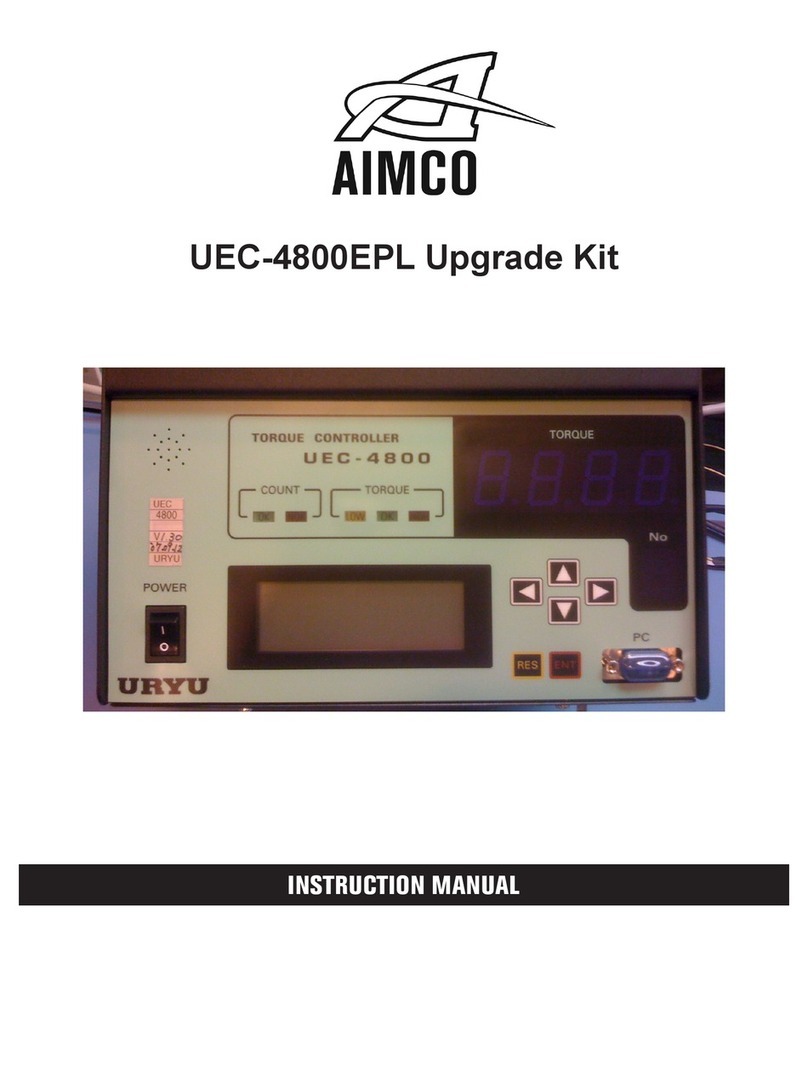2
AcraDyne Gen IV iAC Controller Manual
Table of Contents
1. Safety Information . . . . . . . . . . 3
2. Controller Diagram . . . . . . . . . . 4
2.1 Bottom Panel iAC Basic Model . . . . . 4
2.2 Bottom Panel iAC Models with Shutoff
Valve and/or Regulator. . . . . . . . 4
2.3 Top Panel iAC Models with Shutoff Valve
and/or Regulator . . . . . . . . . . 5
2.4 Front Console LED Display . . . . . . . 5
3. Initial Setup. . . . . . . . . . . . . 6
3.1 Air and Electrical Connections . . . . . 6
3.2 Interfacing with the Controller . . . . . 7
3.3 Enter Tool Information into the Controller . . 9
3.4 Quick Set Up (Default PSets from Tool). . . 9
4. Home Page (Main Menu) . . . . . . . .10
4.1 Run . . . . . . . . . . . . . . 10
4.2 PSet . . . . . . . . . . . . . . 12
4.2.1 Add New PSet . . . . . . . . . 12
4.2.1.1 Add New Stage . . . . . . 12
4.2.2 PSet Stages . . . . . . . . . . 13
4.2.2.1 TC_PM Torque Control Pulse
Monitor . . . . . . . . . 13
4.2.2.2 TC_APM Torque Control Angle
Pulse Monitor . . . . . . . 14
4.2.2.3 TC_AM Torque Control Angle
Monitor . . . . . . . . . 15
4.2.2.4 AC_TM Angle Control Torque
Monitor . . . . . . . . . 15
4.2.3 Edit PSet . . . . . . . . . . . 16
4.2.4 Advanced Options . . . . . . . 16
4.2.5 Manage PSets . . . . . . . . . 17
4.2.6 Multistage Rundown Evaluation and
Reporting . . . . . . . . . . . 18
4.3 Job . . . . . . . . . . . . . . 18
4.3.1 Add New Job . . . . . . . . . 18
4.3.2 Advanced Options . . . . . . . 19
4.3.3 Jobs "Enabled" Display and Button
Function . . . . . . . . . . . 19
4.4 Results . . . . . . . . . . . . . 20
4.4.1 Saving Rundown(s) . . . . . . . 20
4.5 Controller . . . . . . . . . . . . 21
4.5.1 Tool Setup . . . . . . . . . . 21
4.5.1.1 Tool Parameters . . . . . . 21
4.5.1.2 Disassembly . . . . . . . . 22
4.5.1.3 Lock Tool On Reject . . . . . 22
4.5.2 IO . . . . . . . . . . . . . 23
4.5.2.1 Physical IO . . . . . . . . 23
4.5.2.2 Physical IO Monitor . . . . . 23
4.5.2.3 Anybus/Modbus TCP/Ethernet IP
Inputs . . . . . . . . . . 24
4.5.2.4 Anybus/Modbus TCP/Ethernet IP
Outputs . . . . . . . . . 25
4.5.3 Communication Interfaces . . . . . 26
4.5.3.1 Ethernet . . . . . . . . . 26
4.5.3.2 Second Ethernet . . . . . . 26
4.5.3.3 System Port . . . . . . . . 26
4.5.3.4 Serial . . . . . . . . . . 27
4.5.3.5 Anybus. . . . . . . . . . 27
4.5.3.6 Serial USB . . . . . . . . . 27
4.5.4 Protocols . . . . . . . . . . . 29
4.5.5 Front Panel Buttons . . . . . . . 29
4.5.6 Power Up . . . . . . . . . . . 29
4.5.7 Bar Code Setup . . . . . . . . 29
4.5.8 Set Time . . . . . . . . . . . 30
4.5.9 Remote Connections . . . . . . . 30
4.5.10 Languages . . . . . . . . . . 30
4.6 Accessories . . . . . . . . . . . 31
4.7 Diagnostics . . . . . . . . . . . . 31
4.7.1 Controller Overview . . . . . . . 31
4.7.2 Controller Status . . . . . . . . 31
4.7.3 Live Tool . . . . . . . . . . . 32
4.7.4 Indicators . . . . . . . . . . . 32
4.7.5 Identify Controller . . . . . . . . 32
4.7.6 Record Logs . . . . . . . . . . 33
4.7.6.1 Change Log . . . . . . . 33
4.7.6.2 Information Log . . . . . . 33
4.7.6.3 Error Log . . . . . . . . . 33
4.7.6.4 All . . . . . . . . . . . 33
4.7.7 System Status . . . . . . . . . 33
4.7.8 I/O Diagnostics . . . . . . . . . 33
4.7.9 Network Diagnostics . . . . . . . 33
4.8 Login . . . . . . . . . . . . . . 34
4.9 Advanced . . . . . . . . . . . . 34
4.9.1 Login Setup . . . . . . . . . . 34
4.9.2 Results Archive . . . . . . . . . 35
4.9.3 Import Settings . . . . . . . . . 36
4.9.4 Export Controller . . . . . . . . 36
4.9.5 Update Controller . . . . . . . . 36
4.9.6 Backup Restore . . . . . . . . . 37
4.9.7 Restore Factory Defaults. . . . . . 37
4.9.8 Previous Software . . . . . . . . 38
4.9.9 Calibrate Touch Screen . . . . . . 38
4.9.10 Soft Reboot . . . . . . . . . . 38
5. Barcode Reader Details . . . . . . . . 39
6. Glossary of Terms. . . . . . . . . . . 41
7. Icons Defined . . . . . . . . . . . .42
8. Stop Codes. . . . . . . . . . . . . 43
9. Error Codes. . . . . . . . . . . . . 44
10. 24 Volt I/O . . . . . . . . . . . . .45
10.1 Port Pinout and Diagrams . . . . . . . 45
10.2 24 Volt I/O Connections . . . . . . . 45
11. Assignable I/O . . . . . . . . . . . 47
11.1 Controller Supported MIDs . . . . . . . 59
12. Open Protocol Message IDs . . . . . . . 60
13. Dimensions . . . . . . . . . . . . . 61
14. Specifications . . . . . . . . . . . .61
15. Troubleshooting . . . . . . . . . . . 62
16. AIMCO Warranty . . . . . . . . . . .64