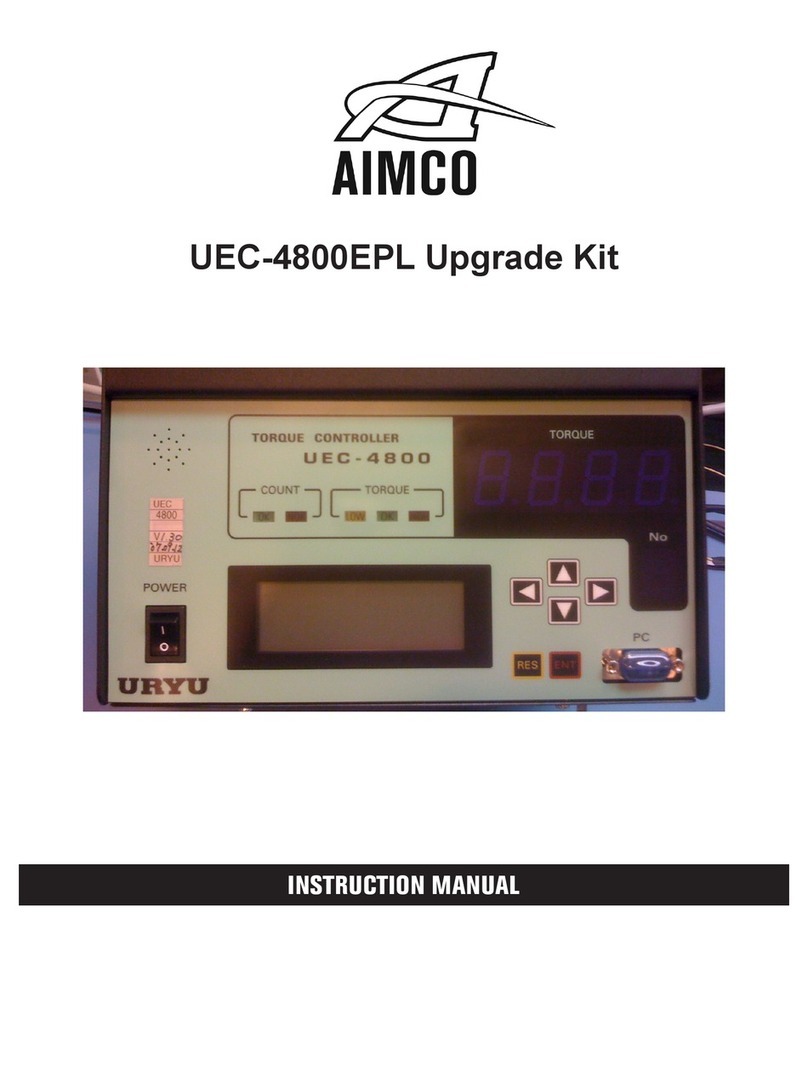3
AcraDyne Gen IV iPC Controller Manual
4. Power tool use and care
a. Do not force the power tool. Use the correct power
tool for your application.
b. Do not use the power tool if the switch does not
turn it on and off.
c. Disconnect the plug from the power source and/
or remove the battery pack, if detachable, from
the power tool before making any adjustments,
changing accessories, or storing power tools. Such
preventive safety measures reduce the risk of
starting the power tool accidentally.
d. Store idle power tools out of the reach of children
and do not allow persons unfamiliar with the power
tool or these instructions to operate the power
tool. Power tools are dangerous in the hands of
untrained users.
e. Maintain power tools and accessories. Check for
misalignment or binding of moving parts, breakage
of parts, and any other condition that may affect
the power tool's operation. If damaged, have the
power tool repaired before use. Many accidents
are caused by poorly maintained power tools.
f. Use the power tool, accessories, and tool bits, etc.,
in accordance with these instructions, taking into
account the working conditions and the work to
be performed. Use of the power tool for operations
different from those intended could result in a
hazardous situation.
g. Keep handles and grasping surfaces dry, clean,
and free from oil and grease. Slippery handles and
grasping surfaces do not allow for safe handling
and control of the tool in unexpected situations.
5. Service
a. Have your power tool serviced by a qualied repair
person using only identical replacement parts.
This will ensure that the safety of the power tool is
maintained.
6. Equipment Installation, Operation, and Maintenance
a. Safety of any system incorporating the equipment
is the resposibility of the system assembler
b. Position the equipment so that it is easy to access
the disconnecting device
c. Do not replace main power cord with an
inadequately rated cord
d. Only allow your power tool to be repaired by a
qualied technician using only original spare parts,
available from AIMCO. This ensures that the safety
of your device is maintained.
General Power Tool Safety Warnings
WARNING
Read all safety warnings, instructions, illustrations, and
specications provided with this power tool. Failure to follow
all instructions listed below may result in electric shock, re,
and/or serious injury.
Save all warnings and instructions for future reference.
1. Work area safety
a. Keep work area clean and well lit.
b. Do not operate power tools in explosive
atmospheres, such as in the presence of
ammable liquids, gases, or dust.
c. Keep children and bystanders away while
operating a power tool.
2. Electrical safety
a. Power tool plugs must match the outlet. Never
modify the plug in any way. Do not use any
adapter plugs with earthed (grounded) power
tools.
b. Avoid body contact with earthed or grounded
surfaces, such as pipes, radiators, ranges, and
refrigerators.
c. Do not expose power tools to rain or wet
conditions.
d. Do not abuse the cord. Never use the cord for
carrying, pulling, or unplugging the power tool.
Keep cord away from heat, oil, sharp edges, or
moving parts.
e. When operating a power tool outdoors, use an
extension cord suitable for outdoor use.
f. If operating a power tool in a damp location is
unavoidable, use a residual current device (RCD)
protected supply.
3. Personal safety
a. Stay alert, watch what you are doing, and use
common sense when operating a power tool. Do
not use a power tool while you are tired or under
the inuence of drugs, alcohol, or medication.
b. Use personal protective equipment. Always wear
eye protection.
c. Prevent unintentional starting. Ensure the switch is in
the off-position before connecting to power source
and/or battery pack, picking up or carrying the
tool.
d. Remove any adjusting key or wrench before
turning the power tool on.
e. Do not overreach. Keep proper footing and
balance at all times.
f. Dress properly. Do not wear loose clothing or
jewelry. Keep your hair, clothing, and gloves away
from moving parts.
g. Do not let familiarity gained from frequent use of
tools allow you to become complacent and ignore
tool safety principles. A careless action can cause
severe injury within a fraction of a second.
1. Safety Information