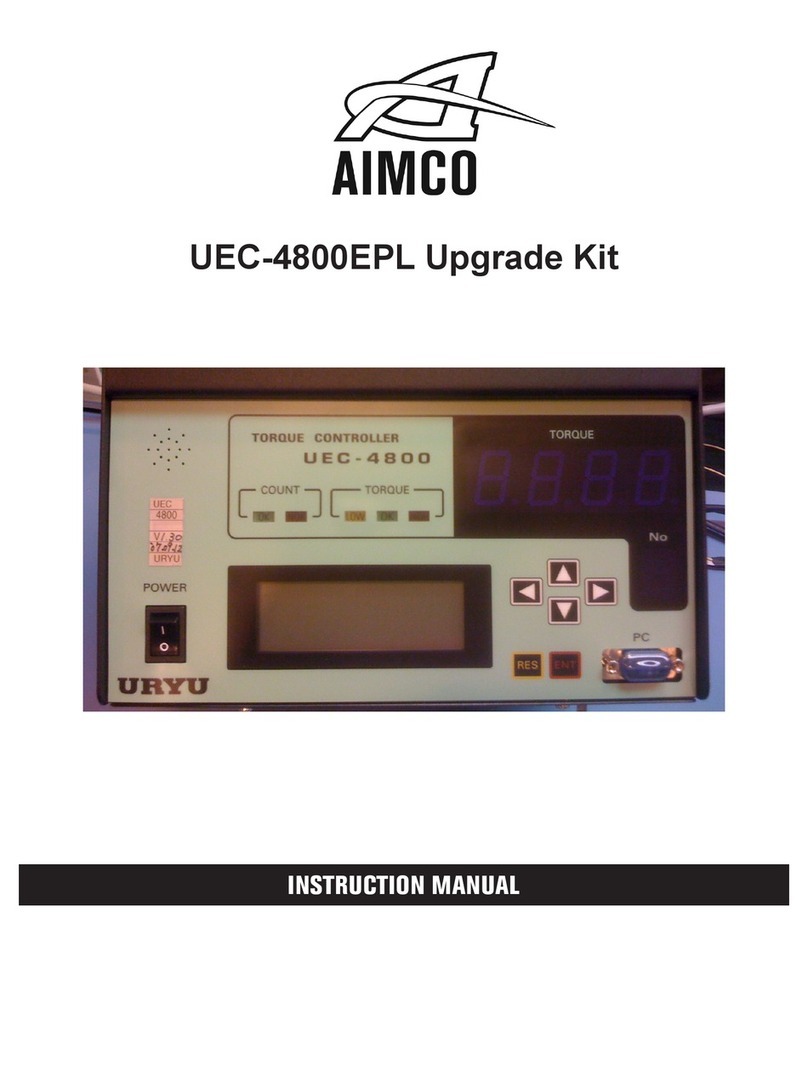9
Gen IV Controller with Smart Arm Setup Instruction Manual
Icon Reference
Icon Function Denition
Current
Location
The encoder states match the
encoder location tied to this smart
arm screen location
Valid
Location
This location is a valid position to
move the arm to enable the tool.
Invalid
Location
This is a position that is registered but
the tool will not be enabled when
the arm is in this location. The IO or
Job is commanding that a different
position be run.
Location
OK, Current
Location
A rundown has been successfully
run in this position and the arm is
currently positioned in this location
Location
NOK, Current
Location
A rundown has failed in this position
and the arm is currently positioned in
this location.
Location OK A rundown has been successfully run
in this position
Location
NOK
A rundown has failed in this position
Clearing locations
The ‘Reset Job’ input will always clear the Smart Arm
Runscreen. Any positions marked as complete will
be reset.
14. Example: Select PSets Based on Location
This example expands on the previous example
‘Select PSets Based on Location’. Follow that
example before proceeding. Once that example is
complete there will be three locations programmed
in the controller so that the controller will enable
the tool and select a specic PSet when the tool is
located over a fastener. Now a runscreen will be
added so that these three locations.
Upload the image
Click on the ‘Part Image’ button on the Smart Arm
conguration screen and then ‘Choose File’ from
the image selection screen. The image can be
uploaded from a USB drive from the controller touch
screen or uploaded from a PC when accessing the
controller over a web connection.
Conguration Overview
The smart arm and runscreen can be congured in
many different ways to t the user’s needs. Almost
any IO functionality works in conjunction with the
smart arm display. The most common setups are
shown below but a wider array of IO, Job, and Arm
functions are available.
1. Arm position selects PSets
a. The controller changes PSet based on arm
location. No fastening sequence is needed
by the application. The screen will show all
locations as valid positions to insert a fastener.
2. Job enabled, Arm selects job sequence
a. The sequence of inserting fasteners is
determined by the arm. The job system will
disable the controller if the arm is positioned
over a fastener that is part of has already
been completed. The locations on the screen
will reset when the job is complete or the
‘Job Complete’ IO is triggered. This system
also allows more exibility with PSet choice.
If a set of fastenings have different torque/
angle requirements depending on if the
part is new or being reworked then the job
can be changed so a different set of PSets is
associated with the same fastener locations.
3. Job enabled, IO Selects job sequence, Arm
veries job sequence
a. This setup works best if the line side control
determines which fasteners can be inserted.
The IO will select the job sequence and
the controller will be disabled until the
arm is positioned over a location in that
job sequence. This is a good option when
each fastener needs to be individually
commanded to be run via IO.
Each job sequence can contain one fastener and
the job sequence is equivalent to the location
number. This way the smart arm position location
number and parameter can be matched to the
job sequence number. This way the same PSet
can be used for multiple fasteners because the
job sequence number is the value tied to the
location number. The job number can be changed
which allows different fastening parameters to be
connected to the same locations.