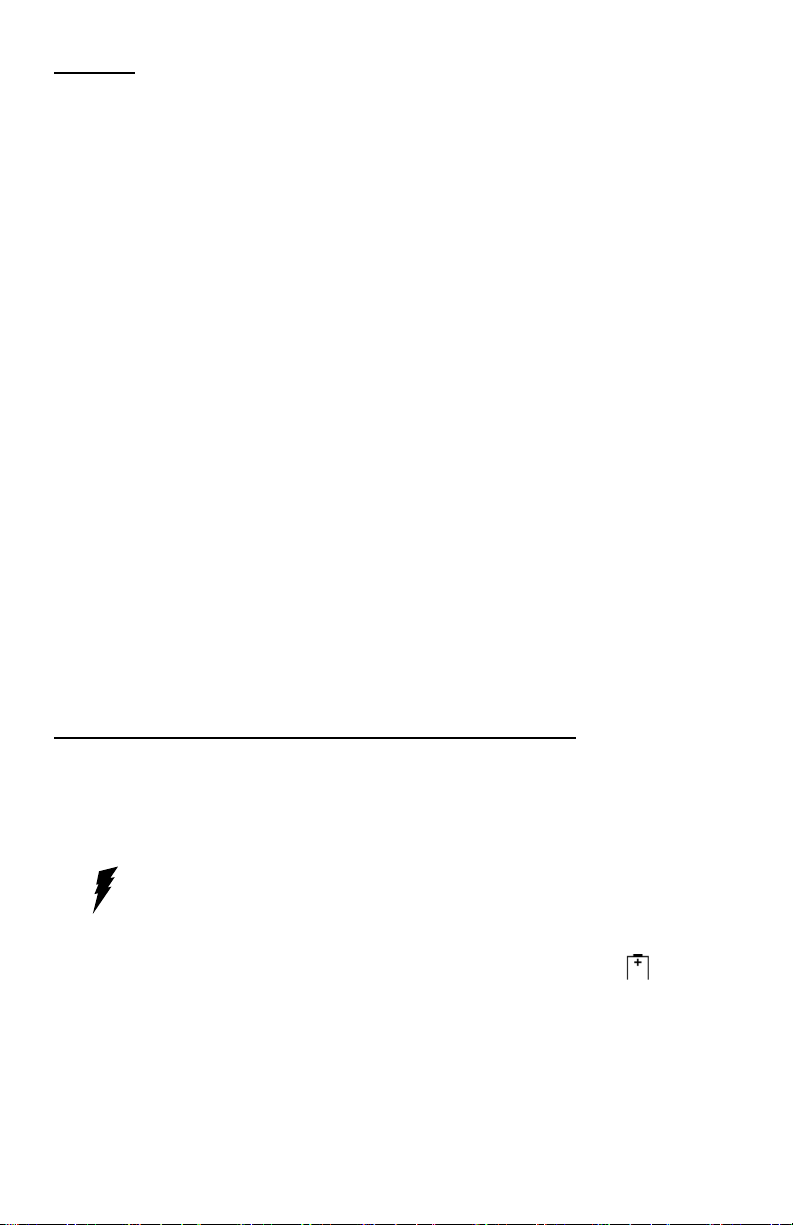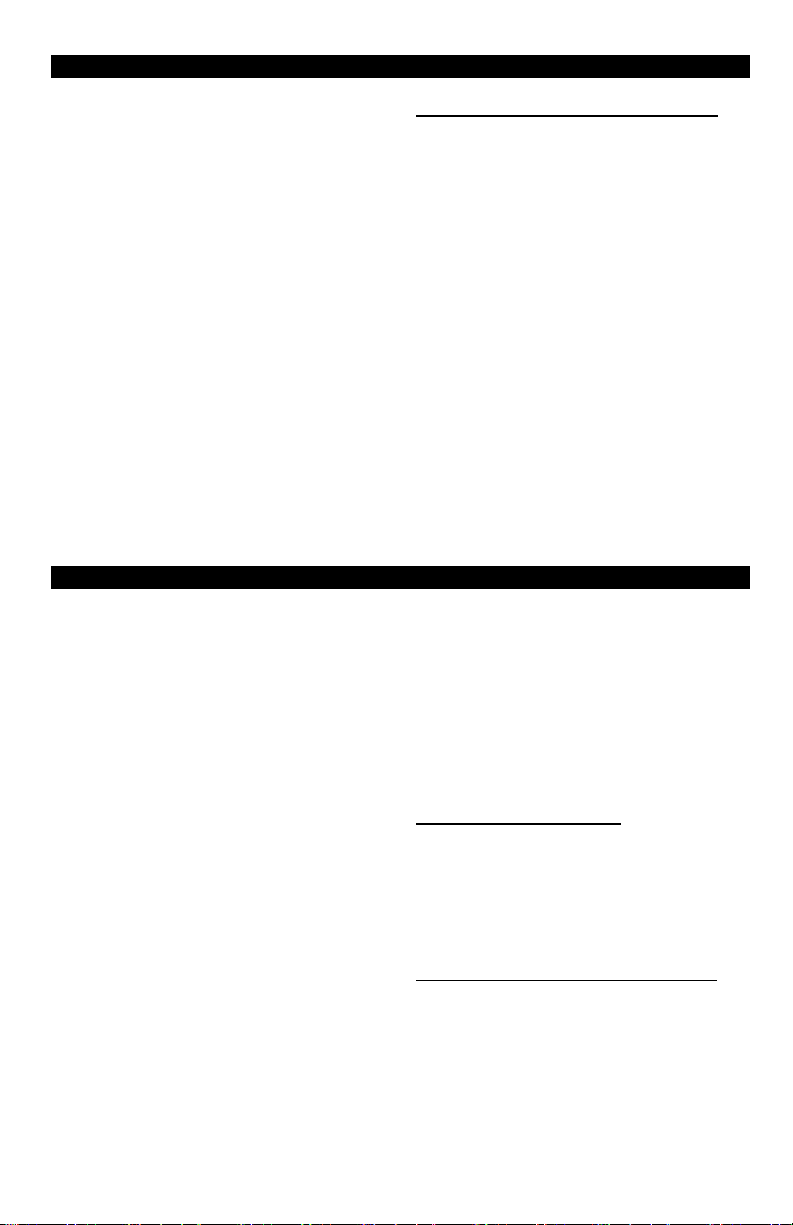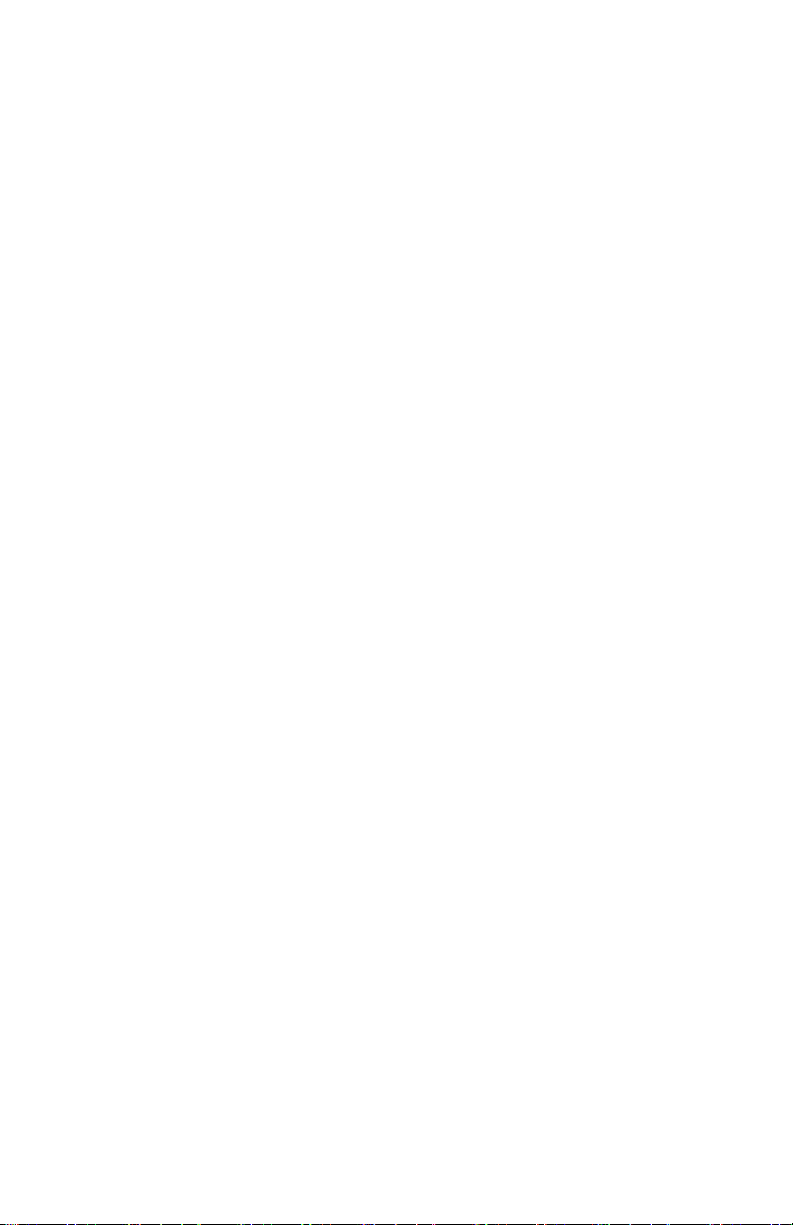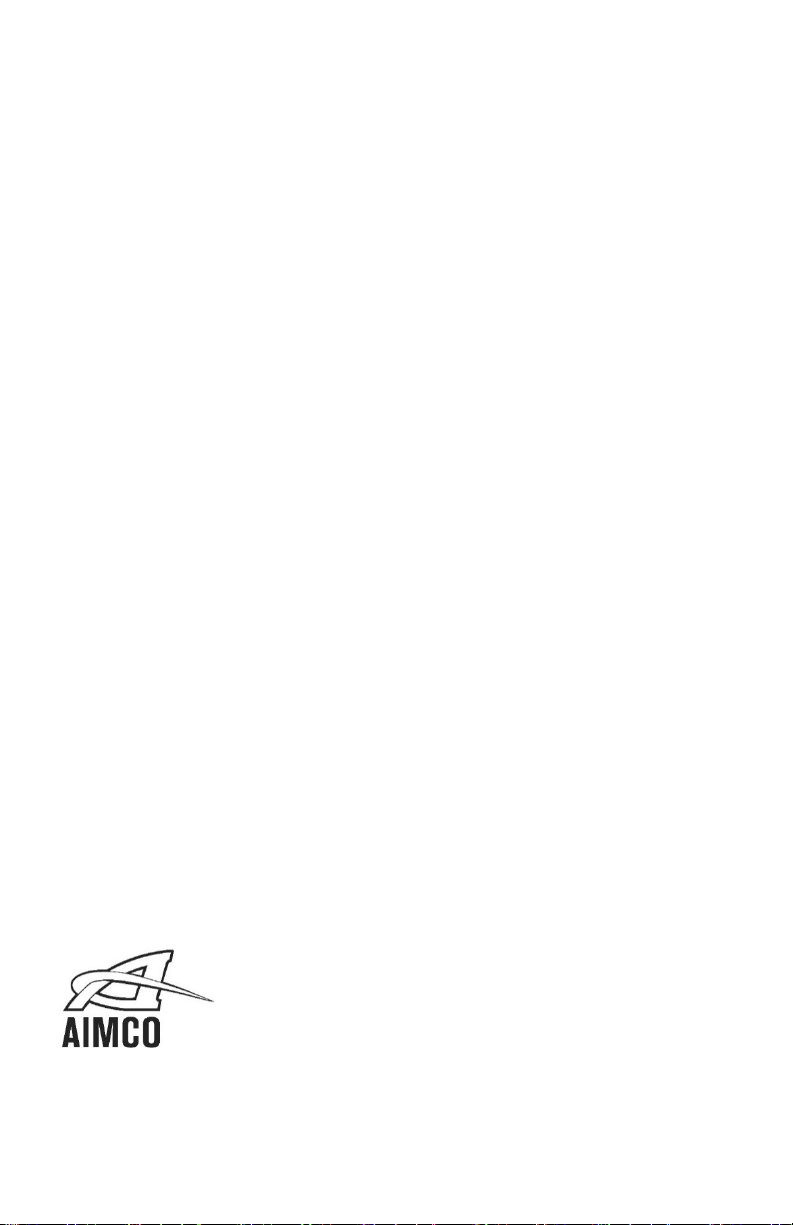5
Using the AUET & AUET/MTM in RUN MODE
RUN MODE can be used to quickly and
easily take torque readings using a variety of
tools in situations where storage of data and
statistical feedback is not necessary.
With the AUET & AUET/MTM turned ON,
observe the Data Storage Mode Status field
(Figure 1). If RUN is displayed, the AUET &
AUET/MTM is in RUN MODE and can then
be configured accordingly. If the status
reads MEM, then the AUET & AUET/MTM is
in MEMORY MODE.
Install the supplied driving bit into the Torque
applying device to be tested. Engage the
driving bit into the Hex screw in the supplied
joint kit and run the torque applying device
per its instructions. The Main Display Screen
will show the Torque value received by the
built in transducer.
Clearing a Torque Value / RUN MODE
When in RUN MODE, if Auto Clear is turned
on by selecting a time value, the display
screen will automatically convert back to a
zero value after the set amount of seconds.
Auto Clear clears the display and sends the
value out to the serial port automatically.
When in RUN MODE, if Auto Clear is turned
OFF, the operator must manually clear a
torque value from the display:
1. Set the Auto Clear function to OFF.
2. While in the Main Display screen,
conduct a rundown.
3. After observing the torque value for the
rundown, press CLEAR.
4. The Main Display will convert back to a
zero value and the torque value is sent
out to the serial port automatically
SETUP OF EXTERNAL TRANSDUCER – AUET/MTM ONLY
The AUET/MTM can be used with a variety
of external transducers, whether supplied by
AIMCO or another manufacturer. Because
manufacturers use a wide range of
transducer technologies and connector
types, verify that the transducer you plan to
use is capable of being connected to and
communicating with the AUET/MTM. For
assistance with this, please contact your
AIMCO Distributor or authorized AIMCO
Sales Representative.
AIMCO’s lines of Auditor™ industry-
standard transducers are manufactured with
the proper connector-style for easy use with
the AUET/MTM and will be used as the
example in all following instructions.
Two (2) optional cables are available from
AIMCO to connect Auditor™ brand
transducers to the AUET/MTM:
•Part # ATDBLIS Connects the ATDA to
any Auditor™ ABRT- or ARTIS
Torque/Angle series transducer
•Part # ATDBRIS Connects the ATDA to
any Auditor™ ARTIS Torque Only series
transducer
Contact your AIMCO Distributor or AIMCO
authorized Sales Representative for
information on ordering these cables.
Connecting a Transducer
Align the red dot on the transducer-cable
connector with the red dot on the
TRANSDUCER CABLE INPUT port (Figure
2) and firmly press the connector into the
port. Set rotary switch to external port.
Setting up the Transducer to be used
The Auditor™ AUET/MTM must be set to
recognize the transducer connected to the
instrument. Most transducers can be made
to allow the Auditor™ AUET/MTM to self-
recognize the transducer simply when a
connection is made. For assistance with this,
please contact your AIMCO Distributor or