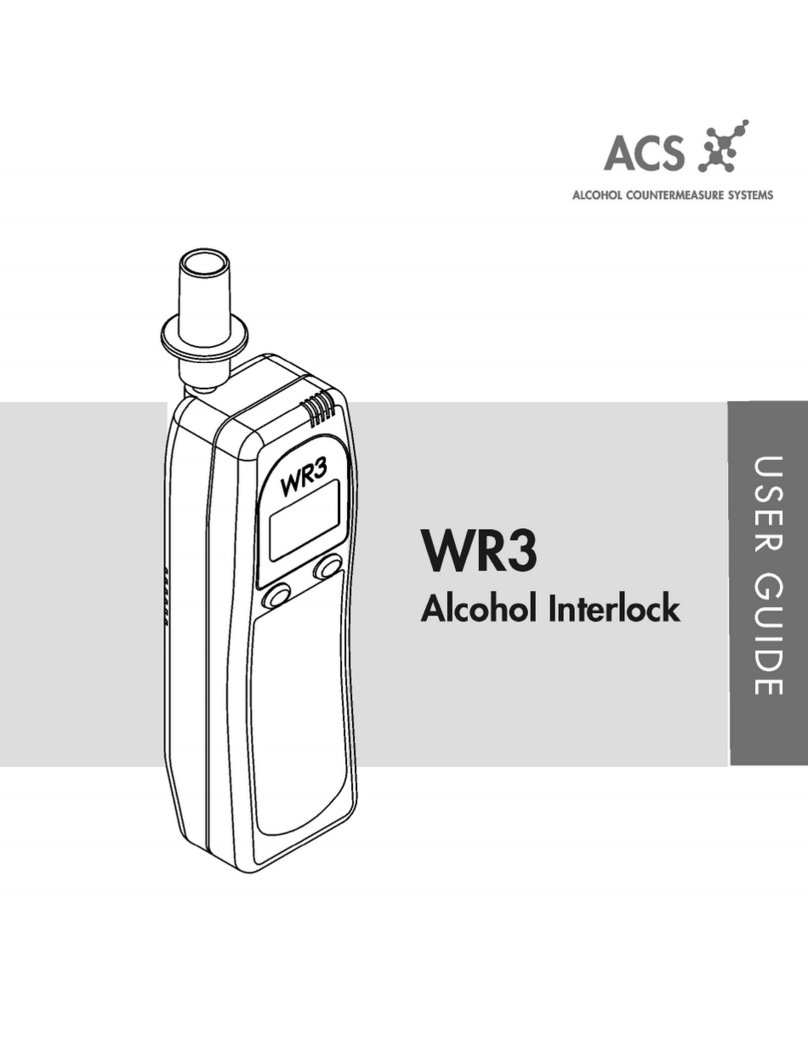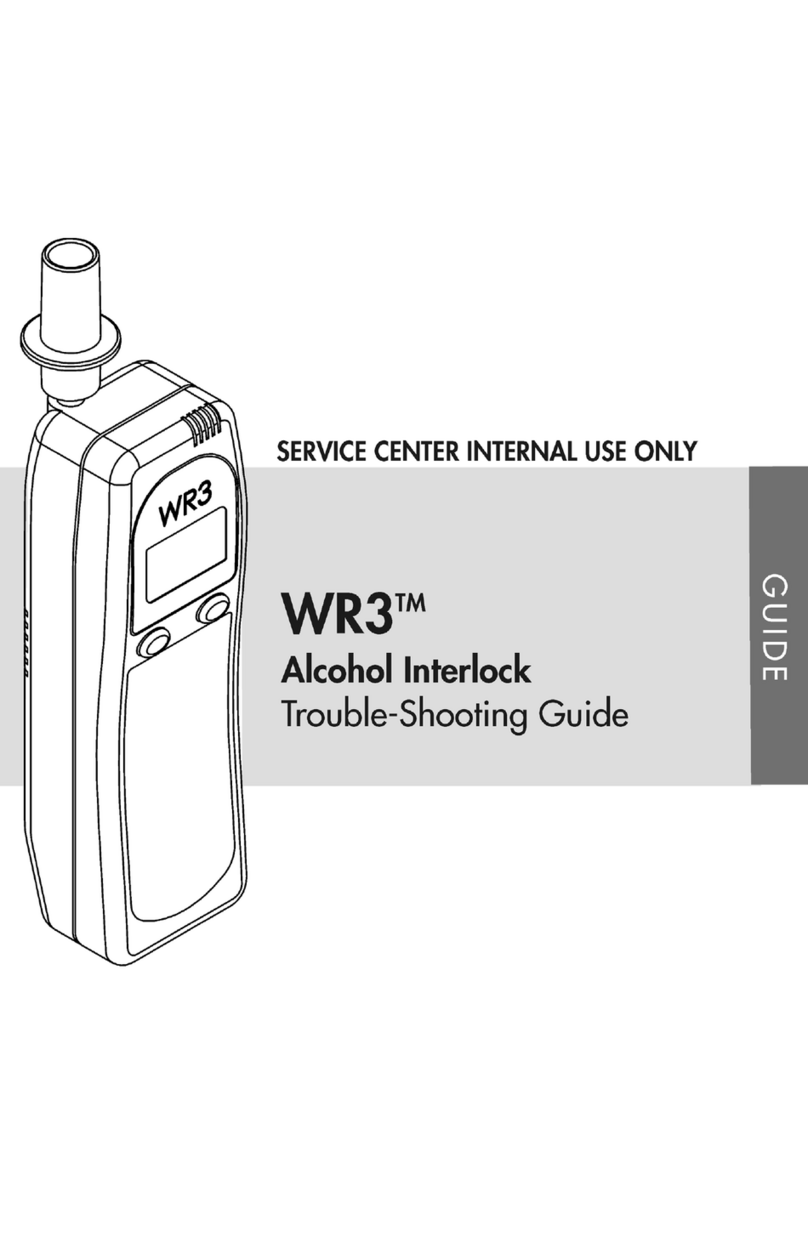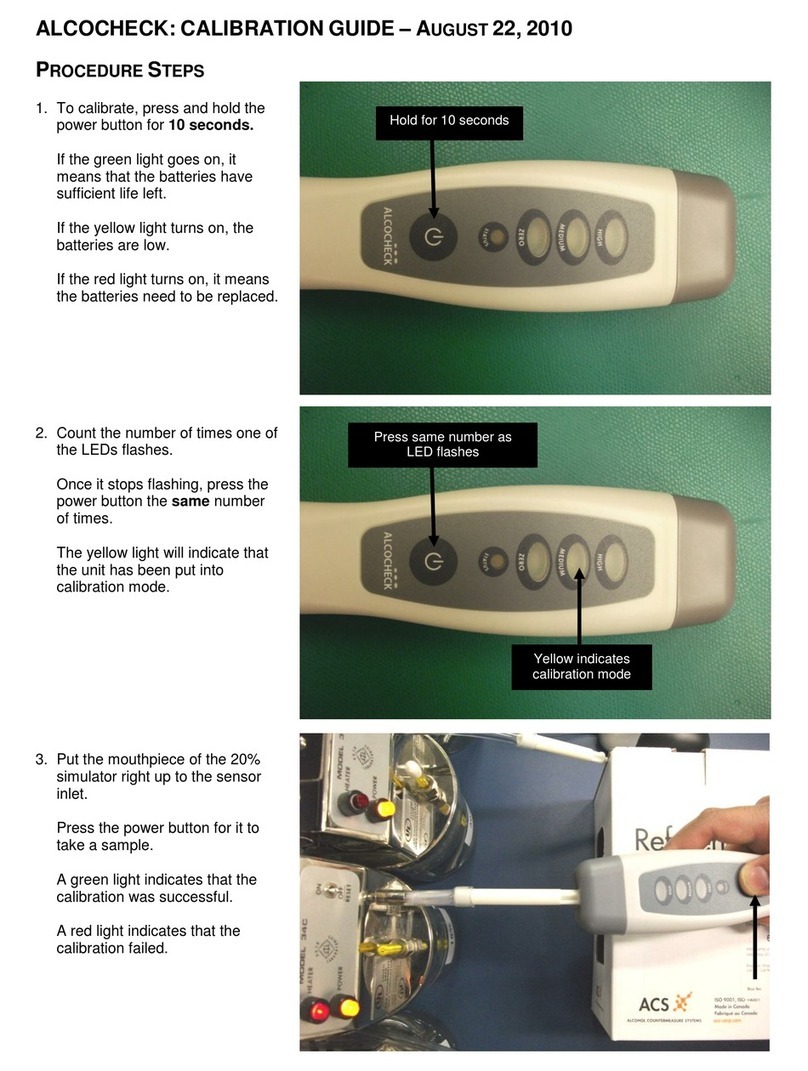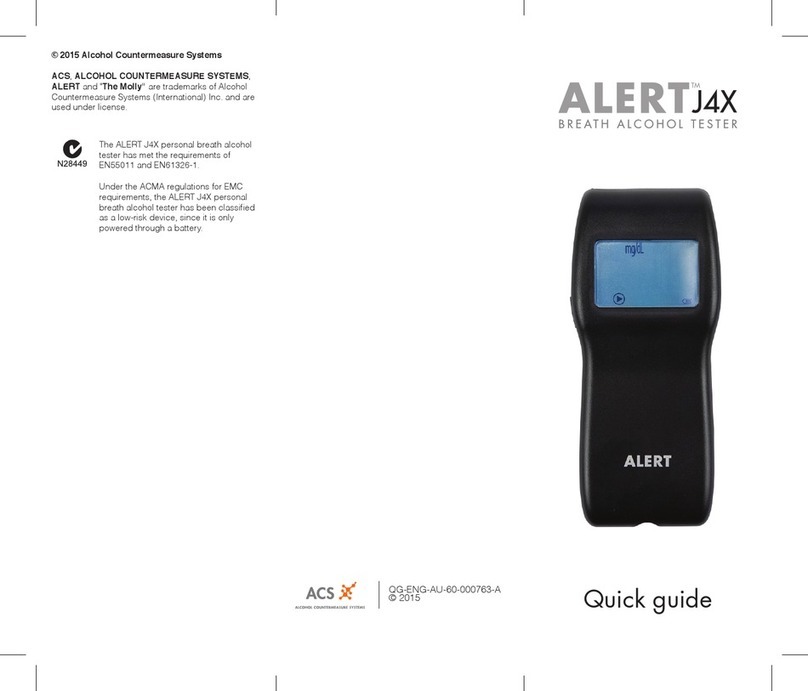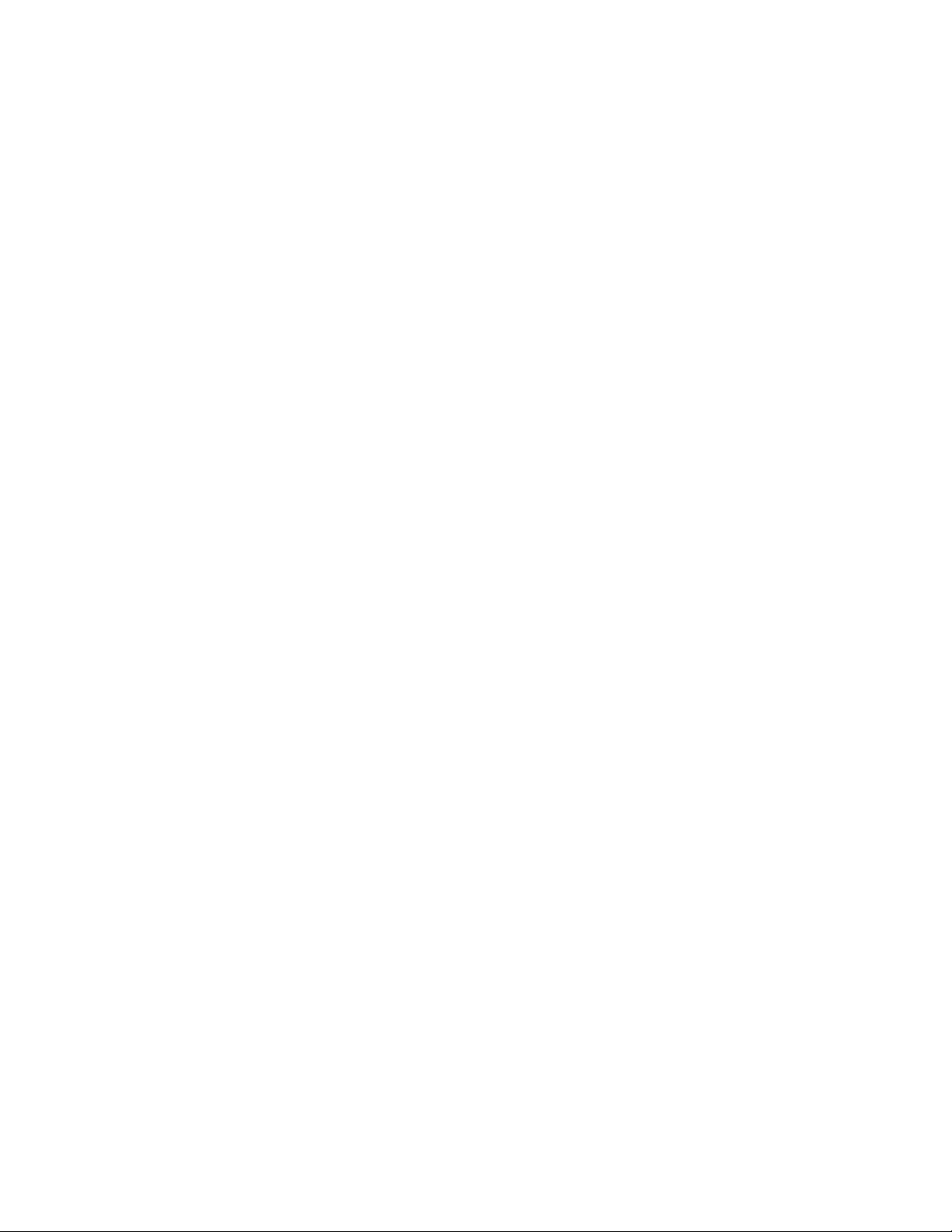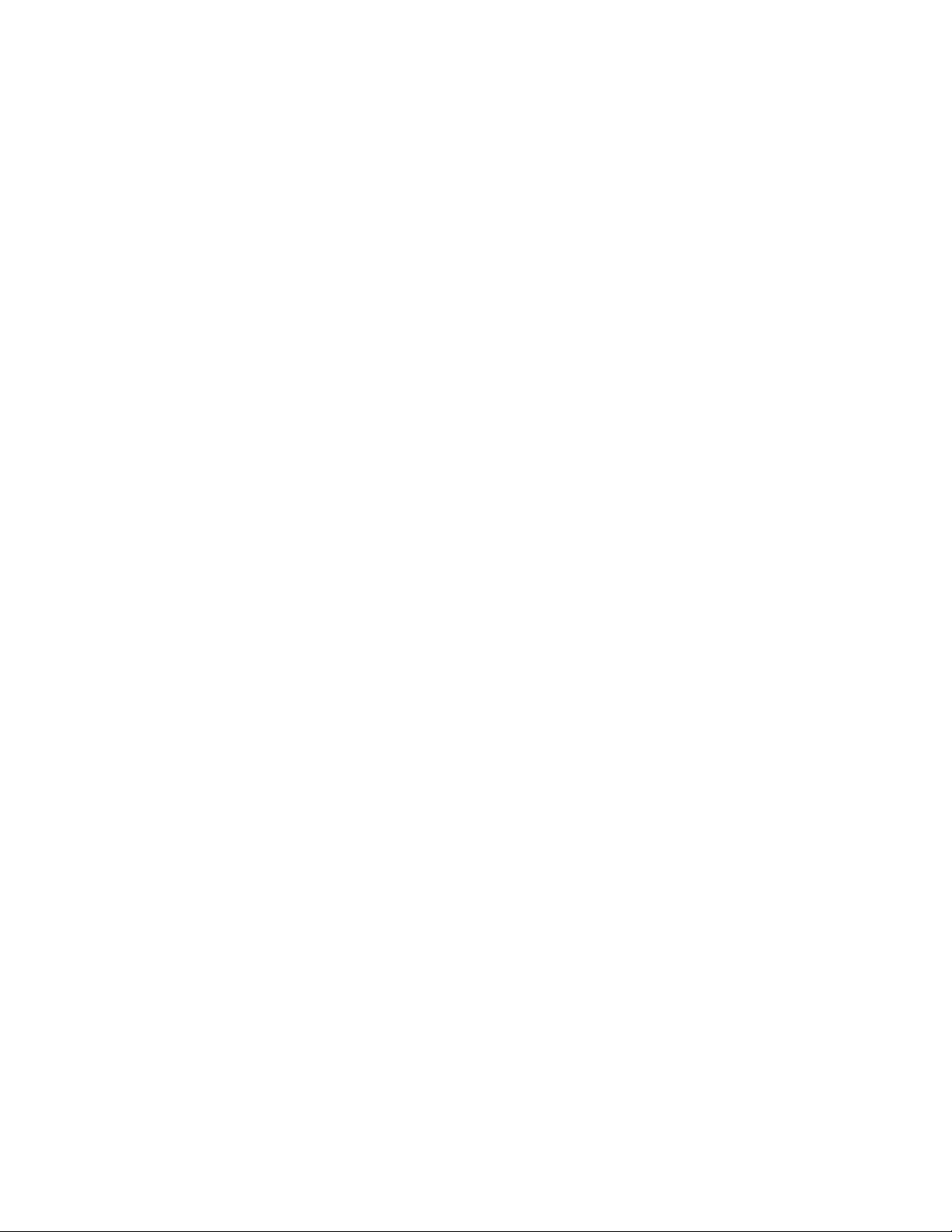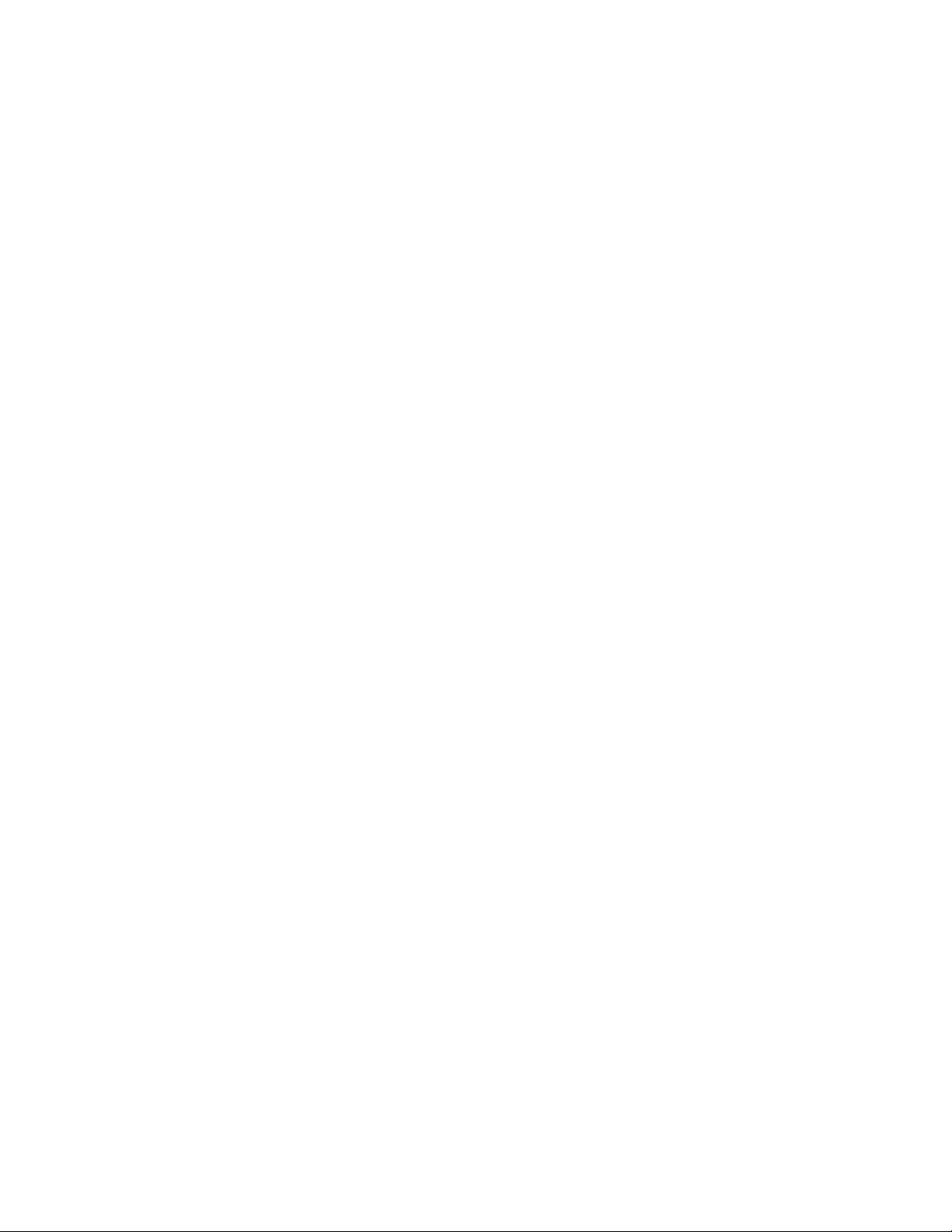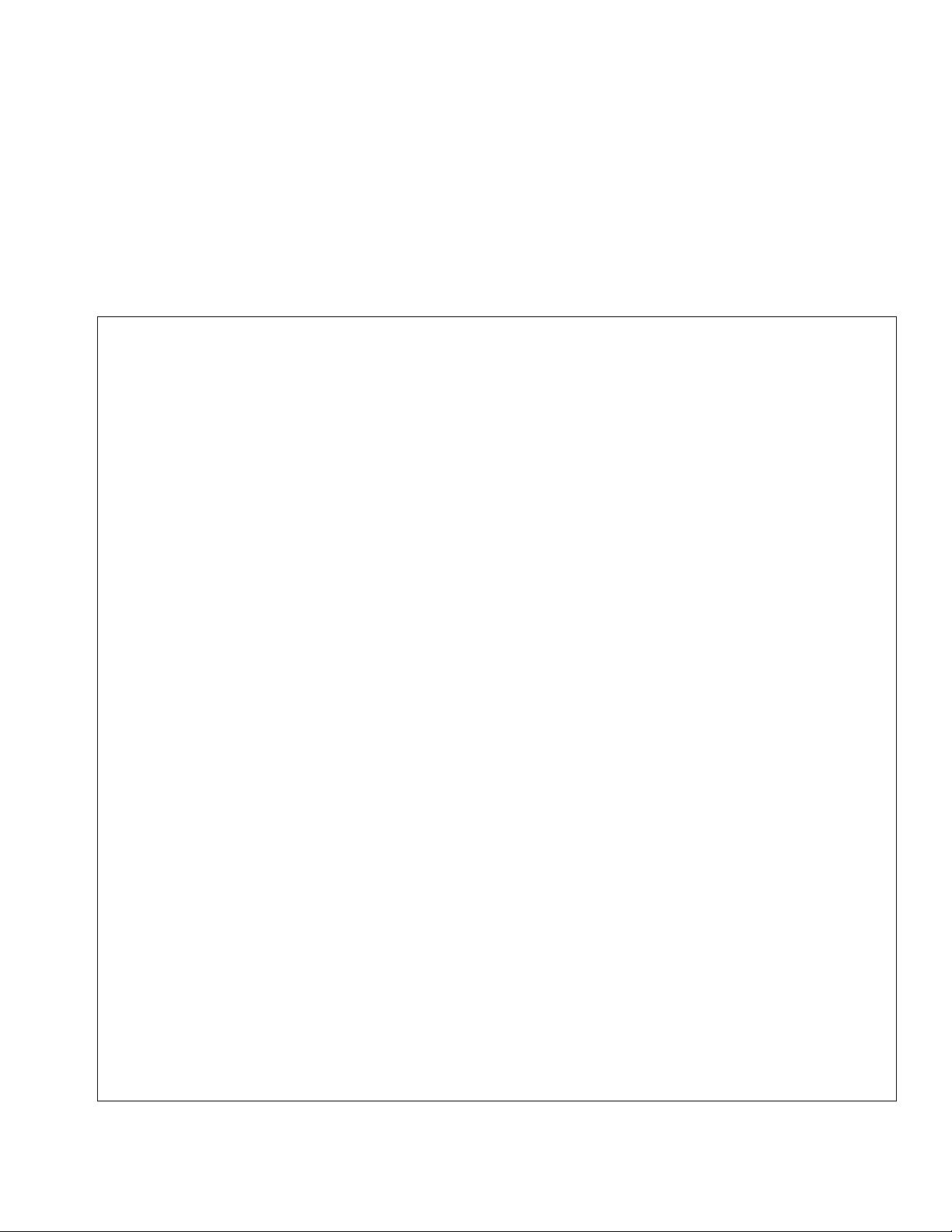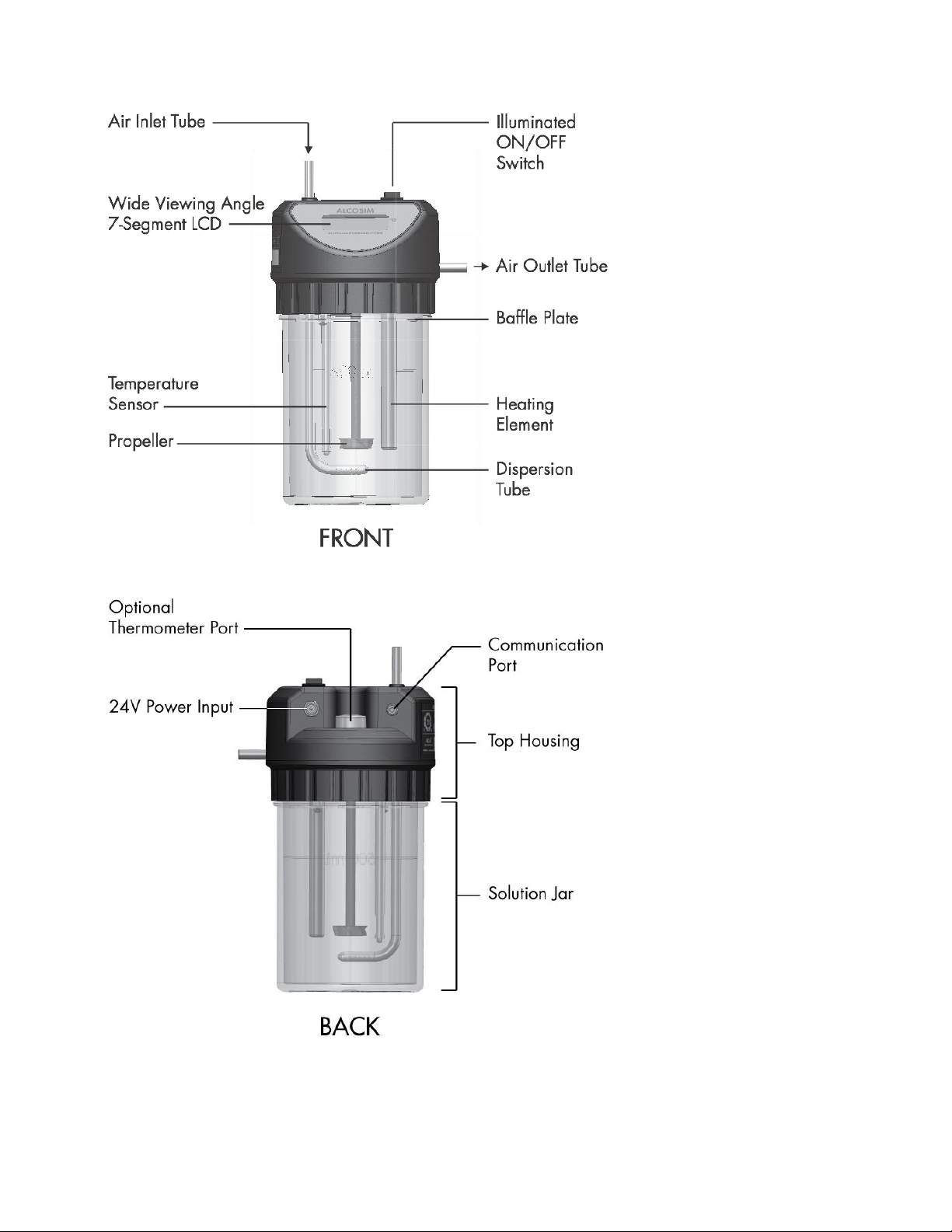Contents
1.0 Introduction ........................................................................................................................................................... 1
2.0 Glossary of terminology....................................................................................................................................... 2
3.0 ACS part numbers.................................................................................................................................................2
4.0 Part descriptions................................................................................................................................................... 2
4.1 Power supply ........................................................................................................................................................................2
4.2 Auto-Cal ECU .......................................................................................................................................................................2
4.3 ALCOSIM breath alcohol simulator.......................................................................................................................................2
4.4 Calibration Station (CS) ........................................................................................................................................................3
4.5 Aquarium air pump................................................................................................................................................................3
4.6 ITE software..........................................................................................................................................................................3
4.7 Alcohol reference solution.....................................................................................................................................................3
5.0 ALCOSIM breath alcohol simulator diagram......................................................................................................4
6.0 Calibration Station (CS) diagram.........................................................................................................................5
7.0 Unpacking, inspection and operating check......................................................................................................6
7.1 Inspecting the ALCOSIM simulator.......................................................................................................................................6
7.2 Inspecting the CS..................................................................................................................................................................6
7.3 Inspecting the ECU...............................................................................................................................................................6
7.4 Inspecting the aquarium air pump.........................................................................................................................................7
7.5 Inspecting the power supply..................................................................................................................................................7
8.0 Detailed operation................................................................................................................................................. 7
8.1 ALCOSIM breath alcohol simulator.......................................................................................................................................7
8.2 Functional test.....................................................................................................................................................................13
8.3 Verification process.............................................................................................................................................................14
8.4 Calibration process .............................................................................................................................................................14
8.5 Successful testing...............................................................................................................................................................14
9.0 Test memory of solution use .............................................................................................................................14
10.0 Automatic disabling............................................................................................................................................15
11.0 Resetting the internal counter (changing solution).........................................................................................15
12.0 Synchronization .................................................................................................................................................. 15
12.1 CS Read Procedure............................................................................................................................................................15
12.2 Result..................................................................................................................................................................................16
13.0 Reusing mouthpiece connectors ......................................................................................................................16
14.0 Troubleshooting..................................................................................................................................................17
14.1 ALCOSIM simulator –troubleshooting checklist.................................................................................................................17
14.2 ALCOSIM simulator –troubleshooting table.......................................................................................................................17
15.0 CS –Messages displayed .................................................................................................................................. 17
16.0 Problem statements............................................................................................................................................18