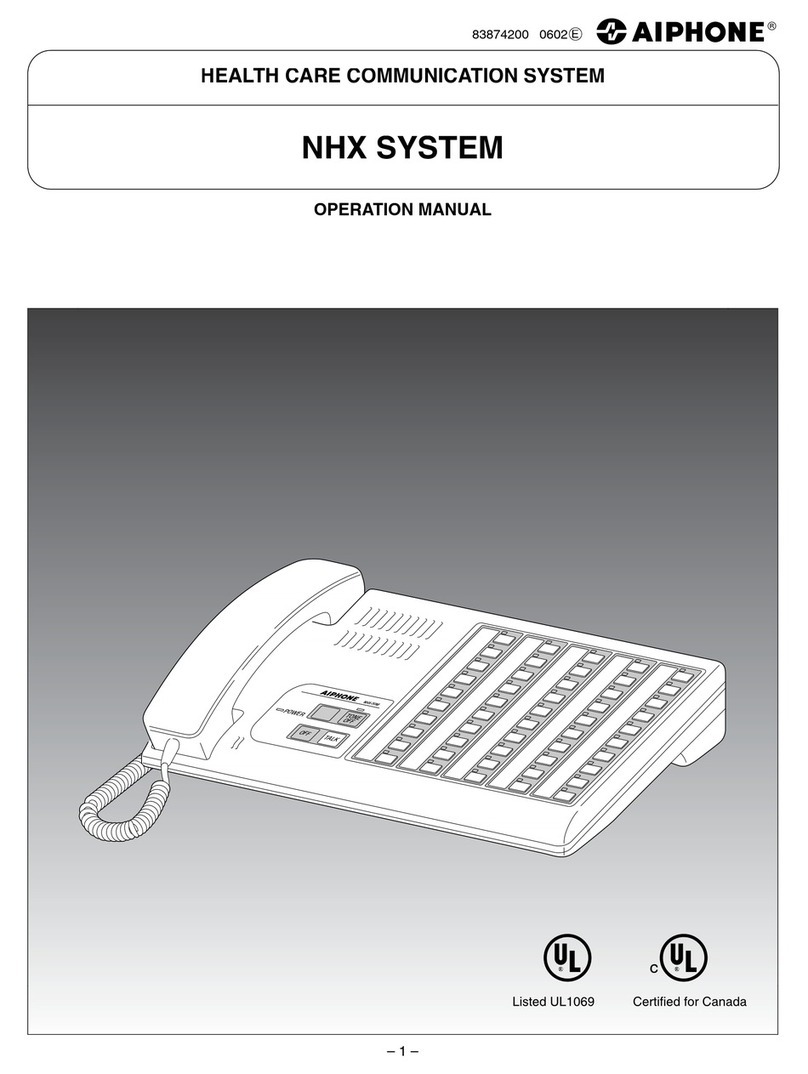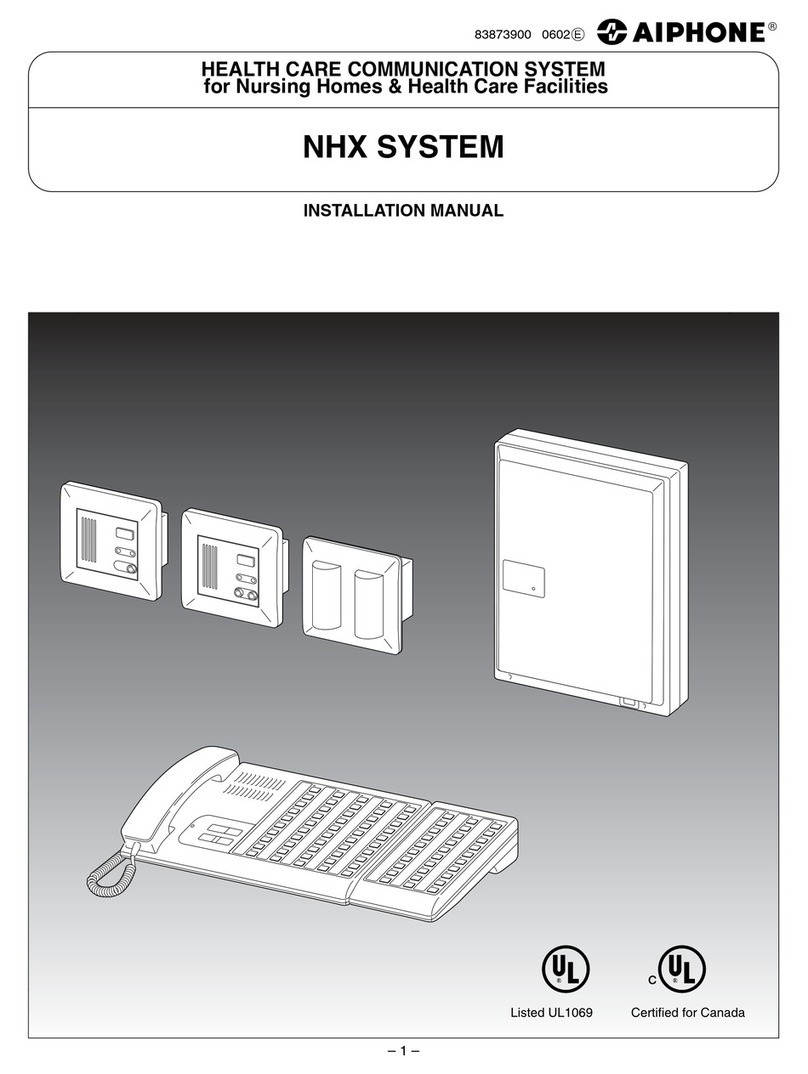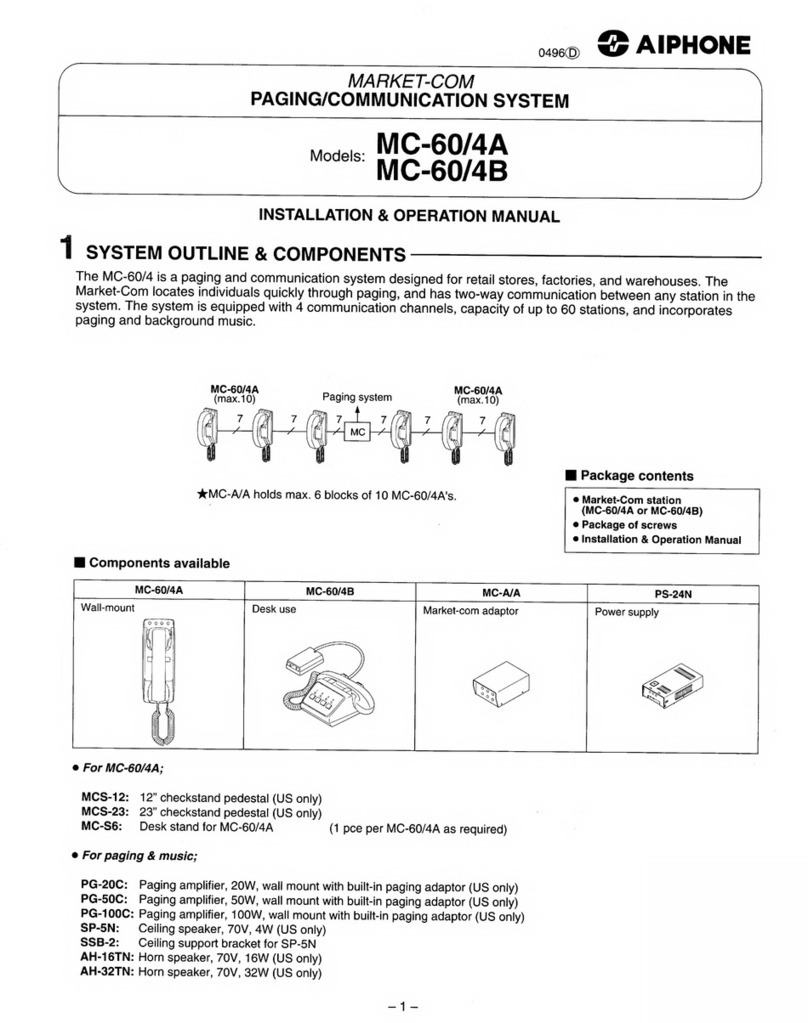2 | GT Series Quick Start Guide
Table of Contents
System Wiring
Standard system wiring (audio only)................................................................................................................................3
Standard system wiring (audio/video)..............................................................................................................................4
Expanded system wiring..................................................................................................................................................5
Option connector wiring (tenant stations)........................................................................................................................5
Settings
Dip switch settings (entrance and guard station ID settings)...........................................................................................6
Dip switch settings (entrance station)..............................................................................................................................6
Programming
Entering tenant information..............................................................................................................................................7
Addressing tenants via dip switch method.......................................................................................................................8
Entering guard station and entrance station information.................................................................................................9
Transfer data to other guard stations and entrance stations..........................................................................................10
Uploading to stations via USB........................................................................................................................................11
GT Setup Tool for Android
Downloading settings..............................................................................................................................................11 - 12
Editing settings...............................................................................................................................................................12
Uploading settings..........................................................................................................................................................13
Programming (addressing tenants via handshake method)...................................................................................14 - 15
GT-MCX Network Adaptor
Standard system wiring with GT-MCX...........................................................................................................................16
Dip switch settings (GT-MCX)........................................................................................................................................17
System programming with GT-MCX..............................................................................................................................18
Programming (addressing tenants via dip switch method)............................................................................................19
Programming (entering guard station and entrance station information).......................................................................20
Programming (transfer data to other guard/entrance stations)......................................................................................21
Programming (uploading to GT-MCX via LAN)..............................................................................................................22
DIP Switch ID Chart...............................................................................................................................................23 - 24