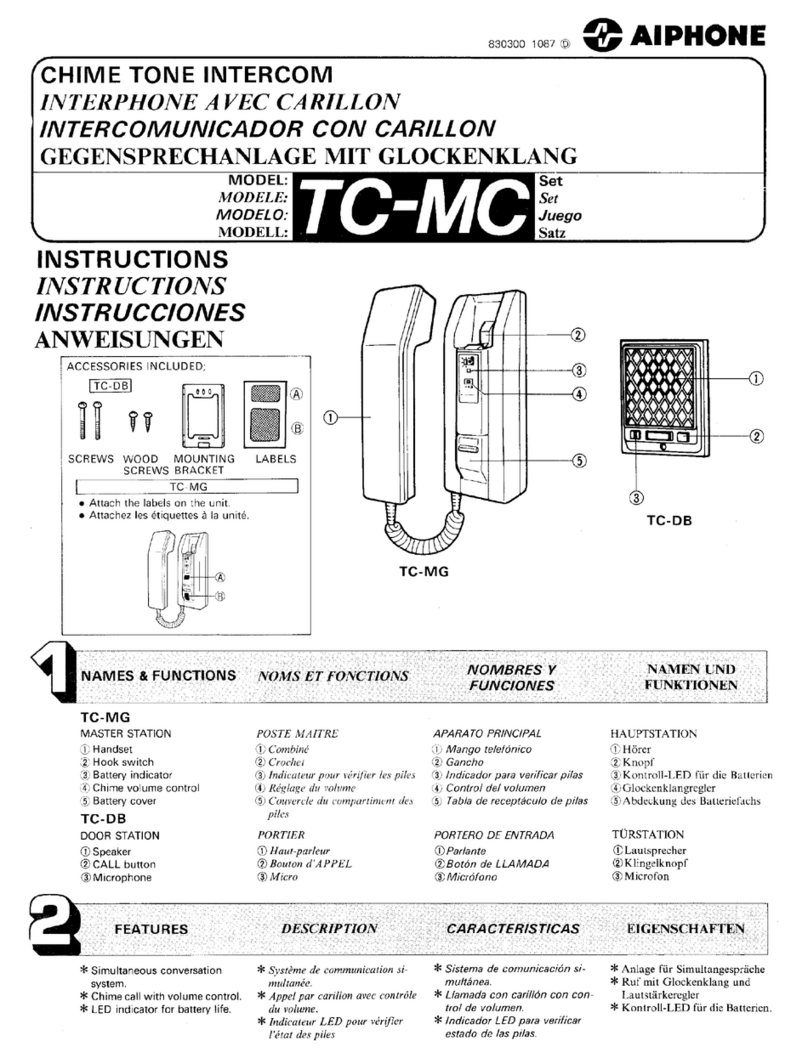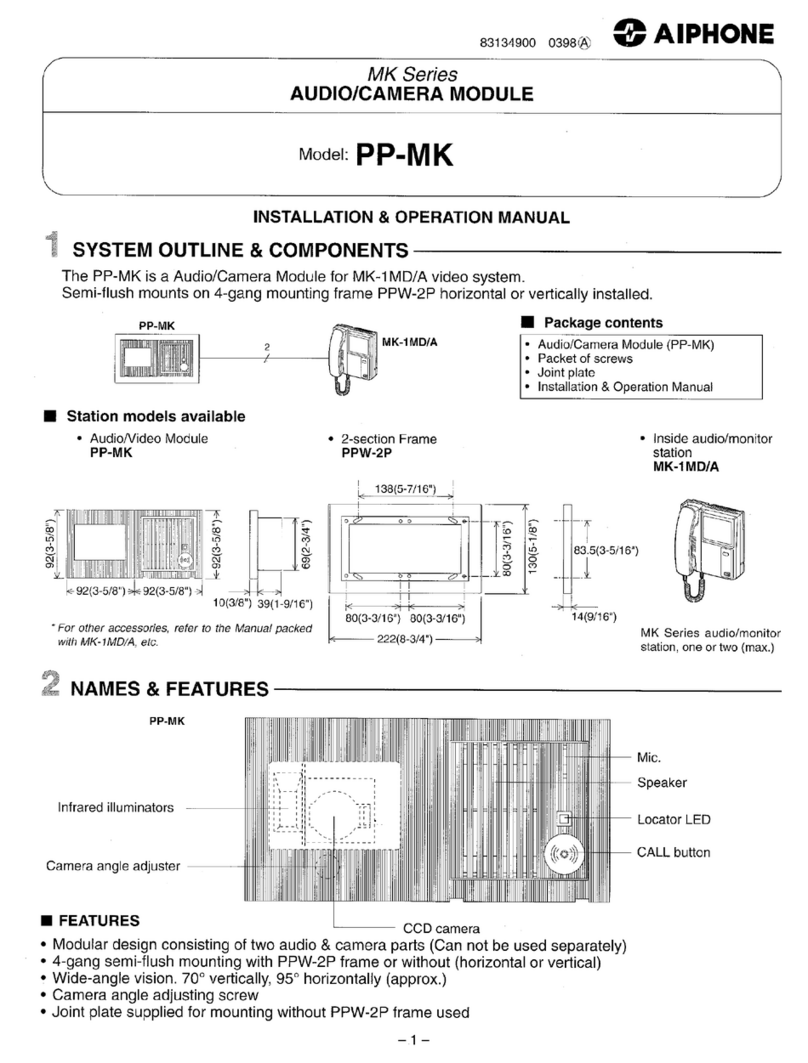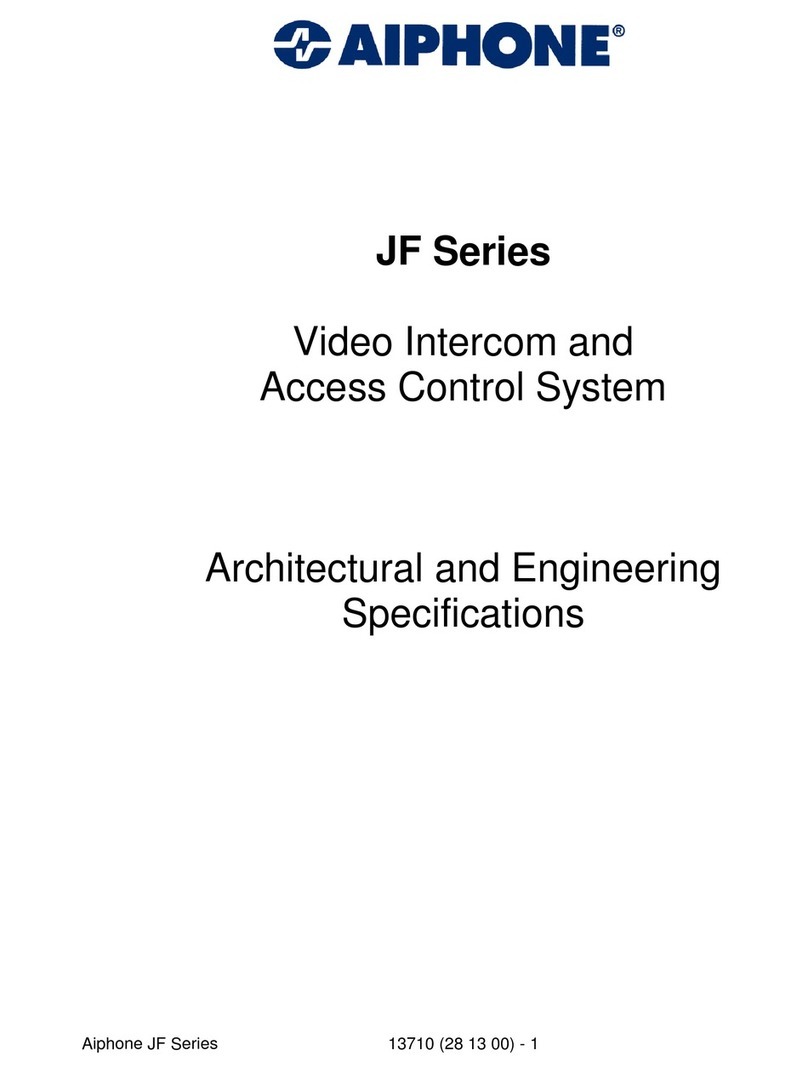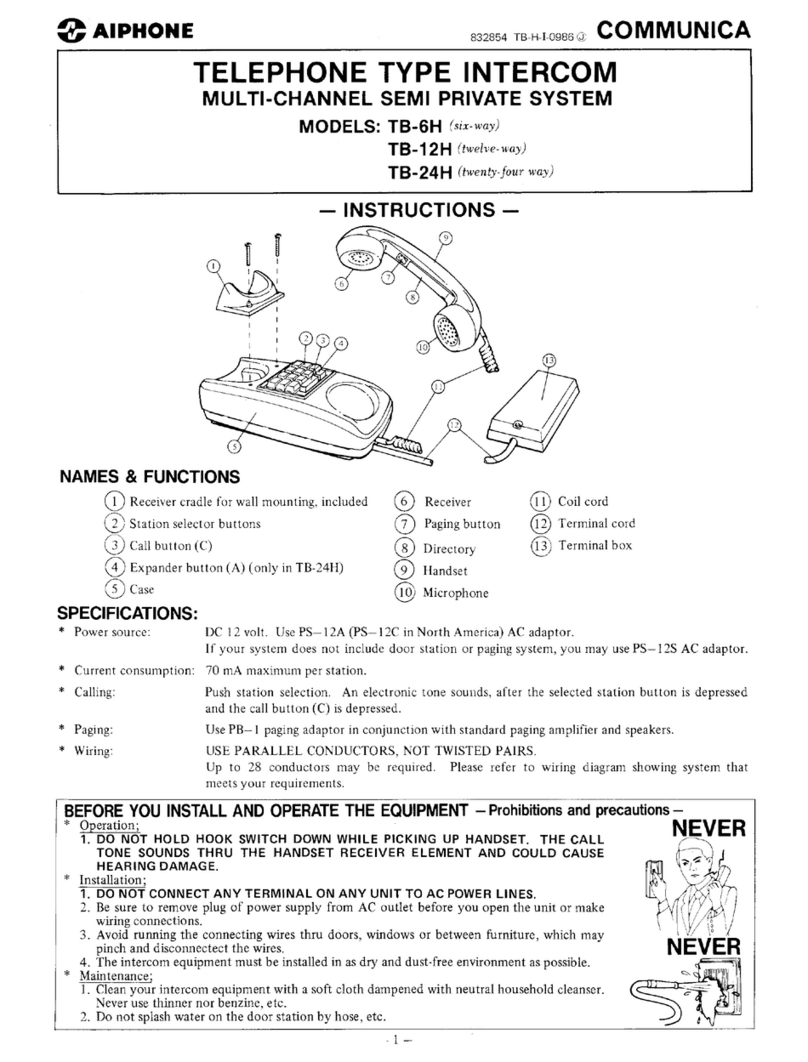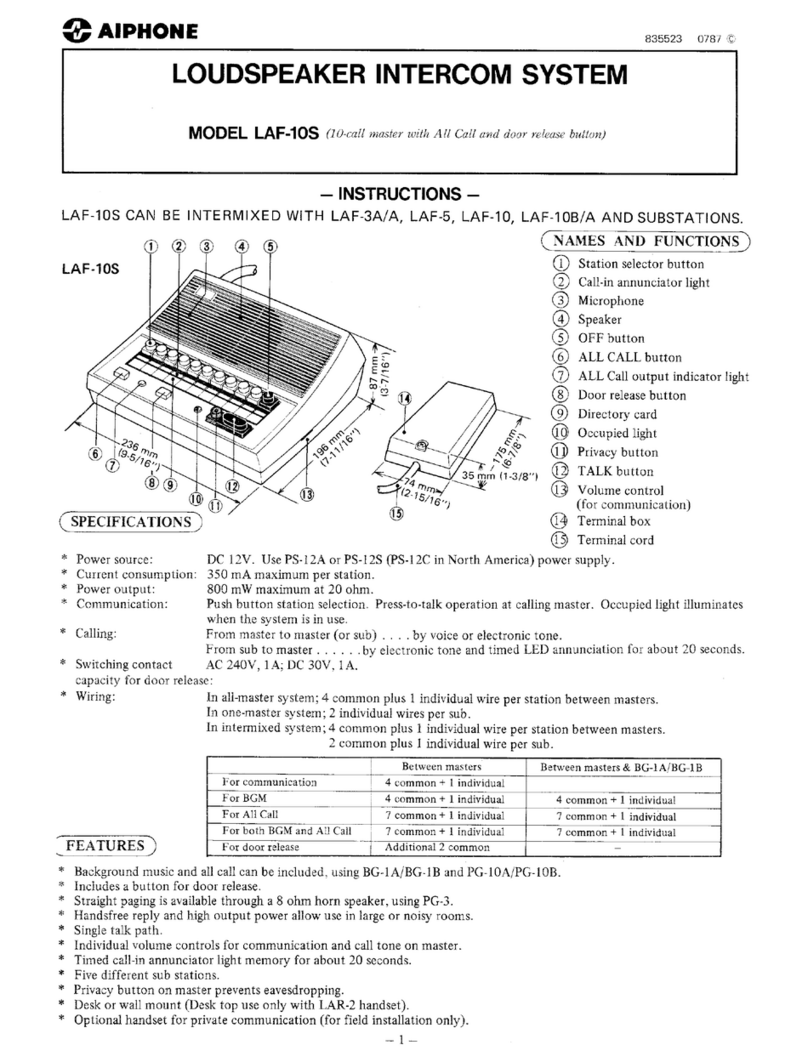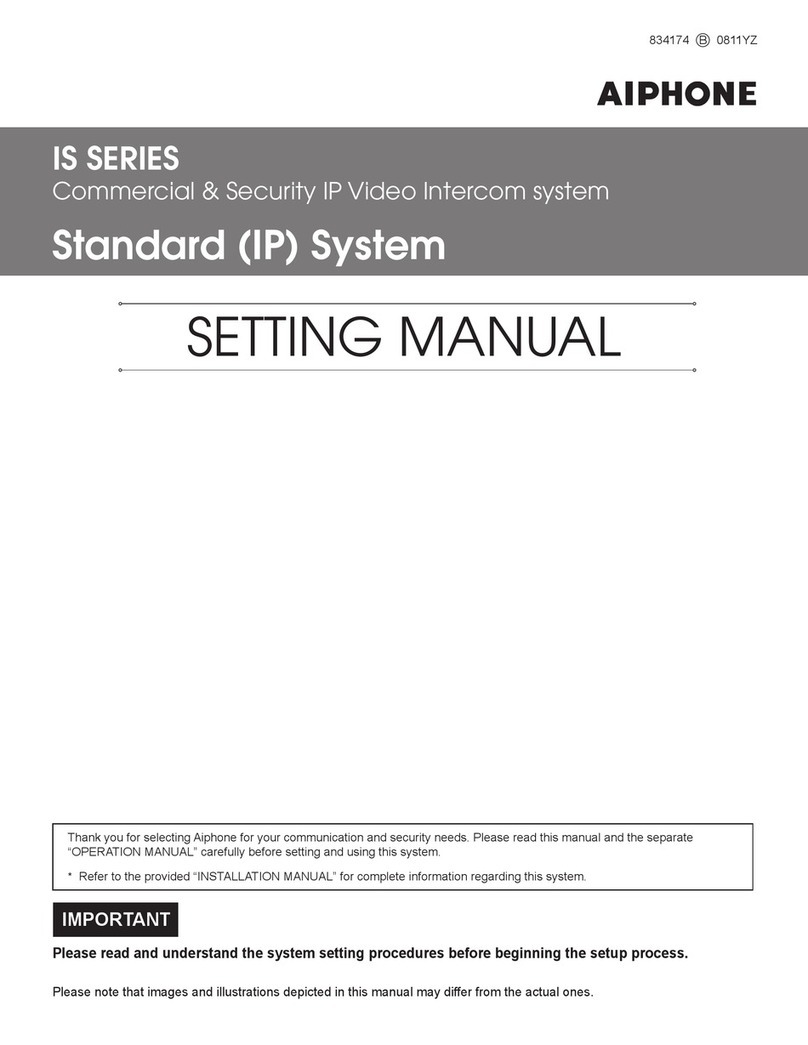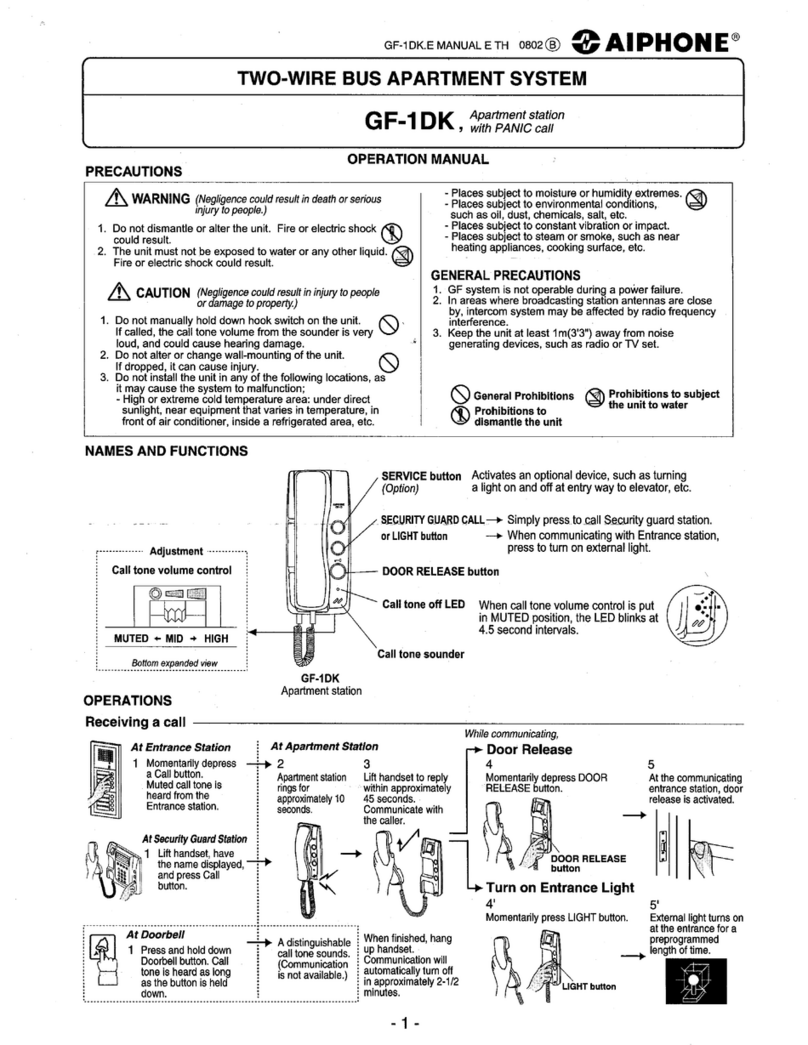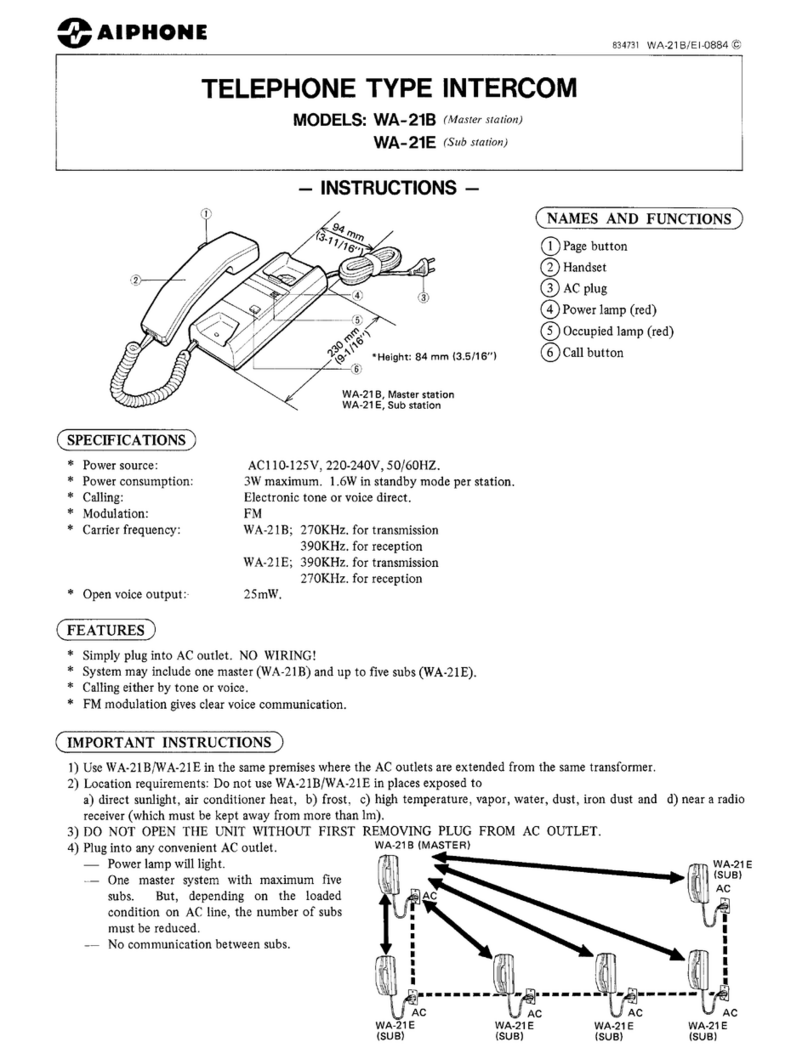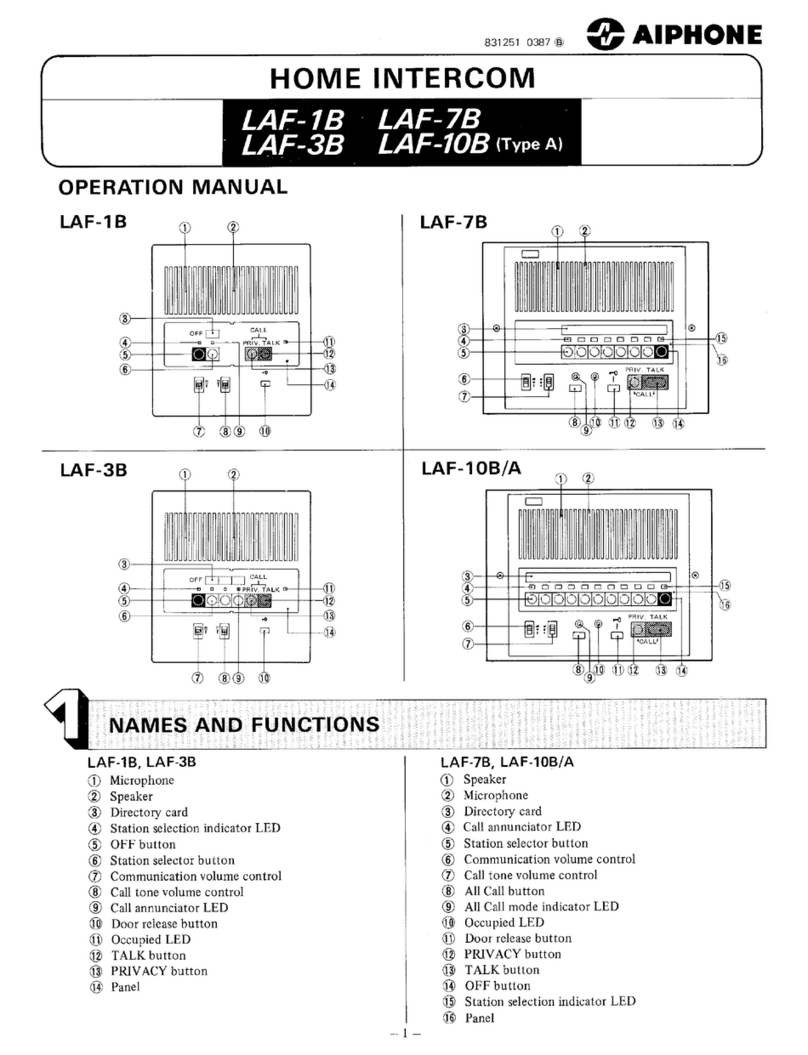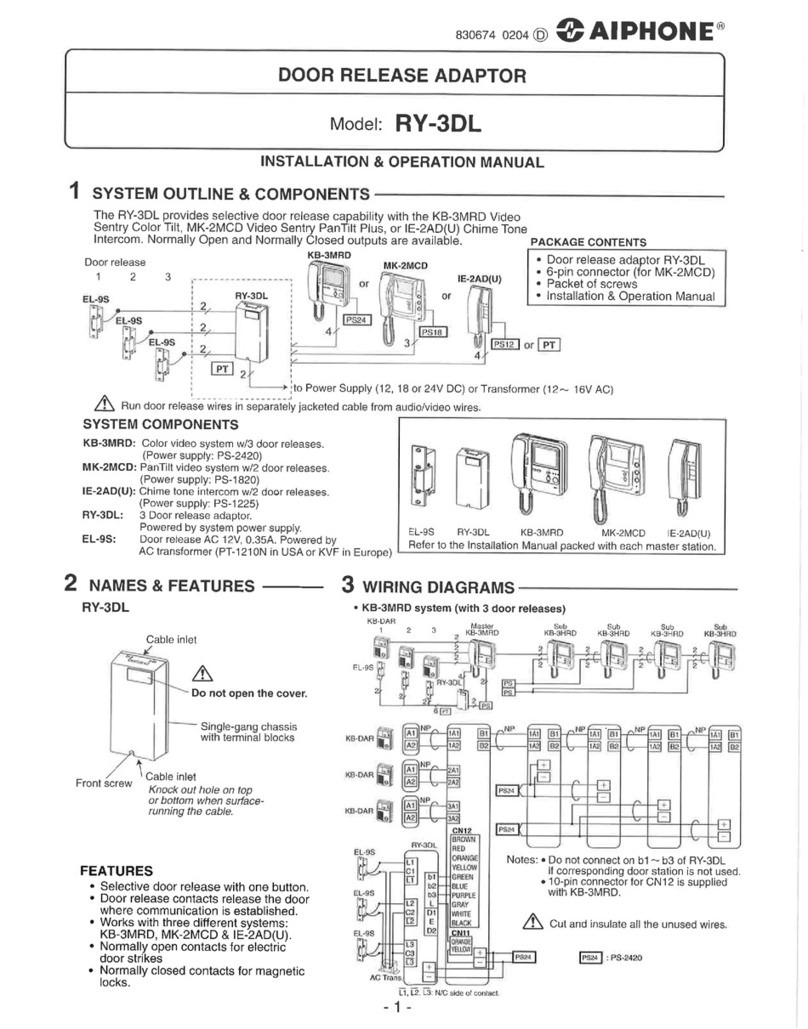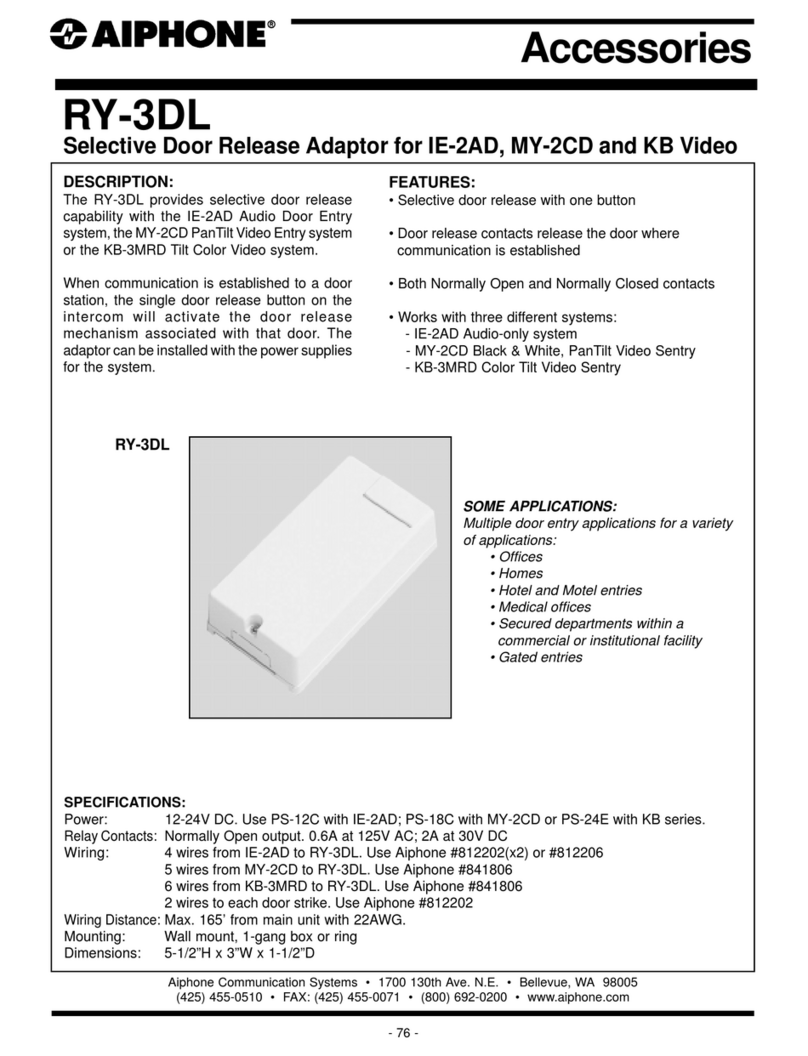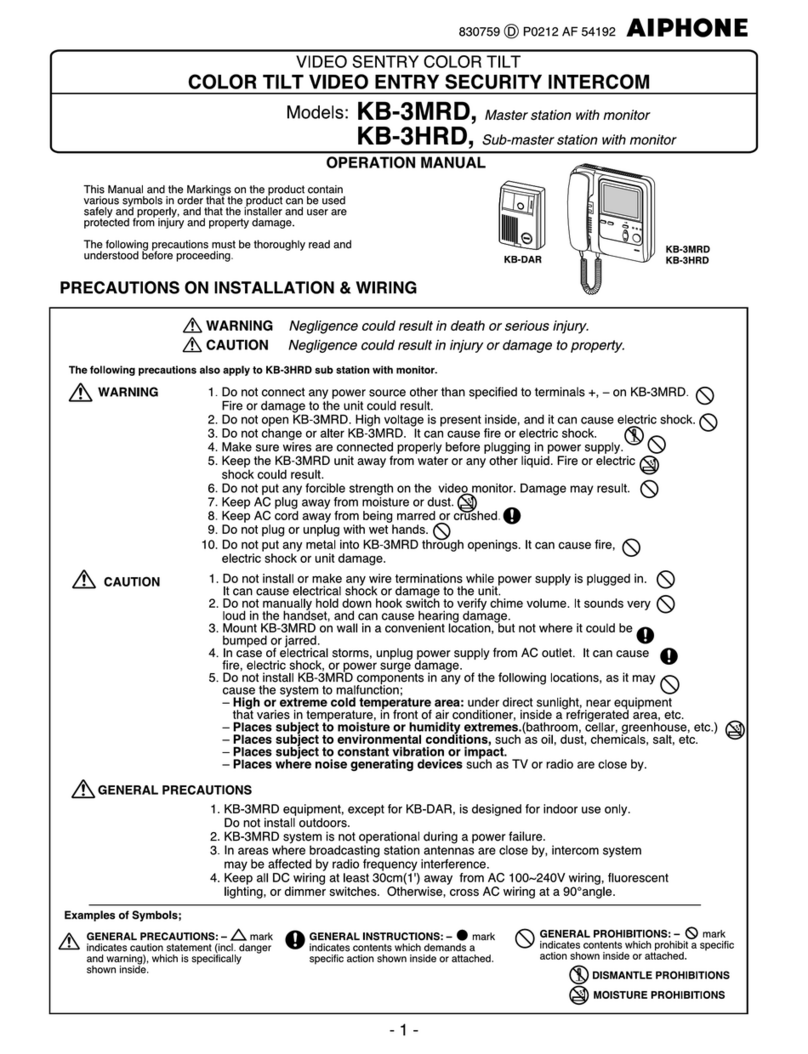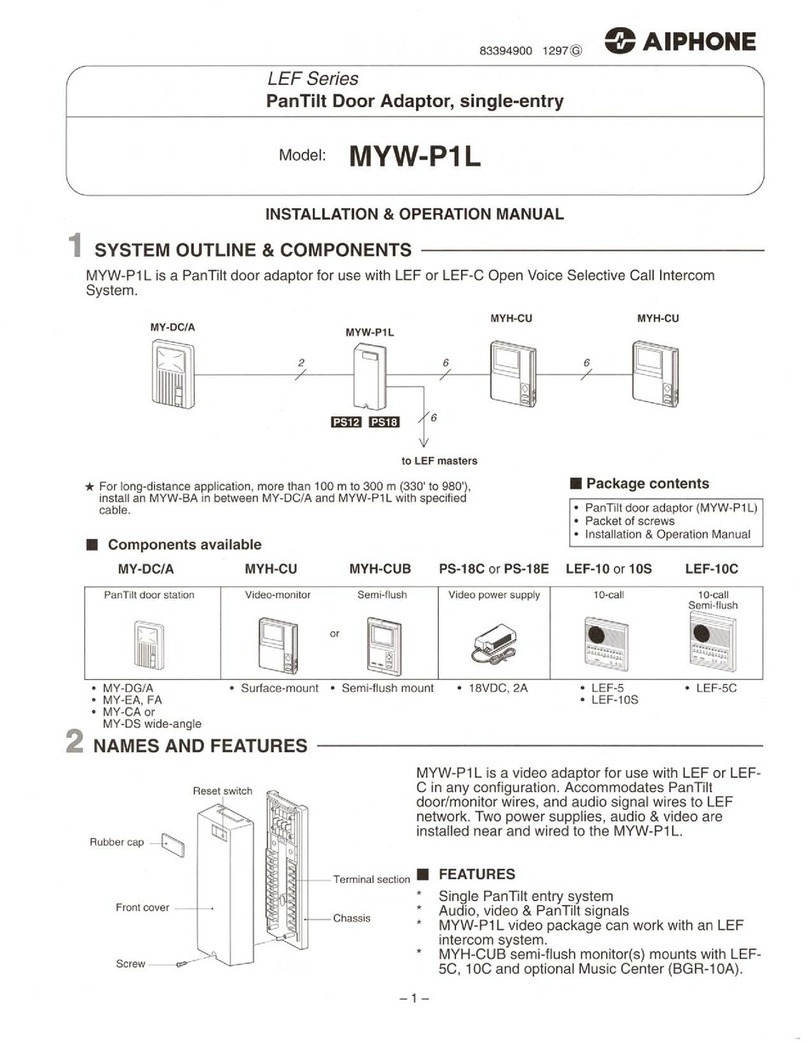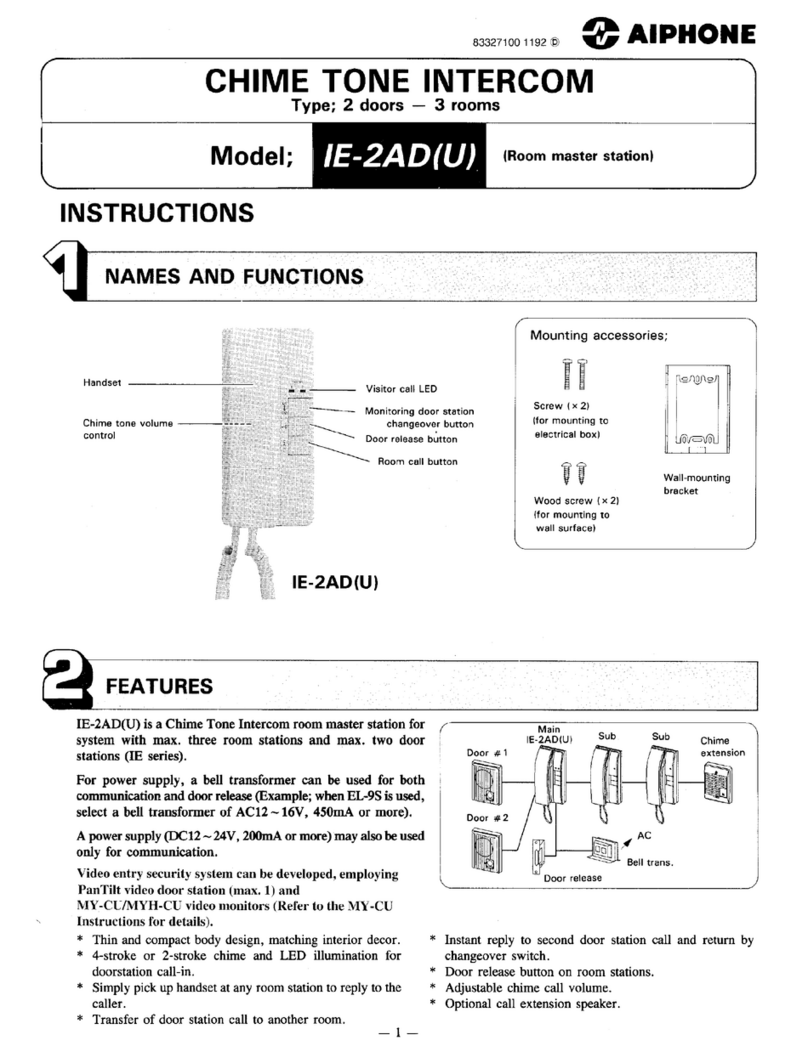Note: ower over Ethernet is the preferred way to power AN-8540DS
I door stations or AN-8500MS I master stations, although you can
buy a select few plug in transformers if oE is not available. Use a
12VDC power supply with a 2.1mm x 5.5mm barrel connector.
Compatible models are: Mouser # 553-WDU12-1200, ELK roducts
Model 1216, Seco-Larm Model ST-1212-R1.0A
The limitation with these sources is that they limit the
distance the station can be from the power source and electrical
outlet at about 5ft, which can be difficult for AN I door stations
located at a remote gate without power, which is why we
recommend ower over Ethernet from owerDsine see
http://www.microsemi.com/powerdsine/ for more information.
Troubleshooting the Network
With as many steps there are and as many
options to set in this system somewhere along the line a
mistake could be made, or e en the best software setup
won’t work at a particular site because of some external
reason. If you ha e trouble in Unit Scan, or Uploading,
or a call button or dialing on the master gi es you an
error tone or ignores you there are three procedures
you can try to troubleshoot the problem and narrow
down the possibilities of the cause.
Using the Command Line
If you can’t upload to a particular de ice, the
first thing to check is that it is still connected to the
network. You can Ping it using the command window in
windows XP. The command window is found by clicking
the Start button, choosing Run… and then typing in
CMD, which will open the command
window for DOS style command line
operations. Make sure your de ice is
connected to the same network as your
PC, and that they ha e different IP
addresses, and then attempt to ping it
using “ping 192.168.1.1” or whate er IP
address you are trying to reach.
In most scenarios Ping will
succeed, since ery few routers block it. Routers
howe er tend to restrict traffic on some ports,
especially on large networks with lots of applications
running. To test if there are problems with a particular
port, use Telnet in the command line after a successful
ping. The command is “telnet 192.168.1.1 5000” where
5000 is the port we are testing. Telnet will, depending
on the network, return with either an error or will
simply show a blank screen with a flashing cursor. The
flashing cursor means you are “in” and can send
information to that port without it being blocked by
some firewall, close the window and check e ery other
port your system uses (only 80, 5000-5002 will work).
If ping cannot find the address or telnet throws
an error, there may be a power problem, or the address
is incorrect, duplicate or in alid or there could be a
network problem such as blocked ports or other
restrictions.
Testing with Unrestricted Network Hardware
One of the best ways to troubleshoot a network
problem is to recreate the network’s IP settings on a
consumer le el router not connected o er a WAN and
attempt to ping, try the menu option Configuration ->
Upload, and operate the equipment locally on what we
call a bench test; where all the equipment is in front of
you on a bench. Out of the box consumer level routers
(such as the oE switch from owerDsine) typically do
not block internal traffic which is the main reason we
recommend setting up the equipment in this simulated
test environment before deploying it in the field. It will
howe er block incoming WAN traffic it does not
recognize, so try to keep e erything on one bench with
only one piece of networking hardware; do not use
multiple switches or routers for the initial setup and
test. It is highly recommended to get the equipment up
and running before taking it to a hea ily restricted
network.
Each router has a configuration page (contact
the manufacturer for documentation), the only thing
you’ll need to adjust is to tell it what the LAN IP
addresses will look like. Will it be on the subnet
192.168.1.X or will it be 192.168.0.X or will it be
something else entirely. It is all up to you, but the LAN
should match the first three octets of IP
addresses of your equipment. The default
IP address is 192.168.1.1, and if you
ha en’t been able to get Unit Scan to find
anything, then setup the simulated test
network on the 192.168.1.X subnet and
then try Unit Scan again. If this doesn’t
work, proceed to the next step, Using a
Web Browser.
Using a Web Browser
A web browser like Internet Explorer or Firefox
can be used to communicate to AN equipment if you
know the IP address. Initially the IP address is
192.168.1.1 (although you may ha e changed it in Unit
Scan) and the default user name is AN-8000 and the
password is guest, both of those are case sensiti e. If
you’ e already done an upload try the default user
name and password, and then if that fails try the system
name and password you attempted to gi e it. The AN
software window will tell you what your system is
named, in the blue title bar next to the AN software
icon on the left there is the system name followed by a
“-“ and then the name of the section of the program
“AN-8000 System Setting Tool”. In all of our