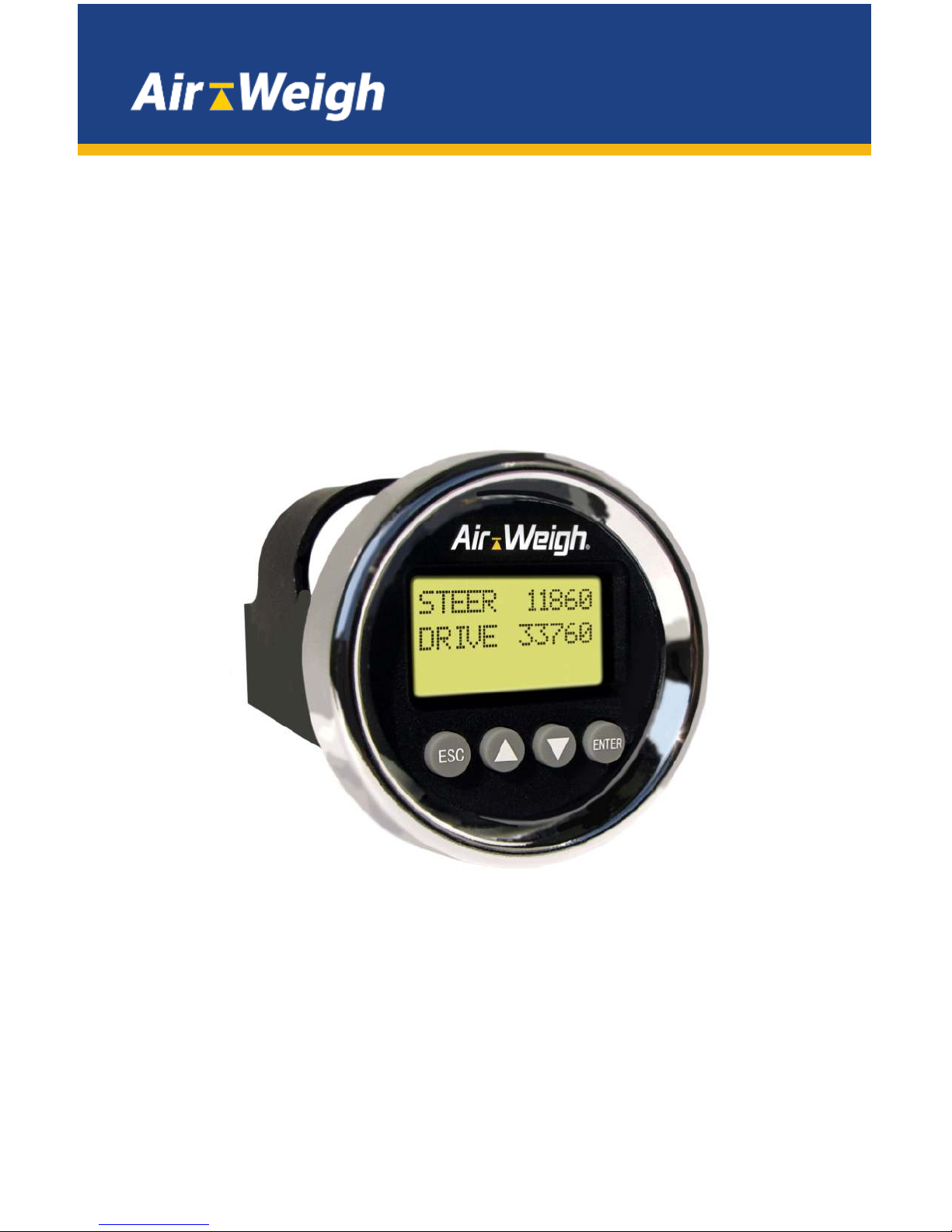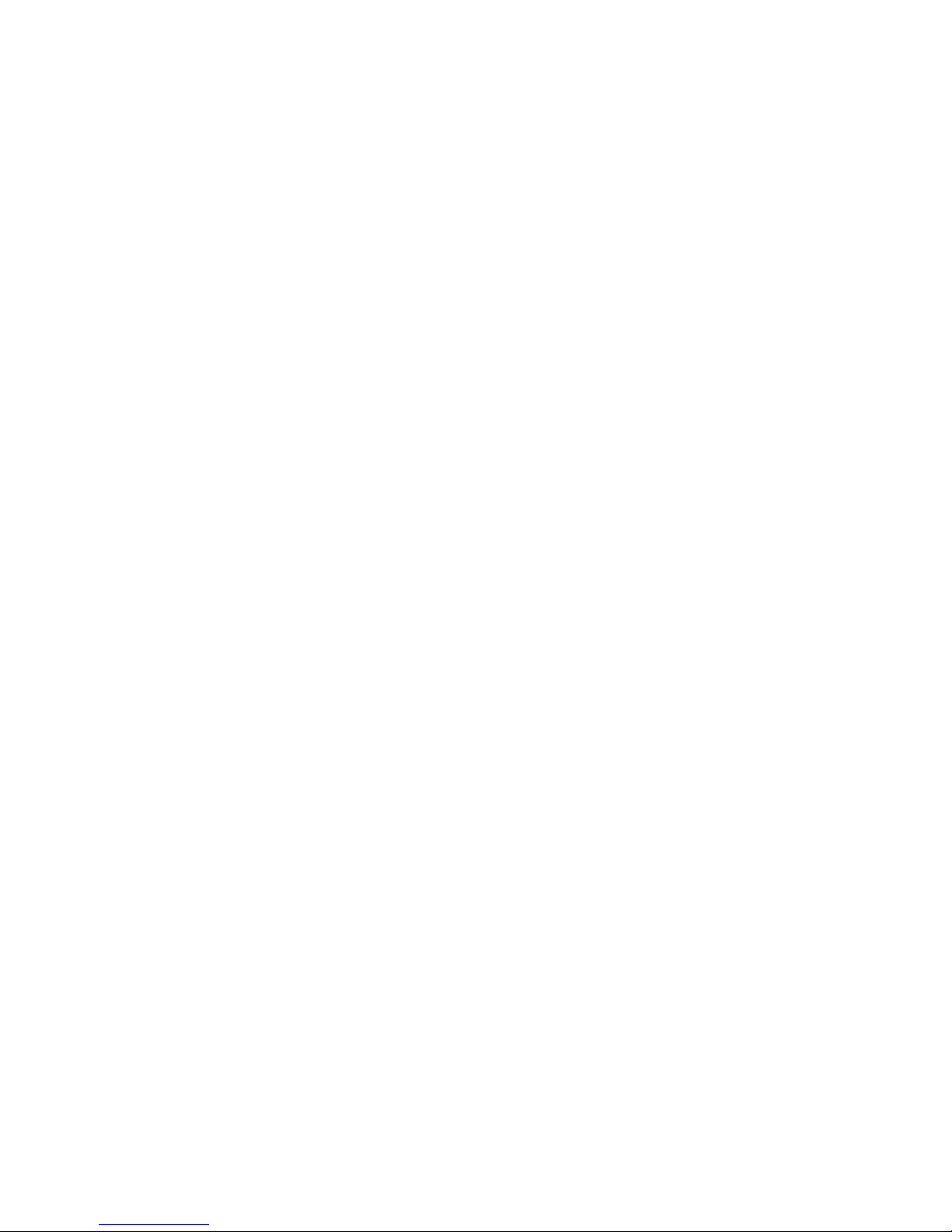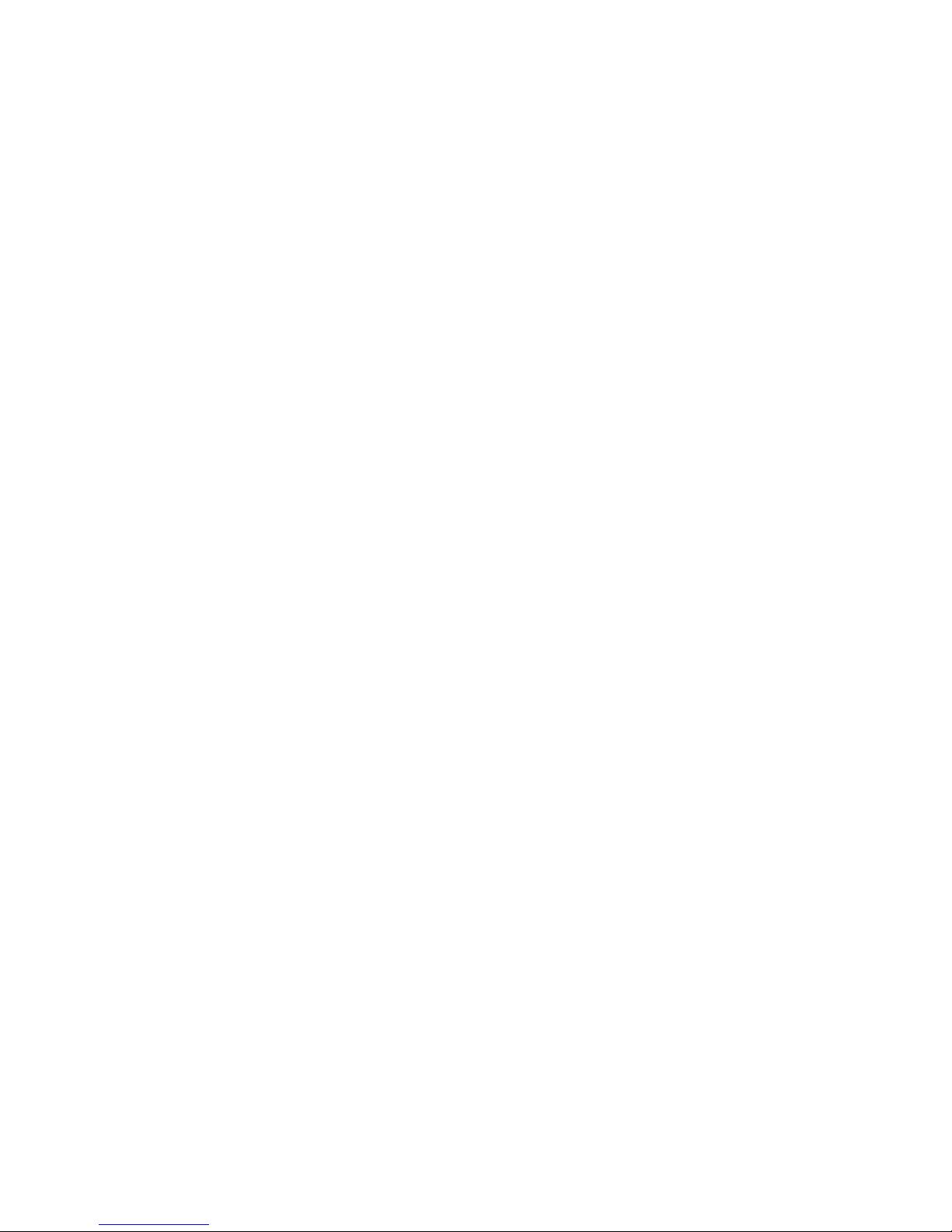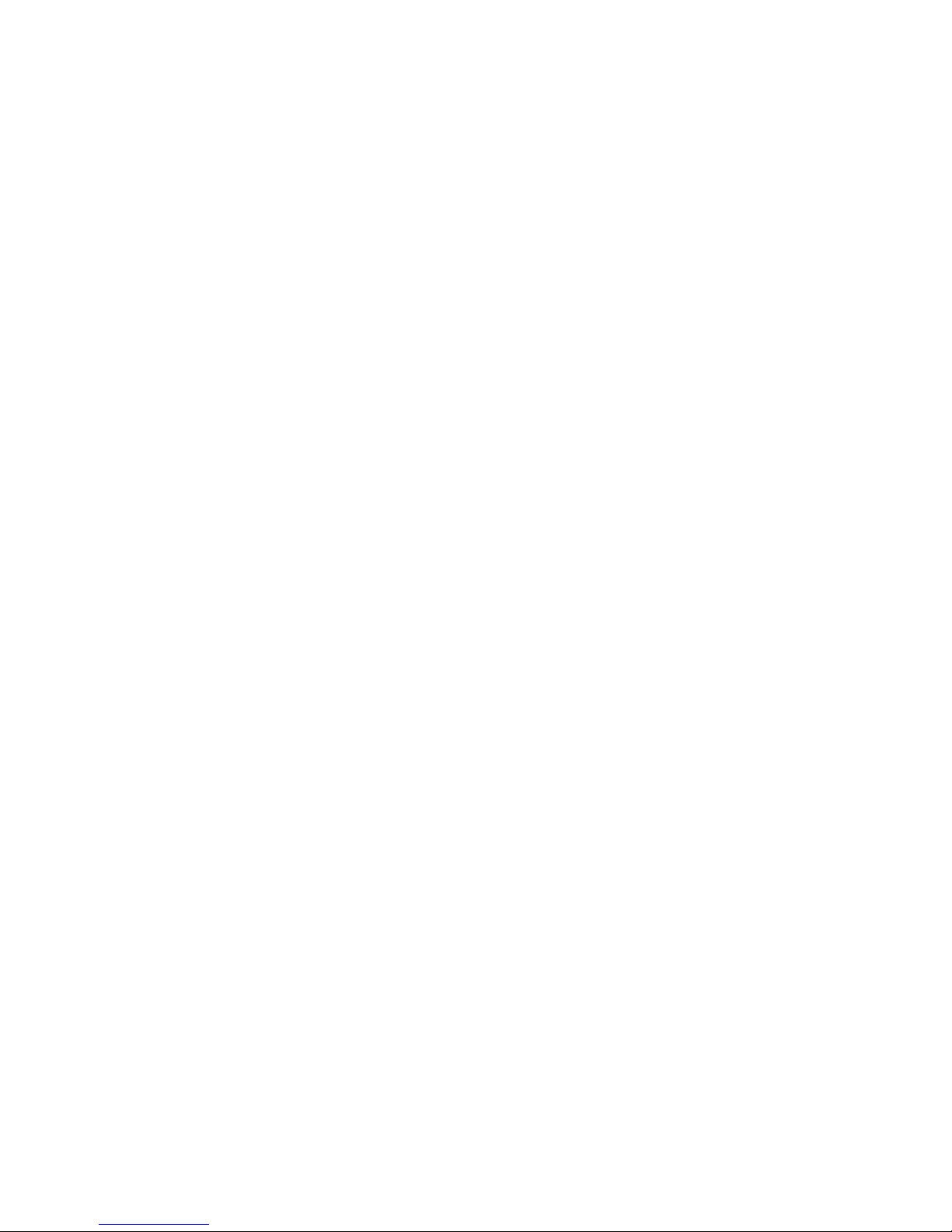2
Table of
Contents
TABLE OF CONTENTS.................................................................2
ABOUT LOADMAXX FOR F-750...................................................4
ABOUT INSTALLATION................................................................5
Overview.............................................................................5
Installation Components...................................................... 5
TOOLS REQUIRED .......................................................................6
Optional Tools.................................................................. 6
INSTALLING THE STEER AXLE SENSOR BRACKET..................7
Preparing the Steer Axle Sensor Brackets........................... 7
Welding the Bracket ............................................................ 9
Adding a Protective Spray Paint Coating........................... 10
INSTALLING THE DRIVE AXLE SENSOR ..................................11
Assembling the Bracket to the Jig...................................... 11
Surface Preparation........................................................... 12
Welding the Bracket .......................................................... 13
Installing the Deflection Sensor ......................................... 14
INSTALLING THE COMLINK AND DISPLAY ..............................16
Preparing the Cab Display for Installation.......................... 16
Installing the Cab Display.................................................. 16
Mounting the ComLink....................................................... 17
Connecting Cables............................................................ 18
Table 2: Wiring Harness Hookup.................................... 18
Routing Cables.................................................................. 19
Securing Cables and Reassembling the Dash................... 19
INSTALLING AND ADJUSTING THE STEER AXLE SENSOR ....20